Are you having trouble locating the Philo app on your LG Smart TV? You’re not alone. It can be frustrating to not have easy access to your favorite streaming service, but there are solutions to this problem. In this guide, we will walk you through troubleshooting steps to help you find and install the Philo app on your LG Smart TV.
Key Takeaways:
- Not all LG Smart TV models are compatible with the Philo app, so it’s important to check for compatibility before troubleshooting.
- Updating the software on your LG Smart TV can help resolve app-related issues.
- The LG Content Store is where you can find and install the Philo app on your TV.
- If you’re still having issues, try resetting your LG Smart TV to factory settings or contacting customer support.
- Using a streaming device or smart TV platform may be an alternative option to access the Philo app.
Check Compatibility with LG Smart TV
If you can’t find the Philo app on your LG Smart TV, the first step is to verify compatibility. Not all LG Smart TV models are compatible with the app, so it’s important to check before proceeding with troubleshooting steps.
To check compatibility, visit the Philo Help Center and search for your LG Smart TV model. If your model is supported, make sure that your TV is updated to the latest version of its operating system.
If the Philo app is still not showing up, follow these troubleshooting steps:
- Restart your LG Smart TV.
- Uninstall and reinstall the Philo app.
- Reset your TV to its factory settings.
If these steps still do not resolve the issue, it may be best to consider an alternative method for accessing the Philo app, such as using a streaming device or a different smart TV platform.
Update LG Smart TV Software
If you’re having trouble finding the Philo app on your LG Smart TV, it could be because of outdated software. Follow these steps to update your TV’s software:
- Press the Home button on your remote control.
- Navigate to Settings and select All Settings.
- Select General and click About This TV.
- Click Check for Updates to see if there are any available updates.
- If there is an update available, click Yes to start the update process.
If the update process takes longer than expected, don’t turn off your TV or unplug it from the power source. Wait for the update to finish before using your TV again.
Once the software update is complete, check if the Philo app is now available on your LG Smart TV. If not, proceed to the next section.
Note: If you’re still having trouble after updating the software, try restarting your TV and checking for updates again. If that doesn’t work, proceed to the next section.
Check LG Content Store for Philo App

If you can’t find the Philo app on your LG Smart TV, it’s important to check the LG Content Store to see if it’s available for download. Here’s how:
- Using your LG Smart TV remote, press the Home button.
- Select the LG Content Store icon from the home screen.
- Once you’re in the LG Content Store, use the search function to search for “Philo.”
- If the Philo app is available, select it and then select “Install.”
If the Philo app is not available in the LG Content Store, it’s possible that it’s not compatible with your specific LG Smart TV model. In this case, you may need to try alternate methods for accessing the app, such as using a streaming device or smart TV platform.
Install Philo App via USB
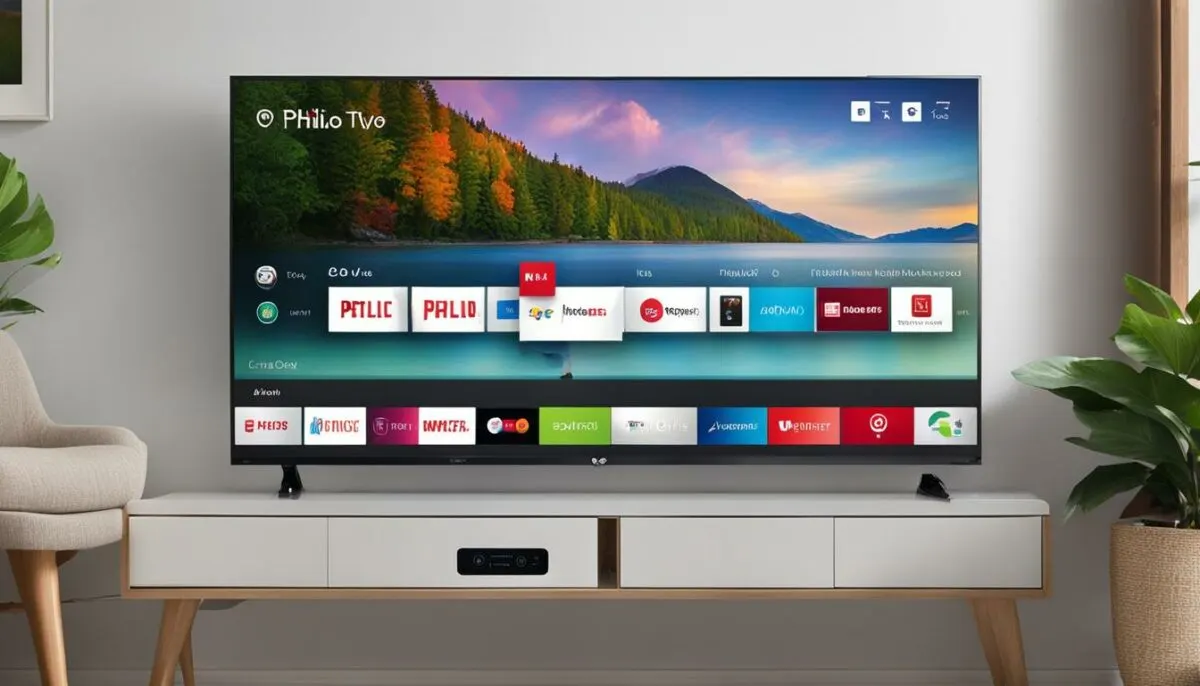
If you are still unable to find the Philo app on your LG Smart TV, you can try downloading and installing the app via a USB device. Follow these steps:
- On your computer, go to the Philo website and download the app file compatible with LG Smart TV.
- Save the file to a USB drive.
- Insert the USB drive into your LG Smart TV.
- Open the file explorer app on your TV and locate the USB drive.
- Find the Philo app file and click on it to begin the installation process.
- Once the installation is complete, you can unplug the USB drive and access the Philo app from your TV’s home screen.
It is important to note that not all LG Smart TVs support the installation of apps via USB, so be sure to check your TV’s user manual to verify if this method will work for you.
Remember, if you continue facing issues with the Philo app on your LG Smart TV, don’t hesitate to contact LG customer support for further assistance.
Reset LG Smart TV to Factory Settings

If none of the previous troubleshooting steps work, resetting your LG Smart TV to factory settings might help. This process will erase all your settings and data, and you will need to set up your TV again.
Here’s how to perform a factory reset:
- Press the Home button on your remote and go to the Settings menu.
- Select the General option and scroll down to the bottom of the list.
- Choose the Reset to Initial Settings option and confirm your selection.
- Enter your PIN if prompted (the default PIN is 0000).
- Wait for the TV to restart and follow the on-screen instructions to complete the setup process.
After the reset is complete, try to locate the Philo app again. If it still doesn’t appear, contact LG customer support for further assistance.
Contact LG Customer Support

If none of the troubleshooting steps above resolved the issue, it’s time to reach out to LG customer support. They have a team of experts who can provide further assistance in troubleshooting the Philo app on your LG Smart TV.
Before contacting LG customer support, perform the following troubleshooting checks:
- Ensure that your LG Smart TV is connected to the internet.
- Verify that your TV’s software is up to date.
- Ensure that your LG Smart TV model is compatible with the Philo app.
If the issue persists after these checks, contact LG customer support by calling their toll-free number or filling out a support form on their website.
“I had trouble locating the Philo app on my LG Smart TV, and none of the troubleshooting steps I tried worked. I contacted LG customer support, and they were able to resolve the issue quickly. Their support team was knowledgeable and friendly, and I would definitely recommend reaching out to them for assistance.”
Use a Streaming Device or Smart TV Platform

If users are unable to install the Philo app on their LG Smart TV, they can consider using a streaming device or a smart TV platform that supports the app.
One popular option is to use an Amazon Fire Stick or Roku device, both of which can be connected to the LG Smart TV via HDMI. Users can then download the Philo app on the device and stream their favorite channels.
Alternatively, users can consider purchasing a smart TV that supports the Philo app. Some popular brands that offer this include Samsung and Vizio.
While purchasing an additional device or TV may not be the ideal solution, it can be a viable option for users who want to access the Philo app on their LG Smart TV.
Update Philo App
If you’ve followed the previous troubleshooting steps and the Philo app on your LG Smart TV is still not working, you may need to update the app. Having an outdated version of the Philo app can cause compatibility issues with your LG Smart TV that may prevent it from properly functioning. Follow these simple steps to update the app:
- Open the LG Content Store on your LG Smart TV.
- Locate the Philo app in the store.
- Highlight the app and press the center button on your LG remote.
- Select “Update” from the menu options that appear.
- Wait for the app to update. This may take a few minutes, depending on your internet connection speed.
- Restart your LG Smart TV and relaunch the Philo app to see if the issue has been resolved.
If updating the Philo app doesn’t resolve the issue, there may be other factors contributing to the problem. Keep reading our troubleshooting guide for more solutions.
Check Internet Connection
If you are experiencing issues with the Philo app on your LG Smart TV, one of the possible culprits could be a poor or unstable internet connection. A weak connection can result in buffering, freezing, or the app not opening at all. Here are some troubleshooting steps to improve your internet connection:
- Move your router closer to your TV: If the TV is too far away from the router, it might not be receiving a strong enough signal. Relocating the router closer to the TV could improve the connection.
- Reset your router: Sometimes simply resetting the router can improve the connection. Unplug the router, wait 30 seconds, and then plug it back in.
- Turn off other devices: If multiple devices are using the same internet connection, it could be causing the connection to slow down. Try turning off other devices and see if that improves the connection on your TV.
- Use a wired connection: If your TV has an Ethernet port, consider using a wired connection instead of Wi-Fi. Wired connections tend to be more stable and faster than wireless connections.
- Upgrade your internet: If you’ve tried all the other troubleshooting steps and your internet connection is still slow or unstable, it might be time to upgrade your internet plan. Contact your internet service provider to discuss your options.
By following these troubleshooting steps, you should be able to improve your internet connection and resolve any issues you are experiencing with the Philo app on your LG Smart TV.
Adjust LG Smart TV Settings
Adjusting certain settings on your LG Smart TV can help resolve issues with the Philo app not showing up.
Firstly, check the location settings on your TV. Make sure the location is set to the United States or the country where you are located. This can affect the app availability.
Next, verify that the date and time settings on your TV are accurate. Incorrect settings can cause app-related issues.
Lastly, check if the TV’s firmware is up to date by going to Settings > General > About This TV > TV Information. If an update is available, follow the on-screen instructions to download and install the update.
By adjusting these LG Smart TV settings, you can increase the chances of resolving any issues you may be experiencing with the Philo app on your LG Smart TV.
Conclusion
We understand the frustration of not being able to locate the Philo app on your LG Smart TV. We hope this guide has provided you with useful troubleshooting tips to resolve the issue. Remember to check the compatibility of your TV with the Philo app and update your software regularly.
If you’re still unable to find the app, try adjusting your TV settings or contact LG customer support for assistance. For your convenience, we’ve also suggested alternative methods for accessing the Philo app, such as using a streaming device or a smart TV platform that supports the app.
Overall, we recommend following the steps provided in this guide to ensure a smooth viewing experience of your favorite shows and channels. Don’t hesitate to seek further help if the problem persists. With these tips, you’ll soon be able to enjoy Philo on your LG Smart TV.
FAQ
Can’t Find Philo App on LG Smart TV? Here’s a Guide.
If you’re unable to locate the Philo app on your LG Smart TV, don’t worry. We’ve got you covered with a step-by-step guide to help you troubleshoot and resolve the issue.
Check Compatibility with LG Smart TV
It’s important to verify if the Philo app is compatible with your specific LG Smart TV model. Follow our guide to check compatibility and find troubleshooting steps if the app is not showing up.
Update LG Smart TV Software
Outdated software can affect app availability. Learn how to update the software on your LG Smart TV to ensure a smooth experience with the Philo app. We provide easy-to-follow instructions.
Check LG Content Store for Philo App
Navigate the LG Content Store to search for and install the Philo app. Our step-by-step instructions will help you find the app if it is available for your LG Smart TV.
Install Philo App via USB
If you prefer an alternative method, you can install the Philo app on your LG Smart TV using a USB device. Follow our guide for detailed instructions on downloading and transferring the app.
Reset LG Smart TV to Factory Settings
Resetting your LG Smart TV to factory settings can resolve app-related issues. We walk you through the process and provide instructions on performing a factory reset.
Contact LG Customer Support
If you’re unable to resolve the issue on your own, don’t hesitate to reach out to LG customer support. We provide contact information and suggest troubleshooting steps while waiting for assistance.
Use a Streaming Device or Smart TV Platform
If accessing the Philo app on your LG Smart TV proves challenging, consider using a streaming device or smart TV platform that supports the app. We discuss alternative options in this guide.
Update Philo App
Keeping the Philo app up to date is crucial for compatibility. Follow our instructions to update the app to the latest version, which can resolve any issues you may be facing.
Check Internet Connection
A stable internet connection is vital for the proper functioning of the Philo app. If you’re experiencing issues, follow our troubleshooting steps to improve your connection.
Adjust LG Smart TV Settings
Certain settings on your LG Smart TV might affect the visibility of the Philo app. Check out our guide on modifying settings such as location, time, and date to ensure smooth app accessibility.
Conclusion
This troubleshooting guide provides step-by-step instructions to help you locate the Philo app on your LG Smart TV. Follow the steps outlined in this guide and don’t hesitate to seek further assistance if needed.