Without any doubt, Sonos has earned a spot in users’ hearts by making it into the best speaker brands list lately by bringing to the market some of the best multi-room speakers you can buy right now. Like any electronic device, Sonos speakers are not immune to sudden issues (cough Samsung). That doesn’t mean you need a new speaker; a reboot or reset will do wonders most of the time. Let’s check how to reset your Sonos speaker here.
- Reboot: Simple and quick procedure of turning off and on a device. No configuration or preferences will be lost with a reboot.
- Reset: A procedure where you load the factory settings, all information and preferences will be erased and cannot be restored. Also known as a factory reset.
There are other scenarios where you may want to reset your Sonos speaker. For example, You’re lending your Sonos speaker to a friend for the weekend, or maybe, You’re selling your Sonos Speaker.
How to reboot a Sonos speaker
Remember that rebooting your Sonos speaker is harmless and should be your first option before trying a reset (factory reset). Here’s how to reboot:
- Remove the power cord from the power outlet or the Sonos speaker itself.
- Wait around 15 seconds.
- Plug the power cord back.
- Give the speaker a minute to boot up.
Important note for Sonos Move and Roam: Step #1 is slightly different. Remove Sonos Move/Roam from the charging base or wireless chargers. Then, hold the power button (on the back) for at least 5 seconds until you hear the power-off tone and the light turns off.

How to reset Sonos products, except Move and Roam
Due to Sonos Move’s and Sonos Roam’s portable nature, reset steps are slightly different. Keep reading if you want to know how to reset Sonos Move/Roam. For most Sonos speakers, follow the steps below:
- Unplug the power cord.
- Press and hold the Join button while reconnecting the power cord.
- Continue holding the Join button until the light flashes orange and white.
- The light will flash green when the process is complete. The product is ready to be set up.
If your product doesn’t have a Join button, you can press and hold the Play/Pause or Mute button while reconnecting power.

How to reset Sonos Roam
- Press and hold the power button (on the back) for at least 5 seconds to turn it off. You will hear a chime, and the status LEDs on top will turn off.
- While holding the Play/Pause button, press and release the power button of your Roam.
- Continue holding the Play/Pause button until the light on the front flashes orange and white.
- The light will flash green when the process is complete. Now you can set up your Sonos Roam.
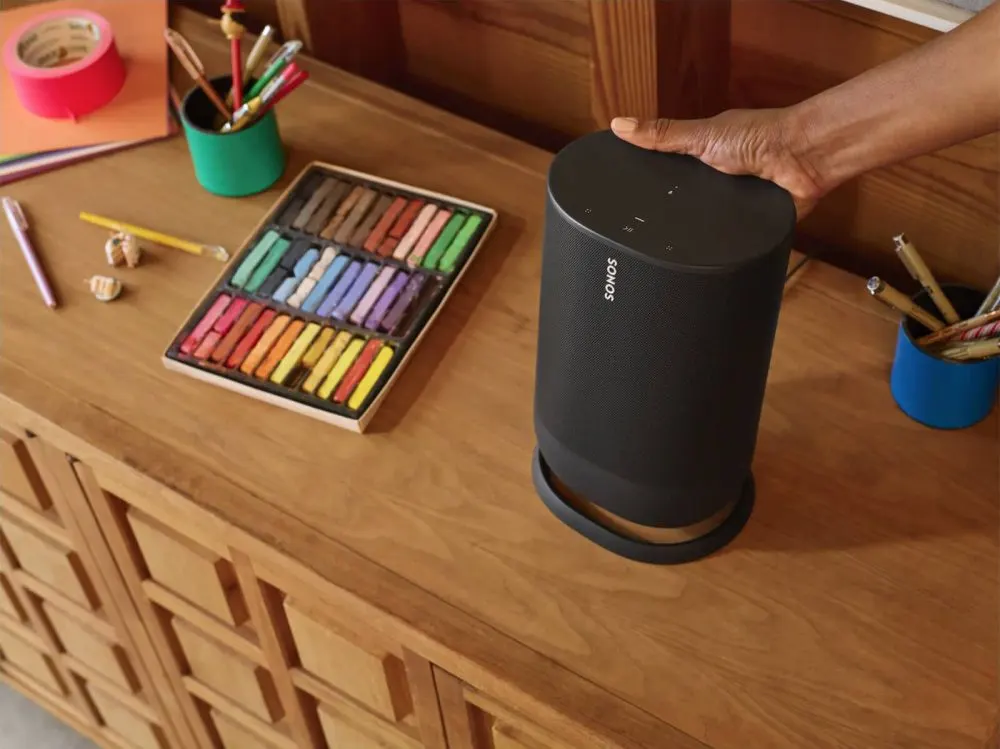
How to reset Sonos Move
The process is similar to Sonos Roam, with little variances due to Sonos Move’s charging base and buttons.
- Take off your Sonos Move from the charging base.
- Press and hold the power button (on the back) for at least 5 seconds to turn it off. You will hear a chime, and the status LEDs on top will turn off.
- Press and hold the Join button simultaneously, and press and release the power button.
- Continue holding the Join button until the light on top flashes orange and white.
- When the process is complete, the light will flash green. Now, set up your Sonos Move.
Step #3 note: If your Sonos Move doesn’t power on (battery not charged), you can place it on the charging base while holding the Join button instead. I hope this article helps you enjoy your Sonos speaker(s) again. Sometimes the fix is way more straightforward than you could imagine.
Shashvat Dixit
Sunday 25th of June 2023
My Sonos mine won’t power up. Have tried to put it on charge for a couple of hours to no effect. It’s like my product is dead! Please help