In the last decade, audiovisual platforms have been working and investing money and efforts to become more accessible resources. This is the case of Amazon Prime Video, which a few years ago included audio descriptions in its audiovisual products to reach a more significant number of viewers. An excellent resource, but it is necessary to know how to use it and adjust it with suitable options according to the needs of each one. Here’s how to turn off the audio description on Prime Video if you’re struggling with it.
What is an audio description, and who is it for?
Audio description is based on describing the events that occur on screen through the sound channel, i.e., a voice that narrates what a commonly sighted person sees so that a viewer with some degree of visual impairment can enjoy the same product without losing relevant information.
Therefore, the target audience is blind or partially sighted people. Still, it is also a support tool for some people with cognitive disabilities and even a resource to support language learning.
How to turn off audio description on Prime (Desktop)
Everything related to language is located in the same area, so it is advisable to familiarize yourself with these options to adjust them in case you want to change language or accessibility options.

These are the steps to turn off audio description on your desktop:
- Go to Amazon Prime Video and choose a movie or TV show. Click on “Watch Now.”
- In the upper right corner, select the Subtitles and Audio icon (the rectangular speech balloon with a couple of straight lines).
- On the left, you will see the subtitle options. You can choose the language in which you want to read the dialogue, including whether you wish Close Caption (“CC”), which are subtitles for the deaf or hard of hearing.
- On the right, you will see what you are interested in: the Audio settings. You will see that you have the “English” option to listen to the dialogues in English, and the one you have selected is “English” with “Audio Description.”
- Select the “English” option (or the language you are interested in).
If you are interested in using subtitles and want to change the font size, color, etc., select “Subtitles Settings.”
How to turn off audio description on Prime (Smart TV)
The main difference between a PC and a smart TV setting is that subtitles and audio come in two separate icons. However, the process is very similar:
- Open the Prime Video App and play your series or TV Show.
- Select the “Subtitles” option to change them.
- To turn off the audio description, click on “Audio Languages” and select “English” instead of “English” with “Audio Description.”

How to turn off audio description on Prime Mobile
The only difficulty with Prime Video on Mobile is that the screen will always be smaller, so finding it can be more complicated. But the process is just as simple:
- Open the Amazon Prime Video App and click “Watch Now” for your movie or TV show.
- Select the Subtitles and Audio icon (the rectangular speech balloon with a couple of straight lines, just like on the desktop).
- On the left, navigate and choose the subtitles you want.
- On the right, change “English” with “Audio Description” to just “English.”
What to do if the regular method doesn’t work
Sometimes the application can get “confused” and not work correctly, but it should be easy to fix.
- The first thing you can try is to “repeat the process.” Select “English” with “Audio Description” again, and play the show. Then pause it, return to the settings, and change the options again. If it doesn’t work, try closing Prime Video and reopening it.
- If your smart TV is not working correctly, the second option would be to play it with the correct settings on your mobile and play it on the TV screen.
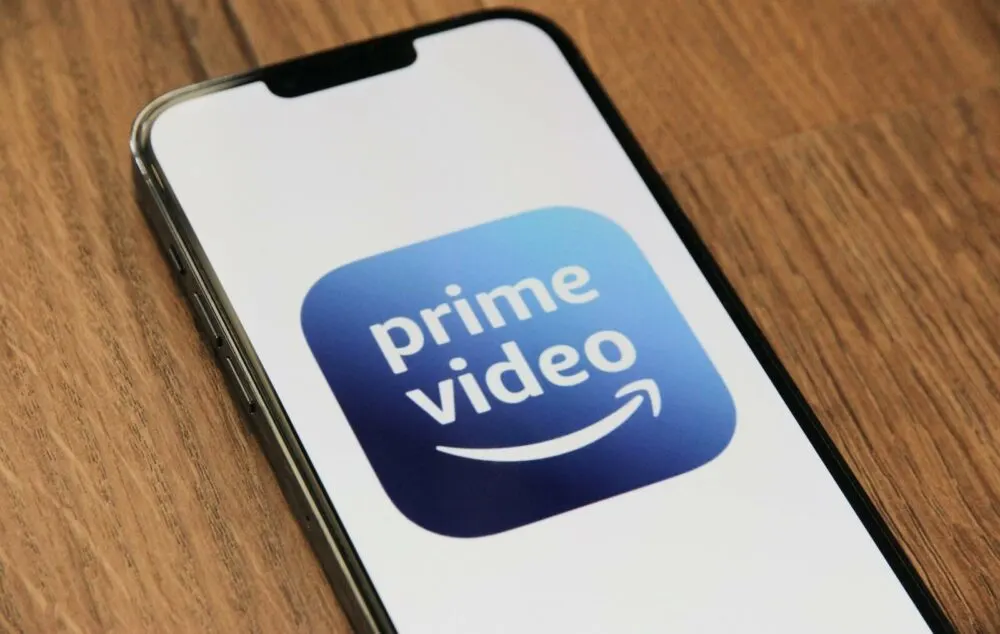
Easy tricks that may help if you can’t turn off the audio description
Sometimes the most straightforward options work, like the equivalent of punching a computer (please do not do it). So, before you lose your patience, try these steps:
- Log out from your Prime account, close the browser, open it again, and log in. Then, select the settings again.
- Turn off the TV, close all apps, and open them again. Leave a few seconds between each operation.
- Uninstall the app from your mobile and reinstall it. Log in and select the settings again.
- Reset all the settings from your Prime Video account.
Final Words
If none of these options solve the problem, try contacting the Amazon Prime Support team through their website. However, ensure you have tried all the possibilities this post provides before contacting them.
Sometimes we select the audio description by mistake, and if we are not used to it or did not intend to use it because it does not work for us, it can be frustrating. But don’t worry because disabling it is effortless, and the options are usually saved, so you don’t have to change it every time you play a program. Have you ever watched a great movie with surround sound, and suddenly the audio descriptions appeared in your account? How did you deal with them? Let us know in the comments!