Are you wondering where your saved voice notes go on your iPhone? Keeping track of voice recordings can be essential for quick references or important reminders. In this article, we will guide you through the process of finding your saved voice notes with ease, ensuring that your valuable recordings are always accessible and securely stored.
When it comes to voice recording storage, the iPhone offers various options. One of the most convenient features is the ability to save voice notes within the Messages app. This built-in function allows you to keep all your voice recordings organized in one place, making it easy to find them whenever you need them.
Key Takeaways:
- Access your saved voice notes within the Messages app.
- Tap “Keep” to ensure that a voice note is saved within the message. Remember to do this within 2 minutes of listening to the recording.
- Copy and paste voice notes into other apps like Files or Notes if you prefer different storage options.
How to Save Voice Notes in Messages

To ensure that your voice notes are securely stored in the Messages app, follow these simple steps:
- Open the message containing the voice note.
- Tap on the voice note to listen to it.
- Within 2 minutes of listening to the voice note, tap “Keep” below the message. This action will prevent the voice note from expiring and ensure that it is saved.
If you’d like to change the settings to save audio messages indefinitely, here’s what you need to do:
- Go to the “Settings” app on your iPhone.
- Select “Messages.”
- Scroll down and tap on “Expire” under the “Audio Messages” section.
- Select the option “Never” to save audio messages without any expiration.
This way, your voice notes in Messages will be safely stored, and you won’t have to worry about them getting deleted automatically.
By following these steps, you can easily save and store your important voice recordings within the Messages app. This ensures that you can refer back to them whenever you need to without the risk of them disappearing over time.
Locating Saved Voice Notes in Messages
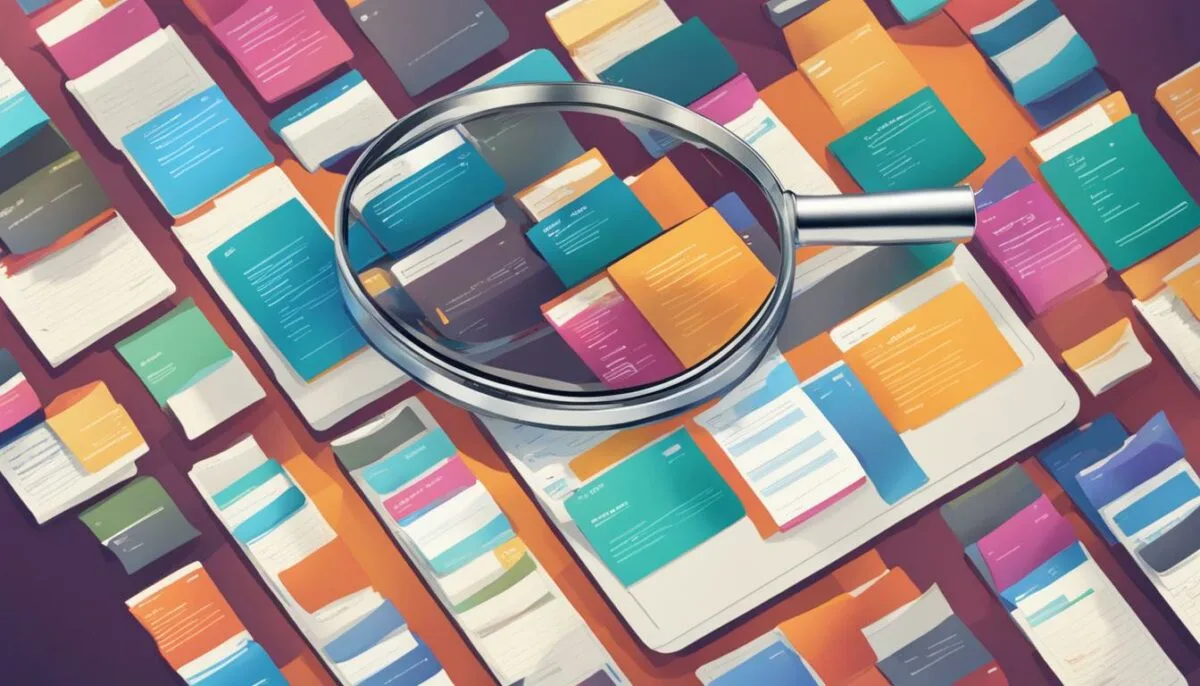
To easily find your saved voice notes in the Messages app, all you need to do is scroll through the conversation where they were saved. By default, audio messages have a 2-minute expiration time. However, if you have adjusted your settings to save them indefinitely, they will remain visible in the message thread. It’s important to note that if your iPhone’s Messages are synced with iCloud, you can also access and listen to voice notes on your Mac using the Messages app.
If you need a visual representation, view the table below for a clear overview:
| Step | Instructions |
|---|---|
| 1 | Open the Messages app on your iPhone. |
| 2 | Find the conversation where the voice note was saved. |
| 3 | Scroll through the conversation to locate the voice note. |
Note: The table above provides a simple visual guide to help you locate your saved voice notes in Messages.
With these simple steps, you can effortlessly find and manage your voice memos in the Messages app. Whether you want to refer back to an important voice note or simply enjoy reminiscing through old conversations, accessing your saved voice notes is quick and easy.
Changing Audio Message Settings

If you want to customize how your iPhone handles audio messages, you have the option to change the default settings. This allows you to prevent audio messages from expiring and ensuring that they are saved indefinitely. To make these changes, follow the simple steps below:
- Open the Settings app on your iPhone.
- Scroll down and tap on Messages.
- Under the Audio Messages section, tap on Expire.
- Select the option Never to prevent audio messages from expiring.
By choosing the Never option, you can rest assured that your voice notes will always be available and not subject to automatic deletion. However, it is important to note that this setting change will not restore previously expired audio messages, as they are permanently deleted.
Comparison of Audio Message Settings
| Default Setting | Custom Setting (Never) |
|---|---|
| Audio messages expire after 2 minutes. | Audio messages are saved indefinitely. |
| Older audio messages may be automatically deleted. | All audio messages are retained unless manually deleted. |
| No guarantee of voice memo backup. | Ensures retrieval of saved voice messages. |
Saving Voice Notes in Other Apps
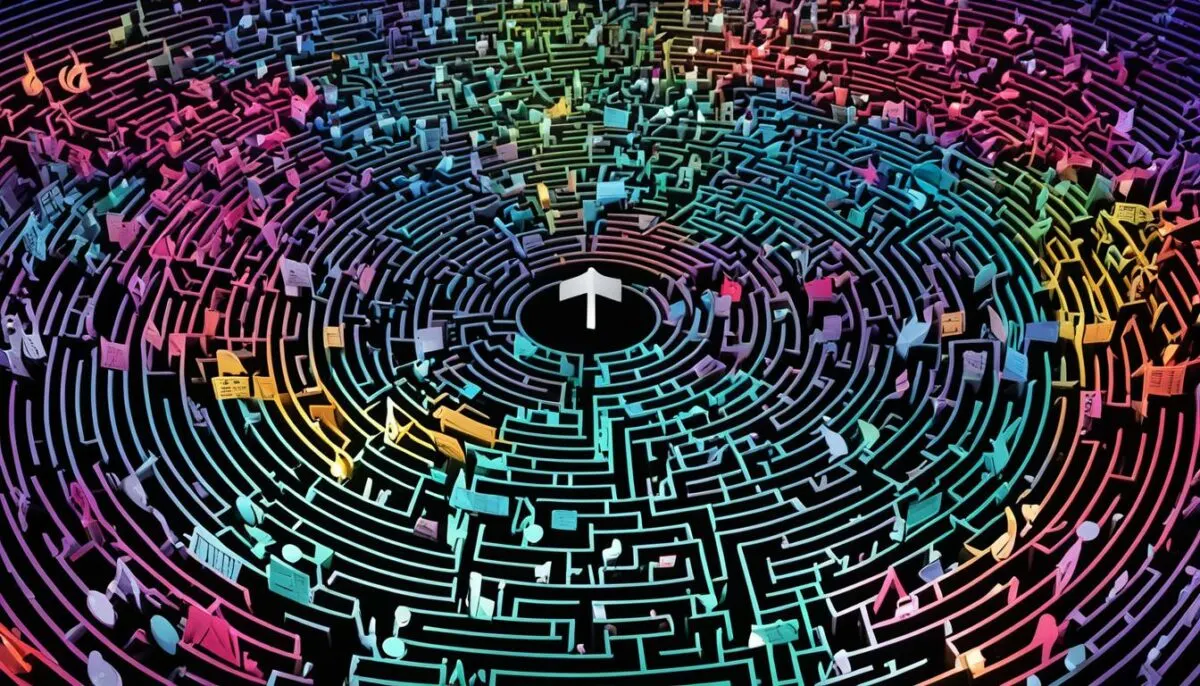
If you prefer to save your voice notes in a different app than Messages, you can easily do so by copying the audio message and pasting it into the Files or Notes app.
Here is a step-by-step guide to help you save your voice notes:
- Open the text message containing the audio you want to keep.
- Tap and hold the audio message.
- Select “Copy”.
- Open the app where you want to save the audio message (Files or Notes).
- Create a new note or select a folder.
- Tap and hold to paste the audio message.
This simple process allows you to access and listen to the saved voice note in the app of your choice. Whether you prefer the organization options of the Files app or the note-taking capabilities of the Notes app, saving your voice notes outside of Messages provides convenience and customization.
Why Save Voice Notes in Other Apps?
There are several reasons why you might want to save your voice notes in apps other than Messages. Here are a few benefits:
- Better organization: Saving voice notes in dedicated apps like Files or Notes can help you keep your files and notes separate, making it easier to find and access specific recordings.
- Expanded functionality: Other apps may offer additional features, such as the ability to add tags, edit recordings, or share files with others, providing you with more control over your voice notes.
- Compatibility with other devices: By saving voice notes in apps like Files, you can easily access them on other devices, such as your iPad or Mac.
Example:
“I found it much more convenient to save my voice notes in the Files app. It allows me to organize my recordings in separate folders and access them across all my Apple devices. Plus, I can easily share the recordings with colleagues or backup them to cloud storage services like iCloud or Dropbox.” – Sarah, iPhone user
Whether you choose to save your voice notes in the Files app, Notes app, or any other app that suits your needs, the flexibility of storing them outside of Messages gives you the freedom to manage and utilize your voice recordings more efficiently.
Accessing Saved Voice Notes on Older iPhones

On older iPhones running iOS versions prior to iOS 12, saved voice notes can be found in the Voice Memos app rather than the Messages app. To access these saved voice notes, simply follow these steps:
- Open the Voice Memos app on your iPhone.
- Scroll through the list of saved voice notes.
If you have saved voice notes on an older iPhone, accessing them through the Voice Memos app is the recommended method. However, it’s important to note that this method may not be applicable to newer iPhones running iOS 12 and beyond.
For iPhones running iOS 12 and later, the Messages app is the primary location for saving and accessing voice notes.
Comparison of Voice Note Access on Different iPhone Models
| iPhone Model | Accessing Saved Voice Notes |
|---|---|
| iOS versions prior to iOS 12 | Voice Memos app |
| iOS 12 and later | Messages app |
Preventing Audio Message Expiration

By default, audio messages on iPhones running iOS 12 and later expire after 2 minutes, but you can change this setting to prevent them from expiring. To ensure your voice memos are securely stored and easily accessible, follow the steps below:
Steps to Prevent Audio Message Expiration
- Open the Settings app on your iPhone.
- Tap on Messages.
- Scroll down to the Audio Messages section.
- Select the option to expire messages as “Never”.
By selecting the “Never” option, you can retain your audio messages indefinitely, making it convenient to manage and retrieve them whenever needed. However, be aware that saving a large number of these messages can occupy a significant amount of storage space on your device.
It’s important to note that the alteration of this setting only affects future audio messages and will not recover any previously expired or deleted ones.
Recommended Storage Management
If you frequently use voice memos and want to prevent them from consuming excessive storage, consider implementing the following storage management strategies:
“Delete Unnecessary Voice Memos Regularly:” Regularly review and delete voice memos that are no longer needed to free up storage space on your device.
“Save Voice Memos to External Storage:” Back up important voice memos to cloud storage or external devices, such as a computer or external hard drive, to create additional storage capacity on your iPhone.
Storage Optimization Table
| Storage Strategy | Pros | Cons |
|---|---|---|
| Delete Unnecessary Voice Memos Regularly | – Frees up storage space – Easy to implement |
– Manual effort required – Risk of accidentally deleting important voice memos |
| Save Voice Memos to External Storage | – Creates additional storage capacity – Secures important voice memos |
– Requires access to external storage devices – May require additional setup and organization |
By following these recommendations, you can effectively manage your voice memos, prevent audio messages from expiring, and optimize storage space on your iPhone.
Troubleshooting Disappearing Audio Messages
If you find that your audio messages are disappearing from the Messages app, it can be frustrating and worrisome. There are a few potential reasons why this might occur and some steps you can take to address the issue.
Default Expiration Setting
One possible reason for disappearing audio messages is the default expiration setting in the Messages app. By default, audio messages expire after 2 minutes. This means that if you don’t save the voice notes within this time frame, they will be automatically deleted.
To change the default expiration setting and prevent audio messages from expiring, follow these steps:
- Open the Messages app on your iPhone.
- Tap on “Settings” and then select “Messages.”
- Scroll down to the “Audio Messages” section.
- Under the “Expire” option, select “Never.”
Changing this setting will ensure that audio messages are saved indefinitely and not subject to automatic deletion.
Accidental Deletion
Another possibility is that the audio messages were accidentally deleted. It’s easy to swipe or tap on a message and unintentionally delete it, especially if you’re quickly going through your conversations.
If you suspect that you may have accidentally deleted a saved voice note, there is no way to retrieve it. Deleted audio messages cannot be recovered from the Messages app.
Double-Check Saving and Storage
When saving voice notes in the Messages app, it’s essential to ensure that you save them within 2 minutes of listening to them. If you wait too long, they may expire and be deleted automatically.
Additionally, if your device’s storage is full, it may impact the availability of saved voice notes. Make sure you have enough storage space on your iPhone to keep and access your audio messages.
No Recovery for Permanently Deleted Messages
If you are unable to locate a saved voice note or if it has been permanently deleted, unfortunately, there is no way to retrieve it. Once a voice note is permanently deleted, it cannot be recovered.
Summary
If your audio messages are disappearing from the Messages app, it’s important to check the default expiration setting and ensure that you have saved voice notes within the time limit. Accidental deletion and insufficient storage can also contribute to the loss of saved voice notes. Unfortunately, once a voice note is permanently deleted, it cannot be recovered. Taking precautions and regularly backing up important voice notes can help prevent the loss of valuable audio messages.
Exporting Voice Notes from Messages
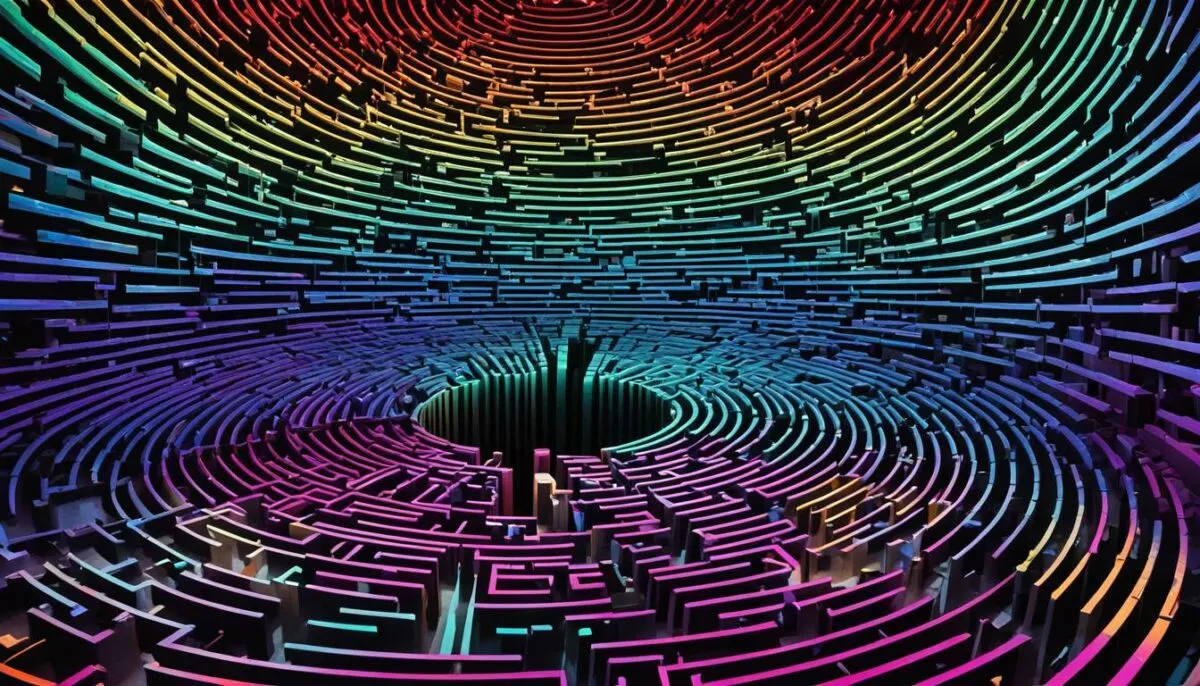
If you want to move your saved voice notes out of the Messages app and into other applications or storage locations, you can export them using the Notes app. This allows you to have more flexibility in managing your voice memos. Follow the simple steps below:
Step 1: Copy the Voice Note
Long-press on the voice note in the Messages app.
Select “Copy” from the options that appear.
Step 2: Paste the Voice Note in Notes
Open the Notes app on your iPhone.
Create a new note by tapping the “New Note” button.
Tap and hold in the note to paste the voice note.
Step 3: Share or Save the Voice Note
Tap the sharing options in the Notes app, which can be found by tapping the share icon at the top of the screen.
You can choose to share the voice note via email, message, or other apps and services.
If you want to save the voice note in another app or storage location, select the appropriate option from the sharing menu.
By following these steps, you can easily export your voice notes from the Messages app and store them wherever you prefer. This gives you more control over your voice memo backup and allows for easier retrieval of saved voice messages in the future.
The Benefits of Transcription Services for Voice Notes
Transcription services can be incredibly helpful when it comes to managing and organizing your voice notes. One such service is Notta AI, which offers valuable benefits to enhance your voice memo backup and voice recording storage. By converting your voice notes into text format, transcription services make it easier to search, archive, and reference important information.
With text-based notes, you can quickly search for specific keywords or phrases within your voice recordings, saving you time and effort. Transcription services also enable you to easily share and collaborate on your voice notes, as the text format allows for seamless sharing across different platforms and devices.
Additionally, transcription services offer improved accessibility for individuals with hearing impairments. By converting voice recordings into text, these individuals can access and comprehend the content of your voice notes, ensuring inclusivity and equal participation.
Moreover, transcription services provide a backup solution for your voice notes. While audio recordings are susceptible to loss or damage, text-based transcriptions can be securely stored and backed up, minimizing the risk of data loss. This ensures that your valuable voice memos are preserved and accessible whenever you need them.
Example Use Cases for Transcription Services:
- Transcribing important voice meetings or interviews for accurate documentation and easy reference
- Converting voice notes into text for academic purposes, such as note-taking and studying
- Creating written summaries or reports based on voice recordings for efficient information sharing
- Improving the accuracy of voice-to-text translations by using transcription services
Transcription services offer a practical solution for optimizing voice memo backup and voice recording storage. By leveraging these services, such as Notta AI, you can unlock the full potential of your voice notes, making them more accessible, searchable, and versatile.
Make the most of your voice recordings by investing in transcription services that provide reliable voice memo backup and voice recording storage solutions. Experience the convenience and efficiency of having your voice notes transcribed into text format, ensuring easy access and enhanced organization.
Conclusion
Managing and accessing your saved voice notes on your iPhone is a simple process that can be done through the Messages app. By following the steps outlined in this article, you can easily save your voice notes within the Messages app or export them to other apps for easy retrieval.
It is important to save your voice notes within 2 minutes of listening to them to prevent them from being automatically deleted. By adjusting the audio message settings on your iPhone, you can ensure that your voice notes are saved indefinitely and not subject to expiration.
In addition to managing voice notes within the Messages app, you may also consider using transcription services to further enhance the organization and accessibility of your voice notes. Transcription services like Notta AI can convert your voice notes into text, allowing for easier searching, archiving, and reference purposes.
Overall, by utilizing the features and settings discussed in this article, you can effectively back up and retrieve your saved voice messages, ensuring that they remain easily accessible whenever you need them.
FAQ
Where do saved voice notes go?
Saved voice notes can be found in the Messages app on your iPhone.
How do I save voice notes in Messages?
To save a voice note in the Messages app, open the message containing the voice note and tap “Keep” below the message.
How do I locate saved voice notes in Messages?
Simply scroll through the conversation in which they were saved to locate your saved voice notes in the Messages app.
How do I change audio message settings?
Open the Settings app on your iPhone, tap on Messages, and select the option to expire audio messages “Never” to change the settings.
Can I save voice notes in other apps?
Yes, you can copy the audio message and paste it into the Files or Notes app to save it in a different app.
How do I access saved voice notes on older iPhones?
On older iPhones running iOS versions prior to iOS 12, access saved voice notes in the Voice Memos app.
How can I prevent audio messages from expiring?
Change the audio message expiration setting to “Never” in the Settings app to prevent them from expiring.
What should I do if my audio messages are disappearing?
Ensure that you have changed the audio message expiration setting to “Never” and saved the voice notes within 2 minutes of listening to them.
How can I export voice notes from Messages?
Use the Notes app to export voice notes by copying them from the Messages app and pasting them into a new note in the Notes app.
What are the benefits of transcription services for voice notes?
Transcription services can convert voice notes into text, making it easier to search, archive, and reference important information.
How can I ensure proper backup and retrieval of saved voice messages?
By following the steps outlined in this article, you can easily find, save, and manage your voice notes for efficient backup and retrieval.