Are you an owner of an older Vizio smart TV and wondering how to get Disney Plus on it? Well, you’re in luck! As of February 2020, Vizio smart TVs now support Disney+. This means that you can enjoy all the magical content Disney+ has to offer right on your Vizio TV, regardless of its age.
If you have a recently-purchased Vizio SmartCast TV from 2016 or later, connecting to Disney+ is a breeze. Simply connect your TV to the internet, head to the SmartCast platform, download the Disney+ app, sign in, and start streaming. It’s that easy!
But what if you have an older Vizio model that doesn’t support the Disney+ app? Don’t worry, there are still alternative ways for you to watch your favorite Disney movies and shows on your smart TV. Disney+ is available on various streaming devices and game consoles, such as Fire TV devices, Roku models, Chromecast, Apple TV 4K, and Xbox One. All you need to do is connect one of these devices to your older Vizio smart TV and download the Disney+ app to start streaming.
So, whether you have a newer Vizio SmartCast TV or an older model, Disney+ is within your reach. Let’s explore how you can easily get Disney Plus on your older Vizio smart TV and start enjoying all the magic right from your living room!
Key Takeaways:
- To get Disney Plus on your older Vizio smart TV, use the SmartCast TV platform on Vizio SmartCast TVs from 2016 and later.
- If your Vizio TV doesn’t support the Disney+ app, you can still watch Disney+ on streaming devices and game consoles like Fire TV devices, Roku models, Chromecast, Apple TV 4K, and Xbox One.
- Disney+ offers a range of subscription options, including plans with and without ads, as well as bundle options with Hulu and ESPN+.
- Make sure your Vizio SmartCast TV is running the latest software update to ensure compatibility with Disney+ and other apps.
- If you have an iOS device and a Vizio TV with Apple’s AirPlay 2, you can watch Disney+ on your Vizio TV using AirPlay.
Downloading Disney+ on Vizio SmartCast TVs
Are you ready to enjoy all the magic of Disney+ on your older Vizio Smart TV? Follow these simple steps to download the Disney+ app via the SmartCast TV platform and start streaming your favorite movies and shows.
- Connect to the internet: Ensure that your Vizio TV is connected to the internet, either via Wi-Fi or an Ethernet cable. A stable internet connection is necessary for a seamless streaming experience.
- Access the SmartCast platform: Use your Vizio TV remote to access the SmartCast platform. This platform serves as the gateway to various apps and streaming services.
- Download the Disney+ app: Once on the SmartCast platform, search for the Disney+ app in the available apps section. Select the app and initiate the download process.
- Sign in to your Disney+ account: After the app is downloaded and installed, open it and sign in using your Disney+ account credentials. If you don’t have an account yet, you can sign up for one directly through the app.
- Start streaming: Congratulations! You are now ready to explore the extensive content library of Disney+. Enjoy your favorite movies, TV shows, and exclusive Disney+ originals right from your older Vizio Smart TV.
It’s as easy as that. With just a few simple steps, you can bring the enchantment of Disney+ to your Vizio SmartCast TV and immerse yourself in a world of entertainment.
| Pros of downloading Disney+ on Vizio SmartCast TVs | Cons of downloading Disney+ on Vizio SmartCast TVs |
|---|---|
|
|
By following these steps, you can unlock a world of entertainment and enjoy all the magical moments that Disney+ has to offer on your older Vizio Smart TV. Happy streaming!
“Disney+ lets you escape into a world of imagination, and now with the availability of the Disney+ app on Vizio SmartCast TVs, it’s easier than ever to access the magic on your own terms.”
Alternative Ways to Watch Disney+ on Older Vizio Models

If you have an older Vizio model that doesn’t support the Disney+ app, don’t worry! There are still alternative ways to watch Disney+ on your smart TV. By using other streaming devices and game consoles, you can enjoy all the amazing content Disney+ has to offer.
Compatible Streaming Devices and Game Consoles
If your older Vizio smart TV doesn’t have the Disney+ app, you can consider connecting the following devices to your TV:
- All Fire TV devices and Fire TV edition smart TVs: Access the Amazon Appstore on your Fire TV device, download the Disney+ app, and start streaming.
- Newer Roku models: Install the Disney+ app from the Roku Channel Store and enjoy your favorite Disney+ content.
- Chromebook and Chromecast: Cast Disney+ from your computer or mobile device using the Chrome browser to your older Vizio smart TV.
- Apple TV 4K: Connect your Apple TV 4K to your Vizio TV and download the Disney+ app from the App Store.
- Xbox One: If you have an Xbox One, you can download the Disney+ app from the Microsoft Store and start streaming Disney+ on your Vizio TV.
By utilizing one of these devices, you can easily watch Disney+ on your older Vizio smart TV and enjoy all the magical moments Disney has to offer.
Now that you know the alternative ways to watch Disney+ on older Vizio models, you can continue streaming your favorite Disney movies and shows without any compatibility issues.
Alternative Ways to Watch Disney+ on Older Vizio Models
| Device | How to Watch Disney+ |
|---|---|
| All Fire TV devices and Fire TV edition smart TVs | Download the Disney+ app from the Amazon Appstore. |
| Newer Roku models | Install the Disney+ app from the Roku Channel Store. |
| Chromebook and Chromecast | Cast Disney+ from Chrome browser on your computer or mobile device. |
| Apple TV 4K | Connect to your Vizio TV and download the Disney+ app from the App Store. |
| Xbox One | Download the Disney+ app from the Microsoft Store. |
Subscriptions options for Disney+
When it comes to subscribing to Disney+, there are several options available to suit different preferences and budgets. Whether you’re looking for the basic plan or a bundle with additional streaming services, Disney+ has got you covered.
Disney+ Basic Plan
The Disney+ Basic Plan is the most affordable option, priced at $7.99 per month. With this plan, you’ll get access to the entire Disney+ content library, including all your favorite movies and TV shows. However, please note that this plan includes ads, which may interrupt your viewing experience.
Disney+ Premium Plan
If you prefer an ad-free experience, you can opt for the Disney+ Premium Plan. This plan is priced at $10.99 per month and allows you to enjoy all the content on Disney+ without any interruptions.
Disney+ Bundle Options
In addition to the individual plans, Disney+ also offers bundle options that include other popular streaming services.
| Bundle | Description | Monthly Price |
|---|---|---|
| Duo Basic Plan | Disney+ with ads + Hulu with ads | $9.99 |
| Trio Basic Plan | Disney+ with ads + Hulu with ads + ESPN+ with ads | $12.99 |
| Trio Premium Plan | Disney+ without ads + Hulu without ads + ESPN+ with ads | $19.99 |
With the Duo Basic Plan, priced at $9.99 per month, you’ll get Disney+ with ads and Hulu with ads. This bundle offers a great value if you’re looking for a combination of family-friendly content and popular TV shows.
If you’re a sports enthusiast and want access to live sports events, the Trio Basic Plan might be the right choice for you. Priced at $12.99 per month, this plan includes Disney+ with ads, Hulu with ads, and ESPN+ with ads.
For those who prefer an ad-free experience across all three services, the Trio Premium Plan is available at $19.99 per month. With this plan, you’ll get Disney+ without ads, Hulu without ads, and ESPN+ with ads.
With these subscription options, you can choose the plan that best fits your streaming needs and enjoy all the amazing content Disney+ has to offer!
Disney+ Compatibility with Vizio SmartCast TVs

Disney+ is compatible with Vizio SmartCast TVs from 2016 and later. This means that most Vizio smart TVs purchased in recent years will be able to support the Disney+ app. However, it’s important to ensure that your Vizio TV is running the latest software update to ensure compatibility.
To enjoy Disney+ on your Vizio SmartCast TV, follow these simple steps:
- Ensure that your Vizio TV is from 2016 or later, as older models may not be compatible with the Disney+ app.
- Check for any available software updates for your Vizio SmartCast TV. To do this, press the “V” button on your remote, navigate to the “System” menu, and select “Check for Updates.”
- If an update is available, proceed with the installation and allow your TV to complete the update process. This will ensure that your Vizio TV has the necessary software to support Disney+.
- Once your Vizio TV is updated, access the SmartCast platform on your TV by pressing the “SmartCast” button on your remote.
- From the SmartCast platform, locate and select the Disney+ app.
- If you haven’t installed the Disney+ app yet, you can easily download it by navigating to the app store and searching for “Disney+”.
- Once you’ve found the Disney+ app, select “Install” to begin the download process.
- After the app is successfully installed, launch Disney+ and sign in to your account or create a new one if you’re a new subscriber.
- You’re now ready to explore and stream all the exciting content Disney+ has to offer on your Vizio SmartCast TV!
Remember to regularly check for software updates on your Vizio SmartCast TV to ensure continued compatibility with Disney+ and other apps. By keeping your TV up to date, you can enjoy a seamless streaming experience with access to the latest features and content.
Benefits of Disney+ on Vizio SmartCast TVs
With Disney+ compatibility on Vizio SmartCast TVs, you can:
- Access a vast library of Disney, Pixar, Marvel, Star Wars, and National Geographic content.
- Stream your favorite Disney+ shows and movies in high-definition directly on your Vizio SmartCast TV.
- Enjoy a user-friendly interface and intuitive navigation on the SmartCast platform.
- Discover exclusive Disney+ originals and new releases.
- Create personalized profiles for family members to keep content preferences separate.
- Stream Disney+ on multiple devices and seamlessly switch between them.
| Smart TV Model | Disney+ Compatibility |
|---|---|
| Vizio SmartCast TVs from 2016 | Compatible |
| Vizio SmartCast TVs from 2017 and later | Compatible |
| Vizio SmartCast TVs from before 2016 | Not compatible |
By following the steps outlined above and ensuring your Vizio SmartCast TV is compatible and up to date, you can unlock the world of Disney+ and enjoy endless entertainment on the big screen from the comfort of your home.
How to Watch Disney Plus on Vizio SmartCast TVs with AirPlay

If you own a Vizio TV equipped with Apple’s AirPlay 2 and have an iOS device like an iPhone or iPad, you can still watch Disney+ on your Vizio TV.
Simply download and install the Disney+ app on your iOS device, open the app, sign in, and start playing a movie or show.
Tap the AirPlay button on your device to bring up the list of available AirPlay 2 devices on your home network, including your Vizio TV.
Vizio smart TVs equipped with AirPlay 2 offer seamless compatibility with Disney+, allowing you to stream your favorite movies and shows from your iOS device directly to your TV. With just a few simple steps, you can enjoy the immersive experience of Disney+ on your Vizio SmartCast TV and indulge in endless entertainment.
Updating Your Vizio SmartCast TV for Disney Plus
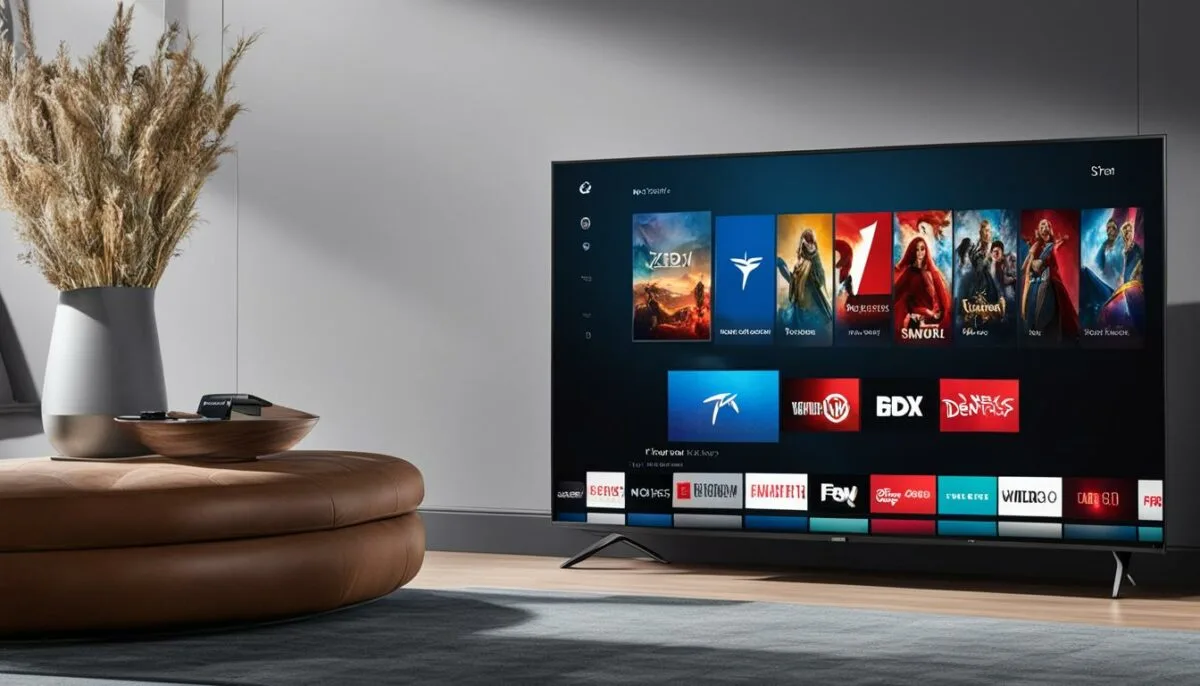
To ensure compatibility with Disney+ and other apps, it’s important to keep your Vizio SmartCast TV’s software up to date. By updating your Vizio TV software, you can enjoy the latest features and apps, including Disney+.
How to Update Vizio TV Software
To update your Vizio SmartCast TV software, follow these simple steps:
- Grab your TV remote and press the “V” button.
- Navigate to the “System” menu using the arrow keys.
- Select “Check for Updates” and press the OK button on your remote.
If an update is available, confirm the installation and allow your TV to complete the update process. It may take a few minutes for the update to finish, so be patient. Once the update is complete, your Vizio SmartCast TV will be ready to stream Disney+ and other apps.
Remember to regularly check for software updates to ensure your Vizio TV is always up to date and compatible with the latest streaming services and apps.
Updating your Vizio SmartCast TV is a straightforward process that will enhance your streaming experience and ensure you never miss out on the entertainment Disney+ has to offer.
Watching Disney Plus on Vizio TVs via Casting

If your Vizio TV supports either Apple’s AirPlay or Google’s Chromecast, you can easily cast Disney+ from your smartphone to your TV. All you need to do is follow these simple steps:
- Launch the Disney+ app on your smartphone.
- Start playing a movie or TV show.
- Tap the “Cast” button in the top-right corner of the app.
- Select your Vizio TV from the list of available devices.
Once you have selected your Vizio TV, the Disney+ content will start streaming on your TV screen.
If you enjoy the convenience of casting content from your smartphone to your Vizio TV, using either AirPlay or Chromecast, you can now enjoy a seamless Disney+ streaming experience on your big screen. Sit back, relax, and enjoy all the captivating movies and TV shows Disney+ has to offer on your Vizio TV.
Using Additional Hardware for Disney Plus on Vizio TVs
If your Vizio TV doesn’t support casting or AirPlay, don’t worry! You can still enjoy Disney+ on your Vizio TV by using additional hardware. By connecting compatible streaming devices to your TV, you can access the Disney+ app and start streaming your favorite movies and shows.
If you have a Full HD Vizio TV, options like the Amazon Fire TV Stick or Roku Express HD are a great choice. These devices are compatible with Vizio TVs and provide a seamless Disney+ streaming experience. Simply connect one of these streaming devices to your Vizio TV and follow the setup instructions to download the Disney+ app. Once installed, sign in with your Disney+ account and start enjoying all the content.
For those with a 4K Vizio TV, we recommend using the Amazon Fire TV Stick 4K or the Roku Premiere media streaming devices. These devices are designed specifically for 4K streaming and offer enhanced picture quality and clarity. Connect one of these streaming devices to your Vizio TV, download the Disney+ app, log in, and immerse yourself in the world of Disney+ in stunning 4K resolution.
Using additional hardware is a convenient and reliable way to enjoy Disney+ on your Vizio TV. Whether you have a Full HD or 4K Vizio TV, there is a compatible streaming device that will enhance your Disney+ streaming experience. Start exploring the magical world of Disney+ today!
Streaming Disney Plus in 4K on Vizio TVs
If you own a Vizio TV that supports 4K resolution, you’re in luck! You can easily stream Disney+ in stunning 4K quality. To get started, make sure you have subscribed to Disney+ and installed the app on your Vizio TV.
The Disney+ app on your Vizio TV automatically adjusts its playback to the available video resolutions. Therefore, if your TV supports 4K, the app will optimize the streaming quality accordingly.
However, there are a few things you need to consider to ensure a seamless 4K streaming experience. First, make sure you have a stable internet connection with a minimum speed of 25 Mbps. This will ensure smooth playback without interruptions or buffering.
Additionally, it’s important to choose a 4K-enabled title on Disney+ to fully leverage the 4K capabilities of your Vizio TV. With a wide range of movies, TV shows, and documentaries available in 4K on Disney+, you’ll be able to enjoy your favorite content in stunning detail and clarity.
So sit back, relax, and immerse yourself in a world of 4K entertainment with Disney+ on your Vizio TV!
Troubleshooting Disney Plus on Vizio TVs
If you’re experiencing issues with Disney+ on your Vizio TV, don’t worry! There are a few troubleshooting steps you can take to get things back up and running smoothly.
First, try restarting your Vizio TV. Simply unplug it from the power source, wait for about 30 seconds, and then plug it back in. This can often resolve minor software glitches that may be causing problems with Disney+.
If restarting doesn’t solve the issue, it’s important to make sure that your Vizio TV’s software is up to date. To check for software updates, navigate to the system menu on your TV and look for the option to “Check for Updates.” If an update is available, follow the on-screen instructions to install it. Keeping your TV’s software updated is crucial for ensuring compatibility with Disney+ and other apps.
If the problems persist even after restarting and updating your TV’s software, it may be time to reach out to Vizio customer support. They have knowledgeable representatives who can assist you further and provide specific troubleshooting steps based on your TV model and the issue you’re experiencing.
Remember, by troubleshooting the Disney+ issues on your Vizio TV, you’ll be back to enjoying your favorite shows and movies in no time!
Conclusion
Getting Disney Plus on older Vizio Smart TVs is now possible with the availability of the Disney+ app on Vizio SmartCast TVs. By following the recommended steps and ensuring your TV is updated, you can enjoy all the content Disney+ has to offer on your Vizio TV.
Whether you download the app directly on your TV, use casting options, or utilize additional hardware, you can unlock endless entertainment and seamless streaming. Vizio SmartCast TVs from 2016 and later are compatible with the Disney+ app, so you can easily connect to the internet, head to the SmartCast platform, download the app, sign in, and start streaming.
If you have an older Vizio model that doesn’t support the Disney+ app, don’t worry. Disney+ is available on many streaming devices and game consoles, including Fire TV devices, Roku models, Chromecast, Apple TV 4K, and Xbox One. Simply connect one of these devices to your older Vizio smart TV and download the Disney+ app to start streaming.
FAQ
How can I get Disney Plus on an older Vizio Smart TV?
For Vizio SmartCast TVs from 2016 and later, you can easily download the Disney+ app via the SmartCast TV platform. Simply connect your TV to the internet, navigate to the SmartCast platform, download the app, sign in, and start streaming. For older Vizio models, you can also access Disney+ through various streaming devices and game consoles such as Fire TV devices, Roku models, Chromecast, Apple TV 4K, and Xbox One.
How do I download Disney+ on my Vizio SmartCast TV?
If you have a Vizio SmartCast TV from 2016 or later, follow these steps to download the Disney+ app. Connect your TV to the internet, open the SmartCast platform, search for the Disney+ app, download it, sign in with your Disney+ account, and start enjoying your favorite Disney content.
What are the alternative ways to watch Disney+ on older Vizio TV models?
If your Vizio TV doesn’t support the Disney+ app, you can still watch Disney+ on your TV using other streaming devices and game consoles such as Fire TV devices, Roku models, Chromecast, Apple TV 4K, and Xbox One. Connect one of these devices to your Vizio TV, download the Disney+ app, sign in, and start streaming.
What subscription options are available for Disney+?
Disney+ offers several subscription options. The basic plan includes Disney+ with ads and is priced at $7.99 per month. The premium plan offers Disney+ without ads and costs $10.99 per month. There are also bundle options, such as the Duo Basic plan that includes Disney+ with ads and Hulu with ads for $9.99 per month, and the Trio Basic plan that includes Disney+ with ads, Hulu with ads, and ESPN+ with ads for $12.99 per month. The Trio Premium plan offers Disney+ without ads, Hulu without ads, and ESPN+ with ads for $19.99 per month.
Is Disney+ compatible with Vizio SmartCast TVs?
Yes, Disney+ is compatible with Vizio SmartCast TVs from 2016 and later. Most Vizio smart TVs purchased in recent years should support the Disney+ app. However, it’s important to ensure that your Vizio TV is running the latest software update to ensure compatibility.
How can I watch Disney Plus on my Vizio SmartCast TV using AirPlay?
If your Vizio TV supports Apple’s AirPlay 2 and you have an iOS device, you can watch Disney+ on your TV. Download and install the Disney+ app on your iOS device, sign in, start playing a movie or show, tap the AirPlay button, select your Vizio TV from the available devices, and enjoy Disney+ on your TV screen.
How can I update my Vizio SmartCast TV for Disney Plus?
To update your Vizio SmartCast TV for compatibility with Disney+ and other apps, press the “V” button on your remote, navigate to the “System” menu, select “Check for Updates,” and confirm the installation if an update is available. Keeping your TV updated will ensure you have access to the latest features and apps.
How can I cast Disney Plus to my Vizio Smart TV?
If your Vizio TV supports casting or AirPlay, you can cast Disney+ from your smartphone. Open the Disney+ app on your smartphone, start playing a movie or TV show, tap the “Cast” button, select your Vizio TV from the available devices, and the content will be streamed to your TV.
Can I use additional hardware to watch Disney Plus on my Vizio TV?
Yes, if your Vizio TV doesn’t support casting or AirPlay, you can use additional hardware to watch Disney+ on your TV. For Full HD TVs, options like Amazon’s Fire TV Stick or Roku’s Express HD are compatible. For 4K TVs, Amazon’s Fire TV Stick 4K or Roku’s Premiere media streaming devices are recommended. Simply connect one of these devices to your Vizio TV, download the Disney+ app, sign in, and start streaming.
Can I stream Disney Plus in 4K on my Vizio TV?
If your Vizio TV supports 4K resolution, you can stream Disney+ in 4K. To do so, ensure you have a stable internet connection with a minimum speed of 25 Mbps, subscribe to Disney+, install the app on your Vizio TV, and play a 4K-enabled title on Disney+.
What should I do if I encounter issues with Disney Plus on my Vizio TV?
If you encounter any issues with Disney+ on your Vizio TV, try restarting your TV by unplugging it and waiting for 30 seconds before plugging it back in. If the issues persist, check for software updates in the system menu of your Vizio TV. If the problem continues, reach out to Vizio customer support for further assistance.