Welcome to our step-by-step guide on how to download the Spectrum app on your LG Smart TV. While the app isn’t directly available on LG TVs, we’ll walk you through the process of accessing Spectrum content on your TV through compatible devices and streaming options. Let’s get started!
Before we dive into the methods, it’s important to note that you can download the Spectrum app on other supported devices like Roku, Xbox, Apple TV, and more. This allows you to enjoy live TV channels and access a vast library of on-demand content.
Key Takeaways:
- LG Smart TVs don’t directly support the Spectrum app.
- You can download the Spectrum app on compatible devices like Roku, Xbox, and Apple TV.
- Other options include screen mirroring from your smartphone to your LG Smart TV.
- We’ll provide step-by-step instructions for using Spectrum on Roku, Fire TV, and Apple TV.
- If you encounter any issues, we’ll also cover common troubleshooting solutions in this article.
Why Can’t You Download The Spectrum App on LG TVs?
It’s frustrating when you can’t download the Spectrum app directly on your LG Smart TV. While the reasons behind this limitation are unclear, there are alternative methods to access Spectrum cable services on your LG TV. By using third-party devices or apps like Roku, Apple TV, and others, you can enjoy Spectrum content seamlessly.
These streaming devices are designed to provide a smooth and efficient streaming experience, with continuous improvement in app support and performance. They offer a wide range of features and compatibility with various streaming services, including Spectrum TV, ensuring that you can access your favorite shows and movies without any hassle.
Although it may seem inconvenient to rely on additional devices, the use of these streaming options opens up a world of possibilities for accessing Spectrum content on your LG Smart TV. With a simple setup process and easy-to-use interfaces, you’ll be enjoying your favorite Spectrum shows and channels in no time.
Which Devices Can You Download The Spectrum App On?

If you’re a Spectrum TV subscriber looking to access your favorite content on an LG Smart TV, it’s important to note that the Spectrum app is not natively supported on these devices. However, there are several other platforms that do support the Spectrum app, allowing you to enjoy live TV channels and a wide range of on-demand content. Let’s take a look at the devices on which you can download the Spectrum app.
Apple Products
If you’re an Apple user, you’re in luck. The Spectrum app is available on various Apple devices, including iPhone, iPad, and Apple TV. Simply head to the App Store on your device, search for “Spectrum TV,” and download and install the app. Once installed, you can log in using your Spectrum account credentials and start enjoying your favorite shows and movies.
Android Products
For Android users, the Spectrum app is compatible with devices running Android 5.0 or higher. Whether you have a smartphone or tablet, you can download the app from the Google Play Store. Just search for “Spectrum TV,” install the app, and sign in with your Spectrum account details to start streaming.
Amazon Streaming Devices
If you own an Amazon streaming device like a Kindle Fire, Fire HDX, or Fire Stick, you can easily access the Spectrum app. Simply navigate to the Amazon Appstore, search for “Spectrum TV,” and install the app. Once installed, log in with your Spectrum account credentials, and you’re ready to watch your favorite content.
Roku TVs and Roku Sticks
Roku devices offer seamless integration with the Spectrum app. If you have a Roku TV or a Roku Stick, you can find the Spectrum TV app in the Roku Channel Store. Search for “Spectrum TV,” add the app to your channel list, and sign in using your Spectrum account details. Now you can enjoy a wide variety of live TV channels and on-demand content on your LG Smart TV.
While the Spectrum app may not be available for direct download on LG Smart TVs, these compatible devices offer a convenient way to access Spectrum content. Whether you’re an Apple user, an Android enthusiast, or a Roku fan, you can easily download the Spectrum app and start streaming your favorite shows and movies on your LG Smart TV.
Use Screen Mirroring To Get Spectrum on your LG TV
If you own an LG Smart TV and want to access Spectrum content, you can use screen mirroring to cast your smartphone’s screen onto your TV. This allows you to watch Spectrum content directly on your LG TV, even though the Spectrum app is not available for download on LG TVs.
To use screen mirroring with an LG TV, you have different options depending on the type of smartphone you have. If you’re an iOS user with an iPhone or iPad, you can utilize the AirPlay feature to mirror your screen onto the TV. Simply open the Spectrum app on your iPhone or iPad and select the content you want to watch. Then, tap the AirPlay button and choose your LG TV from the list of available devices. The content will start playing on your TV.
If you’re an Android user, you can use Google Chromecast for screen mirroring. Make sure your LG TV and your Android device are connected to the same Wi-Fi network. Then, open the Spectrum app on your Android device and start playing the content you want to watch. Tap the Cast icon, select your LG TV from the list of available devices, and the content will be mirrored onto your TV.
| Screen Mirroring Options | Supported Devices |
|---|---|
| AirPlay | iPhone, iPad |
| Google Chromecast | Android devices |
Screen mirroring provides a convenient way to access Spectrum content on your LG TV without the need for a separate device or app. Whether you’re an iOS or Android user, you can enjoy all the benefits of Spectrum on your LG Smart TV by simply mirroring your screen.
How To Use Spectrum on Roku

If you have a Roku device and want to access Spectrum on your LG Smart TV, you’re in luck! Follow these simple steps to start enjoying Spectrum content on your TV:
- Turn on your Roku device and make sure it is connected to your TV.
- Navigate to the Roku Channel Store on your TV’s home screen.
- Use the search function to find “Spectrum TV” in the Channel Store.
- Select the Spectrum TV app from the search results.
- Add the app to your Roku channel list by clicking on “Add Channel” or “Install.”
- Wait for the installation process to complete.
- Once the app is installed, you can open the Spectrum TV app on your Roku and log in using your Spectrum account credentials.
After logging in, you’ll have access to live TV channels, on-demand content, and other features offered by Spectrum. Now you can enjoy your favorite shows and movies on your LG Smart TV using the Spectrum app on Roku.
| Device | Availability |
|---|---|
| LG Smart TV | Not directly available |
| Roku | Available |
| Apple TV | Available |
| Fire TV | Available |
| Xbox One | Available |
With the Spectrum app now accessible on your LG Smart TV through Roku, you can enjoy a seamless streaming experience and access to a wide range of content. Get started today and enhance your entertainment options.
How To Use Spectrum on Fire TV
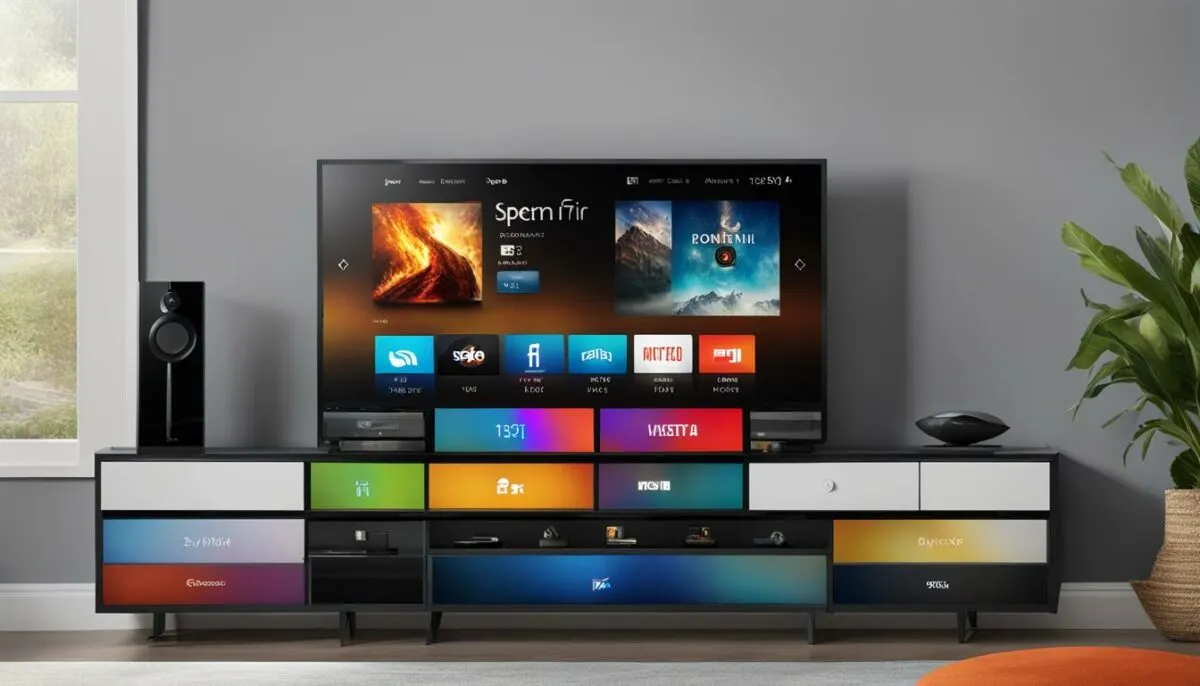
Using the Spectrum app on Amazon Fire TV is a convenient way to access your favorite shows and movies on your LG Smart TV. Here’s a step-by-step guide on how to download and use the Spectrum app on Fire TV.
Step 1: Power On and Search
Start by turning on your Amazon Fire TV and navigating to the home screen. Use the remote control to select the search function (magnifying glass icon) located at the top of the screen.
Step 2: Find and Download
In the search bar, type “Spectrum TV” and select the app from the results. Make sure you choose the official Spectrum TV app developed by Charter Communications. Then, click on the “Download” or “Get” button to begin the installation process.
Step 3: Launch and Sign In
Once the app is installed, navigate back to the home screen and find the Spectrum TV app. Launch the app by selecting it with your remote control. You will be prompted to sign in using your Spectrum account credentials. Enter your username and password to access the full range of Spectrum content on your LG Smart TV.
Enjoy streaming your favorite TV shows, movies, and live channels directly on your LG Smart TV using the Spectrum app on Fire TV. Remember to ensure a stable internet connection for the best viewing experience.
How to Use Spectrum on Apple TV
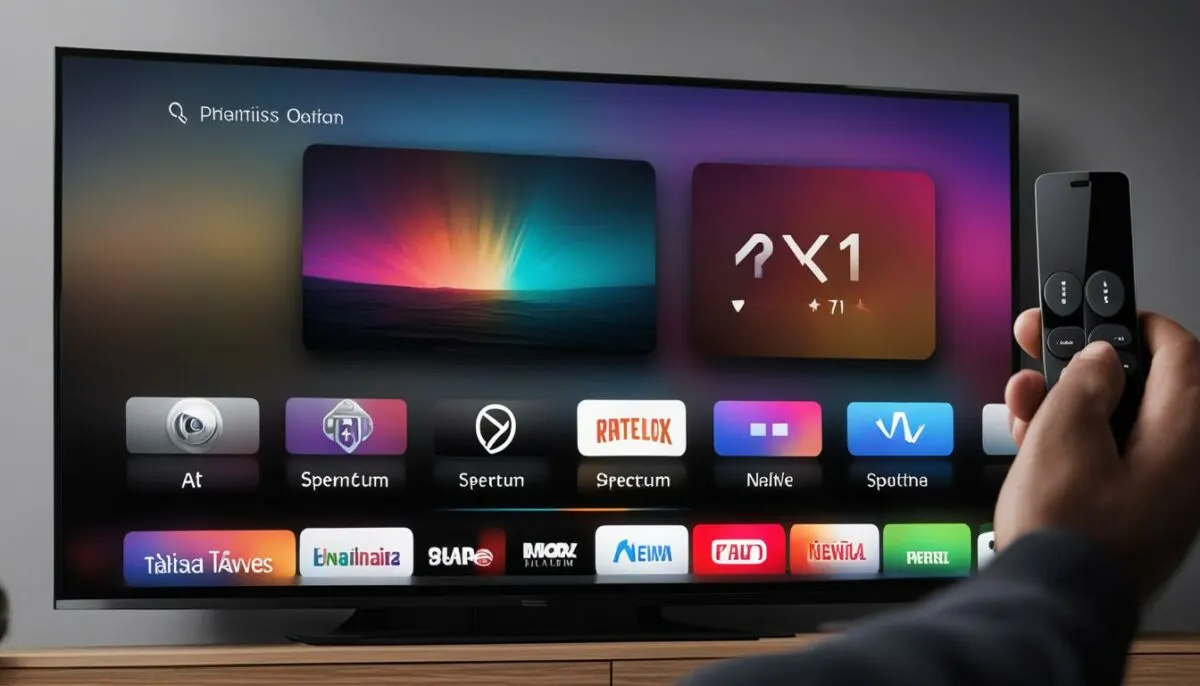
Apple TV users can easily access the Spectrum app by following these simple steps:
- Turn on your Apple TV and navigate to the App Store.
- Search for “Spectrum TV” using the search function.
- Select the Spectrum TV app from the search results.
- Click on the “Get” or “Download” button to install the app on your Apple TV.
- Once the installation is complete, open the Spectrum TV app.
- Log in using your Spectrum account credentials.
With the Spectrum app installed on your Apple TV, you can now enjoy a wide range of live TV channels and on-demand content directly on your television.
It’s important to note that you will need a valid Spectrum cable subscription and account to log in and access the app. Additionally, ensure that your Apple TV is connected to a stable internet connection for smooth streaming.
Compatibility
The Spectrum TV app is compatible with various Apple TV models, including Apple TV 4K and Apple TV HD. It provides a user-friendly interface and seamless integration with Apple TV’s features, giving you an enhanced viewing experience.
Now you can enjoy all the entertainment and convenience of the Spectrum app on your Apple TV with ease.
Troubleshooting Common Issues
While downloading and using the Spectrum app on LG Smart TVs is not as straightforward as on other devices, users may encounter common issues during the process. Here are some troubleshooting steps to resolve these problems:
- Check internet connectivity: Ensure that your LG Smart TV is connected to the internet through a stable network connection. Slow or intermittent internet can cause issues with downloading or streaming the Spectrum app.
- Verify device compatibility: Confirm that your LG Smart TV model is compatible with the Spectrum app. While LG TVs do not directly support the app, certain models may have limitations or restrictions on app compatibility.
- Update your LG Smart TV: Keep your LG Smart TV’s firmware up to date by regularly checking for software updates. Outdated firmware can lead to compatibility issues with the Spectrum app.
- Restart your LG Smart TV: Sometimes, a simple restart can resolve temporary glitches or software conflicts. Power off your LG TV, unplug it from the power source, wait for a few minutes, and then reconnect and power it on.
- Reset your LG Smart TV: If all else fails, you can try resetting your LG Smart TV to its factory settings. However, note that this will erase all your personalized settings and configurations, so make sure to back up any important data beforehand.
If you continue to experience issues with downloading or using the Spectrum app on your LG Smart TV, it’s recommended to reach out to Spectrum’s customer support for further assistance. They have dedicated support teams to help resolve technical problems and provide guidance for using the app on various devices.
| Problem | Solution |
|---|---|
| Internet connectivity issues | Check network connection and internet speed |
| Incompatibility with LG Smart TV model | Verify device compatibility and limitations |
| Outdated firmware | Update LG Smart TV’s firmware |
| Temporary glitches | Restart LG Smart TV |
| Persistent problems | Reset LG Smart TV to factory settings |
Remember, troubleshooting steps may vary depending on your specific LG Smart TV model and software version. It’s always advisable to consult the official Spectrum support documentation or reach out to their customer support for the most accurate and up-to-date guidance.
Conclusion
In conclusion, while the Spectrum app is not directly available on LG Smart TVs, there are various methods to access the app through compatible devices such as Roku, Apple TV, Xbox One, and screen mirroring. By following the step-by-step guides provided in this article, users can conveniently enjoy Spectrum content on their LG Smart TVs.
Downloading the Spectrum app on LG Smart TVs may not be possible, but the availability of alternative options ensures that users can still access their favorite shows and movies. Whether it’s using devices like Roku or Apple TV, or utilizing screen mirroring features, users have the flexibility to enjoy Spectrum content on their LG Smart TVs with ease.
By embracing these alternative methods, LG Smart TV owners can unlock a world of entertainment through the Spectrum app. So, if you’re eager to stream live TV channels and explore a library of on-demand content, simply follow the step-by-step instructions outlined in this article and start enjoying Spectrum on your LG Smart TV today!
Related Articles
- Fixing Spectrum App Issues: Troubleshooting Guide
- Accessing the Spectrum App on Other Smart TVs: A Comprehensive Guide
- Common Error Codes and Solutions for the Spectrum App
Frequently Asked Questions
- Are there any fees or additional purchases required to access the Spectrum app on LG Smart TVs?
- Can I use the Spectrum app with other devices besides Roku, Apple TV, and Xbox One?
- Do I need a Spectrum cable box if I have a smart TV?
| Device | Supported |
|---|---|
| Apple TV | Yes |
| Roku | Yes |
| Xbox One | Yes |
| Google Chromecast | No |
Related Articles
Looking for more information on how to download the Spectrum app on your LG Smart TV? Check out these related articles for helpful tips and troubleshooting advice:
- Fixing Spectrum App Issues: Learn how to resolve common problems with the Spectrum app, such as buffering, login issues, and error codes.
- Accessing Spectrum on Other Smart TVs: Discover how to download and use the Spectrum app on a range of other smart TVs, including Samsung, Sony, and Vizio.
- Troubleshooting Spectrum App Error Codes: Find solutions to specific error codes you may encounter when using the Spectrum app on your LG Smart TV.
By exploring these resources, you’ll gain a deeper understanding of how to optimize your Spectrum app experience and overcome any challenges you may encounter along the way.
| Article | Description |
|---|---|
| Fixing Spectrum App Issues | Learn how to troubleshoot common problems with the Spectrum app, such as buffering, login issues, and error codes. |
| Accessing Spectrum on Other Smart TVs | Discover how to download and use the Spectrum app on a range of other smart TVs, including Samsung, Sony, and Vizio. |
| Troubleshooting Spectrum App Error Codes | Find solutions to specific error codes you may encounter when using the Spectrum app on your LG Smart TV. |
“The Spectrum app on LG Smart TVs is a convenient way to access your favorite cable channels and on-demand content. However, if you’re experiencing any issues, don’t worry! There are solutions available to help you get back to enjoying your favorite shows and movies.” – Spectrum Support
Frequently Asked Questions
Are there any fees or additional purchases required to download the Spectrum app for LG TV?
No, downloading the Spectrum app on LG Smart TVs is free. However, you will need a Spectrum TV subscription to log in and access the content.
Can I install the Spectrum app on my LG Smart TV without a Spectrum cable box?
No, the Spectrum app is not directly available on LG Smart TVs. You will need to use compatible devices like Roku, Apple TV, or screen mirroring to access the app on your LG TV.
Will the Spectrum app work on other devices besides LG Smart TVs?
Yes, the Spectrum app is available on various platforms including Apple products, Android devices, Amazon streaming devices, Roku TVs, Samsung Smart TVs, and Xbox One. You can enjoy Spectrum TV on these devices as well.
FAQ
Why can’t I download the Spectrum app directly on my LG Smart TV?
It is unclear why LG Smart TVs do not support downloading the Spectrum app directly. However, you can access the Spectrum app on your LG Smart TV using compatible devices like Roku, Apple TV, and Xbox One, or through screen mirroring from your smartphone.
How can I download the Spectrum app on my LG Smart TV?
To download the Spectrum app on your LG Smart TV, you will need to use a third-party device like Roku, Apple TV, or Xbox One, or cast the content from your smartphone to your LG Smart TV using screen mirroring.
Which devices are compatible with the Spectrum app?
The Spectrum app is compatible with Apple products (iPhone, iPad, Apple TV), Android products (Android 5.0+), Amazon streaming devices (Kindle Fire, Fire HDX, Fire Sticks), Roku TVs and Roku Sticks, Samsung Smart TVs (2012 and beyond), and Xbox One.
How can I use screen mirroring to get Spectrum on my LG Smart TV?
If you have an iOS device, you can use AirPlay to mirror the screen and watch Spectrum content on your LG Smart TV. For Android users, Google Chromecast can be used for screen mirroring.
How can I use Spectrum on Roku?
To use Spectrum on Roku, you need to turn on your Roku device, navigate to the Roku Channel Store, search for “Spectrum TV,” select the app, and add it to your channel list. After installation, open the Spectrum TV app and log in with your Spectrum account credentials.
How can I use Spectrum on Fire TV?
To use Spectrum on Fire TV, power on your Amazon Fire TV, use the search function to find “Spectrum TV,” select the app, download it, and launch it. Sign in using your Spectrum account details.
How can I use Spectrum on Apple TV?
To use Spectrum on Apple TV, turn on your Apple TV, open the App Store, search for “Spectrum TV,” download and install the app. Once installed, open the Spectrum TV app and log in with your Spectrum account credentials.
What should I do if I encounter issues while using the Spectrum app on my LG Smart TV?
If you encounter issues while using the Spectrum app on your LG Smart TV, try checking your internet connectivity, troubleshooting remote control issues, and ensuring proper device setup.
Are there any additional fees or purchases required to use the Spectrum app on LG Smart TV?
No, there are no additional fees or purchases required to use the Spectrum app on LG Smart TV. However, you will need a Spectrum account and a compatible device to access the app.
Is the Spectrum app compatible with other devices?
Yes, the Spectrum app is compatible with a variety of devices including Apple products, Android products, Amazon streaming devices, Roku TVs and Sticks, Samsung Smart TVs, and Xbox One.
Do I need a Spectrum cable box with my LG Smart TV to use the Spectrum app?
No, you do not need a Spectrum cable box with your LG Smart TV to use the Spectrum app. The app can be accessed through compatible devices or by casting content from your smartphone.