If you’re experiencing issues with your LG TV not connecting to WiFi, you’re not alone. Connecting your TV to the internet is essential for streaming your favorite shows and accessing online content. But when your LG TV encounters WiFi connectivity problems, it can be frustrating. In this article, we will explore various troubleshooting steps to help you resolve these WiFi connection issues and get your LG TV back online.
Key Takeaways:
- Multiple factors can contribute to LG TV WiFi connection issues, including the quick start feature, network settings optimization, location country settings, and firmware corruption.
- Exclude distractions from other WiFi networks by ensuring your LG TV is connected to the desired network.
- Switching to another network can help identify whether the issue lies with the TV or the router.
- Disabling the quick start feature and power cycling the TV can potentially resolve WiFi connectivity problems.
- Check and adjust the location country settings to ensure proper connection to the WiFi network.
Possible Causes of LG TV Not Connecting to WiFi
If you’re experiencing the frustrating issue of your LG TV not connecting to WiFi, there can be several possible causes that might be hindering its connectivity. Regardless of the specific LG TV model you own, the following factors could contribute to this issue:
- Quick Start feature: The Quick Start feature on your LG TV, while designed to conveniently power on the TV quickly, can sometimes interfere with the proper loading of essential device firmware modules like WiFi.
- Network settings automatic optimization: In certain cases, the automatic optimization of network settings can lead to conflicts and prevent your LG TV from connecting to WiFi.
- Mismatched location country settings: Incorrect location country settings on your LG TV can cause problems with establishing a stable WiFi connection.
- Corrupt firmware: Outdated or corrupted firmware on your LG TV can result in compatibility issues with your WiFi network.
If your LG TV is currently experiencing WiFi connection problems, it is crucial to identify and address the specific cause to effectively resolve the issue. In the next sections, we will explore practical solutions and troubleshooting steps to help you overcome these WiFi connectivity challenges and get your LG TV back online.
Solution 1 – Exclude the Distraction from Other Wi-Fi

If you’re facing issues with your LG TV not connecting to WiFi, one possible solution is to check for distractions from other WiFi networks. Sometimes, your LG TV might accidentally connect to a different WiFi network with the same password and SSID, causing interference.
To ensure a smooth and uninterrupted WiFi connection, make sure that your LG TV is only connected to the desired WiFi network. By eliminating potential interference from other networks, you can improve the connectivity of your LG TV.
By following this simple step, you can optimize your LG TV’s WiFi setup and overcome common connection problems.
Solution 2 – Switch to Another Network

If your LG TV is still experiencing WiFi connectivity problems, there is another solution you can try. Connect your TV to another network to determine if the issue lies with the TV or the router. By connecting to a mobile hotspot or another wireless network, you can identify the source of the problem.
Tip: Connecting the TV to a different network helps diagnose the issue and determine if the problem is with the TV or the router.
If your LG TV successfully connects to a different network, the issue likely lies with your router. In this case, you may need to perform additional troubleshooting steps specific to your router to resolve the WiFi connectivity problem.
By switching to another network, you can eliminate possible issues related to the TV itself and focus on resolving any router-related problems.
Example:
- Connect your LG TV to your smartphone’s mobile hotspot.
- Try connecting the TV to a friend’s WiFi network.
By attempting to connect to different networks, you can gather valuable information about the source of the WiFi connectivity issue on your LG TV.
Network Switching Checklist
| Step | Description |
|---|---|
| 1 | Identify an alternative WiFi network. |
| 2 | Connect your LG TV to the alternative WiFi network. |
| 3 | Check if the TV successfully establishes a connection. |
| 4 | If the TV connects, the issue may lie with your router. |
| 5 | Perform further troubleshooting steps specific to your router. |
Switching to another network can help you identify whether the WiFi connectivity problem is related to your LG TV or the router. This information is crucial in troubleshooting and finding the right solution.
Solution 3 – Disable Quick Start

Disabling the quick start feature on your LG TV can be an effective solution for resolving WiFi connectivity issues. The quick start feature, while useful for powering on the TV quickly, can sometimes cause issues with loading essential device firmware modules like WiFi. By disabling the quick start feature and power cycling the TV, you can potentially resolve the WiFi connectivity problem.
Here’s how you can disable the quick start feature:
- On your LG TV remote, press the Settings button.
- Navigate to the General tab.
- Scroll down and select Quick Start.
- Toggle the switch to Off.
- Power off your TV and unplug it from the power source.
- Wait for a few minutes and then plug the TV back in.
- Power on your TV and check if the WiFi connectivity is restored.
If disabling the quick start feature doesn’t solve the issue, you can try exploring the other troubleshooting solutions mentioned in this article to ensure a stable and reliable WiFi connection for your LG TV.
| Pros | Cons |
|---|---|
|
|
Remember to power cycle your TV after making any changes to the settings to ensure that the new configurations take effect. If you’re still experiencing difficulties with your LG TV not detecting WiFi or encountering WiFi connection issues, proceed to the next solution.
Solution 4 – Change TV’s Location Country Settings
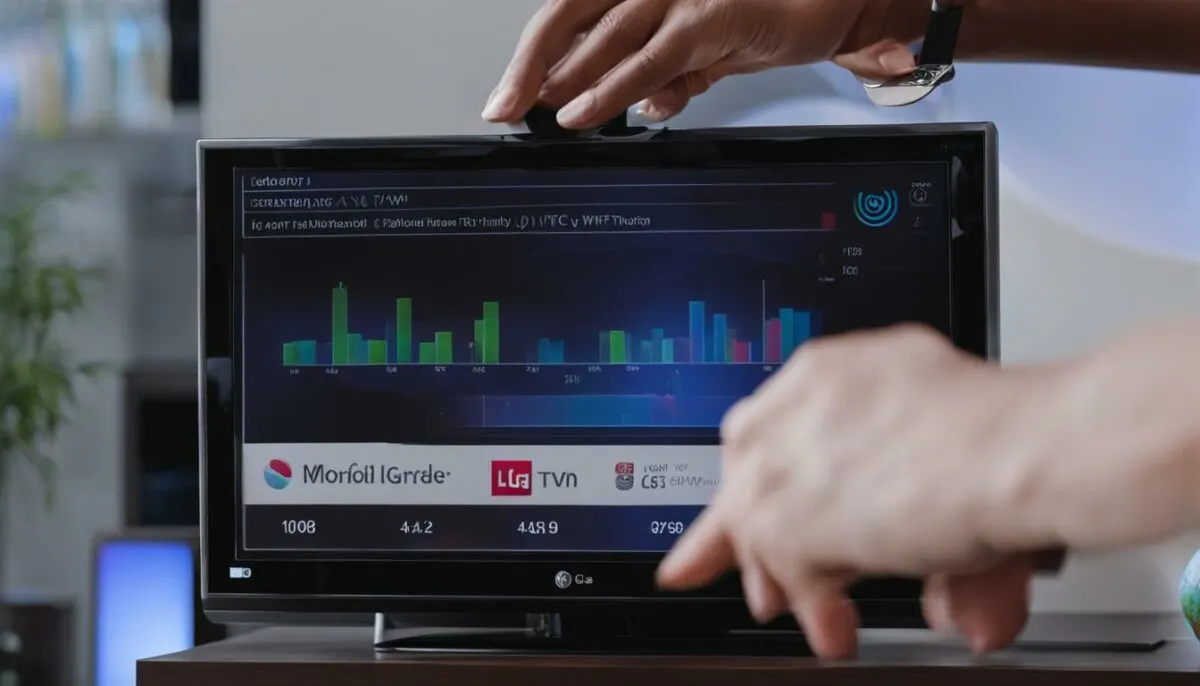
If your LG TV is facing WiFi connectivity issues, one possible cause could be incorrect location country settings. By adjusting the broadcast country and LG services country settings to match your actual location, you can ensure that your TV establishes a proper connection to the WiFi network.
Incorrect location country settings on your LG TV can interrupt the communication between the TV and the WiFi network. The TV’s country settings affect various network aspects, such as available channels and frequencies. So, if the TV’s location country is set inaccurately, it may prevent your TV from connecting to the WiFi network.
Here’s how you can change the location country settings on your LG TV:
- Access the settings menu on your LG TV by pressing the Home button on your remote control.
- Navigate to the settings icon and select it.
- Scroll down and choose the “All Settings” option.
- Under the “General” tab, select the “Location” option.
- Adjust the “Broadcast Country” and “LG Services Country” settings to match your actual location.
- Save the changes and exit the settings menu.
Accepting any license agreements that may be shown during this process can also help resolve WiFi connection problems on your LG TV.
Incorrect location country settings can disrupt the connection between your LG TV and the WiFi network. By adjusting the broadcast country and LG services country settings to match your actual location, you can ensure a smooth WiFi connection.
After changing the location country settings, restart your LG TV and attempt to connect to the WiFi network again. This adjustment should help establish a proper connection and resolve any WiFi connectivity issues caused by incorrect location country settings.
If you’re still experiencing difficulties with your LG TV not connecting to the internet, proceed to the next solution.
Adjusting the LG TV’s location country settings is an essential step in troubleshooting WiFi connection issues. By ensuring that the broadcast and LG services country settings match your actual location, you can resolve any connectivity problems caused by incorrect country settings.
Solution 5 – Check and Change Date and Time
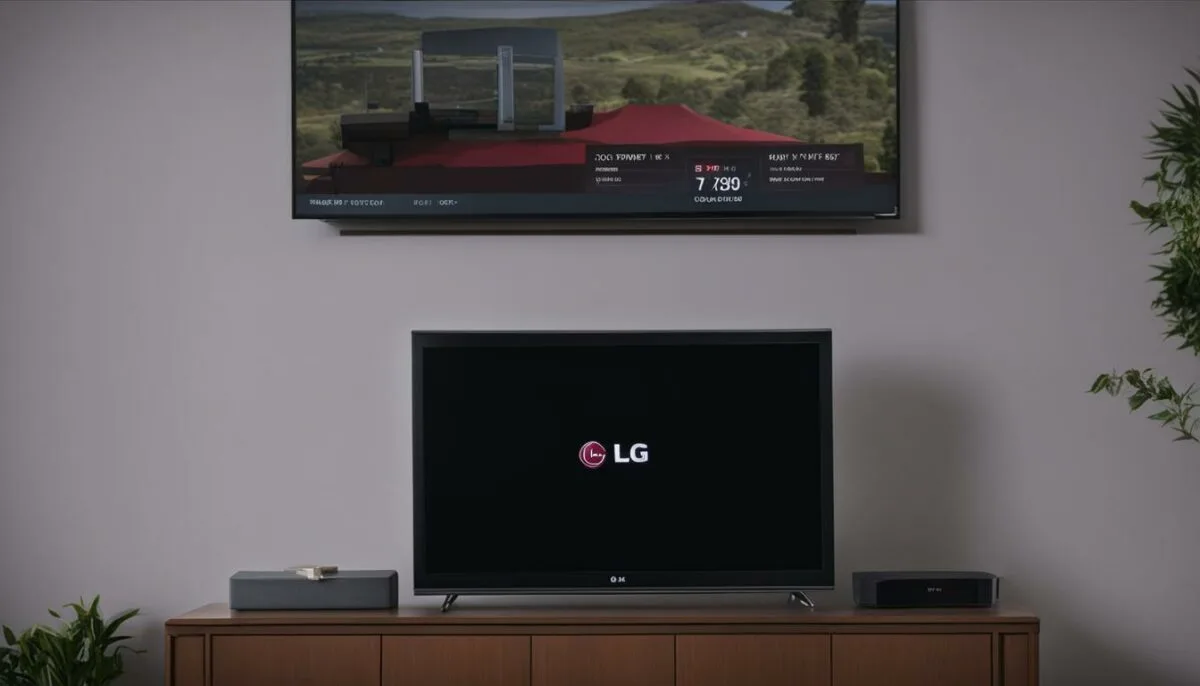
A conflict between the date and time settings on your LG TV and the router can cause WiFi connectivity problems. By manually setting up the date and time on the TV and ensuring that they match the router’s settings, you can eliminate this potential source of interference. Making these changes in the TV’s time and date settings and restarting the TV can help restore WiFi connectivity.
| Date and Time Settings on LG TV | Router’s Date and Time Settings | Actions |
|---|---|---|
| Date and time not synchronized with router | Date and time settings are incorrect | Manually set the date and time on the LG TV to match the router’s settings |
| Date and time not synchronized with router | Date and time settings are correct | Manually set the date and time on the LG TV to match the router’s settings |
| Date and time synchronized with router | Date and time settings are incorrect | Manually set the date and time on the LG TV to match the router’s settings |
| Date and time synchronized with router | Date and time settings are correct | No action required |
Ensure that both the date and time on your LG TV and the router are accurately set. If the date and time settings are not synchronized or are incorrect on either device, it can lead to WiFi connectivity issues. By manually adjusting the date and time on your LG TV to match the router’s settings, you can establish a proper connection and potentially resolve the WiFi connectivity problem.
Solution 6 – Update TV’s Firmware

If you’re still facing WiFi connectivity issues with your LG TV, outdated firmware could be the culprit. Outdated firmware can cause incompatibility between your TV and the router, resulting in difficulties connecting to the internet.
To resolve this problem, it’s crucial to update your LG TV’s firmware to the latest version. Updating the firmware ensures that your TV has the necessary software updates and bug fixes to enhance WiFi connectivity.
To update the firmware, you have a couple of options:
- Connect your TV to the internet using an Ethernet cable:
- Use a smartphone hotspot:
You can directly connect your LG TV to the router using an Ethernet cable. Once connected, your TV will automatically check for firmware updates and prompt you to download and install them.
If you don’t have an Ethernet cable, you can use your smartphone as a mobile hotspot. Simply enable the hotspot feature on your phone and connect your TV to the hotspot network. Once connected, your TV will be able to access the internet and download the latest firmware updates.
After updating the firmware, make sure to restart your LG TV. Restarting the TV helps apply the firmware updates effectively and improves the chances of resolving WiFi connection problems.
Keep in mind that updating the firmware may take some time, so it’s important to ensure that your TV is connected to a stable internet connection throughout the process. Avoid interrupting the update process to prevent any potential issues.
By updating your LG TV’s firmware, you can address compatibility issues and improve WiFi connectivity, allowing you to enjoy seamless internet access on your TV.
Solution 7 – Reset TV’s Firmware
If you’re still experiencing WiFi connectivity problems with your LG TV, resetting the firmware to factory default settings can be a potential solution. However, it’s crucial to understand that this process will result in the erasure of all data on the TV. Therefore, it’s highly recommended to back up any important information before proceeding.
To reset the firmware and resolve WiFi connection issues on your LG TV, follow these steps:
- Access the TV’s settings menu by pressing the Settings button on your remote control.
- Navigate to the General section and select Reset to Initial Settings.
- Enter the TV’s security PIN if prompted (default PIN: 0000) and confirm the reset process.
- Wait for the TV to complete the reset and restart.
By resetting the firmware, your LG TV will revert to its original settings, eliminating any potential software glitches or conflicts that may have been causing the WiFi connectivity problems.
| Pros | Cons |
|---|---|
| Resolves software glitches and conflicts | Erases all data on the TV |
| Restores the TV to factory default settings | Requires backing up important data beforehand |
| Eliminates potential WiFi connection issues | |
| Simple process to follow |
A visual representation of how to reset your LG TV’s firmware can be found below:
Resetting the firmware can be an effective troubleshooting step in resolving WiFi connectivity problems with your LG TV.
Conclusion
Resolving WiFi connectivity issues on your LG TV can be a frustrating experience, but with the right troubleshooting steps, you can get your TV back online. Whether you’re dealing with a TV not connecting to WiFi, experiencing connection issues, or facing other problems, there are several solutions you can try.
First, make sure there are no distractions from other WiFi networks interfering with your LG TV’s connection. Check that your TV is correctly connected to the desired WiFi network, eliminating any potential interference.
If that doesn’t work, try connecting your TV to another network, such as a mobile hotspot, to determine if the issue lies with the TV or the router. Disabling the quick start feature or adjusting the location country settings can also help resolve WiFi connectivity problems.
Don’t forget to check and change the date and time settings, update the TV’s firmware, and perform a factory reset if needed. These steps can often fix the issue of your LG TV not connecting to WiFi. And if all else fails, don’t hesitate to reach out to LG support for further assistance.
FAQ
Why is my LG TV not connecting to WiFi?
There could be several possible causes for your LG TV not connecting to WiFi, including problems with the quick start feature, network settings automatic optimization, location country settings mismatch, and corrupt firmware.
How can I fix my LG TV WiFi connection issues?
To resolve WiFi connection issues on your LG TV, you can try excluding distractions from other WiFi networks, switching to another network, disabling the quick start feature, changing the TV’s location country settings, checking and changing the date and time, updating the TV’s firmware, or resetting the TV’s firmware.
How do I exclude distractions from other WiFi networks on my LG TV?
To exclude distractions from other networks, ensure that your LG TV is only connected to the desired WiFi network by checking the password and SSID.
What should I do if my LG TV still won’t connect to WiFi after switching to another network?
If your LG TV still won’t connect to WiFi after switching to another network, the issue may lie with your router. Further troubleshooting steps specific to the router may be necessary.
How can I resolve WiFi connection issues caused by the quick start feature on my LG TV?
Disabling the quick start feature and power cycling the TV can potentially resolve WiFi connection problems caused by the quick start feature.
How do I change the location country settings on my LG TV to fix WiFi connectivity issues?
To fix WiFi connectivity issues caused by incorrect location country settings, adjust the broadcast country and LG services country settings on your LG TV to match your actual location. Accepting any license agreements that may be shown can also help.
What should I do if there is a conflict between the date and time settings on my LG TV and the router?
Manually setting up the date and time on your LG TV to match the router’s settings can help resolve WiFi connectivity problems caused by a conflict between the two.
How can I update the firmware on my LG TV to fix WiFi connection issues?
To address WiFi connection issues caused by outdated firmware, connect your LG TV to the internet using an Ethernet cable or a smartphone hotspot to update the firmware to the latest version.
Is there a way to reset the firmware on my LG TV to fix WiFi connectivity problems?
Yes, resetting the firmware on your LG TV to factory default settings can potentially fix WiFi connectivity problems. However, this process will erase all data on the TV, so be sure to back up any important information before proceeding.
What if none of the troubleshooting steps work to fix my LG TV’s WiFi connectivity issues?
If all else fails, it is recommended to contact LG support for further assistance with resolving your LG TV’s WiFi connectivity issues.
Source Links
- https://moviemaker.minitool.com/moviemaker/lg-tv-not-connecting-wifi.html
- https://www.electronicshub.org/fix-lg-tv-wifi-connection-issues/
- https://www.linkedin.com/pulse/why-my-lg-tv-connecting-wifi-fancy-social-marketing-1f

