Are you tired of the hassle of game sharing and constantly swapping discs or accounts with friends and family? Look no further than Steam Family Sharing, the convenient and easy way to share your gaming library with those closest to you.
With Steam Family Sharing, you can authorize other Steam accounts to access your games, allowing your loved ones to enjoy your collection without having to purchase the games themselves. Plus, it’s completely free!
Setting up Steam Family Sharing is a breeze and can be done in just a few simple steps. Not to mention, it provides numerous benefits beyond just sharing games, including saving money and fostering a sense of community among gamers.
So why not unleash the power of Steam Family Sharing today and enhance your gaming experience with your friends and family?
Key Takeaways:
- Steam Family Sharing is a convenient way to share your gaming library with friends and family.
- Setup is quick and easy, and the service is completely free.
- Steam Family Sharing offers numerous benefits beyond just sharing games.
What is Steam Family Sharing?
Steam Family Sharing is a feature that lets you share your Steam games library with friends and family. This means that authorized users can access your game library from their own accounts and play any games you own, without having to purchase them themselves.
Essentially, Steam Family Sharing allows multiple users to access a shared library of games, so you can play your favorite games with friends and family members without having to be in the same room or buy extra copies of the game.
It’s important to note that Steam Family Sharing is not the same as traditional game sharing, where you physically lend your game to someone else. With Steam Family Sharing, games are shared digitally, so you and your friends can access them from anywhere, as long as you have an internet connection.
What is Steam Family Library?
Steam Family Library is the collection of games that you can share with authorized users through Steam Family Sharing. Your family library includes all the games you have purchased and are eligible to share, as well as any free-to-play games you have downloaded.
You can set up your family library by authorizing specific users to share your games. Once authorized, they will be able to view and play the games you have shared with them in their own Steam library.

It’s also worth noting that not all games are eligible for sharing, and some games may have specific restrictions or limitations when it comes to Steam Family Sharing. We’ll cover these restrictions in more detail later in this article.
How to Enable Steam Family Sharing
If you want to start taking advantage of Steam Family Sharing, you’ll need to enable the feature on your account. Fortunately, the process is straightforward and simple to complete.
Step 1: Authorize Devices
To begin, you will need to authorize devices that you want to use to access your shared library. This means that you need to log in to each device with your Steam account details and enable the Family Sharing feature. You can authorize up to 5 individual accounts on a maximum of 10 devices.
Step 2: Enable Sharing
Once you have authorized the devices, you will be prompted to enable sharing on your account. Confirm the setting and then select the shared libraries that you want to make available to authorized users. You can choose to share all games or select specific titles.
Step 3: Manage Shared Libraries
After enabling sharing, you can manage the shared libraries by visiting the “Family Library Sharing” section in your settings. Here you can revoke access, change the shared libraries, and see which devices are currently authorized.
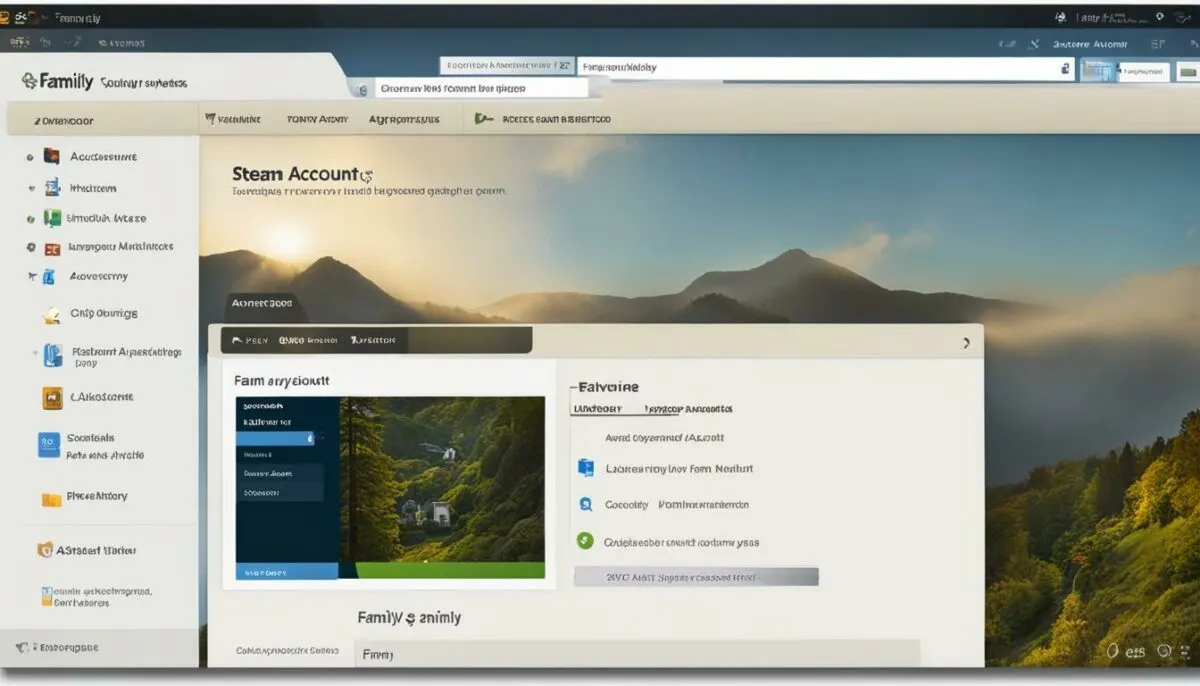
With these simple steps, you can enable Steam Family Sharing and start sharing your library of games with friends and family. Just remember to keep in mind the limitations, such as the maximum number of authorized devices and the inability to play a shared game simultaneously.
The Benefits of Steam Family Sharing
Steam Family Sharing offers gamers a multitude of benefits, making it a valuable feature for the Steam community. Here are some of the key advantages:
| Benefit | Description |
|---|---|
| Cost Savings | Sharing games with family and friends can help save money by reducing the need to purchase multiple copies of the same game. This is especially beneficial for households with multiple gamers. |
| Try Out New Games | Family Sharing allows users to access a shared library of games, giving them the opportunity to try out new titles without having to buy them. This can help users discover new games they may not have otherwise considered purchasing. |
| Fostering a Sense of Community | Sharing games with others can foster a sense of community among gamers, allowing them to bond over a shared love of gaming and collaborate on multiplayer games. |
| Flexibility and Convenience | Steam Family Sharing is incredibly easy to set up and manage, making it a convenient option for users. Authorized users can access the shared library from their own devices, allowing them to play their favorite games at any time. |
Overall, Steam Family Sharing is a valuable feature that can enhance the gaming experience for users. It offers cost savings, the opportunity to try out new games, and fosters a sense of community among gamers. Give it a try and start sharing your favorite games with your loved ones today!
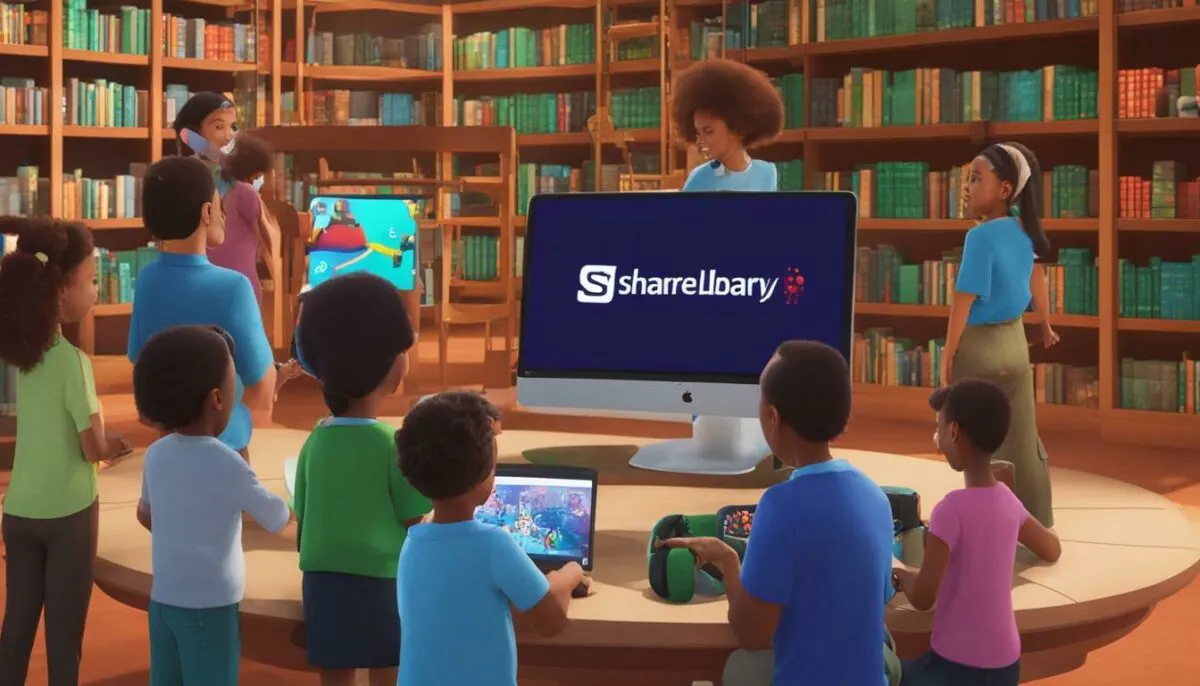
Steam Family Sharing Restrictions and Limitations
While Steam Family Sharing is a convenient and cost-effective way to share games with friends and family, there are some limitations to keep in mind.
The first and most significant restriction is the limit on the number of authorized devices. Each Steam account can only authorize up to 10 devices at a time, and shared games can only be accessed on those authorized devices. This means that if you have multiple computers or consoles, you may need to switch authorization between them.
Additionally, only one user can access a shared game at a time. This means that if you are playing a game that someone else is sharing, they cannot access that game until you have finished playing.
Another limitation is that not all games are available for sharing. Some games may be restricted by their publishers, and others may require separate accounts or activation codes. Additionally, certain features of shared games, such as online multiplayer modes, may be disabled.
It is also important to note that the owner of the shared library is responsible for the actions of authorized users. This means that if an authorized user violates Steam’s rules or engages in inappropriate behavior while using the shared library, the owner’s account may be penalized or suspended.
Overall, while Steam Family Sharing offers many benefits, it is important to be aware of its limitations and use it responsibly to ensure a positive experience for all users.

Troubleshooting Steam Family Sharing Issues
If you’re experiencing issues with Steam Family Sharing, don’t panic! There are a few common issues that users may encounter, but most can be easily resolved with a few simple steps.
Steam Family Sharing not working: If you’re having difficulty with Steam Family Sharing not working, ensure that both the owner and the authorized user have a stable internet connection. Additionally, confirm that both accounts are logged in and that the sharing settings are properly set up.
Steam Family Sharing not working 2021: If you’re having trouble with Steam Family Sharing not working in 2021, try clearing your Steam cache and restarting the program. If that doesn’t work, check to see if there are any updates available for Steam.
Steam Family Sharing not showing all games: If you’re not seeing all of the games in your shared library, double-check that they are authorized for sharing. Some games may have restrictions on sharing due to licensing agreements, and cannot be shared even with authorized users.
If none of these solutions work, try logging out of both accounts and logging back in. If the issue persists, you may want to contact Steam support for further assistance.

Steam Family Sharing Offline Mode
One of the great features of Steam Family Sharing is its offline mode. When you’re not connected to the internet, you can still access the games in your shared library, as long as they’ve been previously downloaded to your computer.
To enable offline mode, you need to have authorized the device in question for Steam Family Sharing and be logged into the Steam client. Once you’re logged in, you can switch to offline mode by simply clicking on “Steam” in the top left corner of the client and selecting “Go Offline”.
Keep in mind that some games may not be available in offline mode due to specific publisher restrictions or online-only gameplay features. Additionally, any changes you make to your shared library while in offline mode won’t be synced with the owner’s library until you reconnect to the internet.
Overall, the ability to access your shared games even without an internet connection is a convenient and valuable feature of Steam Family Sharing.

Multiple Accounts on Steam Family Sharing
If you have multiple users in your household who want to participate in Steam Family Sharing, you will be pleased to know that it is possible to set up multiple accounts for authorization.
To do this, you will need to set up each user with their own Steam account and authorize each account for Family Sharing. Once this is done, each user will have access to their own individual library of games and can share them with others on the same authorized computer or device.
Keep in mind that there are restrictions on the number of authorized devices and games that can be accessed simultaneously, so it is important to ensure that all users are aware of these limitations. However, with proper management and communication, multiple accounts on Steam Family Sharing can be a great way to share games and save money on gaming costs.

Review: Steam Family Sharing in Action
Curious about how Steam Family Sharing works in practice? We asked a few gamers to test out the feature and share their thoughts.
First up, John, a college student who lives far from home, was thrilled to discover Steam Family Sharing. “My little brother and I used to play games together all the time, but since I moved away for school, we haven’t been able to do that,” he said. “With Steam Family Sharing, we can finally experience co-op games together again, even when we’re miles apart.”
Another gamer, Jane, appreciated the cost-saving benefits of Steam Family Sharing. “I used to be hesitant to buy new games, but now I can split the cost with my friends and family,” she explained. “It’s great to have access to such a wide variety of games without breaking the bank.”
However, not all users had a wholly positive experience. Tom, an avid gamer with a large library of games, noted that not all games were available for sharing. “I was disappointed to find that some of my favorite games couldn’t be shared,” he said. “But overall, Steam Family Sharing is a convenient feature that’s definitely worth trying.”
Whether you’re looking to play games with distant loved ones or save money on game purchases, Steam Family Sharing is a useful tool that can enhance your gaming experience. So why not give it a try?

Exploring the Shared Steam Library
One of the most exciting aspects of Steam Family Sharing is the ability to access a vast collection of games available in the shared Steam library. From popular AAA titles to independent games, there is something for everyone to enjoy.
With Steam library sharing, you can explore new genres and discover new titles without having to spend any money. It’s an excellent way to broaden your gaming horizons and find the next game to fall in love with.
Moreover, you can browse the shared library anytime without interrupting the gameplay of the owner or other authorized users. You can even download and install the games you’re interested in and play them offline anytime you want.

So, if you’re looking for something new to play or want to share your favorite games with your friends and family, don’t hesitate to explore the shared Steam library. Who knows, you might just find your next favorite game!
Leveraging the Steam Family Sharing Feature
Now that you have enabled Steam Family Sharing and set up your authorized users, it’s time to start sharing your games with friends and family. Here are some tips and ideas on how to make the most of this feature:
- Share specific games – Maybe you have a game that you love and want to share with your friends. Use the “Family Sharing” feature and share your favorite games with your friends.
- Try new games – Your authorized users can also share their own games with you, so it’s a great opportunity to try games you may not have played before.
- Collaborate in multiplayer games – If you and your authorized users have the same multiplayer game, you can play together and have an even more enjoyable experience.
- Backup game progress – If your computer crashes or you need to reinstall the game, you can easily access your saved game progress from the shared library.
With the Steam Family Sharing feature, sharing is caring. You can share your library with up to five accounts and enjoy the vast collection of games available in the shared library. So, start sharing games, and have fun with your friends and family.

Understand Steam Family Sharing Rules
If you’re planning to use Steam Family Sharing, it’s essential to understand the rules and guidelines set by Steam. By following these guidelines, you can ensure a seamless and enjoyable shared gaming experience for all users involved.
First and foremost, it’s important to note that the owner of the shared library is responsible for all actions taken by authorized users. That means any unauthorized purchases, cheating, or misconduct on the part of an authorized user will be attributed to the owner of the library. As such, it’s crucial that owners only authorize users they trust and who will abide by the rules set forth by Steam.
Next, it’s important to note that there is a limit to the number of users who can access a shared library at any given time. The owner of the library can authorize up to five users for their shared library, with only one user able to play the shared game at a time. This ensures that only authorized users are accessing the library at any given time and helps to prevent unauthorized use.
Additionally, it’s worth noting that not all games are eligible for sharing. Some games may have specific restrictions or limitations on sharing, and it’s up to the owner of the library to ensure that they are only sharing games that are eligible for sharing.
Finally, it’s important to remember that Steam Family Sharing is only intended for personal, non-commercial use. This means that users cannot use shared libraries to engage in commercial activity, including but not limited to streaming games for profit.

By following these guidelines and rules set by Steam, users can ensure a smooth and enjoyable shared gaming experience for all involved. Take the time to familiarize yourself with these rules before enabling Steam Family Sharing to avoid any potential issues or complications down the line.
How Does Steam Family Sharing Work?
Steam Family Sharing allows multiple users to access a shared library of games, but how does it work exactly? First, the owner of the Steam account must enable Family Sharing and authorize specific devices and users. Once authorized, the authorized user can access the shared library of games through their own Steam account.
When playing a shared game, the authorized user’s progress and achievements are saved separately from the owner’s progress, so there is no interference with each other’s gameplay. In addition, if the owner decides to start playing a shared game, the authorized user will be prompted to either purchase the game or stop playing.
| Authorization Process | Account Syncing | Game Access |
|---|---|---|
 |
 |
 |
The authorization process involves the owner selecting which devices and users are allowed to access the shared library. Account syncing ensures that the authorized user’s individual progress and achievements are saved and tracked separately from the owner’s. Game access is granted to the authorized user based on the owner’s shared library.
It’s important to note that only one person can access a shared library at a time, meaning that if the owner or another authorized user is currently playing a shared game, others will have to wait until the game is available.
Overall, Steam Family Sharing is a convenient and cost-effective way for friends and family to share their favorite games without having to purchase multiple copies. With easy setup and multiple benefits, it’s no wonder that it’s become a popular feature among gamers.
Steam Family Sharing on Different Computers
One of the great features of Steam Family Sharing is the ability to access shared games on multiple computers, making it easy to enjoy your favorite titles on whichever device you prefer. Whether you have a desktop computer at home and a laptop for travel, or simply want to play games on a friend or family member’s computer, you can do so with Steam Family Sharing.
The process for using Steam Family Sharing on different computers is straightforward. Once you have authorized the new computer by logging into your Steam account and enabling Family Sharing, you will be able to access your shared library on that device. Simply install the game(s) you want to play and start gaming!
It is important to note that there is a limit to the number of authorized devices for Steam Family Sharing, with a maximum of five authorized computers allowed per account. Additionally, only one user can access shared games on a given account at a time, so you won’t be able to play the same game simultaneously on different devices.
Despite these limitations, Steam Family Sharing on different computers is a great way to take your gaming experience on the go and share it with friends and family. So next time you’re away from your main computer, don’t hesitate to log in and start playing your shared games!
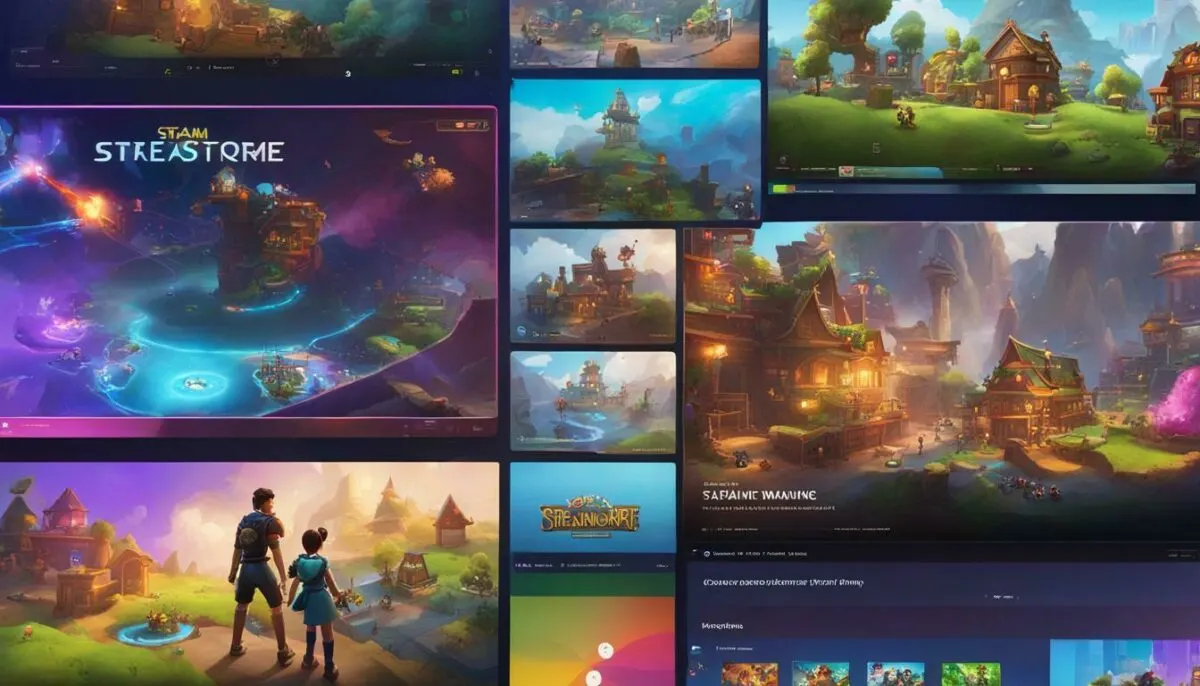
Steam Family Sharing on Mac and Windows
Steam Family Sharing is a fantastic feature that allows you to share your game library with your friends and family. But can you use it on both Mac and Windows systems? The answer is yes! Steam Family Sharing works flawlessly on both Mac and Windows computers, making it accessible to a broader audience.
Firstly, to use Steam Family Sharing on a Mac, your operating system needs to be Mac OS X 10.7 or higher. Similarly, on a Windows computer, Steam Family Sharing works with Windows Vista, 7, 8, and 10 operating systems. Once you meet these requirements, you can quickly set up Steam Family Sharing and get started with sharing your games.
The process of setting up Steam Family Sharing on Mac and Windows is the same. You need to enable Steam Guard on the device and authorize the other user(s) to access your game library. After the authorization process is complete, the authorized user(s) can log in to their Steam account on the computer and access your shared game library.
It’s also worth noting that the Steam Family Sharing feature allows for simultaneous game access across different systems. For example, if you authorize a user to access your game library on a Mac, they can access it on their Windows computer too. It provides a seamless experience without any limitations or restrictions.
So, whether you’re on a Mac or Windows PC, Steam Family Sharing is an excellent way to share your game library with your friends and family. It’s easy to set up and helps build a sense of community around gaming. Give it a try, and you won’t be disappointed!
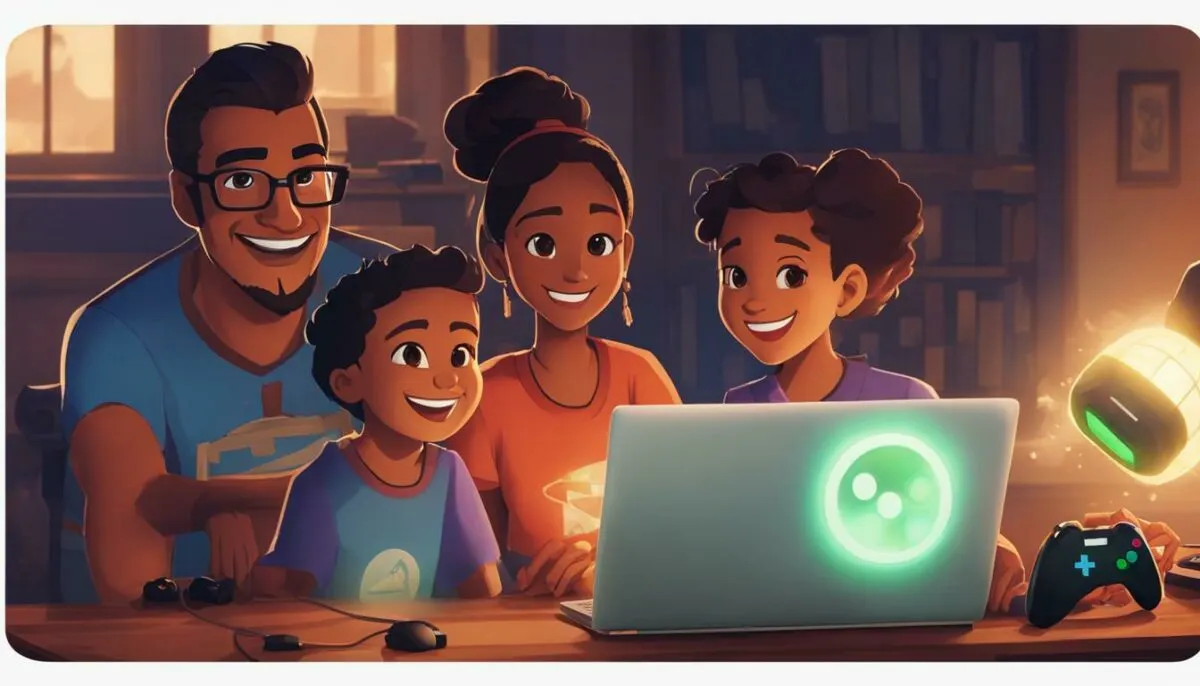
Conclusion
Steam Family Sharing is an incredible feature that allows gamers to share their game libraries with friends and family. It’s easy to set up, and it offers a wide range of benefits, including cost savings and the ability to try out new games. This feature fosters a sense of community among gamers and enables them to bond over their shared interest in gaming.
If you’re looking to enhance your gaming experience, Steam Family Sharing is definitely worth checking out. It’s a great way to share your favorite games with loved ones and try out new ones without breaking the bank. So why not unleash the power of Steam Family Sharing today?
Start Sharing Your Steam Library Today!
Family sharing on Steam is easy to set up and offers a great way to play games with friends and family. With these simple steps, you can start sharing your Steam library:
- Log in to Steam on the computer that will be sharing the games.
- Go to Settings and select Family.
- Click on “Authorize Library Sharing on this computer.”
- Follow the instructions to authorize the computer and share the library.
- Log in to Steam on the computer that will be accessing the shared games.
- Go to Settings and select Family.
- Click on “Authorize Library Sharing on this computer.”
- Select the authorized library you want to share, and you’re good to go!
With Steam Family Sharing, you can share your games with up to five other Steam accounts on up to 10 authorized devices. So start sharing your library today and share the joy of gaming with your loved ones!
FAQ
Q: What is Steam Family Sharing?
A: Steam Family Sharing is a feature that allows multiple users to access a shared library of games on Steam. It provides an opportunity to share games with friends and family, allowing them to play games from your library without purchasing them separately.
Q: How do I enable Steam Family Sharing?
A: To enable Steam Family Sharing, follow these steps:
1. Open Steam and go to the Steam menu.
2. Click on “Settings” and select the “Family” tab.
3. Check the box that says “Authorize Library Sharing on this computer.”
4. You may need to enter your Steam Guard code for verification.
5. Once authorized, you can manage your shared libraries and designate which games you want to share with others.
Q: What are the benefits of Steam Family Sharing?
A: Steam Family Sharing offers several benefits, including:
– Cost savings: You can share games with friends and family members, eliminating the need for everyone to purchase their own copies.
– Trying out new games: You can access games from other people’s libraries, giving you the opportunity to try out new titles without committing to a purchase.
– Fostering community: Sharing games with loved ones can create a sense of community and shared experiences among gamers.
Q: What are the restrictions and limitations of Steam Family Sharing?
A: Steam Family Sharing has some limitations, including:
– Maximum authorized devices: You can authorize up to 10 devices to access your shared library, but only one person can play a game from the library at a time.
– Incompatibility with some games: Not all games are available for sharing, as it depends on the publishers’ decision to allow it.
– Region restrictions: Shared games may be subject to region restrictions, limiting access in certain geographical areas.
Q: How do I troubleshoot issues with Steam Family Sharing?
A: If you are experiencing issues with Steam Family Sharing, try the following troubleshooting steps:
– Make sure both the owner and authorized users have their Steam clients updated to the latest version.
– Verify that all devices are connected to the internet and running Steam in online mode.
– Check your settings to ensure that Family Sharing is enabled and properly configured.
– If games are not appearing in the shared library, try restarting Steam or refreshing the library by reauthorizing the sharing.
Q: Can I access shared games in Steam Family Sharing offline?
A: Yes, Steam Family Sharing has an offline mode that allows you to access shared games even when you are not connected to the internet. However, you will need to authenticate your account online before going into offline mode.
Q: How can I have multiple accounts on Steam Family Sharing?
A: You can have multiple accounts on Steam Family Sharing by following these steps:
1. Set up the accounts as separate Steam accounts.
2. Authorize the accounts for Family Sharing on the same computer.
3. Each account will have its own individual library and preferences, which can be shared with others.
Q: What do users say about Steam Family Sharing?
A: Users who have used Steam Family Sharing have generally praised its convenience and cost-saving benefits. Some users have reported experiencing occasional issues, such as games not appearing in the shared library or difficulties with authorization. However, overall, the feedback has been positive, with many appreciating the opportunity to share games with friends and family.
Q: How can I explore the shared Steam library?
A: To explore the shared Steam library, follow these steps:
1. Open Steam and go to your library.
2. Look for the “Shared Libraries” section on the left sidebar.
3. Click on a shared library to access the games available for sharing.
4. Browse through the collection and select a game to play from the shared library.
Q: How can I make the most of Steam Family Sharing?
A: To make the most of Steam Family Sharing, consider the following tips:
– Coordinate with your friends and family members to share specific games that you are interested in playing.
– Communicate about game availability and ensure that only one person is playing a shared game at a time.
– Take advantage of the opportunity to try out new games from others’ libraries before making a purchase.
Q: What are the rules for Steam Family Sharing?
A: Steam has set rules and guidelines for Family Sharing, including:
– Only one person can play a shared game at a time.
– Shared games may be subject to region restrictions.
– The owner of the shared library has control over which games can be shared and with whom.
– Shared games cannot be played simultaneously on different devices.
Q: How does Steam Family Sharing work technically?
A: Steam Family Sharing works by allowing users to authorize their accounts to access a shared library of games. When a user is authorized, they can see and play games from the owner’s library, even if they don’t own the games themselves. The authorization process involves syncing accounts and managing access privileges.
Q: Can I use Steam Family Sharing on different computers?
A: Yes, Steam Family Sharing can be used on different computers. As long as you have authorized your account for Family Sharing on each computer, you can access and play games from the shared library on any device.
Q: Can I use Steam Family Sharing on both Mac and Windows?
A: Yes, Steam Family Sharing is compatible with both Mac and Windows operating systems. You can set up and enable Family Sharing on any supported device and access the shared library from either platform.