Are you tired of your iMessages constantly turning off? It can be incredibly frustrating, but you’re not alone. Many iPhone users experience this issue, and there are a few potential reasons behind it. In this article, we’ll explore the common causes of iMessage turning off and provide troubleshooting tips to resolve the problem.
Key Takeaways:
- Loss of internet connection or service can cause iMessages to turn off.
- Issues with Apple ID credentials might be the root cause of the problem.
- Outdated iPhone software can lead to iMessage turning off unexpectedly.
- Low storage on your device can cause various app malfunctions, including iMessage.
- Temporary problems with Apple’s servers can also result in iMessage turning off.
Loss of Internet Connection or Service
One common reason for iMessage turning off is a loss of internet connection or service. iMessage relies on a stable cellular or Wi-Fi network to function properly. If your iPhone is in an area with poor connectivity, such as underground or in a dead zone, it may temporarily cause iMessage to stop working. Once your iPhone regains service or is connected to a stable network again, iMessage should resume functioning.
It is frustrating when iMessages keep disconnecting, but it’s important to first check your internet connectivity. Make sure you are in an area with a strong cellular signal or connected to a reliable Wi-Fi network. If you are experiencing issues with your network, try moving to a different location or resetting your network settings.
If you’re using Wi-Fi, ensure that you are within range of the router and that there are no obstacles blocking the signal. Additionally, check if other apps or services are also experiencing connectivity problems. If it’s a widespread issue, the problem may be with your internet service provider, and you should contact them for assistance.
| Common Causes of Internet Connection Issues | Possible Solutions |
|---|---|
| Weak cellular signal | Move to an area with better signal or switch to a different network provider. |
| Unreliable Wi-Fi network | Reset your Wi-Fi settings, move closer to the router, or connect to a different network. |
| Network congestion | Wait for the network traffic to reduce or connect to a different network. |
| Internet service provider issues | Contact your internet service provider for assistance. |
By ensuring a stable internet connection, you can minimize the chances of iMessage turning off due to network-related issues. However, if the problem persists even with a strong connection, there may be other factors contributing to the problem, which will be explored in the following sections.
Issues with Apple ID Credentials

If you are experiencing issues with iMessage turning off unexpectedly, it’s crucial to consider problems with your Apple ID credentials. Incorrect or outdated login information can disrupt the functionality of iMessage and prevent it from staying on properly. To troubleshoot this problem, begin by ensuring that you are logged in with the correct Apple ID and password on your device. Incorrect credentials can result in iMessage turning off or not staying on consistently. Double-check your credentials by navigating to the Settings app and selecting your Apple ID profile. Confirm that the information displayed is accurate and up to date.
If you have recently changed your Apple ID password, it’s important to update it on your device as well. Failure to do so can lead to authentication problems and cause iMessage to turn off unexpectedly. To update your Apple ID password, go to Settings, tap on your Apple ID profile, select Password & Security, and choose Change Password. Follow the on-screen prompts to complete the password change process. Once your password is updated, log out of your Apple ID and log back in to ensure that the new credentials are properly synced with iMessage.
In addition to verifying your Apple ID credentials, it’s also recommended to enable two-factor authentication for added security. Two-factor authentication adds an extra layer of protection to your account and can help prevent unauthorized access. To enable two-factor authentication, go to Settings, tap on your Apple ID profile, select Password & Security, and choose Two-Factor Authentication. Follow the prompts to set up and activate this feature on your device. By taking these steps, you can ensure that your Apple ID credentials are secure and reduce the likelihood of iMessage turning off unexpectedly.
In summary, problems with Apple ID credentials can be a contributing factor to iMessage turning off unexpectedly. Take the time to verify that you are logged in with the correct Apple ID and password on your device, update your password if necessary, and enable two-factor authentication for added security. By addressing any issues related to your Apple ID credentials, you can resolve the problem of iMessage not staying on and restore the proper functionality of this messaging app.
Outdated iPhone Software

One of the potential causes of iMessage turning off on iPhone is having outdated software on your device. It is crucial to keep your iPhone’s software up to date to ensure optimal performance and compatibility with various apps, including iMessage. By regularly checking for and installing any available iOS updates, you can ensure that your device is running the latest software version.
If you are unsure whether your iPhone has any pending software updates, you can check by following these steps:
- Go to the “Settings” app on your iPhone.
- Scroll down and tap on “General.”
- Tap on “Software Update.”
- If there is an update available, tap on “Download and Install.”
- Follow the on-screen instructions to complete the update process.
It is important to note that updating your iPhone’s software may require a stable internet connection and sufficient battery life. Make sure that your iPhone is connected to Wi-Fi and has enough battery charge before initiating the software update.
By keeping your iPhone’s software up to date, you can ensure that any known issues or bugs affecting iMessage are addressed, potentially resolving the problem of iMessage turning off on your device.
Low Storage on Your Device
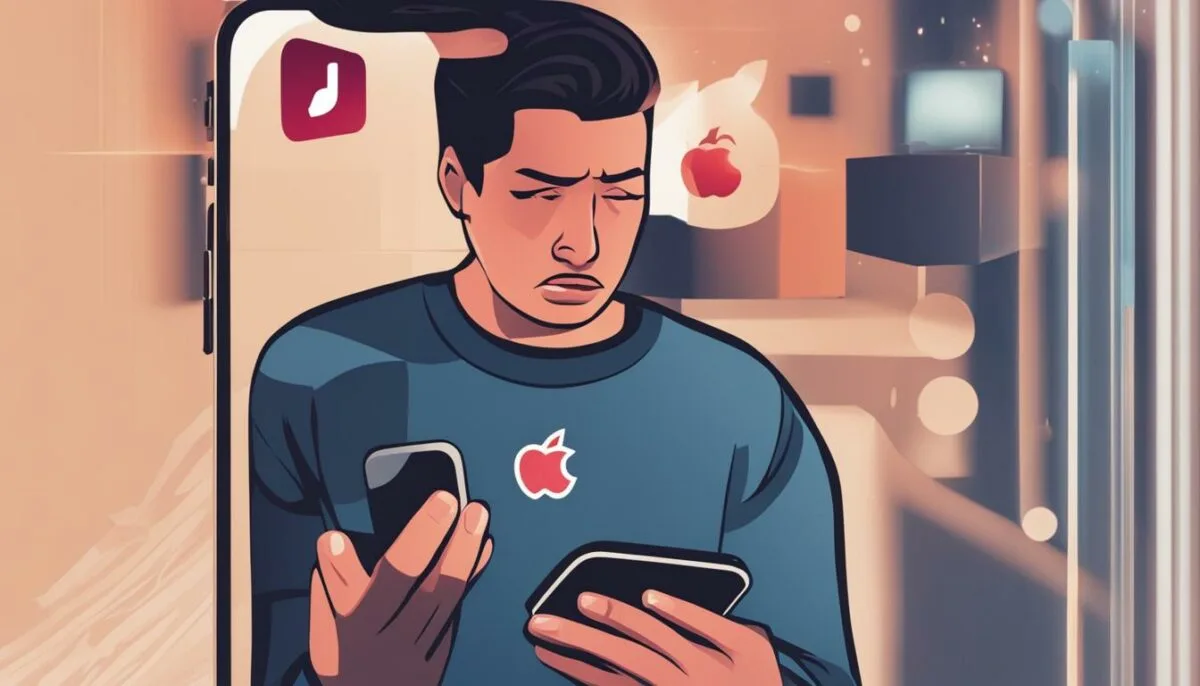
If your iPhone is running low on storage, it can cause various issues, including problems with iMessage. Insufficient storage can result in memory problems, which may lead to the malfunctioning of different apps, including iMessage. Make sure to monitor the storage space on your device and delete any unnecessary files or apps to free up space.
Here are a few steps you can take to manage your device’s storage:
- Delete Unnecessary Apps: Go through your apps and remove any that you no longer use or need. This will free up space on your device.
- Clear Cache: Some apps accumulate cached data over time, taking up valuable storage. Clearing the cache can help free up space. You can do this by going to Settings > General > iPhone Storage, then selecting the app and tapping “Offload App” or “Delete App”.
- Offload Unused Apps: If you have apps that you rarely use but still want to keep, you can offload them. This removes the app from your device but keeps its data. You can offload apps by going to Settings > General > iPhone Storage, selecting the app, and tapping “Offload App”.
- Optimize Storage: Enable the “Optimize iPhone Storage” option for your iCloud Photo Library. This will automatically store full-resolution photos and videos in iCloud while keeping smaller versions on your device, saving storage space.
By taking these steps to manage your device’s storage, you can help prevent iMessage from turning off frequently due to low storage issues.
Table: Storage Management Tips
| Tip | Description |
|---|---|
| Delete Unnecessary Apps | Remove apps that are no longer needed or used to free up space. |
| Clear Cache | Clear cached data from apps to free up storage. |
| Offload Unused Apps | Remove apps from your device while keeping their data. |
| Optimize Storage | Enable iCloud Photo Library’s optimization feature to save space. |
iMessages Constantly Turning Off: Temporary Problems with Apple’s Servers
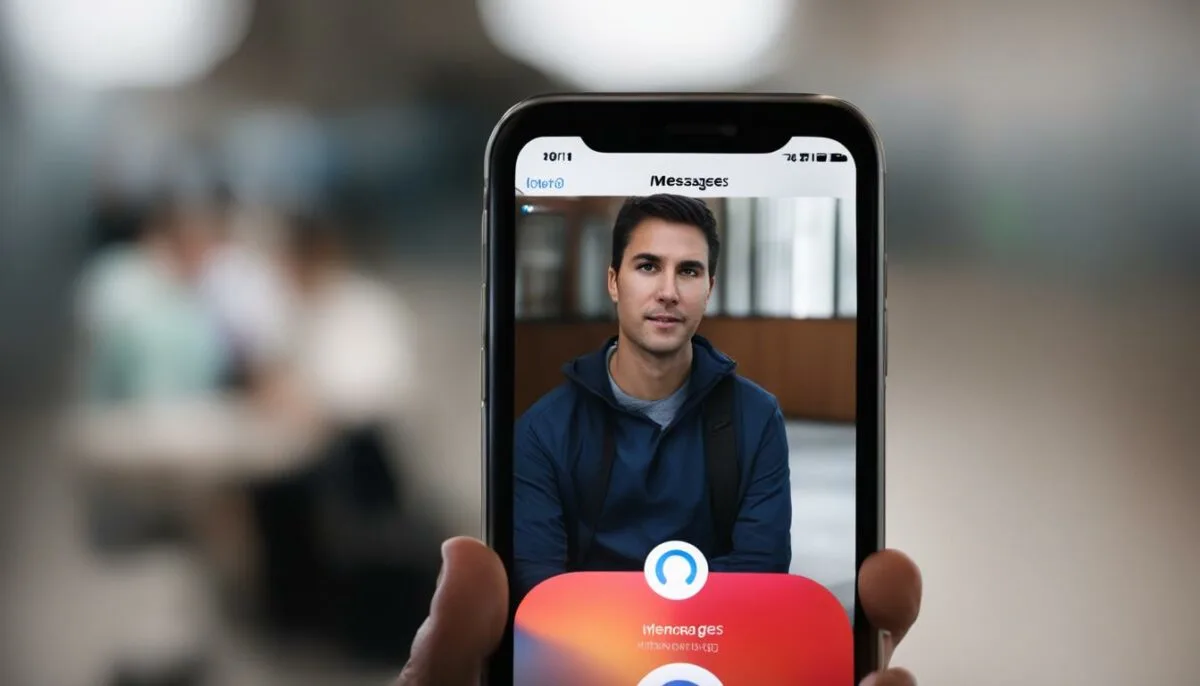
If you find that your iMessages keep turning off, it may not always be a problem on your end. Temporary issues with Apple’s servers can sometimes cause interruptions in iMessage service. Fortunately, there are steps you can take to determine if the problem lies with Apple’s servers and what you can do to resolve it.
First, check Apple’s System Status page to see if there are any reported problems with iMessage. This page provides real-time information on the status of various Apple services, including iMessage. If there are server issues reported, it’s best to wait until Apple resolves them. In most cases, once the servers are back to normal, your iMessage should automatically start working again.
If you’re experiencing persistent issues with iMessage turning off, despite Apple’s servers being up and running, it’s important to consider other potential causes such as loss of internet connection, problems with Apple ID credentials, outdated software, or low storage on your device. Refer to the earlier sections of this article for troubleshooting steps related to these issues.
Remember, iMessage turning off can be frustrating, but it’s often a solvable problem. By checking Apple’s System Status page and addressing any other potential causes, you can ensure a smooth messaging experience on your iPhone.
Table: Troubleshooting Steps for iMessage Turning Off
| Potential Cause | Troubleshooting Steps |
|---|---|
| Loss of Internet Connection | Move to an area with better connectivity or connect to a stable Wi-Fi network. |
| Issues with Apple ID Credentials | Double-check your Apple ID and password in the Settings app. |
| Outdated iPhone Software | Check for pending iOS updates in the General settings and install them. |
| Low Storage on Your Device | Delete unnecessary files or apps to free up storage space. |
| Temporary Problems with Apple’s Servers | Check Apple’s System Status page for reported iMessage issues and wait for server problems to be resolved. |
Contact Apple Support for Further Assistance

If you have tried all the troubleshooting steps mentioned above and your iMessage continues to turn off, it’s recommended to reach out to Apple Support for further assistance. Their team can provide you with personalized support and guidance to resolve the issue. Contacting Apple Support ensures that you receive accurate information tailored to your specific situation.
When reaching out to Apple Support, be prepared to provide detailed information about the problem you are experiencing. This may include the steps you have already taken to troubleshoot, any error messages you have received, and the specific circumstances under which iMessage turns off.
Apple Support offers several options for contacting them, including phone support, live chat, and scheduling an appointment at an Apple Store. Choose the method that is most convenient for you and be ready to communicate effectively with the support representative to help diagnose and resolve the issue as quickly as possible. Remember to remain patient and cooperative throughout the process.
Tips for contacting Apple Support:
- Prepare a detailed description of the problem
- Have your device information readily available
- Choose a contact method that works best for you
- Be patient and cooperative with the support representative
By contacting Apple Support, you can receive expert assistance to troubleshoot and resolve the issue of iMessage turning off on your device. Don’t hesitate to reach out for help when needed.
Protecting Privacy and Read Receipts Issue
Many iMessage users have raised concerns about the functionality of read receipts, as they continue to be sent even when the option is turned off. This issue can raise privacy concerns and cause inconvenience for those who prefer to keep their read statuses private. Apple’s support forums have seen numerous users sharing their frustrations and experiences with this problem.
To address these concerns, it is crucial for Apple to prioritize user privacy and provide a prompt solution. By ensuring that read receipts function as intended, Apple can uphold its commitment to user control and data privacy. A timely resolution to this issue would enhance the overall user experience and restore confidence in the iMessage platform.
Table:
| Issue | Impact | Solution |
|---|---|---|
| Read receipts continue to be sent despite being turned off | – Privacy concerns – Inconvenience for users – Possible misunderstandings in communication |
– Investigate and identify the root cause – Develop and deploy a fix through software updates |
| Lack of control over read receipts | – Users unable to manage their read statuses – Potential breach of privacy |
– Enhance the options and settings for read receipts – Provide clear instructions on managing read receipts |
| Read receipts not accurately reflecting message status | – Users unsure if their messages have been read – Miscommunication and delays in responses |
– Investigate and resolve any technical issues impacting the accuracy of read receipts – Ensure read receipts are reliable and reflect message status correctly |
“The issue of read receipts not functioning properly raises concerns about privacy and user control. It is essential for Apple to address this problem and provide a timely solution to ensure user confidence in the iMessage platform.” – [Anonymous iMessage User]
By taking these steps to address the read receipts issue, Apple can continue to prioritize user privacy and provide a seamless messaging experience. Resolving this problem will not only enhance user satisfaction but also reinforce Apple’s commitment to delivering reliable and secure messaging services.
Conclusion
In conclusion, troubleshooting iMessage turning off on your iPhone can be a frustrating experience. However, by identifying the potential causes and following the steps outlined in this guide, you can often resolve the issue on your own.
If you’re experiencing iMessage turning off frequently, check your internet connection or service first. A loss of connectivity can disrupt iMessage functionality, but once you regain service, it should resume working properly.
Issues with Apple ID credentials can also lead to iMessage turning off. Ensure that you are logged in with the correct Apple ID and password on your device to avoid any problems.
Outdated iPhone software and low storage on your device can also cause iMessage to malfunction. Keep your iPhone’s software up to date and regularly manage your storage to ensure smooth functioning of iMessage.
If these troubleshooting steps do not resolve the issue, it is recommended to seek assistance from Apple Support. Their team can provide personalized support and guidance to help you get your iMessage working again.
Remember, keeping your iPhone updated and monitoring your storage can go a long way in preventing iMessage from turning off on your device. By following these tips, you can ensure a seamless messaging experience and stay connected with your contacts.
FAQ
Why does my iMessages keep turning off?
iMessage turning off can be caused by various factors, including internet connectivity issues, problems with Apple ID credentials, outdated software, low storage, and temporary server problems. By following the steps outlined in this guide, you can troubleshoot and resolve the issue in most cases. However, if the problem persists, it is recommended to seek assistance from Apple Support for further help.
What should I do if I experience a loss of internet connection or service?
If your iMessages keep disconnecting, it may be due to a loss of internet connection or service. Ensure that your iPhone is in an area with a stable cellular or Wi-Fi network. If you are in a poor connectivity area, such as underground or in a dead zone, iMessage may temporarily stop working. Once your iPhone regains service or is connected to a stable network again, iMessage should resume functioning.
How can I troubleshoot issues with my Apple ID credentials?
To troubleshoot problems with your Apple ID credentials, double-check that you are properly logged in with the correct Apple ID and password on your device. Incorrect or outdated credentials can affect the functionality of iMessage. Verify your credentials in the Settings app to ensure they are correct.
What should I do if my iPhone software is outdated?
Outdated software on your iPhone can cause iMessage to turn off. Check the General settings on your iPhone to see if there are any pending iOS updates. Install any available updates to ensure that your device is running the latest software version.
How does low storage on my device affect iMessage?
If your iPhone is running low on storage, it can cause various issues, including problems with iMessage. Insufficient storage can result in memory problems, which may lead to the malfunctioning of different apps, including iMessage. Monitor the storage space on your device and delete any unnecessary files or apps to free up space.
What should I do if there are temporary problems with Apple’s servers?
Sometimes the issue of iMessage turning off is not on your end but due to temporary problems with Apple’s servers. Check Apple’s System Status page to see if there are any reported issues with iMessage. If there are server problems, it’s best to wait until Apple resolves them, as the issue should be resolved automatically once the servers are back to normal.
How can I get further assistance if the issue persists?
If you have tried all the troubleshooting steps mentioned above and your iMessage continues to turn off, it’s recommended to reach out to Apple Support for further assistance. Their team can provide you with personalized support and guidance to resolve the issue. Contacting Apple Support ensures that you receive accurate information tailored to your specific situation.
What is the issue with read receipts in iMessage?
Some users have reported issues with read receipts in iMessage, where the feature may not function as expected. Read receipts may continue to be sent even when the option is turned off, causing privacy concerns and inconvenience. It’s important for Apple to address this problem and provide a timely solution to ensure user privacy and control over read receipts.