If you’re experiencing slow loading times, buffering, or lag on your Hisense Smart TV, clearing the cache can help. The cache is a temporary storage area used by your TV to store information about previously viewed content. Over time, this cache can become crowded, leading to a decrease in performance.
In this section, we will provide you with a straightforward guide on how to clear cache on your Hisense Smart TV so you can improve your TV’s performance and enjoy a smoother viewing experience.
Key Takeaways:
- Clearing the cache can help improve the performance of your Hisense Smart TV.
- The cache is a temporary storage area that stores information about previously viewed content.
- Regularly clearing the cache is recommended to optimize your TV’s performance.
Understanding Cache on Hisense Smart TV
Before diving into the process of clearing cache on your Hisense Smart TV, it’s essential to understand what cache is and why it’s necessary to clear it. Cache is temporary data stored on your TV, including browsing history, app data, and system files. The cache helps your TV run faster by storing frequently accessed information, but it can also slow down your TV over time if it’s not cleared regularly.
To ensure that your Hisense TV runs smoothly, you’ll need to clear the cache periodically. Clearing the cache is particularly important if you notice your TV is lagging, freezing, or crashing frequently. By clearing the cache, your TV can free up memory and remove any unnecessary data that slows it down.
Clearing cache on your Hisense Smart TV is a simple process that can be done with just a few clicks. In the following sections, we’ll provide a step-by-step guide on how to clear cache on your Hisense Smart TV, including finding the cache clearing option and how to clear both app and system cache.
How Cache Works on Hisense Smart TV
Cache works similarly on all devices, including your Hisense Smart TV. When you launch an app or visit a website, your TV stores temporary files and data associated with that app or website in cache memory. The next time you access the same app or website, your TV retrieves data from the cache, making it faster to load.
Over time, these temporary files can accumulate and slow down your TV’s performance. This is why clearing the cache regularly is essential.
Now that you understand how cache works on your Hisense Smart TV let’s move on to the steps for clearing cache.
Clearing Cache on Hisense Smart TV – Step 1: Accessing Settings
The first step to clearing cache on your Hisense Smart TV is to access the Settings menu. Follow these simple steps to access the Settings:
- Using your remote, press the Home button to open the main menu.
- Scroll down to the Settings option and click on it.
- From the Settings menu, scroll down to the Storage & Reset option and click on it.
- Finally, click on the Clear Cache option.
After accessing the Settings and locating the Clear Cache option, you’re ready to proceed to Step 2.
Clearing Cache on Hisense Smart TV – Step 2: Finding the Cache Clearing Option

After accessing the Settings menu on your Hisense Smart TV, the next step is to find the cache clearing option. Clearing cache on Hisense TV involves clearing both system and app cache. Here’s how to do it:
Clearing System Cache
To clear system cache on your Hisense Smart TV, follow these simple steps:
- Scroll down the Settings menu and click on “Storage & Reset.”
- Select “Internal Storage” and then click on “Cached Data.”
- Choose “OK” to confirm that you want to clear cached data.
- Restart your TV to complete the process.
Once you complete these steps, the system cache on your Hisense Smart TV will have been cleared. This process may take a few minutes, so be patient.
Clearing App Cache
To clear app cache on your Hisense Smart TV, follow these simple steps:
- Go back to the “Settings” menu.
- Select “Apps” and then choose the app you want to clear cache for.
- Click on “Storage” and then click on “Clear Cache.”
- Repeat these steps for any other apps you want to clear cache for.
Clearing app cache can help improve the performance of individual apps on your Hisense Smart TV. If you experience issues with any particular app, clearing its cache may help resolve the issue.
Clearing Cache on Hisense Smart TV – Step 3: Clearing the Cache

Now that you’ve accessed the cache clearing option, let’s get started on clearing the cache on your Hisense Smart TV. Follow these simple steps:
- Click on the Cache Clearing option
- Select whether you want to clear the system cache or app cache. If you want to free up space quickly, you can choose to clear both.
- Click on the “Clear” button to initiate the cache clearing process.
- Wait for the process to complete. Depending on the amount of cache to clear and your Hisense Smart TV’s processing speed, this may take a few minutes.
- Once the cache is cleared, you’ll receive a notification on your screen.
That’s it! You’ve successfully cleared the cache on your Hisense Smart TV. You should notice an improvement in speed and performance. If you encounter any issues or error messages during the process, restart your TV and try again.
Remember to regularly clear the cache on your Hisense Smart TV to ensure optimal performance. Good cache management is essential for keeping your TV running smoothly.
Additional Tips to Free Up Storage on Hisense Smart TV
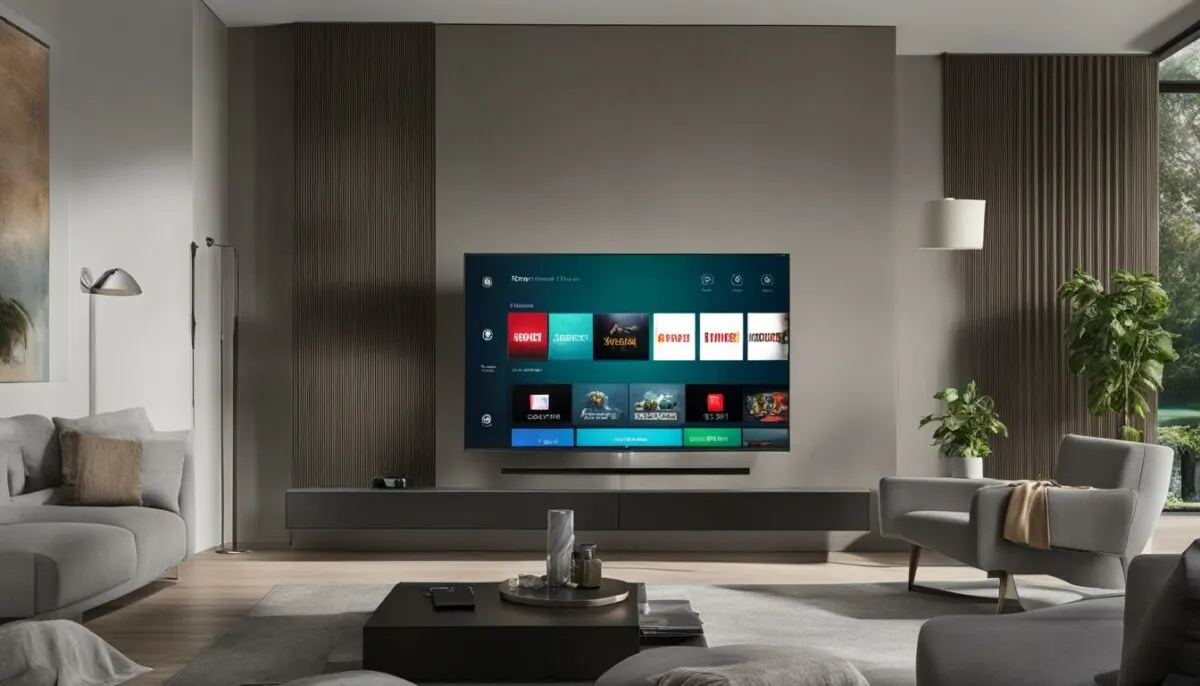
Clearing cache on your Hisense Smart TV is an excellent way to free up storage space and improve its performance. However, there are additional tips and tricks you can use to maximize your TV’s storage. Here are some easy steps:
- Uninstall Unused Apps: Apps take up a considerable amount of storage space on your TV. By uninstalling apps you no longer use, you can free up storage space quickly. To uninstall apps, follow the same steps as clearing cache on your Hisense Smart TV.
- Delete Downloaded Files: If you’ve downloaded files or media (such as videos or music), you can delete them to free up storage space. To delete downloaded files, go to the app that you used to download the files and delete them from there.
You can also use an external storage device, such as a USB drive, to store media files to free up storage space on your TV. This is an excellent option for users who have a lot of media and want to keep it accessible. Simply plug in the external device, transfer the files you want to keep, and free up space on your TV.
By following these steps, you can free up space on your Hisense Smart TV and ensure it runs smoothly. Regularly clearing cache and optimizing your TV’s storage space is essential for maximizing its performance.
Benefits of Clearing Cache on Hisense Smart TV
Regularly clearing the cache on your Hisense Smart TV offers several benefits to enhance its performance. Here are some of the advantages of clearing cache:
- Improved Speed: As your Hisense Smart TV runs, cached files accumulate over time, leading to a slower and laggy performance. Clearing the cache frees up memory and speeds up your TV’s performance.
- Reduced Buffering: Clearing cache also helps reduce buffering issues during streaming. When cache is cleared, your TV streams data directly from the source, resulting in faster load times and smoother viewing experiences.
- Eliminates Technical Glitches: Sometimes cached files can get corrupted, which may lead to technical glitches in your Hisense Smart TV. Clearing cache helps to eliminate these glitches and restore your TV to its optimal performance.
- Enhanced Overall Functionality: Clearing cache helps to optimize your Hisense Smart TV’s overall functionality. This leads to better app performance, improved audio and video quality, and a smoother browsing experience.
Cache clearing frequency
The frequency of clearing cache on your Hisense Smart TV will depend on how often you use your TV and what apps you have installed. For heavy users, clearing cache once every week or two can help to maintain a high level of performance. For occasional users, clearing cache once every month should be enough.
It’s important to note that over-cleaning may lead to deletion of some important data. It’s always wise to consult your Hisense Smart TV manual to ensure that you follow the recommended cache cleaning frequency.
Next, we’ll address some common issues that you may encounter while clearing cache on your Hisense Smart TV and how to overcome them.
Troubleshooting Common Issues

Clearing cache on your Hisense Smart TV usually goes smoothly, but sometimes technical problems may occur. Here are some common issues that users may face and tips on how to fix them:
Issue 1: Unable to Find Cache Clearing Option
If you’re having trouble finding the cache clearing option on your Hisense Smart TV, check if it’s available for your specific TV model. Some older models may not have this feature.
If your TV does have the cache clearing option, make sure you’re navigating through the correct menus. Refer to our step-by-step guide in Section 3 for detailed instructions.
Issue 2: Error Message While Clearing Cache
You may encounter an error message while attempting to clear cache on your Hisense Smart TV. This could be due to various reasons, such as a poor internet connection or an outdated firmware.
To resolve this issue, try restarting your TV and ensuring it’s connected to a stable internet connection. If the error message persists, check for any firmware updates and install them if available.
Issue 3: TV Performance Deteriorating After Clearing Cache
While clearing cache is generally beneficial, you may experience some temporary performance issues on your Hisense Smart TV after clearing it. This is because clearing cache also removes stored data, which needs to be reloaded.
If you’re experiencing slow performance or buffering after clearing cache, give your TV some time to rebuild the data. Try restarting your TV and running a network check to ensure a stable internet connection.
Issue 4: Other Technical Glitches
If you encounter any other technical glitches while clearing cache on your Hisense Smart TV, consult the user manual or contact the manufacturer’s customer support.
Remember to always follow the recommended steps and best practices when clearing cache to minimize the risk of technical issues.
Best Practices for Cache Management on Hisense Smart TV
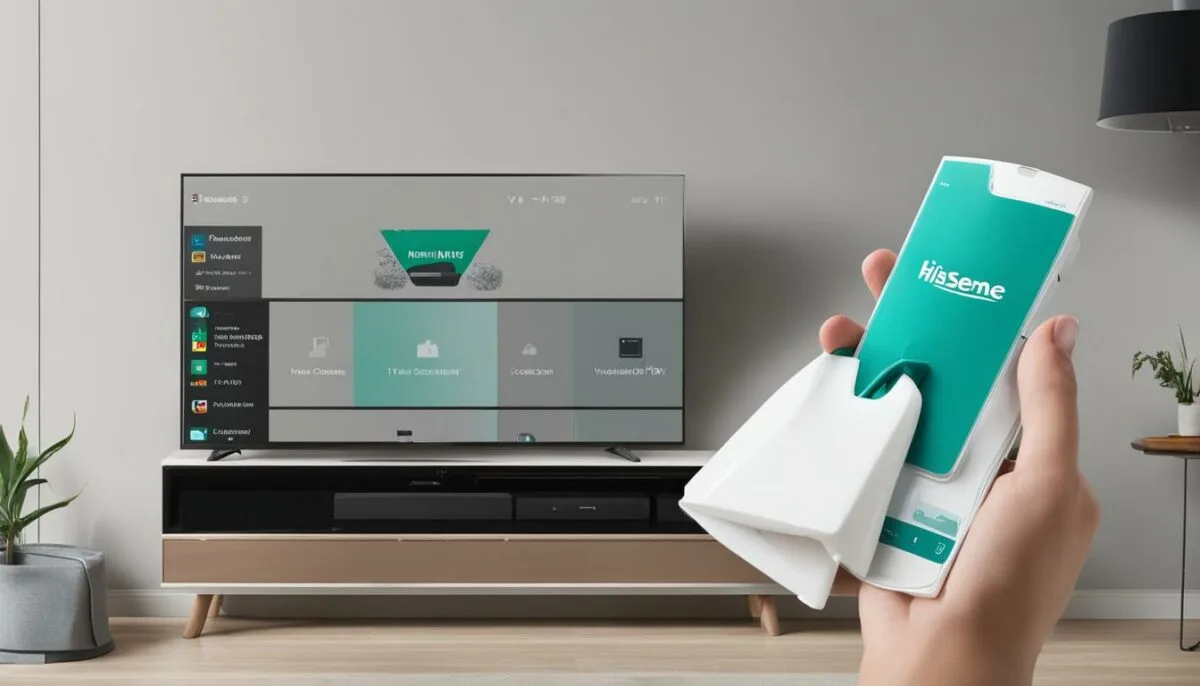
Now that you understand how to clear cache on your Hisense Smart TV, it’s important to establish good cache management practices. Regularly clearing the cache can help ensure optimal performance, but there are other steps you can take to maintain your TV’s functionality.
1. Use the TV’s Built-in Storage Manager
Your Hisense Smart TV likely has a built-in storage manager that can help you keep track of your available storage space. This tool can help you identify which apps or files are taking up the most space, so you can make informed decisions about what to delete or move to external storage.
2. Be Selective About Which Apps You Install
While it’s tempting to download every app that catches your eye, try to be selective about what you install on your Hisense Smart TV. Apps that are frequently used or provide important functionality should be prioritized, while others can be removed or accessed through alternative means.
3. Limit the Number of Background Processes Running
Background processes can eat up memory and cause performance issues on your Hisense Smart TV. Whenever possible, limit the number of processes running in the background, and close any unnecessary apps or programs.
4. Keep Your TV Updated
Manufacturers regularly release firmware updates to address bugs and improve performance on their devices. Check for updates regularly and install them as soon as they become available to ensure that your Hisense Smart TV is running at its best.
5. Perform Regular Maintenance
In addition to clearing the cache, there are other maintenance tasks you should perform on your Hisense Smart TV to keep it running smoothly. This can include deleting old files, clearing out old app data, and scanning for viruses or malware.
By following these best practices, you can help ensure that your Hisense Smart TV stays in top condition for years to come. Regular maintenance and careful app management can help you avoid performance issues and enjoy a seamless viewing experience.
Conclusion
Congratulations, you’ve successfully learned how to clear the cache on your Hisense Smart TV! By following the steps outlined in this guide, you can optimize your TV’s performance and ensure a smoother viewing experience.
Regular Maintenance is Key
Remember, regularly clearing the cache on your Hisense Smart TV is important for maintaining optimal performance. We recommend clearing the cache at least once every few months, or more frequently if you notice your TV starting to slow down.
Maximize Your TV’s Functionality
Additionally, taking advantage of the tips and tricks we’ve shared for freeing up storage space and managing cache can help you get the most out of your Hisense Smart TV.
Continue Learning
Stay tuned for more informative guides and helpful tips on getting the most out of your technology.
Thank you for reading!
FAQ
How often should I clear the cache on my Hisense Smart TV?
It is recommended to clear the cache on your Hisense Smart TV every few months to maintain optimal performance.
Will clearing the cache on my Hisense Smart TV delete my personal data?
No, clearing the cache will not delete any personal data or settings on your Hisense Smart TV. It only removes temporary files and data that can slow down your TV’s performance.
Can clearing the cache on my Hisense Smart TV fix buffering issues?
Yes, clearing the cache can help resolve buffering issues on your Hisense Smart TV. By removing temporary files and data, it can improve the TV’s speed and streaming capabilities.
Do I need an internet connection to clear the cache on my Hisense Smart TV?
No, you do not need an internet connection to clear the cache on your Hisense Smart TV. The cache clearing process is performed internally on the TV.
Will clearing the cache on my Hisense Smart TV delete my installed apps?
No, clearing the cache will not delete any installed apps on your Hisense Smart TV. It only removes temporary files and data related to app performance.
How long does it take to clear the cache on my Hisense Smart TV?
The time it takes to clear the cache on your Hisense Smart TV can vary depending on the amount of data stored. It typically takes a few minutes to complete the process.
Can clearing the cache on my Hisense Smart TV improve picture quality?
Clearing the cache on your Hisense Smart TV mainly improves the performance and speed of the TV. It may indirectly enhance picture quality by reducing buffering and improving overall functionality.
Will clearing the cache on my Hisense Smart TV delete my saved passwords?
No, clearing the cache on your Hisense Smart TV will not delete any saved passwords or login information. It only removes temporary files and data related to performance.