Do you often find yourself struggling to hear the dialogue on your favorite TV show? Or do you miss the punch of the bass in action-packed scenes? If so, you’re not alone. Many Samsung TV users experience poor sound quality due to improper equalizer settings. But don’t worry, with a few simple adjustments, you can master the equalizer settings on your Samsung TV and enjoy the best sound quality possible.
Equalizer settings are responsible for fine-tuning the sound output of your Samsung TV. They allow you to adjust different frequency ranges, such as bass, midrange, and treble, to suit your personal preferences and content. By optimizing the sound on your Samsung TV, you can create a more immersive and enjoyable viewing experience.
In this guide, we will explore how to adjust the equalizer settings on your Samsung TV to achieve the best sound quality possible. We’ll cover everything from understanding equalizer bands to optimizing sound for different types of content. Let’s get started!
Key Takeaways
- Proper equalizer settings can greatly enhance the sound quality of your Samsung TV
- Adjusting the equalizer bands allows you to fine-tune the sound to your liking
- Customizing sound modes and using preset equalizer settings can improve your audio experience
- External audio devices such as soundbars or speakers can benefit from equalizer adjustments as well
- Mastering the equalizer settings on your Samsung TV can lead to a more personalized and immersive sound setup
Optimizing Sound on Samsung TV
Getting the right sound from your Samsung TV is key to an immersive viewing experience. Sound optimization is easy when you know how to adjust the equalizer settings on your Samsung TV. Follow these steps to get the best sound possible:
Step 1: Accessing the Equalizer Settings on Your Samsung TV
To get started, access the equalizer settings on your Samsung TV by following these steps:
- Press the Home button on your Samsung remote.
- Select “Settings” from the menu.
- Select “Sound” from the list of options.
- Scroll down and select “Equalizer.”

Step 2: Adjusting the Equalizer Bands
Once you have accessed the equalizer, it’s time to start adjusting the bands to suit your preferences. The equalizer features several bands that you can adjust. Here’s what each of these bands does:
| Band | Frequency Range | Effect |
|---|---|---|
| 60Hz | Low Bass | Increases or decreases the bass. |
| 230Hz | Mid Bass | Increases or decreases the bass notes. |
| 910Hz | Low-Mid Range | Adjusts the lower vocals. |
| 3.6kHz | Mid-Range | Adjusts the higher vocals. |
| 14kHz | High Frequencies | Adjusts treble and high-frequency sounds. |
Adjust each band according to your preferences. For example, if you prefer more bass, increase the 60Hz band. If you want to hear more vocals, increase the 910Hz and 3.6kHz bands.
Step 3: Customizing the Sound Modes
Your Samsung TV comes with several sound modes that you can choose from. Each mode is designed to optimize the sound for different types of content. To access the sound modes, go back to the “Sound” menu and select “Sound Mode.”
Some of the sound modes you can choose from include:
- Standard
- Adaptive Sound
- Music
- Movies
- Voice
- Amplify
Experiment with these sound modes to find the one that best suits your preferences for the type of content you’re viewing.
Conclusion
Optimizing sound on your Samsung TV is easy when you know how to adjust the equalizer settings and customize the sound modes. By following these steps, you can create a personalized audio experience that enhances your viewing pleasure.
Enhancing Sound Quality on Samsung TV
To enhance your audio experience on a Samsung TV, it’s essential to customize the sound settings based on your preferences. Here, we will cover some of the best sound settings for Samsung TV and how to customize them for the best audio output.
Best Sound Settings for Samsung TV
Before customizing your sound settings on a Samsung TV, it’s crucial to understand the best sound settings for optimal audio output. Here are some of the best sound settings you can apply to enhance your audio experience:
| Sound Setting | Description |
|---|---|
| Adaptive Sound | Adjusts the sound based on the content you’re watching |
| Surround Sound | Provides a 3D audio experience by simulating a surround sound system |
| Game Mode | Reduces input lag and provides a better audio output for gaming |
| Voice Amplification | Enhances the audio output for dialogue-heavy content such as news broadcasts or TV shows |
By applying these sound settings, you can take the first step in enhancing your audio experience on a Samsung TV.
Samsung TV Sound Customization
After applying the best sound settings, it’s essential to customize the audio output based on your preferences. Here are some of the ways you can customize the sound on your Samsung TV:
- Adjust the equalizer settings to fine-tune the bass and treble levels
- Choose a sound mode that best fits your content, such as music, movie, or sports mode
- Adjust the surround sound settings to create an immersive audio experience
Customizing the sound on your Samsung TV can significantly enhance your audio experience and provide a more personalized viewing experience.

Fine-Tuning Sound on Samsung TV
Fine-tuning the sound on your Samsung TV involves adjusting the equalizer setup options. This process allows you to tailor the sound profile to your liking for a more immersive viewing experience.
Samsung TV Equalizer Setup
To access the equalizer settings on your Samsung TV, follow these steps:
- Press the Home button on your remote control.
- Select Settings.
- Select Sound.
- Select Expert Settings.
- Select Equalizer.
Once in the equalizer settings, you will see a graph with multiple bars that represent different frequency ranges. You can adjust each bar to increase or decrease the volume for that specific frequency.
It is important to note that making drastic changes to the equalizer settings may result in distorted or unpleasant sound. It is best to make small adjustments and test each change by listening to audio before making any further adjustments.
Table: Adjusting Equalizer Bands
The table below describes each equalizer band and its corresponding frequency range. Use this as a guide to fine-tune your Samsung TV’s sound to your preferences.
| Equalizer Band | Frequency Range | Recommended Adjustments |
|---|---|---|
| 100 Hz | Bass frequencies | Increase for a more prominent bass sound. Decrease for a less boomy sound. |
| 300 Hz | Lower midrange frequencies | Increase for more warmth in vocals and guitars. Decrease to remove muddiness in the sound. |
| 1 kHz | Midrange frequencies | Increase for more presence in vocals and snare drums. Decrease to reduce harshness in the sound. |
| 3 kHz | Upper midrange frequencies | Increase for more clarity in vocals and cymbals. Decrease to reduce sibilance in the sound. |
| 10 kHz | High frequencies | Increase for more brightness in the sound. Decrease to reduce harshness or sibilance in the sound. |
Example: Fine-Tuning Sound on Samsung TV
For example, if you prefer a bass-heavy sound for music or movies, you can increase the volume for the 100 Hz bar. However, if you find the sound to be too boomy, you can decrease the volume for the same bar.
Similarly, if you want to enhance the clarity of vocals, you can increase the volume for the 1 kHz or 3 kHz bars.
The key is to experiment with the different frequencies and find the right balance that suits your preferences.
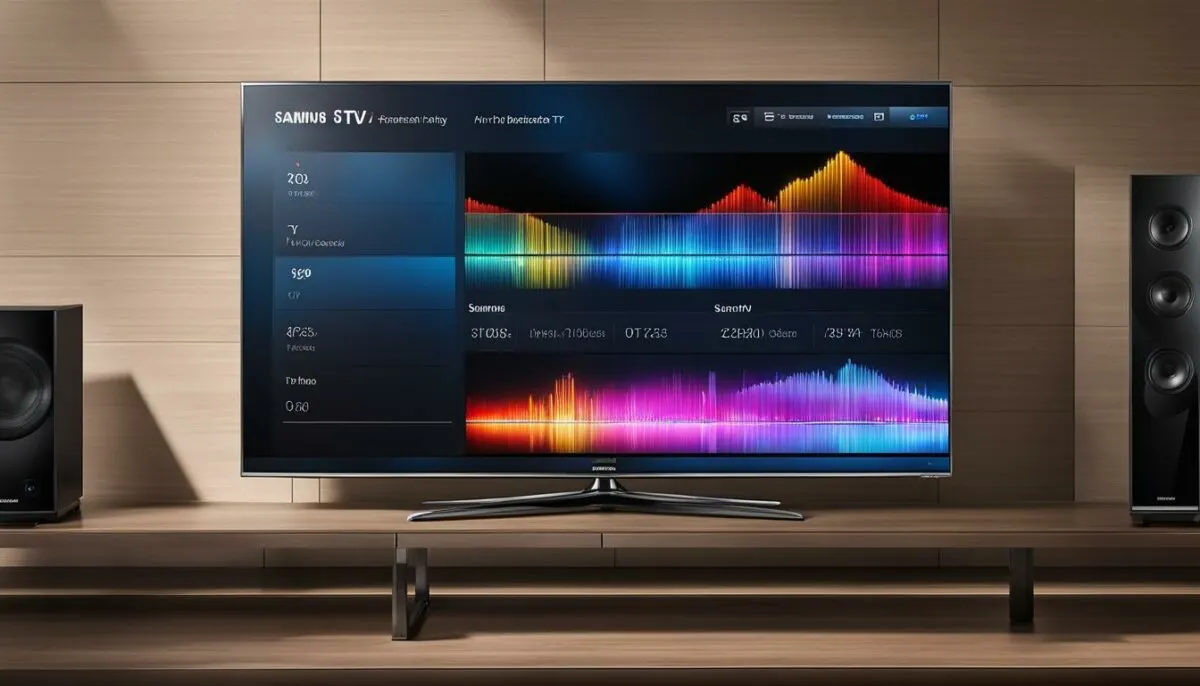
Remember, the quality of your audio output is greatly affected by your room’s acoustics, speaker placement, and the audio source itself. Be sure to optimize these factors as well to achieve the best sound quality possible.
Understanding Equalizer Bands
Equalizer bands are essential to fine-tune the sound on your Samsung TV. They affect different frequency ranges, allowing you to emphasize or reduce certain aspects of the audio output. Knowing how to adjust the equalizer bands can help you achieve the perfect sound profile for your viewing experience.
The equalizer on your Samsung TV typically has around five to nine bands, each covering a specific frequency range. The most common equalizer bands are:
| Equalizer Band | Frequency Range | Effect |
|---|---|---|
| Low | 20Hz – 250Hz | Increases or decreases bass frequencies |
| Mid | 250Hz – 4kHz | Increases or decreases mid-range frequencies, including vocals and instruments such as guitars and pianos |
| High | 4kHz – 20kHz | Increases or decreases treble frequencies, such as cymbals and high-pitched instruments |
Other less common equalizer bands that you may find on your Samsung TV include:
- Sub-bass (20Hz and below)
- Upper bass (250Hz – 500Hz)
- Lower mid-range (500Hz – 1kHz)
- Upper mid-range (1kHz – 2kHz)
- Brilliance or presence (2kHz – 4kHz)
Each equalizer band can be adjusted up or down, depending on how you want to emphasize or reduce the corresponding frequency range. For instance, if you want more bass in your sound, you can increase the Low band. Similarly, if you want to hear more vocals and guitars, you can increase the Mid band.
It’s essential to note that the way you adjust the equalizer bands depends on the type of content you’re watching. For example, when watching a movie, you may want to emphasize the bass and lower mid-range to create a more immersive experience. On the other hand, when listening to music, you may want to reduce the bass and increase the treble to make the instruments and vocals stand out more.
Understanding equalizer bands and their effects is the first step in fine-tuning the sound on your Samsung TV. Keep experimenting with different combinations until you find the perfect sound profile for your preferences and content.

Setting Bass and Treble on Samsung TV
Adjusting the bass and treble levels on your Samsung TV is an essential step in optimizing audio and achieving a balanced sound profile. The bass and treble controls on your TV’s equalizer allow you to adjust the low and high ends of the frequency spectrum, respectively.
To access the equalizer settings on your Samsung TV, navigate to the sound settings menu. Depending on your TV model, you may be able to adjust the bass and treble levels directly or through a preset sound mode that already has customized EQ settings.
For a more personalized sound experience, you can manually adjust the bass and treble levels to your liking. Keep in mind that boosting the bass too much can result in muddy and distorted sound, while excessive treble can lead to harsh and tinny audio. Finding the right balance is key.
Adjusting Bass and Treble Levels
When adjusting the bass and treble levels, it’s important to make small changes and test the sound after each adjustment. This will give you a better understanding of how each change affects the overall sound quality.
Start by selecting a piece of audio or video content with a balanced mix of sounds, such as a movie or TV show with a lot of dialogue, sound effects, and music. Then, follow these steps:
- Access the equalizer settings on your Samsung TV.
- Adjust the bass level by small increments, such as 1 or 2 points, and test the sound after each adjustment.
- Repeat the same process for the treble level, making small adjustments and testing the sound each time.
- Go back and forth between the bass and treble levels until you find a balance that sounds good to you.
Remember to avoid excessive boosting of either the bass or the treble, as this can lead to distortion and an unbalanced sound profile. If you’re not sure what the optimal bass and treble levels are for your TV, you can try adjusting them to a neutral setting and working your way up or down from there until you find your sweet spot.
By fine-tuning the bass and treble levels on your Samsung TV, you can create a more immersive and enjoyable audio experience that complements your viewing preferences. Take the time to experiment with different settings and find the ones that work best for you.
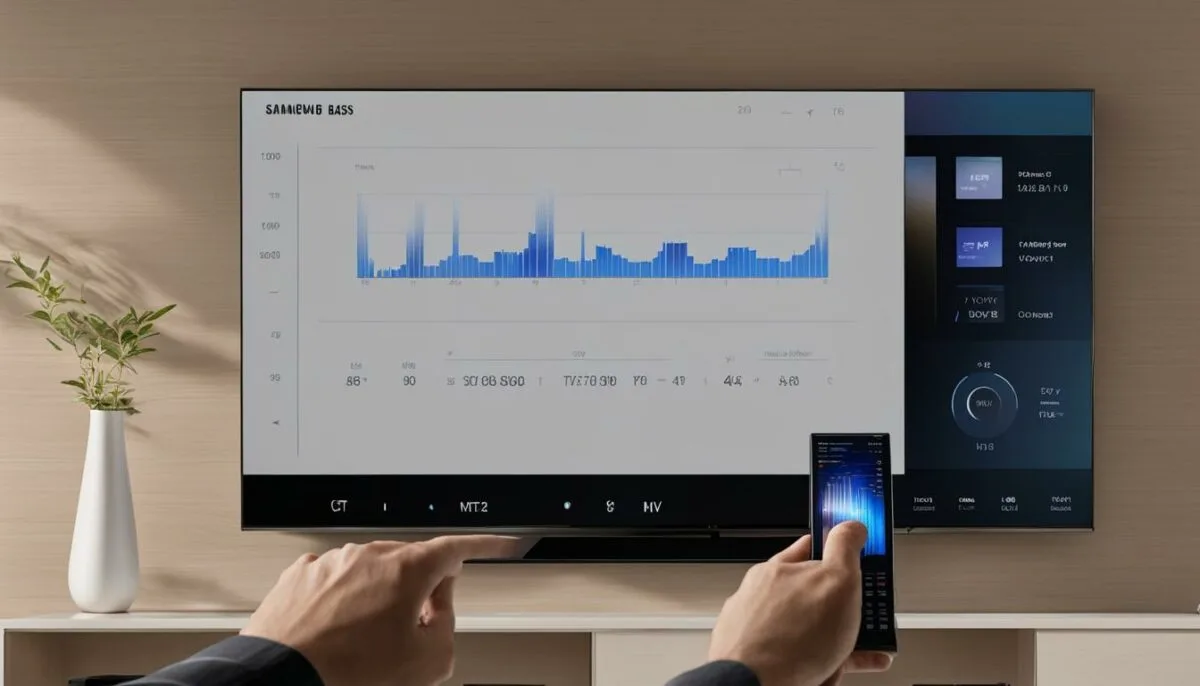
“Adjusting the bass and treble levels on your Samsung TV is an essential step in optimizing audio and achieving a balanced sound profile.”
Adjusting Surround Sound on Samsung TV
Surround sound can add an extra dimension to your viewing experience, making it more immersive and engaging. To optimize audio on your Samsung TV, you’ll want to adjust the surround sound settings to suit your preferences.
The first step is to determine the right surround sound mode for the content you’re watching. For movies, you might want to use the “Movie” mode, which is designed to produce a more cinematic audio experience. For sports or live events, the “Sports” mode may be more suitable, as it prioritizes crowd noise and commentary over the background music.
You can also adjust the intensity of the surround sound effect by changing the “Surround” or “Virtual Surround” setting. This feature increases the perceived width and depth of the soundstage, creating a more spacious and enveloping audio experience.
However, keep in mind that surround sound settings may vary depending on the size and layout of your room, as well as the placement of your speakers. Experiment with different options to find the sweet spot that delivers the best audio quality for your viewing environment.

Surround Sound Settings Table
| Surround Sound Settings | Description |
|---|---|
| Surround Mode | Choose the appropriate mode for your content, such as “Movie” or “Sports”. |
| Virtual Surround | Adjust the intensity of the surround sound effect to create a more spacious audio experience. |
| Balance | Adjust the balance between the left and right speakers to ensure consistent sound distribution. |
By adjusting the surround sound settings on your Samsung TV, you can enhance your audio experience and create a more immersive viewing environment. Experiment with different options to find the right balance between surround sound effect intensity and speaker placement for your preferences and surroundings.
Customizing Sound Modes on Samsung TV
If you want to enhance your audio experience on your Samsung TV, exploring the different sound modes available is a great place to start. Samsung TVs come with a variety of pre-set sound modes that are specifically designed for different types of content. By selecting the right sound mode, you can optimize the audio settings for your favorite movies, TV shows, and music.
To customize the sound modes on your Samsung TV, navigate to the Sound menu in the Settings app. From there, select Sound Mode and choose the mode that best suits your content. Some of the most popular sound modes include Standard, Movie, Music, and Sports.
If you want to take customization even further, you can create your own custom sound mode. Simply select the User setting from the Sound Mode menu and adjust the equalizer settings to your liking. This will create a personalized sound mode that you can save and use for future viewing sessions.
Keep in mind that optimizing the sound modes on your Samsung TV is just one aspect of enhancing your audio experience. You should also fine-tune the equalizer settings and adjust the bass and treble levels to create a more balanced sound. Additionally, if you’re using external audio devices, such as a soundbar or speakers, make sure to adjust the equalizer settings accordingly to ensure the best possible sound quality.
Example Custom Sound Mode Settings
| Frequency | Setting |
|---|---|
| 50 Hz | 2 |
| 150 Hz | 3 |
| 1 kHz | 5 |
| 5 kHz | 7 |
| 10 kHz | 8 |
For example, the table above shows a custom sound mode with increased levels in higher frequency ranges, which can help to create a more vibrant and energetic sound profile for music content. However, the optimal equalizer settings will vary depending on the individual and their preferences, so feel free to experiment and find the settings that work best for you.

Using Preset Equalizer Settings
If you’re new to adjusting the equalizer settings on your Samsung TV, the preset equalizer settings can be a great place to start. These pre-configured settings are designed to optimize the audio experience for different types of content, such as movies, music, or sports.
Accessing the preset equalizer settings on your Samsung TV is easy. Here’s how:
- On your remote control, press the Home button.
- Select Settings and then select Sound.
- Select Sound Mode and choose the preset equalizer setting you want to use.
Once you’ve selected a preset equalizer setting, you can customize it further to suit your preferences. For example, you can adjust the bass and treble levels or select a different sound mode altogether.
Keep in mind that the preset equalizer settings on your Samsung TV may not necessarily be the best option for your specific preferences and listening environment. Experimenting with different settings and making adjustments based on your personal preferences can help you achieve the best sound quality possible.

External Audio Devices and Equalizer Settings
If you’re looking to optimize the audio on your Samsung TV even further, you may want to consider using external audio devices, such as soundbars or speakers. These can greatly enhance the sound quality and provide a more immersive audio experience for your viewing pleasure. However, it’s important to adjust the equalizer settings accordingly to get the most out of these devices.
When using external audio devices, you should always check the manufacturer’s instructions to ensure that the settings on your Samsung TV are compatible with the device. You may also need to adjust the equalizer settings on the external device itself, in addition to the settings on your TV.
If you’re using a soundbar, you may need to disable the internal speakers on your Samsung TV to avoid audio conflicts. This can typically be done through the TV’s audio settings menu. Once you’ve connected the soundbar, you can then fine-tune the equalizer settings to achieve the best sound quality possible.
When using external speakers, you will typically need to connect them to your TV using an audio cable or Bluetooth. Once connected, you can adjust the equalizer settings on both the TV and the speakers to optimize the sound quality.
Remember that the equalizer settings will vary depending on the type of external audio device you’re using, as well as your personal preferences. For example, you may want to increase the bass levels to get a more powerful sound, or adjust the treble to make the dialogue clearer. Take some time to experiment with the settings until you find the perfect combination for your setup.
Example:
| Equalizer Settings | TV | Soundbar | External Speakers |
|---|---|---|---|
| Bass | -2 | +3 | -1 |
| Treble | +2 | +1 | +2 |
In the example above, the equalizer settings for bass and treble are shown for a Samsung TV, a soundbar, and external speakers. Notice how the settings vary depending on the type of device being used. This highlights the importance of fine-tuning your equalizer settings based on your specific audio setup to achieve the best sound quality possible.

Conclusion
Optimizing the sound quality on your Samsung TV is essential to enhance your overall viewing experience. By adjusting the equalizer settings, customizing the sound modes, and fine-tuning the surround sound options, you can achieve the best possible audio output from your Samsung TV.
Understanding the impact of each equalizer band on different frequency ranges is important when fine-tuning the sound setup. You can also set the bass-treble levels to create a balanced and immersive audio experience.
Customization is Key
Customizing the sound mode options available on your Samsung TV is another great way to enhance your audio experience. Whether you’re watching a movie, listening to music, or watching sports, you can choose the right preset equalizer settings that suit your content.
Furthermore, if you’re using external audio devices, such as soundbars or speakers, optimizing the sound quality can be achieved by adjusting the equalizer settings accordingly.
Unlock the Full Potential
By following the tips and tricks outlined in this guide, you can unlock the full potential of your Samsung TV’s audio capabilities. Enjoy a personalized and immersive sound setup that complements your viewing preferences.
Mastering the equalizer settings on your Samsung TV might seem daunting at first, but with practice, you can create a customized sound profile that suits your preferences. Use this guide to elevate your audio experience and enjoy your favorite content in the best possible way.
FAQ
How do I adjust the equalizer settings on my Samsung TV?
To adjust the equalizer settings on your Samsung TV, follow these steps:
1. Press the Home button on your remote control.
2. Navigate to Settings and select Sound.
3. Choose Expert Settings.
4. Select Equalizer.
5. Use the arrow buttons to adjust the individual bands of the equalizer to your desired levels.
6. Press the Enter button to save the settings.
What is the importance of optimizing sound on my Samsung TV?
Optimizing sound on your Samsung TV is crucial for a better audio experience. By adjusting the equalizer settings and customizing the sound modes, you can enhance the clarity, depth, and balance of the audio output, making your viewing more immersive and enjoyable.
How can I enhance the sound quality on my Samsung TV?
To enhance the sound quality on your Samsung TV, you can:
– Customize the equalizer settings to suit your preferences and content.
– Experiment with different sound modes to find the one that best suits your viewing.
– Connect external audio devices, such as soundbars or speakers, and adjust the equalizer settings accordingly.
These steps will help you achieve a more immersive and satisfying audio experience.
How do I fine-tune the sound on my Samsung TV using the equalizer setup?
To fine-tune the sound on your Samsung TV using the equalizer setup, follow these steps:
1. Press the Home button on your remote control.
2. Go to Settings and select Sound.
3. Choose Expert Settings.
4. Select Equalizer.
5. Use the arrow buttons to adjust the equalizer bands to your desired levels.
6. Experiment with different settings until you achieve your preferred sound profile.
7. Save the settings to apply the changes.
What are equalizer bands and how do they affect the sound output on my Samsung TV?
Equalizer bands are frequency ranges that can be adjusted to control the audio output on your Samsung TV. Each band represents a specific range of frequencies, such as bass, midrange, or treble. By adjusting the bands, you can increase or decrease the volume and intensity of specific frequency ranges, allowing you to tailor the sound to your liking and compensate for any audio imbalances.
How do I set the bass and treble on my Samsung TV?
To set the bass and treble levels on your Samsung TV, follow these steps:
1. Press the Home button on your remote control.
2. Go to Settings and select Sound.
3. Choose Expert Settings.
4. Select Equalizer.
5. Locate the bands labeled “Bass” and “Treble.”
6. Use the arrow buttons to increase or decrease the levels of bass and treble to your preference.
7. Save the settings to apply the changes.
How can I adjust the surround sound on my Samsung TV?
To adjust the surround sound on your Samsung TV, follow these steps:
1. Press the Home button on your remote control.
2. Go to Settings and select Sound.
3. Choose Expert Settings.
4. Select Sound Mode.
5. Scroll through the available sound modes and choose the one that includes surround sound.
6. Adjust the intensity of the surround sound effect using the settings provided.
7. Save the settings to apply the changes.
Can I customize the sound modes on my Samsung TV?
Yes, you can customize the sound modes on your Samsung TV. To do this, follow these steps:
1. Press the Home button on your remote control.
2. Go to Settings and select Sound.
3. Choose Expert Settings.
4. Select Sound Mode.
5. Scroll through the available sound modes and select the one you want to customize.
6. Adjust the settings within the selected sound mode, such as equalizer bands or surround sound options, to your preference.
7. Save the settings to apply the changes.
Are there preset equalizer settings available on my Samsung TV?
Yes, your Samsung TV offers preset equalizer settings that are optimized for different types of content, such as movies, music, or sports. To access the preset equalizer settings, follow these steps:
1. Press the Home button on your remote control.
2. Go to Settings and select Sound.
3. Choose Expert Settings.
4. Select Sound Mode.
5. Scroll through the available sound modes and select the one that matches your content type.
6. The equalizer settings will automatically adjust to enhance the audio experience for that specific content.
How can I optimize the sound quality when using external audio devices with my Samsung TV?
To optimize the sound quality when using external audio devices, such as soundbars or speakers, with your Samsung TV, follow these steps:
1. Connect the external audio device to your TV using the appropriate cables.
2. Press the Home button on your remote control.
3. Go to Settings and select Sound.
4. Choose Expert Settings.
5. Select Sound Output.
6. Choose the external audio device as the preferred sound output.
7. Adjust the equalizer settings to suit the connected audio device and your preferences.
8. Save the settings to apply the changes.