White dots on Ring cameras can be a frustrating problem for users, but understanding their cause and how to resolve them can help improve your camera’s video quality. Ring cameras are known for their high-quality and affordable wireless security camera solutions, offering features such as 1080p HD resolution, clear night vision, motion alerts, and two-way talk.
However, even the best cameras can encounter issues, and one common problem that Ring camera users may face is the presence of white dots on the camera’s video feed. These white dots can be distracting and negatively impact the overall video quality. Fortunately, there are steps you can take to minimize their appearance and improve your camera’s performance.
Key Takeaways:
- White dots on Ring cameras can affect video quality and be a source of frustration for users.
- Cleaning the camera lens can help remove any dirt or debris that may cause white dots.
- A weak Wi-Fi signal can also contribute to the presence of white dots, so improving the signal strength is important.
- Adjusting the camera’s settings, such as brightness, contrast, and disabling image processing features, can help reduce white dots.
- If troubleshooting steps don’t resolve the issue, contacting Ring customer support or requesting a replacement camera may be necessary.
Common Issues with Ring Cameras
While Ring cameras are known for their reliability, users may encounter a few common issues, and one of them is the presence of white dots on the camera’s video feed. These white dots can appear as small specks or dots scattered throughout the video, which can be distracting and affect the overall quality of the footage.
One possible cause of these white dots is a dirty camera lens. Dust, smudges, or fingerprints on the lens can interfere with the camera’s ability to capture clear images, resulting in the appearance of white dots. To resolve this issue, it is recommended to clean the camera lens regularly using a soft, lint-free cloth. This simple step can help improve the quality of the video feed and minimize the occurrence of white dots.
Another factor that can contribute to the presence of white dots is a weak Wi-Fi signal. If the camera is experiencing a poor connection to the internet, it may struggle to transmit video data smoothly, leading to artifacts such as white dots. To address this issue, users can try moving the camera closer to their Wi-Fi router or consider using a Wi-Fi extender to boost the signal strength in the area where the camera is installed. This can help ensure a stable and reliable connection, reducing the likelihood of white dots in the video feed.
Adjusting the camera’s settings can also play a role in minimizing white dots. Lowering the brightness and contrast levels of the camera can make the image less prone to artifacts like white dots. Additionally, disabling certain image processing features, if available on the camera, may help improve the overall video quality and reduce the occurrence of white dots.
| Common Issues with Ring Cameras | Solutions |
|---|---|
| Presence of white dots on the video feed |
|
Overall, while the presence of white dots on Ring camera videos can be frustrating, there are steps that users can take to address this issue. By keeping the camera lens clean, optimizing the Wi-Fi signal, and adjusting the camera settings, users can improve the overall quality of the video feed and minimize the appearance of white dots. If the issue persists, it is recommended to contact Ring’s customer support for further assistance and potential solutions.

The presence of white dots on Ring camera videos can be distracting and negatively impact the overall video quality, making it essential to find ways to minimize their appearance. These dots, often referred to as “hot pixels,” are small bright spots that can appear randomly on the video feed.
While white dots may not impede the camera’s basic functionality, they can compromise the clarity and detail of the footage. They can be particularly noticeable in low-light or dark environments, where they stand out against the background.
To illustrate the impact of white dots on video quality, take a look at the comparison below:
| Without White Dots | With White Dots |
|---|---|
 |
 |
As you can see, the presence of white dots significantly reduces the visual clarity and makes it difficult to discern details. This can be a concern when using Ring cameras for security monitoring or other purposes where video quality is essential.
By following the preventive measures outlined in this guide, you can minimize the appearance of white dots and ensure a better video quality from your Ring camera.
Cleaning the Camera Lens
Cleaning the camera lens is the first step in troubleshooting white dots on Ring cameras, as dirt or smudges on the lens can contribute to their appearance. To clean the lens, follow these simple steps:
- Gently remove the camera from its mount or housing.
- Using a soft, lint-free cloth, gently wipe the lens in a circular motion to remove any dirt or smudges. Avoid using harsh chemicals or abrasive materials, as these can damage the lens.
- After cleaning the lens, reattach the camera to its mount or housing.
Regularly cleaning the lens can help ensure clear and crisp video footage from your Ring camera. By removing any dirt or smudges, you can minimize the appearance of white dots and improve the overall video quality.
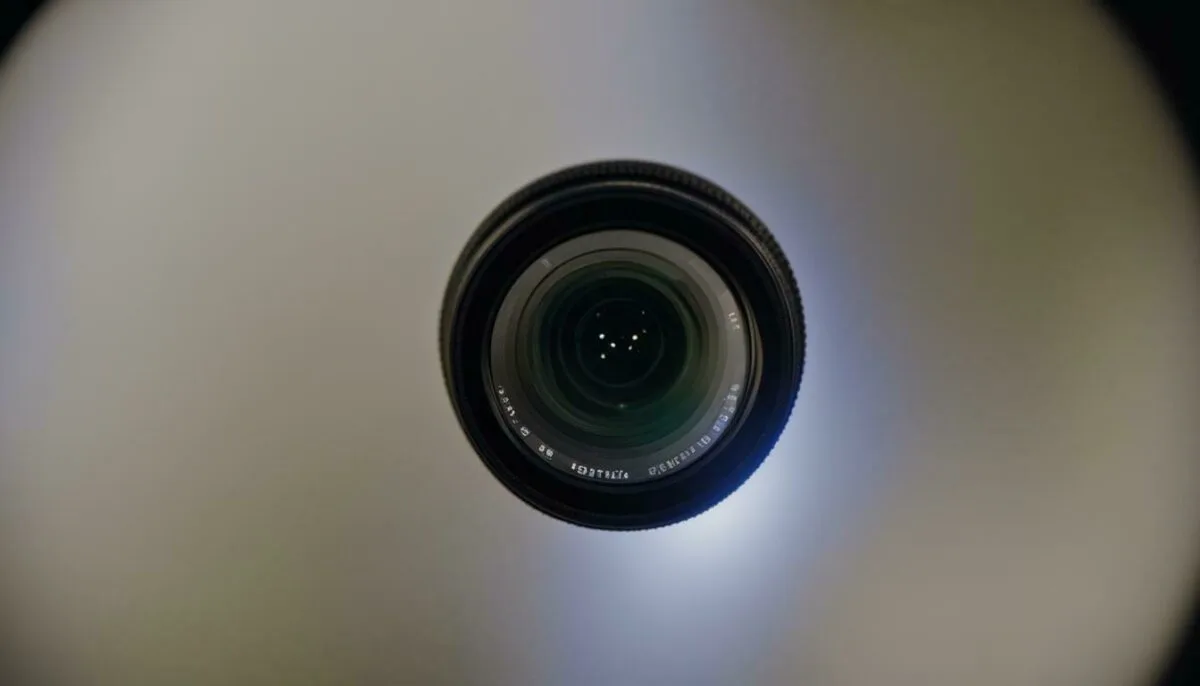
Note: The image above demonstrates the presence of white dots on a Ring camera’s video feed. Cleaning the camera lens can help reduce their appearance.
In addition to cleaning the lens, there are other steps you can take to further address the issue of white dots on your Ring camera. These include improving the Wi-Fi signal, adjusting the camera’s settings, and contacting Ring’s customer support if necessary. By following these troubleshooting steps, you can ensure a better video quality and enhance your overall Ring camera experience.
Improving Wi-Fi Signal
A weak Wi-Fi signal can lead to video artifacts like white dots on Ring cameras, but there are steps you can take to improve the signal strength and minimize their occurrence. Here are some tips to help you enhance your Wi-Fi connection:
- Move the camera closer to your Wi-Fi router: Increasing the proximity between your Ring camera and the router can improve the signal strength. This can be particularly helpful if there are physical obstructions, such as walls or furniture, obstructing the Wi-Fi signal. Experiment with different locations to find the best spot for optimal connectivity.
- Use a Wi-Fi extender or mesh network system: If moving the camera closer to the router is not feasible, consider using a Wi-Fi extender or a mesh network system. These devices can amplify the Wi-Fi signal and extend its range, providing better coverage throughout your home.
- Minimize interference: Other electronic devices, such as cordless phones, baby monitors, or microwave ovens, can interfere with your Wi-Fi signal. Keep your Ring camera away from these potential sources of interference to maintain a strong and stable connection.
- Optimize your Wi-Fi channel: If you live in an area with many Wi-Fi networks, it’s possible that they are overlapping and causing signal congestion. Access your router’s settings and choose a less crowded Wi-Fi channel to improve your connection’s performance.
- Check your internet speed: In some cases, slow internet speeds can negatively affect your camera’s video quality. Run a speed test on your internet connection and ensure that it meets the requirements for optimal performance.
Example Table
Here’s an example table summarizing the Wi-Fi improvement tips mentioned above:
| Tips | Description |
|---|---|
| Move camera closer to router | Increasing proximity can enhance signal strength |
| Use Wi-Fi extender or mesh network | Amplify signal and extend coverage area |
| Minimize interference | Avoid potential sources of signal interference |
| Optimize Wi-Fi channel | Choose a less crowded channel to reduce congestion |
| Check internet speed | Ensure sufficient speed for optimal performance |
By following these recommendations, you can enhance your Wi-Fi signal and reduce the occurrence of white dots on your Ring camera’s video feed. Remember to regularly check for updates from Ring and your internet service provider to stay up-to-date with the latest enhancements and improvements.
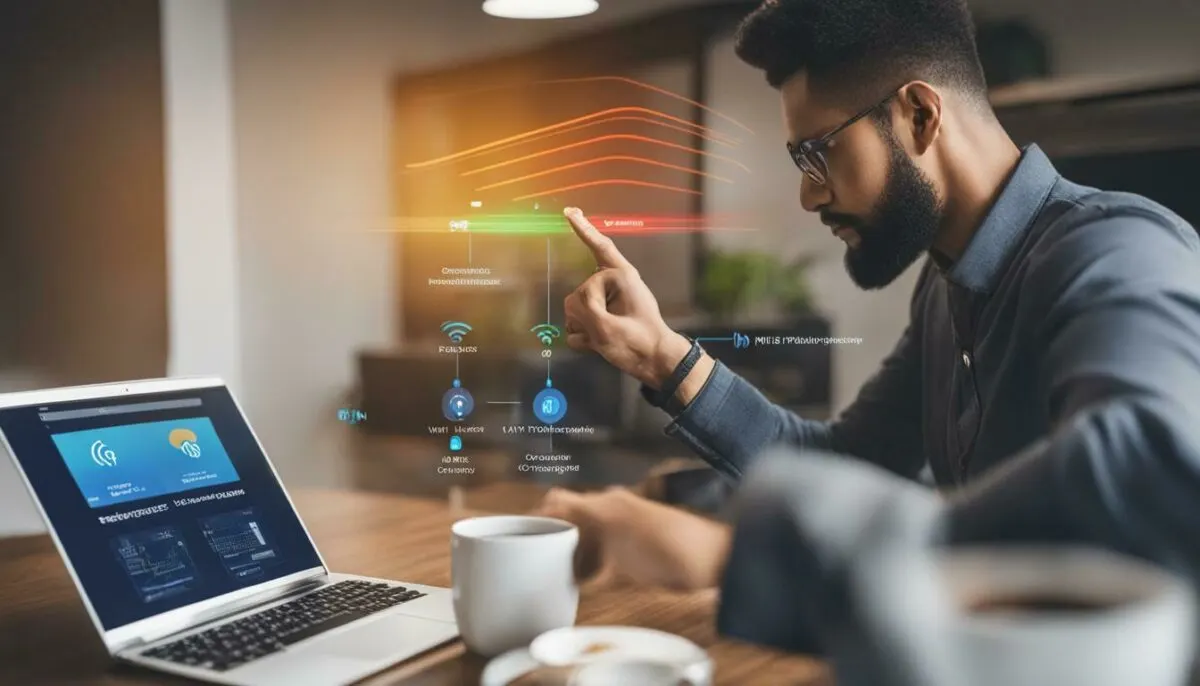
Moving the Camera Closer to the Router
If you’re experiencing white dots on your Ring camera, try moving the camera closer to your router to establish a stronger Wi-Fi connection. A weak Wi-Fi signal can often lead to video artifacts, including the presence of white dots. By reducing the distance between the camera and the router, you can improve the signal strength and potentially minimize the appearance of these white dots.
When moving the camera closer to the router, it’s important to consider the physical placement of both devices. Ideally, the camera should be positioned in a location where it has a clear line of sight to the router, without any obstructions that could hinder the signal. Avoid placing the camera behind walls or objects that could block the Wi-Fi signal.
Additionally, make sure that both the camera and the router are operating on the same frequency band. Most Ring cameras support both 2.4GHz and 5GHz Wi-Fi bands, so check your router settings to ensure that they are on the same frequency. This will help ensure a stable and strong connection between the camera and the router.
| Moving the Camera Closer to the Router | |
|---|---|
| Step 1 | Identify the optimal location to move the camera closer to the router. |
| Step 2 | Power off the camera and disconnect it from the power source. |
| Step 3 | Carefully disconnect the camera from its current mounting position. |
| Step 4 | Move the camera to the new location closer to the router. |
| Step 5 | Reconnect the camera to the power source and wait for it to power on. |
| Step 6 | Wait for the camera to reconnect to the Wi-Fi network. |
By following these steps and moving your Ring camera closer to the router, you can improve the Wi-Fi signal strength and potentially reduce the presence of white dots on the camera’s video feed.

Another option to enhance your Ring camera’s Wi-Fi signal and reduce white dots is by using a Wi-Fi extender to amplify the signal strength throughout your home. A Wi-Fi extender, also known as a range extender or a repeater, works by picking up your existing Wi-Fi signal and rebroadcasting it, extending its range. This can be particularly useful if your Ring camera is located far from your router or if there are thick walls or obstructions that weaken the Wi-Fi signal.
By strategically placing a Wi-Fi extender between your router and the camera, you can effectively improve the signal strength and reduce the chances of white dots appearing in your camera’s video feed. Setting up a Wi-Fi extender is relatively simple and usually involves connecting it to your existing Wi-Fi network and finding a suitable location to place it where it can receive and distribute the signal effectively.
When choosing a Wi-Fi extender, it’s important to consider the range and compatibility with your router’s frequency band (2.4 GHz or 5 GHz). Look for a Wi-Fi extender that offers a strong and stable connection, ideally with dual-band capabilities to support both frequency bands. Additionally, consider the number of devices the extender can support simultaneously to ensure optimal performance for your Ring camera and other devices connected to your network.
| Benefits of Using a Wi-Fi Extender | Considerations when Choosing a Wi-Fi Extender |
|---|---|
|
|
Using a Wi-Fi extender can significantly improve the Wi-Fi signal strength for your Ring camera and help minimize the occurrence of white dots in your video feed. It’s a convenient and cost-effective solution to enhance your home’s Wi-Fi coverage, ensuring a reliable connection and better overall performance from your Ring camera.

Tweaking the camera’s settings can help reduce white dots on your Ring camera’s video feed, improving the overall viewing experience. By making a few adjustments, you can minimize the appearance of these distracting white dots and enhance the clarity of your camera’s video footage.
Firstly, consider lowering the camera’s brightness and contrast levels. Brightness and contrast settings can significantly impact the visibility of white dots. Experiment with reducing these settings to find the optimal balance that reduces the appearance of white dots while maintaining a clear image.
Next, disabling certain image processing features may also prove beneficial. Some advanced features, such as dynamic noise reduction or edge enhancement, can inadvertently contribute to the presence of white dots. By turning off these features, you can eliminate potential causes of white dots and improve the overall quality of your camera’s video feed.
To adjust these settings, access your Ring camera’s settings menu through the corresponding smartphone application or web interface. Take note that the specific settings available will vary depending on your camera model and software version. Refer to your camera’s user manual or consult Ring’s support documentation for detailed instructions on adjusting camera settings.
| Adjusting Camera Settings Tips: |
|---|
| Experiment with various brightness and contrast levels to find the optimal balance. |
| Turn off image processing features that may contribute to white dot presence. |
| Consult your camera’s user manual or Ring’s support documentation for detailed instructions. |
By taking the time to fine-tune your camera’s settings, you can reduce the distraction caused by white dots and enjoy a clearer and more reliable video feed from your Ring camera. Remember to periodically review and adjust these settings as needed to ensure optimal performance and video quality.

Lowering the brightness and contrast levels on your Ring camera can minimize the visibility of white dots, resulting in a clearer video feed. Adjusting these settings can help reduce the impact of these distracting white dots and enhance the overall quality of your camera’s footage.
To lower the brightness and contrast levels on your Ring camera, follow these steps:
- Open the Ring app on your mobile device and navigate to the camera settings.
- Select the camera you want to adjust.
- Scroll down to the “Video Settings” section and tap on it to expand the options.
- Locate the brightness and contrast sliders and adjust them to your desired levels.
It’s recommended to experiment with different brightness and contrast settings to find the optimal balance that reduces the appearance of white dots while maintaining a clear video feed.
By lowering the brightness and contrast levels on your Ring camera, you can improve the overall video quality and minimize the distraction caused by white dots. Remember to regularly check and adjust these settings as per your preference and lighting conditions to ensure the best possible performance from your Ring camera.

Some image processing features on Ring cameras can inadvertently cause white dots, so disabling these features may help address the issue. These features are designed to enhance the camera’s performance but can sometimes result in unwanted artifacts such as white dots on the video feed.
To disable these image processing features, follow these steps:
- Open the Ring app on your smartphone or tablet.
- Select the camera that is experiencing the issue.
- Navigate to the camera settings.
- Look for options related to image processing or video enhancements.
- Disable any features that are enabled.
By disabling these features, you are allowing the camera to capture and transmit the video feed without any additional processing, which may help reduce the appearance of white dots.
It is important to note that disabling certain image processing features may impact other aspects of the camera’s performance, such as night vision or motion detection. If you notice any undesirable changes after disabling these features, you can always re-enable them and explore other potential solutions.
| Pros | Cons |
|---|---|
| Minimizes the appearance of white dots | May affect other camera performance features |
| Easy to implement through the Ring app | Not a guaranteed solution |
| Provides control over camera settings | May require experimentation to find the optimal configuration |
Remember to test your camera’s performance after disabling these image processing features to determine if it has successfully addressed the issue of white dots. If the problem persists, there may be other factors contributing to the appearance of white dots, and further troubleshooting or contacting Ring’s customer support may be necessary.

If you’ve exhausted all other troubleshooting options and the white dots on your Ring camera persist, it might indicate a hardware defect that requires further assistance or potentially a replacement.
While white dots can be caused by various factors, including dust on the lens or a weak Wi-Fi signal, there are instances where the issue is related to a hardware problem. This can be particularly frustrating, as it may require additional steps to resolve.
If you suspect that your Ring camera has a hardware defect, it is recommended to reach out to Ring’s customer support for further assistance. They have trained technicians who can guide you through the troubleshooting process and help determine if a replacement camera is necessary.

When contacting customer support, make sure to provide them with as much detail as possible about the issue you are experiencing. This will help them assess the situation more accurately and provide you with the most appropriate solution.
Remember, even if your Ring camera has a hardware defect, the company offers a warranty on their devices, which should cover any manufacturing defects. By contacting customer support, you can ensure that your camera is functioning optimally and continue to enjoy the security and peace of mind that Ring cameras provide.
Contacting Ring Customer Support
If you’re still experiencing white dots on your Ring camera after trying all the troubleshooting steps, it’s recommended to contact Ring’s customer support for expert guidance. They have a team of knowledgeable representatives who can help you resolve the issue effectively.
To reach out to Ring customer support, you have multiple options available. The most convenient way is to visit their official website and navigate to the support section. There, you can find helpful articles, FAQs, and troubleshooting guides that may provide a solution to your specific problem.
If you prefer a more direct approach, you can also contact Ring customer support via phone or email. Their contact information is readily available on their website, and you can expect prompt assistance from their dedicated team.
Remember to provide as much information as possible about the issue you’re experiencing when contacting Ring customer support. This will help them better understand the problem and provide you with the most relevant advice or solutions. Don’t hesitate to ask any questions you may have – their goal is to ensure your Ring camera performs optimally and meets your security needs.

| Contact Option | Contact Information |
|---|---|
| Website | www.ring.com/support |
| Phone | 1-800-656-1918 |
| [email protected] |
Requesting a Replacement Camera
In cases where the white dots persist despite troubleshooting efforts, you may need to request a replacement camera from Ring to ensure optimal video quality. Ring is known for its excellent customer support, and they are committed to resolving any issues their customers may encounter.
To request a replacement camera, follow these steps:
- Contact Ring’s customer support team either through their website or by calling their dedicated helpline. Be prepared to provide them with your camera’s serial number and a detailed explanation of the white dots issue.
- Ring’s customer support representative will guide you through the troubleshooting process once again to confirm that the problem is not solvable through other means.
- If it is determined that the camera is indeed defective and cannot be fixed, the customer support representative will assist you in initiating a replacement camera request.
- You may be required to provide proof of purchase or other supporting documents to validate your request.
- Once your replacement camera request is approved, Ring will arrange for the shipment of a new camera to your specified address.
- Take note of the return process for the defective camera. Ring may provide a prepaid shipping label or other instructions for returning the faulty device.
By following these steps, you can ensure that your white dot issue is addressed appropriately and receive a replacement camera that meets Ring’s quality standards.
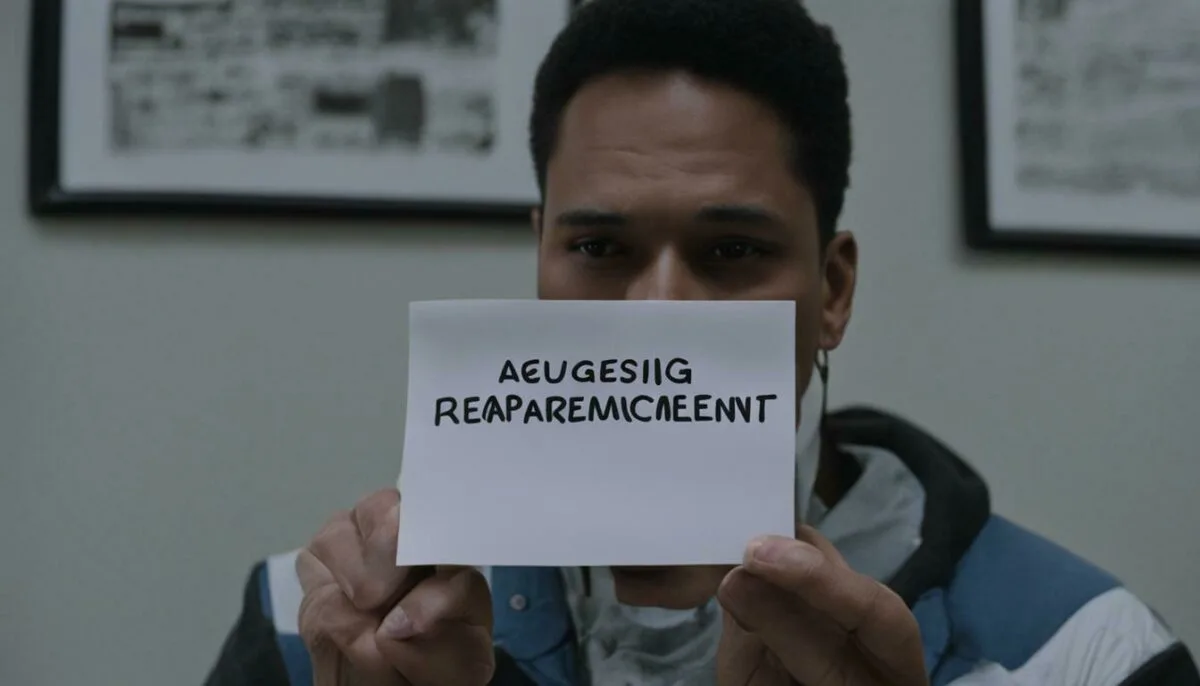
By understanding the causes of white dots on Ring cameras and following the recommended steps, you can improve your camera’s video quality and minimize the appearance of these distractions. Ring cameras are reliable security solutions, but they can encounter common issues like white dots on the video feed. These white dots can be frustrating, but they can be managed with a few simple steps.
To start, make sure to keep the camera lens clean and free from any dirt or smudges. A soft, lint-free cloth can be used for cleaning, ensuring a clear view and reducing the chances of white dots appearing on the footage.
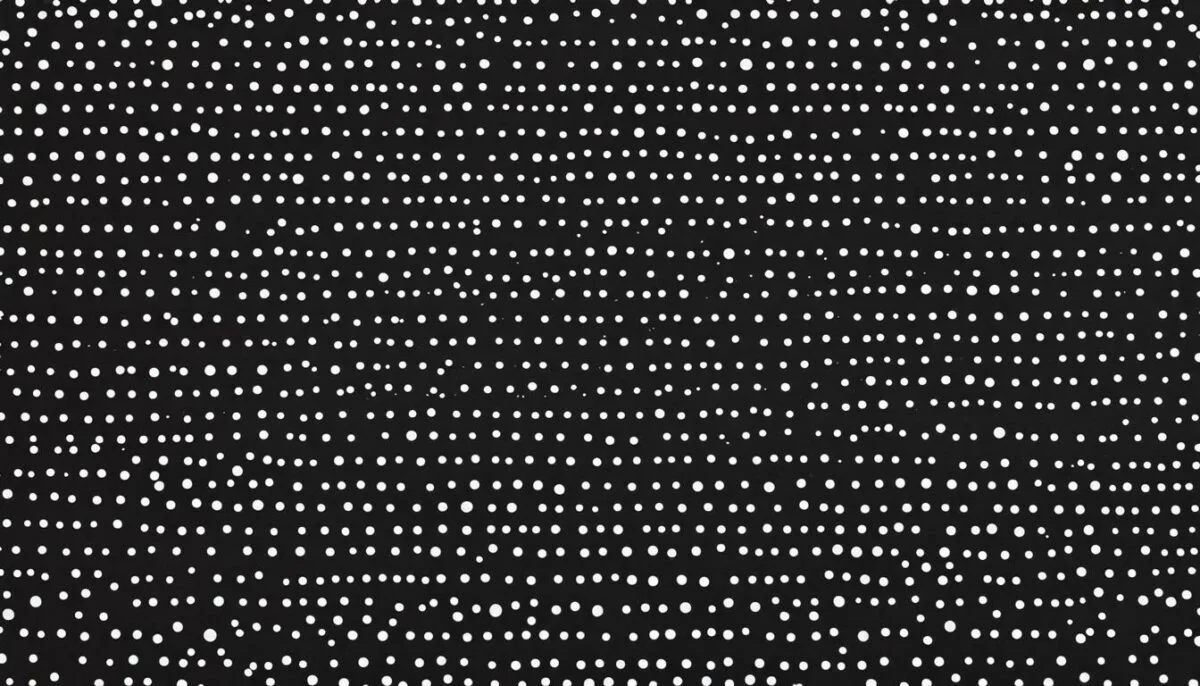
Another possible cause of white dots is a weak Wi-Fi signal. To address this, consider moving the camera closer to your router or using a Wi-Fi extender to improve signal strength. A stronger connection can help minimize video artifacts and enhance overall video quality.
Adjusting your camera’s settings is another effective way to mitigate the appearance of white dots. Lowering the brightness and contrast levels, as well as disabling any image processing features, can significantly reduce the presence of these distractions and improve video clarity.
If you have exhausted all troubleshooting options and the white dots persist, it may be wise to reach out to Ring’s customer support for further assistance. They can provide you with additional guidance and potentially offer a replacement camera if the issue is related to a hardware defect.
By following these steps, you can enhance the performance of your Ring camera and enjoy clearer, more reliable video footage without the distraction of white dots. Remember that maintaining a clean lens, optimizing your Wi-Fi signal, adjusting camera settings, and seeking support when needed are key to ensuring the best video quality for your home security needs.
Frequently Asked Questions (FAQ)
Here are some frequently asked questions about white dots on Ring cameras:
1. What causes the white dots on my Ring camera?
White dots on Ring cameras can be caused by various factors, including dust or smudges on the camera lens, a weak Wi-Fi signal, or certain camera settings. In some cases, it may also be a result of a hardware defect.
2. How can I clean the camera lens to remove the white dots?
To clean the camera lens, gently wipe it with a soft, lint-free cloth. Ensure that there is no dirt or debris on the lens that could be causing the white dots. Be cautious not to scratch or damage the lens while cleaning.
3. What can I do to improve the Wi-Fi signal for better camera performance?
To improve the Wi-Fi signal, you can try moving the camera closer to your router. This can help strengthen the connection between the camera and the router. Alternatively, you can use a Wi-Fi extender to amplify the signal strength in areas with weak coverage.
4. Are there any camera settings I can adjust to minimize the white dots?
Yes, you can try adjusting the camera’s brightness and contrast levels to reduce the appearance of white dots. Additionally, disabling any image processing features that may be contributing to the issue can also help improve the video quality.
5. What should I do if the white dots persist despite troubleshooting?
If you have tried all the troubleshooting steps and the white dots continue to appear on your Ring camera, it is recommended to reach out to Ring’s customer support. They can provide further assistance and guide you through possible solutions or help you request a replacement camera if necessary.
Remember, while white dots on Ring cameras can be frustrating, there are steps you can take to minimize their impact. Cleaning the lens, improving the Wi-Fi signal, adjusting settings, and seeking assistance from customer support when needed can all contribute to a better video quality from your Ring camera.
FAQ
Q: How do I clean the camera lens?
A: To clean the camera lens, use a soft, lint-free cloth to wipe away any dirt or smudges that may be causing the white dots.
Q: What can I do to improve the Wi-Fi signal?
A: You can try moving the camera closer to your router or using a Wi-Fi extender to amplify the signal strength and reduce the appearance of white dots.
Q: Should I adjust the camera’s settings?
A: Yes, adjusting the camera’s brightness and contrast levels, as well as disabling any image processing features, can help minimize the presence of white dots on the video feed.
Q: What if the white dots persist after trying all the troubleshooting steps?
A: If the issue persists, it may be worth contacting Ring’s customer support for further assistance or potentially requesting a replacement camera.