Have you ever found yourself in a situation where your phone only allows you to make emergency calls? This can be not only frustrating but also alarming. If you’re wondering why your phone is on SOS only mode, don’t worry, we’ve got you covered.
In this guide, we’ll explore the various reasons behind why your phone might be stuck on SOS mode. We’ll also provide you with helpful solutions to fix the issue and regain full network functionality on your phone.
Key Takeaways:
- If your phone is stuck on SOS only mode, it could be due to weak signals, SIM card issues, enabled modes that restrict network connectivity, software/firmware issues, hardware problems, or account-related issues.
- There are several troubleshooting steps you can take to fix the issue, including checking your signal strength, restarting your device, removing and reinserting your SIM card, resetting network settings, and updating your phone’s software.
- If none of the previous solutions work, it’s best to seek professional help or contact customer support.
What is SOS Only Mode on Your Phone?
If you’ve ever seen your phone screen display “SOS Only” or “Emergency Calls Only,” you’re not alone. This mode is typically activated when your phone has a weak or no signal available. But, what exactly does the SOS only mode mean for your phone?
When your phone is in SOS only mode, it restricts network connectivity and limits your device to making emergency calls only. This mode can be useful in emergency situations, but it can also be frustrating when you need to make a regular phone call or access the internet.
It’s important to note that emergency services will always be available when your phone is in SOS only mode, even if you don’t have a SIM card or are out of your network’s coverage area. This is because the SOS only mode prioritizes access to emergency services over regular network access.
If you’re unsure whether your phone is in SOS only mode, look for a small “SOS” or “emergency call” icon in the top corner of your screen. This icon indicates that your phone is in SOS only mode.

The SOS only mode can be frustrating, but it’s important to understand what it means for your phone and why it’s there. In the following sections, we’ll explore the reasons why your phone might be stuck on SOS only mode and provide helpful solutions to fix the issue.
Weak Signal or No Network Coverage
If your phone is stuck in emergency mode or displays SOS only, it may be due to weak signal or no network coverage. This can happen when you’re in areas with poor reception or inside buildings that obstruct the signal. Network-related issues or outages can also trigger SOS only mode on your phone.
To fix this issue, try moving to a different location to see if the signal improves. You can also try resetting your network settings or turning on and off airplane mode. If none of these methods work, you may need to contact your service provider for further assistance.
It’s essential to check the antenna of your phone to make sure it is not damaged or obstructed. Obstructions include cases that interfere with the signal or metal objects around the phone.

Having no signal on your phone can lead to frustration, but don’t worry, there are ways to fix it. Follow these troubleshooting steps to restore your phone’s network coverage and prevent it from getting stuck on SOS only mode.
SIM Card Issues
If you’ve checked your signal strength and network coverage, and your phone is still showing SOS only, the problem may lie with your SIM card. There are a few different issues that can cause your phone to display SOS only, including a problem with your SIM card. If your SIM card is not properly inserted, damaged, or has been blocked by your service provider, it can lead to the SOS only mode being activated.
To check if your SIM card is the issue, try removing and reinserting it. Make sure it’s properly seated in the slot and that the contacts are clean. If you’re still seeing SOS only on your phone after reinserting the SIM card, try inserting a different SIM card to see if the problem persists. If the second SIM card works, then your original SIM card may be damaged or faulty.
If your SIM card is the problem, you’ll need to contact your service provider. They can replace a damaged or faulty SIM card and reactivate your service. Additionally, if your account has been suspended or blocked for any reason, your phone may show SOS only until the account issue is resolved.
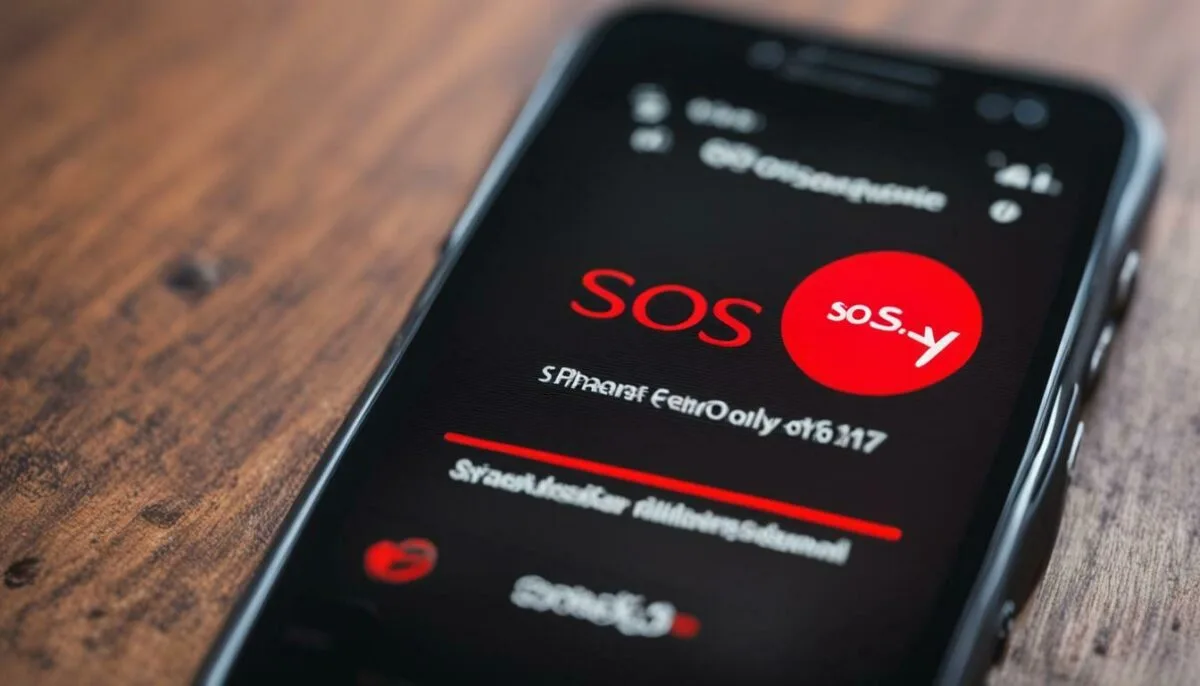
Airplane Mode or Do Not Disturb Mode Enabled
One simple explanation for your phone being on SOS only mode is that either Airplane or Do Not Disturb mode is enabled on your device. Both modes can restrict network connectivity and cause your phone to display emergency calls only.
To disable Airplane Mode, go to your phone’s settings and turn off the Airplane Mode toggle. If Do Not Disturb mode is enabled, you can turn it off by swiping up from the bottom of your screen to access the Control Center and selecting the crescent moon icon. Alternatively, you can find Do Not Disturb mode in your phone’s settings and turn it off from there.
Once you have disabled these modes, your phone should be able to restore normal network functionality, and you should no longer see the SOS only mode message on your screen.
If you’re still experiencing the issue, move on to the next troubleshooting step to fix your phone.
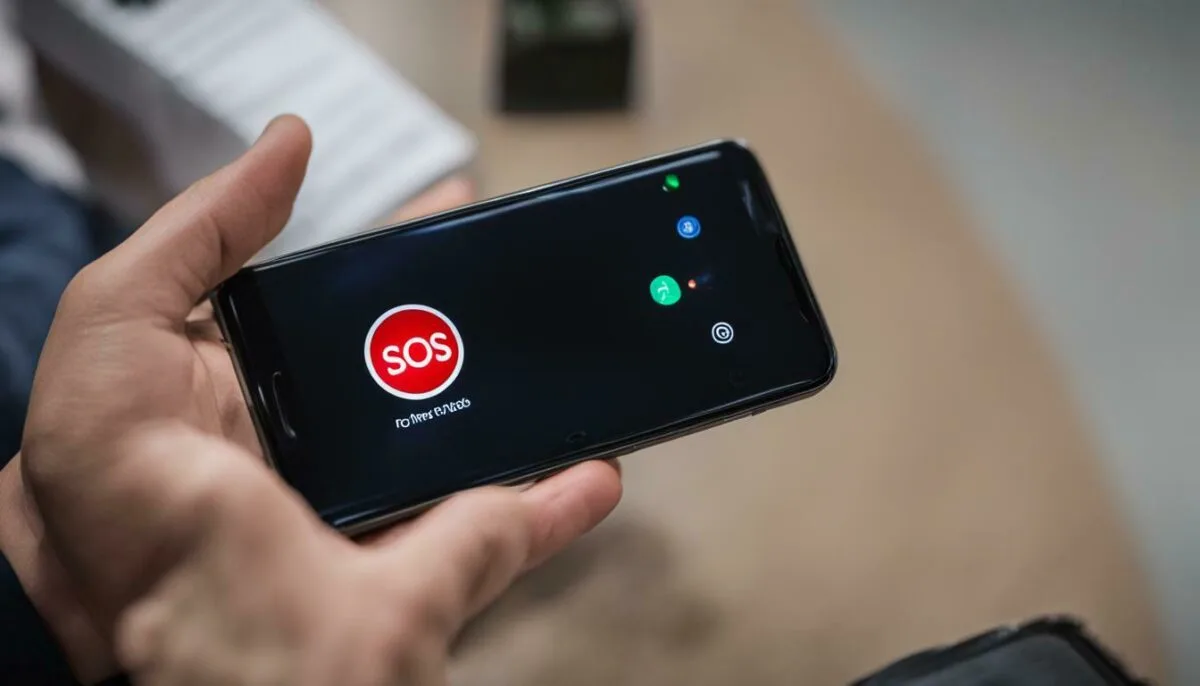
Software or Firmware Issues
Software or firmware problems can be the cause of your phone being stuck on SOS only mode. If there are glitches, bugs, or outdated software or firmware on your device, it can affect the normal functioning of your phone. Some common symptoms of software or firmware issues include emergency calls only mode, phone stuck in emergency mode, phone stuck in SOS only mode, and phone SOS mode issues.
To fix these issues, you might want to consider updating your phone’s software or firmware. Performing a factory reset is another option. Before resetting your device, make sure to back up any important data since the process will erase everything on your phone and restore it to its original settings. This can take some time, so be patient.
If these steps do not work, you may need to contact your phone’s manufacturer or service provider for assistance. They will be able to provide you with guidance on how to resolve software or firmware issues on your specific device.

Carrier Restrictions or Account Issues
If your phone is locked in SOS mode, not connecting to the network, or showing a network issue with SOS only, it’s possible that your carrier has placed restrictions on your phone’s network access. This can also happen if there are account-related issues, such as an unpaid bill or a temporary service suspension. In such cases, your phone may display SOS only as a restricted service.
To resolve this problem, you’ll need to contact your carrier’s customer support team. Explain the situation and provide them with your phone’s details to have them address the issue. They will be able to provide you with further guidance on how to resolve the issue and restore full network access on your phone.
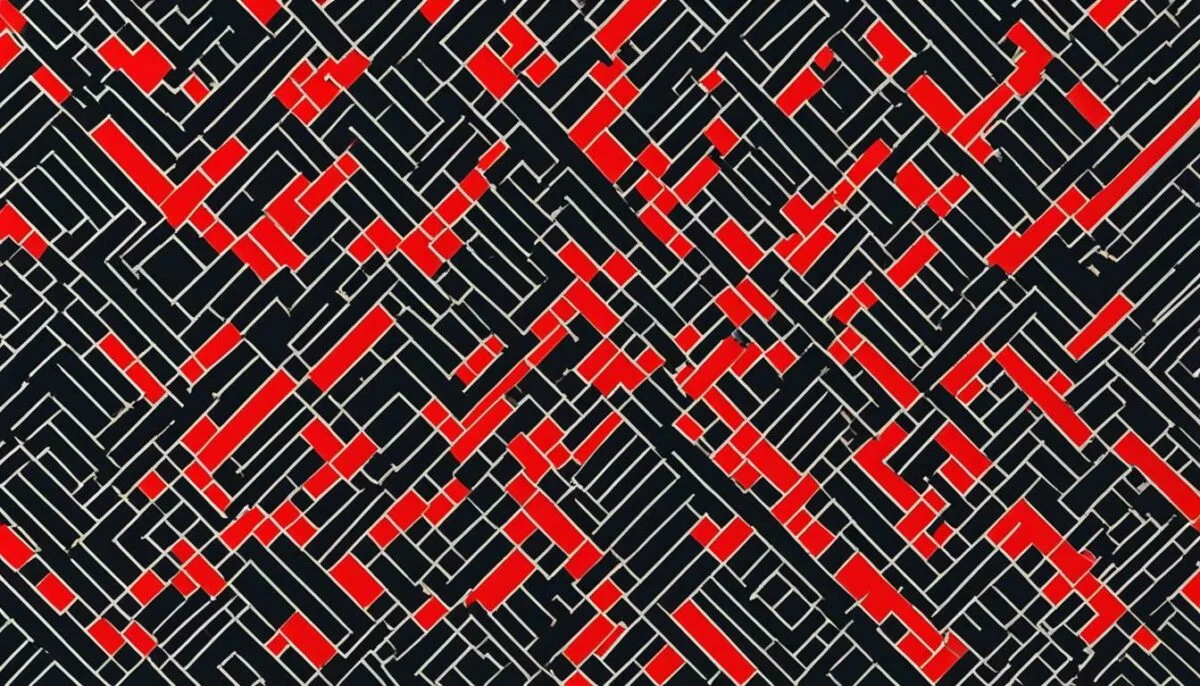
Note: It’s important to ensure that your account is in good standing and all bills are paid on time to avoid any potential network access issues.
Hardware Problems
While most of the time, the SOS only mode issue can be resolved with software or network-related solutions, in some cases, hardware problems might be the cause. Faulty antennas, damaged SIM card slots or other hardware issues can interfere with your phone’s ability to connect to the network properly. If this is the case, seeking the help of a professional technician might be necessary to diagnose and fix the problem.
If you suspect that the issue is hardware-related, check if your phone display indicates a weak signal or no signal at all. If you are receiving SOS signals on your phone, then this could be an indication of hardware problems. In such cases, it is best to avoid attempting any DIY fixes and instead reach out to a trusted repair service.

Hardware issues are not uncommon, but they are frustrating to deal with. If you think your phone has hardware problems, it’s best to avoid delaying repair, as these issues will only worsen over time. Make sure to have your phone checked by a professional technician to determine the root cause of the problem and find the appropriate solution.
Troubleshooting Steps to Fix SOS Only Mode
Here are some troubleshooting steps you can take to fix your phone if it is stuck on SOS only mode:
- Check your signal strength: Make sure you have a strong signal. If you are in an area with poor reception, try moving to a different location.
- Restart your device: Sometimes restarting your phone can fix the issue. Hold down the power button and follow the prompts to restart your device.
- Remove and reinsert your SIM card: Turn off your device and remove the SIM card. Check for any damage or debris on the SIM card and the SIM card slot. Reinsert the SIM card and turn your device back on.
- Reset network settings: Go to your phone’s settings and select “Reset network settings.” This will reset your network settings to their default values.
- Update your phone’s software: Make sure your phone’s software is up-to-date. Go to your phone’s settings and select “System updates.”
If none of these steps work, try performing a factory reset on your phone. Keep in mind that this will erase all data from your device, so make sure to back up any important information before resetting your phone. If you are still experiencing issues, contact your phone manufacturer or service provider’s support team for further assistance.
Additional Tips and Considerations
If you’ve tried all the troubleshooting steps we’ve outlined and your phone is still stuck on SOS only mode, don’t worry! Here are a few additional tips and considerations to keep in mind:
- If you recently dropped your phone or exposed it to water or moisture, it could be causing the network issues. Try drying out your phone and see if that helps.
- Check if there are any network outages or maintenance work being done in your area. Sometimes, the issue may be beyond your control.
- Consider trying a different SIM card or contacting your carrier to replace your current SIM. A damaged SIM card could be the root cause of the problem.
- If you’ve recently installed a new app or made changes to your phone’s settings, try reversing those changes and see if that resolves the issue.
Remember, SOS only mode is usually a temporary issue that can be resolved with a few simple steps. However, if the problem persists, it may be an indication of a deeper hardware or software issue. Don’t hesitate to seek professional help or contact customer support for further assistance.
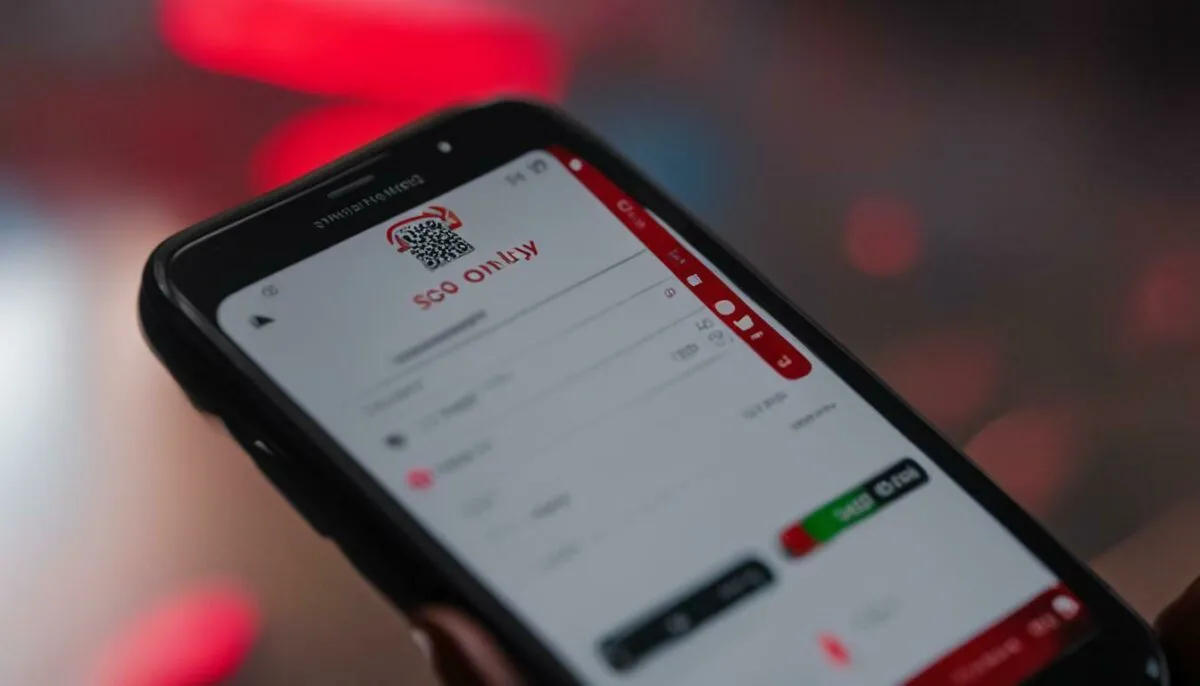
Contacting Customer Support
If you’ve tried all the troubleshooting steps and your phone is still stuck on SOS only mode, it’s time to reach out to customer support. Depending on your device, you may need to contact your phone manufacturer or your service provider’s support team.
If you have an iPhone, you can contact Apple Support via phone, email, or chat. Android phone users can contact Google Support or their device manufacturer’s support team. Samsung phone users can contact Samsung Support directly.
When contacting customer support, be prepared to provide information about your phone model, carrier, and the issue you’re experiencing. They may ask you to perform additional troubleshooting steps or escalate the issue to a higher level of support.
Remember to stay patient and polite when communicating with customer support, as they are there to help you resolve the issue. With their assistance, you should be able to get your phone back to normal network functionality.
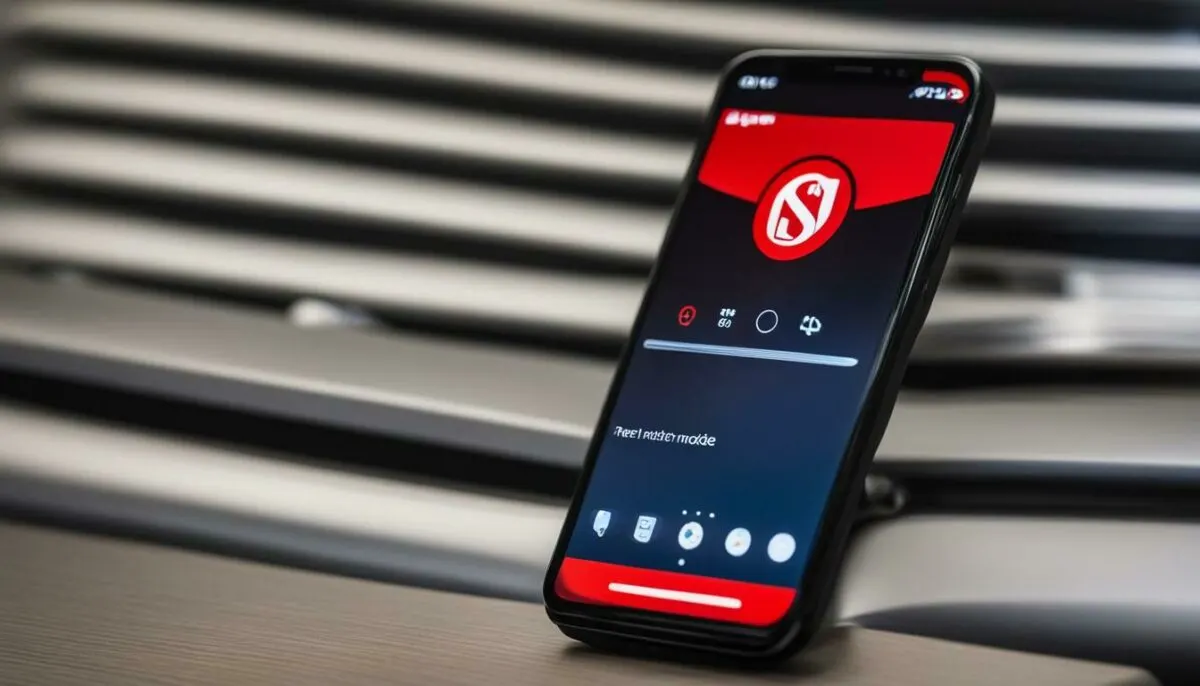
Conclusion
Being stuck on SOS only mode can be frustrating, but it’s not an uncommon issue. By understanding the reasons behind this problem and following the troubleshooting steps we’ve provided, you should be able to fix the issue in no time.
Remember to start by checking your network signal and ensuring that your SIM card is properly inserted. If the problem persists, try disabling any enabled modes, updating your software, or resetting your network settings.
If these solutions do not work, it may be necessary to seek professional help or contact your phone manufacturer or service provider’s support team for assistance. They will be able to provide customized advice based on your specific situation and device.
Thank you for reading our guide on why your phone might be on SOS only mode. We hope it has been helpful and that you can now enjoy the full network functionality of your device.
FAQ
Q: What is SOS Only Mode on Your Phone?
A: When your phone is in SOS only mode, it restricts network connectivity and limits your device to making emergency calls only. This mode is usually activated when there is a weak or no signal available.
Q: Why is My Phone on SOS Only?
A: There are several reasons why your phone might be on SOS only mode. These include weak signal or no network coverage, SIM card issues, enabled Airplane Mode or Do Not Disturb mode, software or firmware issues, carrier restrictions or account issues, hardware problems, and more.
Q: How Can I Fix SOS Only Mode on My Phone?
A: To fix SOS only mode, you can try checking your signal strength, restarting your device, removing and reinserting your SIM card, resetting network settings, updating your phone’s software, and following other troubleshooting steps. If these solutions do not work, seek professional help or contact customer support.
Q: What Should I Do If None of the Troubleshooting Steps Work?
A: If none of the troubleshooting steps resolve the SOS only mode issue on your phone, it is recommended to seek professional help or contact customer support. They will be able to provide specific guidance based on your device and network.