Nothing ruins the immersive experience of listening to your favorite podcast or jamming out to your go-to playlist like discovering that one of your AirPods isn’t working. Whether it’s a complete lack of sound or intermittent audio, the frustration is real. But fear not! We’ve got you covered with quick and easy solutions to get your AirPods back in optimal working condition.
These solutions apply to various models of AirPods, including the original AirPods, AirPods 2, AirPods 3, first-generation AirPods Pro, and AirPods Pro 2. Before diving into the fixes, it’s crucial to ensure that your iPhone’s Bluetooth is turned on and both AirPods have a charge. Once you’ve confirmed these basics, let’s jump into the troubleshooting steps that can save the day.
Key Takeaways:
- Check your iPhone’s Bluetooth settings and ensure both AirPods have a charge before attempting any fixes.
- Troubleshoot connectivity issues by putting both AirPods back in their case and letting them charge for 30 seconds.
- Reset your AirPods by following a few simple steps to restore their connectivity.
- Verify the battery status and Bluetooth connection on your iPhone to address potential issues.
- Adjust the stereo balance and clean your AirPods to enhance sound performance.
Troubleshoot AirPods Connectivity Issues
When one AirPod isn’t working, it can be frustrating. However, there are troubleshooting steps you can take to resolve connectivity issues and get your AirPods back to normal. Follow these simple guidelines to troubleshoot and fix the problem:
- Charge and wake up: Begin by putting both AirPods back in their case and allowing them to charge for at least 30 seconds. Then, open the case’s lid near your iPhone or iPad. Wait for the AirPods to appear on the screen.
- Put them on and test: Once the AirPods appear on the screen, take them out of the case and put them in your ears. Play music or a video to check if the audio is working on both AirPods. If one still isn’t working, proceed to the next step.
- Reset your AirPods: To reset your AirPods, go to the Bluetooth settings on your device and locate your AirPods in the list of connected devices. Tap the “i” symbol next to them and select “Forget this device.” Next, press and hold the button on the back of the charging case until the light on the front flashes white. This will reset your AirPods and you can pair them again following the on-screen instructions.
If you have followed these troubleshooting steps and one AirPod still isn’t working, there may be a deeper issue. Consider reaching out to Apple support for further assistance or exploring alternative solutions.
Reset Your AirPods

If you’re experiencing issues with one or both of your AirPods not working, performing a reset can often resolve connectivity problems. Follow these steps to reset your AirPods:
- Ensure that your AirPods are placed in their charging case with the lid closed.
- Wait for about 30 seconds before opening the lid to establish a new connection with your iPhone or iPad.
- On your device, go to the Settings menu and tap on “Bluetooth”.
- In the list of devices, find your AirPods and tap the small “i” symbol next to their name.
- Choose “Forget this device” and confirm your selection.
- Next, press and hold the button on the back of the charging case for approximately 15 seconds.
- Release the button when the light on the front of the case flashes white.
- Finally, follow the on-screen instructions to pair your AirPods with your device again.
By resetting your AirPods, you can often quickly fix connectivity issues and restore their functionality. This process helps to reestablish a stable connection between your AirPods and your device, ensuring a seamless audio experience. Remember to check if the issue is resolved after the reset by testing both AirPods to confirm they are working properly.
“Resetting your AirPods is a simple yet effective solution to fix connectivity issues and resolve problems with one or both AirPods not working. By following the steps outlined above, you can quickly troubleshoot and restore their functionality.” – Tech Reviewers Magazine
Check Battery and Bluetooth Settings
If you’re facing the issue of one AirPod not working, it is important to consider the battery charge and Bluetooth connection of your AirPods.
Firstly, check the battery status of your AirPods using the battery widget on your iPhone’s home screen. This will help determine if low battery charge is the cause of the problem. If the battery is low, it is advisable to charge your AirPods fully before using them again to ensure optimal performance.
Additionally, make sure that your iPhone’s Bluetooth is turned on and properly connected to your AirPods. To access the Bluetooth settings, simply swipe down from the top right corner of the screen to open the Control Center. Verify that the Bluetooth symbol is blue, indicating a successful connection.
By ensuring your AirPods have sufficient battery charge and a stable Bluetooth connection, you can troubleshoot the issue and potentially resolve the problem of one AirPod not working.
Common Battery and Bluetooth Issues
There can be a few common issues that can affect the battery and Bluetooth connection of your AirPods. Let’s take a look at some of them:
1. AirPod battery not charging: If you’re experiencing difficulties with the battery charging process, ensure that the charging case is properly connected to a power source and that the Lightning cable is in good condition. You may also need to clean the charging contacts on both the AirPods and the case to ensure a strong connection.
2. Bluetooth not working with AirPods: If you encounter problems with the Bluetooth connection, try turning off Bluetooth on your iPhone and then turning it back on. This can help reset the connection and establish a stable link between your iPhone and AirPods. If the issue persists, you may need to unpair and then re-pair your AirPods with your iPhone to resolve any underlying Bluetooth compatibility issues.
Troubleshooting Battery and Bluetooth Issues
| Battery and Bluetooth Issues | Solutions |
|---|---|
| AirPod battery not charging | – Ensure proper connection to power source – Check Lightning cable integrity – Clean charging contacts |
| Bluetooth not working with AirPods | – Turn off and on Bluetooth on iPhone – Unpair and re-pair AirPods |
Adjust Stereo Balance and Clean AirPods

If you’re facing the issue of one AirPod not producing sound, it could be due to an imbalance in the stereo settings. Fortunately, there are a few simple steps you can take to address this problem and ensure a balanced audio experience.
Adjusting Stereo Balance
To adjust the balance between the left and right AirPods, you can utilize the accessibility settings on your iPhone. Simply follow these steps:
- Open the Settings app on your iPhone.
- Select “Accessibility.”
- Navigate to the “Audio/Visual” section.
- Look for the balance slider and ensure it is set to the center position.
By adjusting the stereo balance, you can ensure that both AirPods contribute equally to the audio output, providing a more immersive and enjoyable listening experience.
If adjusting the stereo balance doesn’t resolve the issue, it’s possible that there may be obstructions or debris interfering with the sound quality of your AirPods.
Cleaning Your AirPods
To clean your AirPods and improve the overall sound quality, follow these recommended guidelines provided by Apple:
- Gently inspect the speaker mesh of both AirPods for any visible debris or obstructions.
- If you notice any debris, use a soft, dry, and lint-free cloth to clean the exterior of your AirPods.
- Avoid using sharp objects or excessive force as this may cause damage.
- You may also use a small, clean, and dry brush to remove any stubborn debris from the speaker mesh.
Cleaning your AirPods regularly can help maintain their performance and prevent any issues with sound quality. By following these steps, you can ensure that your AirPods provide you with the best possible audio experience.
Restart Your Device
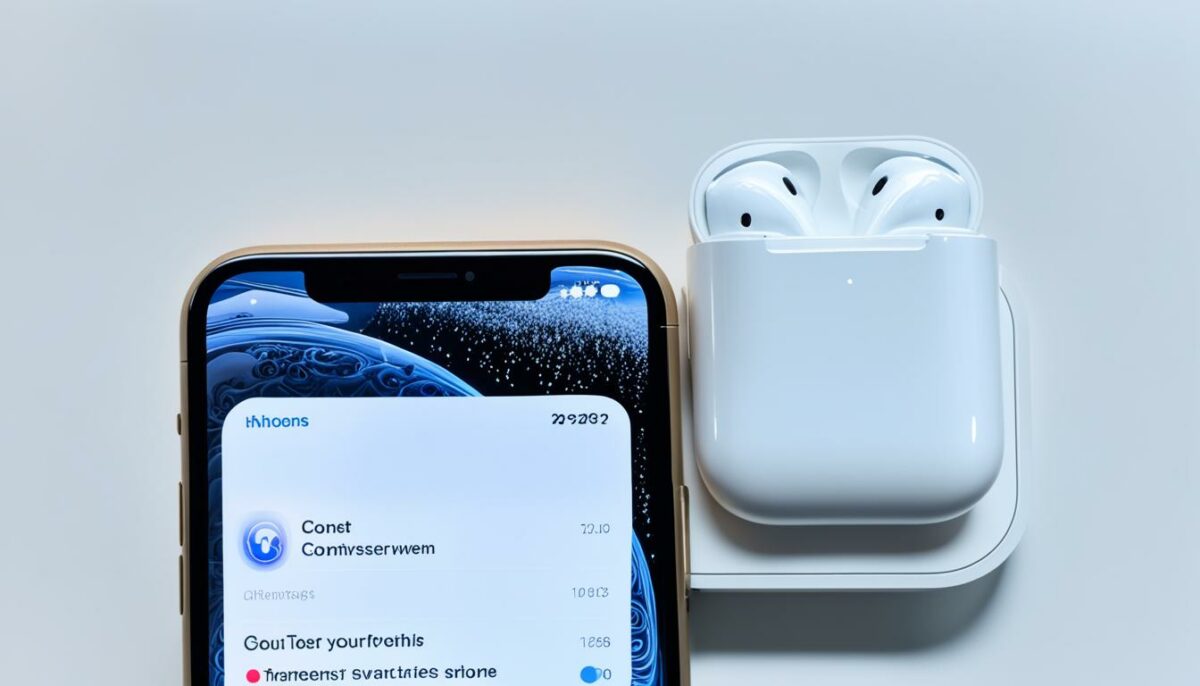
Sometimes, a simple restart of your iPhone or iPad can resolve temporary issues with AirPods connectivity. Restarting your device can clear out any active memory and potentially fix the problem with one AirPod not working.
| Steps to Restart Your Device: |
|---|
| 1. Press and hold the power button until the power-off slider appears. |
| 2. Slide the power-off slider to turn off your device. |
| 3. Wait for a few seconds. |
| 4. Press and hold the power button again to turn your device back on. |
Note: The specific steps may vary slightly depending on your device model. Make sure to follow the instructions provided by Apple for your specific device.
Update Your Device’s Operating System
Keeping your device’s operating system up to date can have a significant impact on resolving compatibility issues with your AirPods. By regularly updating your iOS, you can ensure that your AirPods are fully compatible and functioning optimally.
To check for available software updates on your iPhone or iPad, follow these steps:
- Go to the Settings menu on your device.
- Select General.
- Tap on Software Update.
If an update is available, download and install it on your device. This will not only bring important bug fixes and security enhancements, but it can also address any software-related issues that may be causing problems with your AirPods.
It’s important to note that updating your iOS can also improve overall performance and stability for other apps and features on your device, providing a seamless and enhanced user experience.
For more information on updating your device’s operating system, you can visit the Apple website.
Stay up to date with the latest iOS releases to ensure your AirPods are fully compatible and functioning at their best.
Clean AirPods for Better Performance

Regularly cleaning your AirPods is essential for maintaining their performance and ensuring optimal sound quality. By following Apple’s recommended guidelines for cleaning and sanitizing your AirPods, you can prevent issues with sound output and avoid potential problems with one AirPod not working.
To clean your AirPods, start by removing any debris or buildup from the speaker mesh. This can be done using a soft, dry brush or a lint-free cloth. Gently brush or wipe away any dirt or dust that may have accumulated. Be careful not to apply excessive pressure, as this could cause damage to the sensitive components.
Next, ensure that the charging contacts on both the AirPods and the charging case are clean. You can use a slightly damp cloth or a cotton swab lightly moistened with isopropyl alcohol to gently clean the contacts. Be sure to allow them to dry completely before placing the AirPods back in the case or using them.
It’s important to note that when cleaning your AirPods, you should avoid getting any moisture inside the openings or directly on the speaker mesh. Moisture can potentially damage the internal components and affect the overall performance of your AirPods.
By incorporating regular cleaning into your AirPods maintenance routine, you can enjoy better audio quality and prolong the lifespan of your beloved wireless earbuds.
Advanced Troubleshooting Options
If the previous solutions did not resolve the issue with one AirPod not working, there are additional troubleshooting options you can try. These advanced troubleshooting steps can help you get your AirPods back in working order.
Perform a Hard Reset of Your AirPods
If your AirPods are still not working, you can try performing a hard reset. To do this:
- Place both AirPods in the charging case.
- Close the lid of the charging case.
- Hold down the button on the back of the case for at least 15 seconds until the LED light on the front of the case blinks amber.
- Release the button and open the lid of the case.
- Reconnect your AirPods to your device following the on-screen instructions.
Reset Network Settings on Your Device
In some cases, issues with AirPods connectivity can be related to network settings on your device. To reset the network settings on your iPhone or iPad:
- Go to the settings menu on your device.
- Tap “General” and then “Reset”.
- Select “Reset Network Settings”.
- Enter your passcode if prompted.
- Confirm the reset.
After resetting the network settings, reconnect your AirPods to your device and check if the issue is resolved.
Contact Apple Support
If you have tried all the troubleshooting steps and your AirPods are still not working, it may be time to contact Apple support for further assistance. Apple support can provide you with specific instructions based on your device and guide you through more advanced troubleshooting options. Visit the Apple Support website or contact Apple directly for personalized assistance.
Remember to follow the recommended steps provided by Apple or refer to their support articles for detailed instructions regarding advanced troubleshooting options. These steps can help you resolve the issue with one AirPod not working and get back to enjoying your wireless listening experience.
Consider Replacing or Seeking Professional Help
If all else fails and you are still experiencing issues with one AirPod not working, it may be necessary to replace the faulty AirPod or seek professional help. Contact Apple support or visit an Apple Store for guidance on the best course of action. Apple’s experts are knowledgeable in diagnosing and resolving AirPod issues and can provide recommendations based on your specific situation.
When you reach out to Apple support or visit an Apple Store, it’s important to explain the problem you are facing with one AirPod not working. Provide details about the troubleshooting steps you’ve already taken and any error messages or unusual behavior you’ve observed. This information will help the Apple support team assess the situation more accurately and provide professional assistance.
Depending on your warranty status and the specific issue with your AirPods, there may be associated costs involved in the repair or replacement process. Discuss this with the Apple representative so that you have a clear understanding of the options available to you.
Remember, seeking professional help ensures that you are in the hands of experts who are well-versed in AirPods troubleshooting and repair. They can analyze the problem with precision, offer solutions tailored to your situation, and help you get your AirPods back to working order as quickly as possible.
Benefits of Seeking Professional Help
- Expert Diagnosis: Apple support professionals have in-depth knowledge and experience in AirPod troubleshooting, allowing them to accurately identify the root cause of the issue.
- Specialized Tools: Apple technicians have access to specialized tools and equipment that can aid in diagnosing and resolving complex issues with AirPods.
- Quality Assurance: By seeking professional help, you can ensure that genuine Apple parts and authorized procedures are used for repair or replacement, maintaining the integrity and performance of your AirPods.
Comparison of Replacement and Repair Options
| Option | Pros | Cons |
|---|---|---|
| Replace Faulty AirPod | – Quick solution – Potential improvement in performance |
– May incur additional costs – Requires backup of settings and data |
| Seek Professional Help | – Access to expert assistance – Possibility of repair without full replacement |
– Potential costs involved – Additional time for repair or replacement |
Explore Alternative Earphone Options
If you continue to have persistent issues with your AirPods, it might be time to consider exploring alternative earphone options. While AirPods are popular and widely used, there are numerous other wireless earbuds available in the market that offer similar features and functionalities. By considering other wireless earbuds, you can potentially find a solution that better suits your needs and preferences.
When looking for alternative earphone options, it’s important to research and compare different models. Pay attention to factors such as sound quality, comfort, battery life, durability, and compatibility with your devices. Reputable brands such as Samsung, Jabra, Anker, Sony, and Bose offer a wide range of wireless earbuds that cater to different budgets and preferences.
One way to explore and evaluate alternative earphone options is by reading customer reviews and comparisons. These reviews can give you insights into real-world experiences and help you make an informed decision. Online publications like CBS News have done extensive testing of various wireless earbuds. For example, they recently tried six Apple AirPod alternatives and shared their favorite, which is currently on sale for $60. You can read more about their findings here.
By considering other wireless earbuds, you open yourself up to a world of alternative options that may better suit your needs and address any ongoing issues you’re experiencing with your AirPods. Remember to choose reputable brands, read customer reviews, and compare features to ensure reliability, quality, and a seamless audio experience.
Conclusion
Experiencing the frustration of one AirPod not working can be disheartening. However, by diligently following the troubleshooting steps outlined in this article, you can often resolve the issue swiftly and effortlessly.
Start by checking the battery charge of your AirPods and ensuring that Bluetooth is properly connected. If necessary, proceed to reset your AirPods, adjust the stereo balance, restart your device, or update the operating system. Cleaning your AirPods regularly can also help maintain their performance and prevent any potential issues.
If despite your best efforts, the problem persists, consider seeking professional assistance or exploring alternative earphone options. Apple’s official documentation and support resources are invaluable sources of accurate and up-to-date information throughout your troubleshooting journey.