Are you struggling to connect your JBL headphones to your devices? Do you find the pairing process complicated and time-consuming?
Well, worry no more! In this comprehensive guide, we will walk you through the easy steps to pair your JBL headphones with various devices, such as iPhones, Android devices, Macs, Windows PCs, Apple Watches, and even smart TVs.
From putting your headphones in pairing mode to navigating the Bluetooth settings on your devices, we’ve got you covered. Whether you’re a tech novice or a seasoned gadget enthusiast, our step-by-step instructions will make the pairing process a breeze.
So, are you ready to discover the secrets to seamless audio connectivity with your JBL headphones? Let’s dive in!
Key Takeaways:
- Pairing JBL headphones with various devices is a simple process.
- Follow our step-by-step instructions to enable Bluetooth and put your headphones in pairing mode.
- Select your JBL headphones from the available devices list on your source device.
- Troubleshoot any connectivity issues with our helpful troubleshooting tips.
- Enjoy a seamless audio experience with your JBL headphones on iPhones, Android devices, Macs, Windows PCs, Apple Watches, and smart TVs.
How to Put JBL Headphones in Pairing Mode
Pairing your JBL headphones with a media device is a simple process that allows you to enjoy your favorite audio wirelessly. To put your JBL headphones in pairing mode, follow these steps:
- Make sure the JBL headphones are turned off.
- Press the power button to turn on the headphones. The headphones will automatically connect to your media device if it is within range.
- If the headphones fail to connect automatically, you can manually activate Bluetooth pairing mode. To do this, hold the power button for 5 seconds until you see the flashing indicator light.
Once the headphones are in pairing mode, you can proceed to pair them with your desired media device. Refer to the pairing instructions specific to your device to complete the connection process.
Putting your JBL headphones in pairing mode is essential when connecting them to a new device or troubleshooting connectivity issues. By following these steps, you can easily initiate the pairing process and enjoy a seamless listening experience.
Why is Pairing Mode Important?
Pairing mode allows your JBL headphones to actively search for and connect to available devices. It ensures compatibility and establishes a secure wireless connection for optimal audio performance.
How to Pair JBL Headphones to iPhone & iPad
Pairing JBL Bluetooth headphones with your iPhone or iPad is a quick and easy process. Just follow these simple steps to ensure a seamless connection.
-
Open the Settings menu on your iPhone or iPad.
-
Select Bluetooth from the list of options.
-
Make sure Bluetooth is turned on.
-
Your device will automatically scan for available connections.
-
Once the scan is complete, you will see a list of available devices.
-
Look for your specific JBL headphones model in the list.
-
Tap on your JBL headphones to initiate the pairing process.
-
Your iPhone or iPad will then establish a connection with your JBL headphones.
-
To confirm the successful pairing, play some audio on your device and listen through your JBL headphones.
Common Troubleshooting Tips for JBL Headphone Connectivity
If you encounter any issues during the pairing process, here are a few troubleshooting tips to help you out:
-
Ensure your JBL headphones are in pairing mode and discoverable.
-
Make sure Bluetooth is enabled on your iPhone or iPad.
-
If your device requires a passcode for pairing, enter the default passcode for JBL products, which is usually 0000.
-
Restart your JBL headphones and your iPhone or iPad.
-
For more specific troubleshooting guidance, refer to the user manual or contact JBL support.
“Pairing your JBL headphones with your iPhone or iPad allows you to enjoy your favorite music and audio content wirelessly. Follow the steps above to seamlessly connect your devices and enhance your listening experience.”
| Benefits of Pairing JBL headphones with iPhone & iPad | Steps to Pair JBL headphones with iPhone & iPad |
|---|---|
| 1. Wireless audio freedom | 1. Open the Settings menu |
| 2. Convenience and mobility | 2. Select Bluetooth |
| 3. Enhanced listening experience | 3. Ensure Bluetooth is turned on |
| 4. Seamless integration with iOS devices | 4. Automatic device scan |
| 5. Easy control over audio playback | 5. Select your JBL headphones model |
| 6. Stylish and comfortable designs | 6. Tap on your JBL headphones |
How to Pair JBL Headphones to Android

If you’re looking to connect your JBL headphones to an Android device, follow these simple steps:
- Ensure that your JBL headphones are in pairing mode. Refer to your headphone’s user manual for specific instructions on how to activate pairing mode.
- Open the Settings menu on your Android device. The Settings icon usually resembles a gear or cogwheel.
- Select “Connected Devices” from the list of options. This will vary slightly depending on the Android version you’re using.
- Choose the “Pair New Device” option to initiate the pairing process.
- From the available devices list, select your JBL headphones. Make sure the device name matches your headphones model.
- Once connected, you’ll find your JBL headphones listed under “Media Devices” in the Connected Devices menu.
To confirm a successful connection, try playing audio through your JBL headphones. If you encounter any issues during the pairing process or the audio playback, refer to the troubleshooting section below for guidance.
Troubleshooting JBL Headphones Connection
If you’re experiencing difficulties connecting your JBL headphones to your Android device, try the following troubleshooting tips:
- Ensure that your JBL headphones are fully charged before attempting to pair them.
- Reset your headphones by turning them off, then holding down the power button for 10 seconds or until the LED indicator flashes.
- Make sure that Bluetooth is enabled on your Android device and that it is within the range of your headphones.
- If you’ve previously paired your headphones with another device, make sure that it is not actively connected or within range, as this could interfere with the pairing process.
- If you’re still experiencing issues, consult the user manual or contact JBL support for further assistance.
By following these steps and troubleshooting tips, you should be able to successfully pair your JBL headphones to your Android device and enjoy your favorite music and audio content.
How to Pair JBL Headphones to Mac
Pairing your JBL headphones with your Mac is a breeze. Just follow these simple steps:
- Click on the Apple logo in the top left corner of the screen to open the drop-down menu.
- Select “System Settings.” This will open the System Preferences window.
- In the System Preferences window, click on “Bluetooth.” This will open the Bluetooth settings.
- Make sure your JBL headphones are in pairing mode. Refer to the user manual or the manufacturer’s website for instructions on how to activate pairing mode for your specific model.
- Your JBL headphones should appear in the nearby devices list under the “Devices” section in the Bluetooth settings.
- Click on your JBL headphones to initiate the pairing process. Your Mac will attempt to establish a connection with the headphones.
- Once the connection is successful, your Mac will display “Connected” next to your JBL headphones in the Bluetooth settings.
To verify the successful connection, play some audio on your Mac. The sound should now be transmitted through your JBL headphones.
Now you can enjoy your favorite music, podcasts, or movies wirelessly using your JBL headphones paired with your Mac.
Quick Tip:
If you encounter any issues during the pairing process, make sure you have Bluetooth enabled on your Mac. You can check this by clicking on the Bluetooth icon in the menu bar at the top of the screen. If the Bluetooth icon is grayed out, click on it and select “Turn Bluetooth On.”
Remember to keep your JBL headphones charged and close to your Mac for a reliable and uninterrupted wireless audio experience.
How to Pair JBL Headphones to Windows
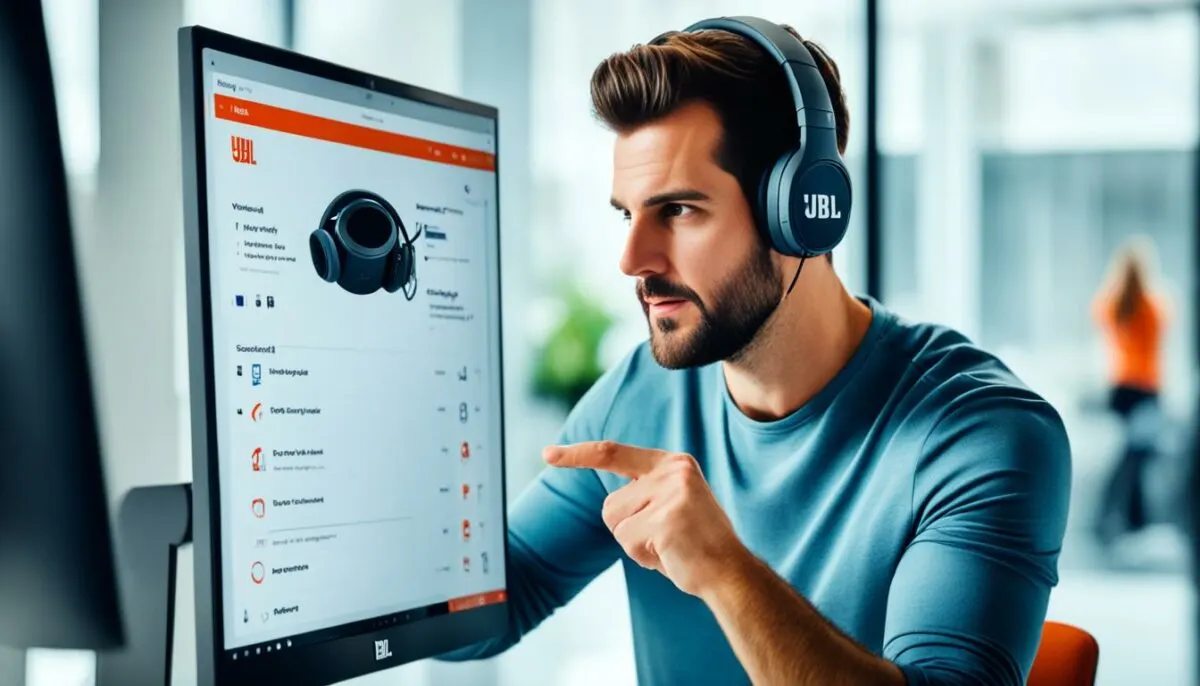
If you want to use your JBL headphones with a Windows PC, follow these simple steps to ensure a seamless connection.
- Click on the start button located at the bottom left corner of your screen.
- In the start menu, select Settings.
- Within the Settings menu, click on Bluetooth and Other Devices.
- Make sure that Bluetooth is enabled on your Windows PC. If not, toggle the switch to turn it on.
- Click on Add Bluetooth Or Other Device and choose Bluetooth.
- A list of available devices will appear. Locate your JBL headphones in the list and select them to begin the pairing process.
Once the pairing is successful, you can test the connection by playing audio through your JBL headphones. Enjoy your favorite music, podcasts, or videos with the premium sound quality JBL headphones have to offer!
Troubleshooting Tip:
If you encounter any issues during the pairing process, make sure that your JBL headphones are in pairing mode and within range of your Windows PC. Restarting both devices can also help resolve connectivity problems.
| Steps | Instructions |
|---|---|
| 1 | Click on the start button |
| 2 | Select Settings |
| 3 | Choose Bluetooth and Other Devices |
| 4 | Enable Bluetooth |
| 5 | Click Add Bluetooth Or Other Device and select Bluetooth |
| 6 | Locate and select your JBL headphones from the available devices list |
How to Pair JBL Headphones to Apple Watch

Pairing your JBL headphones with an Apple Watch is a quick and straightforward process. Follow these easy steps to connect your favorite wireless headphones to your Apple Watch and enjoy your music on the go.
- Step 1: Access the Settings menu on your Apple Watch. You can do this by tapping the Digital Crown to open the app grid and finding the Settings icon.
- Step 2: Scroll down and select Bluetooth.
- Step 3: Make sure Bluetooth is turned on by ensuring the toggle switch is in the “On” position.
- Step 4: Wait for your Apple Watch to scan for compatible Bluetooth devices.
- Step 5: Once your JBL headphones appear in the list of available devices, tap on them to initiate the pairing process.
- Step 6: Follow any on-screen prompts or instructions to complete the pairing process.
Once the pairing process is complete, your JBL headphones will be successfully connected to your Apple Watch. You can now enjoy your favorite music, podcasts, or audiobooks directly from your Apple Watch using your JBL headphones.
Why Pair JBL Headphones to Your Apple Watch?
Pairing your JBL headphones to your Apple Watch offers the convenience of wirelessly streaming audio without the need for your iPhone. Whether you’re going for a run, hitting the gym, or simply enjoying some time outdoors, having your favorite music or podcasts directly on your Apple Watch with the freedom of wireless headphones is an absolute game-changer. Say goodbye to tangled wires and stay focused on your workouts or activities with JBL headphones and your Apple Watch.
A Visual Guide to Pairing JBL Headphones with Apple Watch
Follow this step-by-step visual guide to pair your JBL headphones with your Apple Watch:
| Step | Instructions |
|---|---|
| Step 1 | Access the Settings menu on your Apple Watch |
| Step 2 | Scroll down and select Bluetooth |
| Step 3 | Make sure Bluetooth is turned on |
| Step 4 | Wait for your Apple Watch to scan for devices |
| Step 5 | Select your JBL headphones from the available devices list |
| Step 6 | Follow any on-screen prompts to complete the pairing process |
How to Pair JBL Headphones to Smart TV

Pairing your JBL headphones with a smart TV allows you to enjoy audio wirelessly. Follow these simple steps to pair your JBL headphones to your smart TV:
- Ensure that your JBL headphones are in pairing mode. Refer to the user manual for instructions on activating pairing mode.
- Access the Settings menu on your smart TV. This can usually be done by pressing the Menu button on your TV remote.
- Select Bluetooth from the Settings menu to enable the Bluetooth functionality of your smart TV.
- Scan for applicable devices within the Bluetooth menu of your smart TV.
- From the list of available devices, choose your JBL headphones to initiate the pairing process.
Once successfully paired, your JBL headphones will be connected to your smart TV. You can now enjoy your favorite shows, movies, or games with wireless audio freedom.
For further assistance or troubleshooting tips, refer to the official JBL support articles available here.
“Pairing my JBL headphones to my smart TV was incredibly easy. The step-by-step instructions provided by JBL made the process seamless, and now I can enjoy crystal-clear sound without any cords or wires.” – satisfied JBL headphones user
JBL Headphones Troubleshooting Tips
If you are experiencing difficulties with your JBL headphones, such as issues with connection or power, there are several troubleshooting tips you can follow to resolve the problem.
Check the Battery Level
One common issue with wireless headphones is a low battery. Ensure that your JBL headphones are adequately charged by connecting them to a power source using the provided charging cable. Look for a charging indicator light on the headphones to confirm that they are receiving power.
Reset the Headphones
If you are still encountering issues after confirming a full battery, try resetting your JBL headphones. The reset process varies depending on the model, so refer to the user manual for specific instructions. In most cases, you can perform a reset by holding down a designated button or combination of buttons for a few seconds.
Ensure a Proper Bluetooth Connection
If your JBL headphones are not connecting to your device or experiencing frequent disconnections, it may be due to a weak or unstable Bluetooth connection. Make sure that both your headphones and the device you are connecting to have Bluetooth enabled. Keep the headphones and the device in close proximity to establish a strong connection. Additionally, check for any potential sources of interference, such as other electronic devices or walls, which may disrupt the Bluetooth signal.
Pro Tip: If you are still unable to establish a stable Bluetooth connection, try unpairing your JBL headphones from the device and then pairing them again. This can often resolve connection issues.
Contact JBL Support
If you have tried the troubleshooting tips above and are still experiencing problems with your JBL headphones, it may be beneficial to reach out to JBL support for further assistance. They can provide specific troubleshooting guidance based on your headphone model and help resolve any persisting issues.
Remember to consult the user manual provided with your JBL headphones for model-specific troubleshooting instructions. By following these troubleshooting tips and seeking support when needed, you can ensure optimal performance and enjoyment from your JBL headphones.
| Issue | Troubleshooting Tips |
|---|---|
| One headphone not connecting | – Check the battery level – Reset the headphones – Ensure a proper Bluetooth connection |
| Headphones not turning on or off | – Check the battery level – Reset the headphones – Ensure a proper Bluetooth connection |
| Frequent disconnections | – Check the battery level – Reset the headphones – Ensure a proper Bluetooth connection |
Conclusion
Pairing your JBL headphones with various devices is a breeze when you follow these simple steps. By enabling Bluetooth on your device, putting the headphones in pairing mode, and selecting them from the available devices list, you’ll be able to enjoy a seamless audio experience. Whether you’re connecting to an iPhone, Android, Mac, Windows, Apple Watch, or even a smart TV, the process remains straightforward.
If you encounter any issues during the pairing process, don’t worry. Check the troubleshooting tips provided in this guide, such as checking the battery level, resetting the headphones, or verifying the Bluetooth connection. If the problem persists, reach out to JBL’s support team for assistance. They’re always ready to help you get your headphones up and running.
So go ahead, explore the world of wireless audio with your JBL headphones. Pair them effortlessly with your favorite devices and immerse yourself in music, movies, and more. With this JBL headphones pairing guide as your go-to resource, you’ll never be without your favorite soundtracks again. Happy pairing!