Discord is a popular communication platform that offers a variety of features, including voice and video calls, messaging, and file sharing. However, users may encounter issues such as the Discord No Route error, which can prevent them from connecting to Discord servers or using specific features. In this comprehensive guide, we will provide a step-by-step solution to fix the Discord No Route error and get you back in the game.
- The Discord No Route error is a common issue that can prevent users from connecting to servers or using specific features.
- This guide will provide a detailed step-by-step solution to fix the Discord No Route error.
- Users may also encounter other Discord connection issues, which we will address in this guide.
- Following the troubleshooting steps in this guide can help to resolve the Discord No Route error and improve overall connection performance.
- If further assistance is needed, we will provide tips on where to seek additional help.
Understanding the Discord No Route Error
Discord No Route error is a common issue that many users face while attempting to connect to voice or video calls or accessing specific servers. The error message can be frustrating, especially when it keeps recurring, so understanding the problem’s root cause is crucial to finding a solution.
The Discord No Route error occurs when the app is unable to establish a connection with its servers due to connectivity issues. This issue can be caused by several factors, including server outages, network configuration problems, or unstable internet connections.
Common Causes of Discord No Route Error
Here are some of the common causes of Discord No Route error:
- Network connectivity issues
- DNS cache problems
- Firewall or security software interference
- Incorrect date and time settings
- Outdated network drivers
Any of these factors can lead to the Discord No Route error, making it challenging to connect to servers or join voice and video calls. However, by following a few simple troubleshooting steps, users can fix the problem in no time.
Discord No Route Error: Fixing the Issue
The good news is that fixing the Discord No Route error is relatively easy. Here are some solutions to try:
- Restart your computer and relaunch Discord.
- Check your internet connection and ensure that it is stable.
- Reset your network settings by flushing the DNS cache.
- Disable your firewall or security software temporarily and check if Discord connects.
- Verify that your date and time settings are correct and synced with your time zone.
- Update your network drivers to the latest version.
By following these simple steps, users can troubleshoot and resolve the Discord No Route error. If the issue persists, additional advanced troubleshooting steps can be used, which will be covered in upcoming sections.

“The Discord No Route error can be frustrating, especially when it keeps recurring, so understanding the problem’s root cause is crucial to finding a solution.”
Troubleshooting Discord No Route Error
If you’re experiencing the Discord No Route error, there are several troubleshooting steps you can take to resolve the issue. Follow these step-by-step instructions to fix the problem:
- First, check your internet connection to ensure that it’s working properly. You can do this by visiting other websites or applications that require internet access. If your internet connection is not working, try restarting your router or contacting your internet service provider.
- If your internet connection is working, try resetting your DNS settings. To do this, open the Command Prompt on your computer and type in “ipconfig /flushdns” and press enter. This will clear your computer’s DNS cache and may help to resolve the Discord No Route error.
- Another potential solution is to disable any VPN services that you may be using. VPNs can sometimes interfere with Discord’s connection, causing the No Route error. Try disabling your VPN temporarily to see if this resolves the issue.
- You can also try changing your Discord server region. Sometimes, switching to a different server region can help to resolve connectivity issues. To do this, click on the server name in the top left corner of the screen and select “Server Settings”. Then, click on “Overview” and scroll down to the “Server Region” section. Try selecting a different server region and see if this resolves the Discord No Route error.
- If none of these steps work, you can also try reinstalling Discord. To do this, first uninstall Discord from your computer, then download and reinstall the latest version from the official Discord website.
These troubleshooting steps should help you to resolve the Discord No Route error. However, if you’re still experiencing issues, it’s recommended that you reach out to Discord’s support team for further assistance.

Here are some quick tips for troubleshooting the Discord No Route error:
- Restart your router or modem to reset your internet connection.
- Try disabling any VPN services that you may be using.
- Switch to a different Discord server region.
- Reinstall Discord if all else fails.
Checking Internet Connection for Discord
If you are experiencing the Discord No Route error, the first thing you should check is your internet connection. A weak or unstable internet connection can cause the No Route error or create a loop, preventing you from connecting to Discord’s servers.
To check your internet connection, go to your device’s network settings and ensure that you are connected to a stable and active network. You can also try resetting your modem or router to refresh your network connection.
If your internet connection is stable, but you are still experiencing the No Route error in Discord, try resetting your DNS settings. This can help resolve any conflicts or errors that may be preventing Discord from connecting to its servers.
Here’s how to reset your DNS settings:
- Open the Command Prompt on your device.
- Type “ipconfig /flushdns” and press Enter.
- Wait for the process to finish, then restart your device.
After resetting your DNS settings, try connecting to Discord again and see if the No Route error persists. If you’re still experiencing issues, continue with the troubleshooting steps outlined in this article.

Note: If you’re using a VPN, it may be causing conflicts with Discord’s connection. Try disconnecting from your VPN and connecting to Discord without it to see if the No Route error still occurs.
Resolving Discord Voice Chat No Route Error
If you are experiencing the Discord No Route error when using voice chat, there are several troubleshooting steps you can take to resolve the issue.
First, check your internet connection and make sure it is stable and not experiencing any interruptions. You can also try resetting your modem and router to see if it resolves the issue.
If the problem persists, try disabling any VPN or proxy service you may be using, as they can sometimes interfere with Discord’s connection.
If you are still encountering the No Route error during voice chat, try switching to a different voice region in Discord’s settings. This can help you connect to a server with a more stable connection.
If the issue continues, try restarting your computer or reinstalling Discord to see if it resolves the issue.
If you are experiencing voice disconnects in addition to the No Route error, try lowering your voice activity settings in Discord. This can help reduce the strain on your internet connection and prevent disconnections.
Remember to test your voice connection after each troubleshooting step to determine if the issue has been resolved.

Fixing Discord No Route Error in Video Calls
Video calls are a significant part of the Discord experience, but the No Route error can hinder communication during these calls. If you are encountering the Discord No Route error during video calls, follow these steps to resolve the issue.
- Check your internet connection: The No Route error in video calls can occur due to a poor internet connection. Ensure that you are connected to a stable network and have sufficient bandwidth to support video calls.
- Try restarting your computer: Sometimes, the No Route error during video calls can be fixed by restarting your device. Restart your computer and check if the error persists.
- Disable VPN: If you are using a VPN while making video calls on Discord, try disabling it and see if the No Route error goes away.
- Reset your DNS: Similar to the process described in Section 3, resetting your DNS can help resolve the No Route error in video calls. Follow the same steps and test if the error persists.
If none of these solutions work, there may be a problem with your microphone or camera settings. Check that these settings are properly configured, and if the problem persists, refer to Discord’s support resources for further assistance.

Resolving the Discord No Route error in video calls can greatly enhance your Discord experience. By following these troubleshooting steps, you can ensure that your video calls are seamless and uninterrupted.
Troubleshooting Discord Connection Issues
Despite following the previous troubleshooting steps, users may still encounter connection issues on Discord. This section offers additional tips to resolve these problems.
Discord Route Finder
If you experience frequent Discord connection issues, consider using a route finder tool to optimize your connection. These tools help find the optimal path for data to travel from your device to Discord’s servers. One such popular route finder tool is Discord Route, which can be easily found with a quick online search.
Once you’ve downloaded and installed the route finder tool, simply launch it and select Discord from the list of applications. Wait for the tool to complete the tracing process, then check if any errors have been found. If no errors were found, try connecting to Discord again. If errors were found, follow the tool’s recommended troubleshooting steps to fix them.
Fix Discord No Route Error
If the Discord No Route error persists despite trying the previous troubleshooting steps, try the following:
- Restart your router and modem.
- Update your network driver.
- Disable any VPN or proxy connections.
- Temporarily disable your firewall or antivirus software and try connecting to Discord again.
- Use a different device or internet connection to verify if the issue is device-specific or network-related.
If none of these steps work, consider contacting Discord’s customer support for further assistance.

Tip: To minimize Discord connection issues, ensure that your device and internet connection meet the recommended system requirements. Also, try not to overload your internet connection with too many devices or applications running simultaneously.
VPN and Discord No Route Error
If you are using a VPN while using Discord and encountering the No Route error, it is possible that the VPN is causing the issue. This is because VPNs can sometimes interfere with Discord’s connection, resulting in a No Route error.
To resolve the issue, the first step is to disconnect from the VPN and then try using Discord again. If the error goes away, then you know that the VPN was causing the issue.
If you still want to use a VPN while using Discord, there are a few troubleshooting steps you can take:
- Try switching to a different VPN server or location.
- Disable features like split tunneling or multi-hop connections in your VPN settings.
- Temporarily disable your VPN while using Discord.
It’s also a good idea to ensure that your VPN software and Discord application are both up-to-date.
If you continue to experience the No Route error despite these troubleshooting steps, you may want to consider contacting your VPN provider for further assistance.

Remember, it is always a good idea to use a reliable VPN service that doesn’t interfere with your connection to Discord.
Fixing Server-Specific Discord No Route Error
If you are experiencing the Discord No Route error when trying to connect to a specific server, it may be due to issues with that server’s connection. To fix this issue, you can try the following:
- Check if other users are also experiencing the same problem on the same server.
- Check the server status page on Discord to see if there are any known issues.
- Try restarting your router and modem to see if that resolves the issue.
If none of these steps work, you can try using the Discord No Route Ping command to diagnose the issue. This command sends a test signal to the server and returns the results, indicating any latency or connection issues.
To use the Discord No Route Ping command:
- Open Discord and select the problematic server.
- Type “cmd” into the search bar and press Enter.
- Type “ping [server IP or domain] -t” and press Enter. Replace “[server IP or domain]” with the IP address or website of the server.
If the ping results show high latency or lost packets, it may indicate connection issues with the server. In this case, you can try connecting to a different server or contacting the server’s administrator for help.

If you are experiencing issues with connecting to Discord, such as the “Discord Unable to Connect” or “Discord Connection Error” messages, there are several troubleshooting steps you can try:
1. Check Your Internet Connection
The first step is to ensure you have a stable and reliable internet connection. Try accessing other websites or using other applications that require internet connectivity to confirm that your connection is stable. If your internet connection seems to be the issue, contact your internet service provider for assistance.
2. Restart Discord
If you are having trouble connecting to Discord, try restarting the application. Close Discord completely and then relaunch it to see if this resolves the issue.
3. Clear Discord Cache
Clearing your Discord cache can also help solve connectivity issues. To do this, close Discord completely, open the Run dialog box by pressing the Windows key + R, type %appdata%\discord in the Run box, and press Enter. Open the Cache folder, select all files in the folder, and delete them. Then, relaunch Discord to see if the error is resolved.
4. Disable VPN or Proxy
If you are using a VPN or proxy, disable it to see if it is causing the connection error. VPNs and proxies can sometimes interfere with Discord’s server connections.
5. Change Server Region
If you are unable to connect to a specific server, try changing the server region to see if this resolves the issue. Click on the server name and select Server Settings, then click on Overview and change the region to a different one.
6. Update Discord
Make sure that your Discord application is up to date. Check for updates in the Discord settings, or reinstall the application to ensure that you have the latest version.
By following these troubleshooting steps, you should be able to resolve most Discord connection errors, including the Discord No Route error. If you are still unable to connect, try contacting Discord support for further assistance.
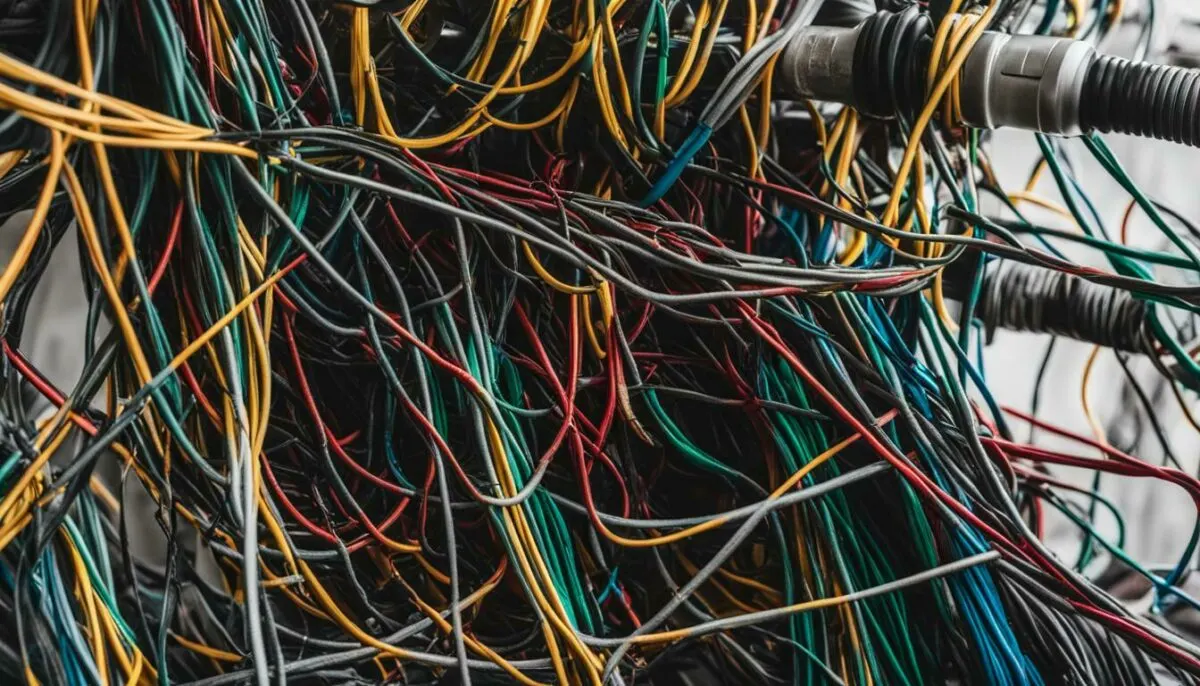
Here are some frequently asked questions about the Discord No Route error, along with answers and tips to help resolve the issue:
What exactly is the Discord No Route error?
The Discord No Route error occurs when the app is unable to establish a connection to the internet. This error can manifest in different ways, such as when users are unable to join voice or video calls, have issues connecting to specific servers, or are unable to access Discord altogether.
What are the most common causes of the Discord No Route error?
The Discord No Route error can be caused by various factors, such as network connectivity issues, outdated network drivers, conflicts with VPNs, and server-related problems. To pinpoint the exact cause of the error, users should follow the troubleshooting steps outlined in this guide.
What should I do if I encounter the Discord No Route error?
If you encounter the Discord No Route error, the first step is to check your internet connection and make sure it is stable and strong enough to support Discord’s features. If the issue persists, try resetting your modem or router, updating your network drivers, and disabling any VPNs or firewalls that may be interfering with Discord’s connection.
What should I do if the Discord No Route error occurs during voice or video calls?
If the Discord No Route error occurs during voice or video calls, try switching to a different server or region, or resetting your voice settings. You can also try clearing your cache and cookies, or reinstalling the Discord app. If the problem persists, try contacting Discord’s support team for further assistance.
What should I do if the Discord No Route error is related to a specific server?
If the Discord No Route error is related to a specific server, try pinging the server to check its status, and verify that you have the correct server address and login credentials. You can also try joining the server on a different device or network to confirm if the issue is related to your current setup.
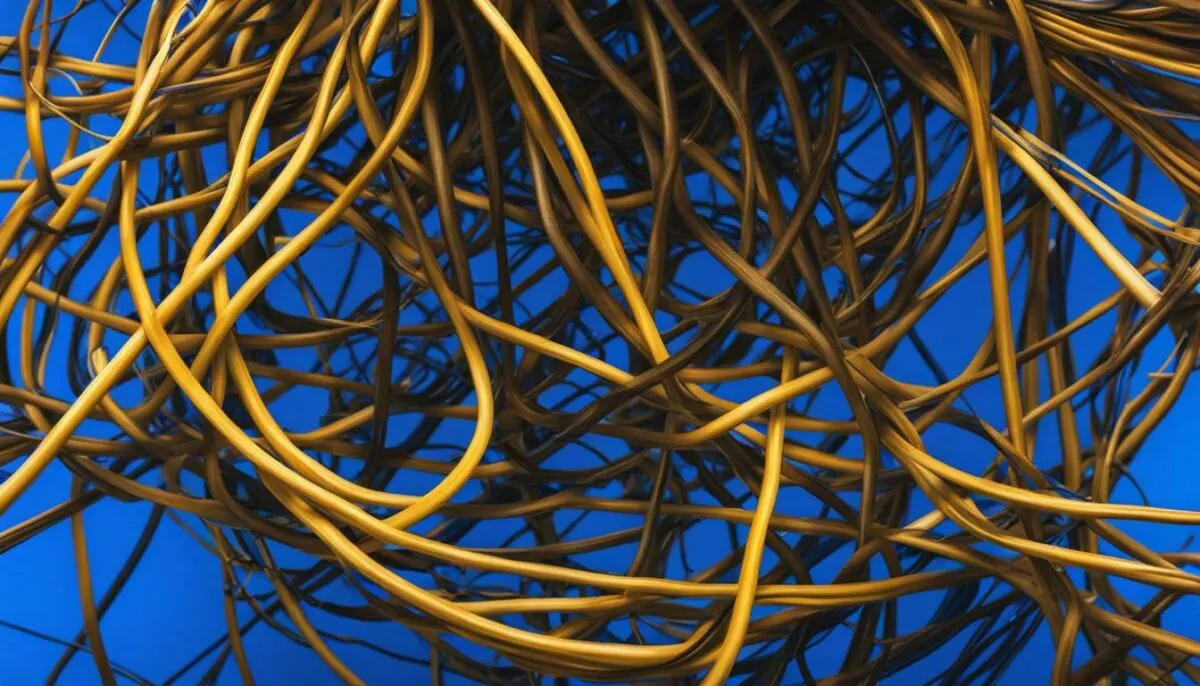
If none of the troubleshooting steps worked for you, it may be time to seek further assistance from Discord’s support team. You can submit a support ticket or reach out to the Discord community for additional guidance. It’s also a good idea to keep your Discord app and drivers up to date to prevent future errors.
Helpful Tips to Avoid Discord No Route Error
While the previous sections have provided you with comprehensive solutions to fix the Discord No Route error, it’s always better to proactively avoid the problem altogether. Here are some helpful tips to minimize the chances of encountering the No Route error on Discord:
- Ensure Stable Internet Connection: The most common cause of the No Route error is a poor internet connection. Make sure you have a stable and high-speed internet connection to prevent the error from occurring.
- Check for Internet Outages: Sometimes, internet service providers experience outages that may cause temporary disruptions in your connection. Check your ISP’s status page to be aware of any ongoing issues that might affect your internet connection.
- Disable VPN: As discussed in the previous sections, VPN usage can conflict with Discord’s connection, leading to the No Route error. If you’re experiencing the error, try disabling your VPN and checking if the issue persists.
- Update Discord: Discord regularly releases updates to fix bugs and improve the app’s performance. Ensure that you have the latest version of Discord installed to eliminate any potential bugs that might cause the No Route error to occur.
- Limit Bandwidth Usage: High-bandwidth applications like downloads and streaming can hog your internet connection, causing Discord to lose its route. Limit your bandwidth usage while using Discord to prevent disruptions in the connection.
By following these tips, you can minimize the chances of encountering the Discord No Route error and enjoy seamless communication on Discord. However, if you still face the error despite following these tips, you can go back to the troubleshooting steps outlined in the previous sections of this article.

If you have tried all the troubleshooting methods mentioned above and are still experiencing the Discord No Route error, don’t worry, there are still further options available to you.
If the problem is related to a particular server, you should first try contacting the server’s administrator and see if they are aware of any issues that could be causing the No Route error. The server’s admin may be able to provide you with more specific guidance on how to resolve the issue.
If the problem persists, you can visit the official Discord support page for additional help and information. The support page provides a range of resources, including an FAQ section, community forums, and a contact form for those needing further assistance.
When contacting support, make sure to provide as much detail as possible about the issue you’re experiencing, including any error messages you may have encountered, the steps you’ve taken to try and resolve the problem, and any other relevant information. This will help support staff diagnose and resolve the issue as quickly as possible.
Don’t let Discord No Route errors frustrate you. With the right approach and a little bit of patience, you’ll be back to chatting and playing with your friends on Discord in no time!
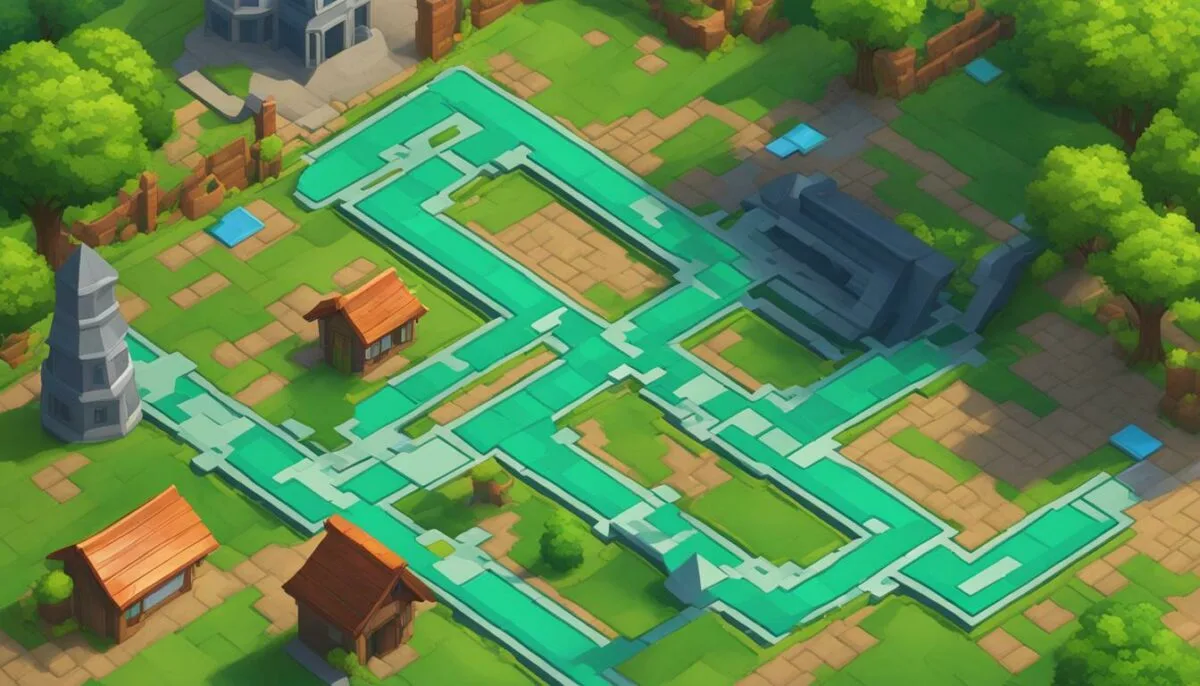
By following the step-by-step guide detailed in this article, you should be able to fix the Discord No Route error and enjoy uninterrupted communication in Discord. Remember to first understand the problem by reading the previous sections before attempting to troubleshoot.
Stay Informed With Our Website
If you encounter any issues that were not covered in this article, you can visit our website for more in-depth guides and resources. We regularly update our content to give you the most current information on Discord-related problems.
Thank you for reading this article, and we hope it helps you resolve the Discord No Route error. Don’t forget to share this guide with your fellow Discord users to help them fix this problem and enjoy their communication experience.
FAQ
Q: What is the Discord No Route error?
A: The Discord No Route error is an issue where the Discord application is unable to establish a connection to the voice or video chat servers. This error typically occurs due to network connectivity problems.
Q: How do I fix the Discord No Route error?
A: To fix the Discord No Route error, you can try troubleshooting steps such as checking your internet connection, resetting DNS settings, and ensuring there are no conflicts with VPN usage. Additionally, using route finder tools and following other troubleshooting methods can help resolve the issue.
Q: Why am I experiencing the Discord No Route error?
A: The Discord No Route error can occur due to various reasons, including network connectivity issues, conflicts with VPN usage, server-specific problems, or other connection errors. It is essential to identify the specific cause of the error to apply the appropriate fix.
Q: How can I check my internet connection for Discord?
A: To check your internet connection for Discord, you can start by ensuring that you have a stable and active internet connection. Make sure there are no loops or connection problems by running network diagnostics and testing your internet speed. You can also try restarting your router or modem.
Q: What should I do if the Discord No Route error occurs during voice chat?
A: If you experience the Discord No Route error during voice chat, try the following solutions: check your microphone and audio settings, ensure that the voice chat servers are not undergoing maintenance, and verify that your network connection is stable. If the issue persists, you may need to contact Discord support for further assistance.
Q: How do I fix the Discord No Route error during video calls?
A: If you encounter the Discord No Route error during video calls, try troubleshooting steps like checking your camera settings, verifying your internet connection, and ensuring that your system meets the minimum requirements for video calling. You can also try disabling any unnecessary background applications or updating your graphics drivers.
Q: Can using a VPN cause the Discord No Route error?
A: Yes, using a VPN can sometimes conflict with Discord’s connection and result in the No Route error. If you are experiencing this issue while connected to a VPN, you can try disconnecting from the VPN or adjusting its settings. Alternatively, you can try connecting to different VPN servers to see if it resolves the problem.
Q: What should I do if the Discord No Route error is specific to a server?
A: If you are experiencing the No Route error when trying to connect to a specific server on Discord, there may be server-related issues. You can try pinging the server to check its response time and reachability. If the server is not responding, you may need to contact the server owner or Discord support for further assistance.
Q: Are there any other common Discord connection errors?
A: Yes, apart from the No Route error, there are other common Discord connection errors that users may encounter. These include failed connection attempts, latency issues, voice cutting out, or being unable to connect to Discord servers altogether. Troubleshooting methods like refreshing the connection, restarting Discord, or checking for server outages can help address these errors.
Q: How can I avoid the Discord No Route error?
A: To minimize the occurrence of the Discord No Route error, you can follow some helpful tips such as keeping your internet connection stable, regularly updating Discord and your device’s software, avoiding conflicts with VPN usage, and ensuring your network settings are optimized. It is also recommended to check for any known issues or updates from Discord’s official channels.
Q: What should I do if none of the troubleshooting steps resolve the Discord No Route error?
A: If you have tried all the troubleshooting steps and are still experiencing the Discord No Route error, it may be necessary to seek further assistance. You can reach out to Discord support through their official support channels or community forums to get personalized help for resolving the issue.