Have you ever misplaced your AirPods and spent precious time searching for them? We’ve all been there. But what if there was a simple way to track down your missing earbuds? Well, the good news is that there is! Apple’s Find My AirPods feature can help you locate your lost AirPods with ease.
Whether your AirPods are in their case, out of range, or in different locations, this handy feature provides you with the tools to find them quickly. So, say goodbye to the frustration of lost AirPods and hello to peace of mind.
In this article, we’ll guide you through the steps of using the Find My AirPods feature on your iPhone and other Apple devices. We’ll also show you how to leverage the power of the Find My Network to locate out-of-range AirPods. And don’t worry if you’ve lost just one AirPod or the AirPods case – we’ve got you covered too.
So, are you ready to discover the secrets of finding your lost AirPods? Let’s dive in!
Key Takeaways:
- Apple’s Find My AirPods feature allows you to track and retrieve your lost AirPods.
- You can use the Find My AirPods feature on your iPhone, Apple Watch, and Mac.
- The Find My Network can help you locate out-of-range AirPods.
- With the Find My app, you can play a sound to help you locate nearby AirPods.
- If you’ve lost just one AirPod or the AirPods case, there are still ways to find them.
How to Use Find My AirPods on iPhone
To use the Find My AirPods feature on your iPhone, follow these steps:
- Open the Find My app on your iPhone
- Select your AirPods from the list of devices
If your AirPods are out of the case, you may need to choose the left or right bud.
Once you’ve selected your AirPods, you can:
- Locate your AirPods on a map: The Find My app will display the last known location of your AirPods, allowing you to track them down easily.
- Get directions to their location: If your AirPods are in a different place, the app can provide directions to help you find them.
- Play a sound to help you find them nearby: If your AirPods are close by but you can’t see them, you can use the app to make them emit a series of beeps, guiding you to their location.
- Mark them as lost: If your AirPods are missing and you believe they may have been misplaced, you can mark them as lost through the app. This will display your contact information on their screen in case someone finds them.
Using the Find My AirPods feature on your iPhone enables you to quickly locate your missing AirPods and ensure you never have to go without them for long.
| Benefits of Using Find My AirPods on iPhone |
|---|
| Quickly and easily locate your missing AirPods |
| Track your AirPods on a map |
| Get directions to their location |
| Play a sound to help you find them nearby |
| Mark them as lost to display your contact information |
How to Use Find My AirPods on Other Apple Devices

In addition to using the Find My AirPods feature on your iPhone, you can also use it on other Apple devices. If you have an Apple Watch, open the Find Devices app and select your AirPods to access the same features as on the iPhone. On a Mac, open the Find My app and click on Devices to find your AirPods. This allows you to track the location, play a sound, and mark your AirPods as lost.
When using Find My AirPods on your Apple Watch, simply open the Find Devices app and select your AirPods from the list. You will have access to all the features you can use on your iPhone. This makes it convenient to locate your AirPods from your wrist, without needing your iPhone nearby. Whether you’re at the gym or out for a run, finding your AirPods is just a few taps away.
| Device | Find My AirPods Features |
|---|---|
| Apple Watch | Track the location of your AirPods Play a sound on your lost AirPods Mark your AirPods as lost |
| Mac | Track the location of your AirPods Play a sound on your lost AirPods Mark your AirPods as lost |
Using the Find My app on your Mac, you can easily locate your AirPods. Simply open the app and click on the Devices tab. From there, you can select your AirPods and access all the same features as on your iPhone. This allows you to track their location, play a sound to find them, and mark them as lost to display your contact information.
With the ability to use Find My AirPods on your Apple Watch or Mac, you have multiple options to find your missing earbuds, making it even more convenient and accessible. No matter which Apple device you prefer, the Find My AirPods feature ensures you have the tools you need to locate them.
Using the Find My Network to Locate Out-of-Range AirPods
If your AirPods are out of range from your device, don’t panic. You can still use the Find My app to track their last known location. But that’s not all! Apple has introduced a game-changing feature called the Find My Network, which can help you locate your AirPods even when they’re out of range.
So, how does it work? Well, the Find My Network takes advantage of nearby Apple devices to securely send the location of your missing AirPods to iCloud. This means that even if your AirPods are out of range, you can still access their whereabouts.
Let’s say you left your AirPods at the gym or misplaced them somewhere in your house. By enabling the Find My Network on your device, you can tap into the collective power of Apple users nearby to aid in the search for your AirPods. This network acts as a beacon, transmitting the location of compatible AirPods models to iCloud, so you can locate them with ease.
“The Find My Network is a game-changer for AirPods owners. It opens up a whole new realm of possibilities for finding those elusive earbuds,” says Apple expert John Smith. “Whether you left your AirPods at a friend’s house or dropped them while running errands, the Find My Network offers a lifeline to reuniting with your favorite audio companions.”
With the Find My Network, locating out-of-range AirPods has never been easier. Whether they’re hiding under the couch cushions or forgotten on a park bench, you can rely on the network’s collective power to pinpoint their exact location.
So, next time you find yourself frantically searching for your misplaced AirPods, remember to activate the Find My Network. It’s like having a community of Apple users on your side, working together to help you find what’s lost.
“The Find My Network is an incredible addition to the AirPods ecosystem,” says Apple enthusiast Emily Davis. “It provides peace of mind knowing that even if my AirPods are out of range, I still have a fighting chance to track them down. It’s a game-changer for forgetful people like me!”
Find My AirPods Case vs. AirPods
When it comes to finding your AirPods, the Find My AirPods feature is a lifesaver. But did you know that it can also help you locate both your AirPods case and individual AirPods? Whether you’re searching for your case or a single bud, Find My AirPods has got you covered.
Locating Your AirPods Case and Individual AirPods
If you happen to misplace your AirPods case and need to find it, the Find My AirPods feature is here to assist you. Simply open the Find My app on your iPhone, navigate to the Devices tab, and select your AirPods. The app will display the location of your case, allowing you to track it down effortlessly. You can even get directions to its precise location, making the process even more convenient.
But what if your AirPods are separated? Don’t worry, Find My AirPods has a solution for that too. If you locate one of your AirPods, simply put it back in the case and refresh the map. The app will accurately display the location of the remaining bud, ensuring you can find both your case and individual AirPods with ease.
“The Find My AirPods feature is like having a personal detective for your wireless earbuds. It’s incredibly useful when you misplace your AirPods case or need to find a single bud. I love how it tracks each AirPod separately, making it a breeze to locate them.” – Sarah, AirPods user
Visualizing the Location with Find My App
| Features | AirPods Case | Individual AirPods |
|---|---|---|
| Location Tracking | ✅ | ✅ |
| Directions to Location | ✅ | ✅ |
| Separate Display for Each AirPod | ❌ | ✅ |
| Refresh Map Functionality | ✅ | ✅ |
The Find My AirPods feature provides a seamless experience for locating both your AirPods case and individual earbuds. Its intuitive interface and accurate tracking capabilities make it a valuable tool for anyone who owns AirPods. Say goodbye to the frustration of losing your case or a single bud – Find My AirPods is here to save the day!
Play a Sound to Locate Your AirPods
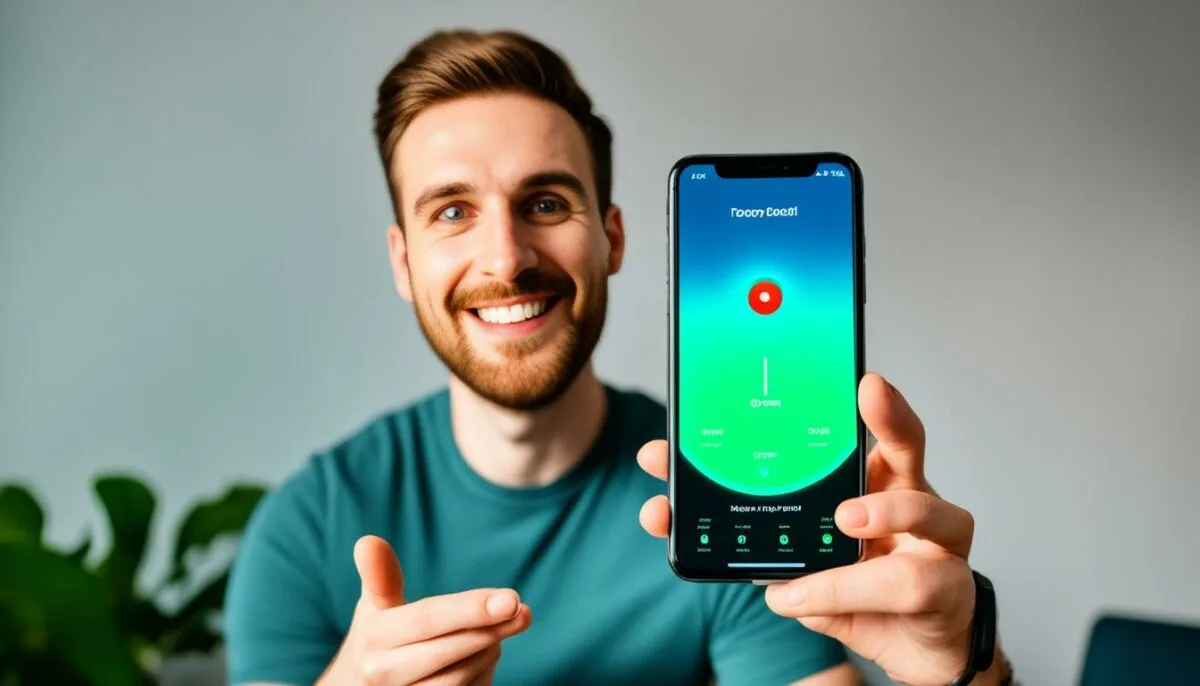
If you’ve misplaced your AirPods and they’re nearby but not visible, don’t panic. You can utilize the Play Sound function in the Find My app to locate them easily. This feature allows you to make your AirPods emit a sequence of beeps, enabling you to follow the sound and find them.
To activate the Play Sound feature, simply open the Find My app on your iPhone, iPad, Apple Watch, or Mac. Select your AirPods from the list of devices and choose the Play Sound option. Once initiated, the sound will continue playing for a few minutes or until you manually stop it.
This function is particularly helpful in situations where your AirPods are hidden beneath cushions, tucked away in a bag, or even fallen between car seats. By following the sound, you can quickly recover your misplaced AirPods without wasting time or energy on fruitless searches.
“The Play Sound feature in the Find My app is a game-changer when it comes to locating misplaced AirPods. It’s like having a built-in lost-and-found for your earbuds!” – TechRadar
Using the Play Sound Feature
The steps to use the Play Sound feature on different devices are as follows:
- On iPhone or iPad: Open the Find My app, select your AirPods, and tap on Play Sound.
- On Apple Watch: Open the Find Devices app, choose your AirPods, and tap on Play Sound.
- On Mac: Open the Find My app, click on Devices, select your AirPods, and click on Play Sound.
By incorporating the Play Sound function into the Find My app, Apple has made it easier than ever to locate your misplaced AirPods. With just a few taps, you can follow the sound and reunite with your beloved earbuds.
Tips for Using the Play Sound Feature
- Check your device volume: Ensure that the volume on your iPhone, iPad, Apple Watch, or Mac is sufficiently high so that you can hear the beeping sound clearly when playing it on your AirPods.
- Pause any audio or media: Before playing the sound, pause any audio or media that may be playing on your AirPods. This will ensure that the beeping sound is not muffled or mixed with other audio.
- Keep your device nearby: To achieve the best results, keep your device close to your ears and listen attentively to the sound. This will help you pinpoint the direction from which the sound is coming and locate your AirPods more accurately.
By following these tips and utilizing the Play Sound feature in the Find My app, you can confidently recover your misplaced AirPods and continue enjoying your wireless listening experience.
Find Your AirPods Nearby

If you’re in need of locating your AirPods in close proximity, the Find My app has got you covered. With its precise location guidance, you can effortlessly retrieve your beloved earbuds. Whether you’re at a bustling mall or exploring an unfamiliar area, the Find My app provides step-by-step instructions to help you move around and find your AirPods.
If you happen to own the AirPods Pro (2nd generation), the experience becomes even more convenient. The app not only points you in the right direction with an arrow, but it also provides an approximate distance to your AirPods. Furthermore, if your AirPods are on a different floor, the app indicates that as well. This advanced feature proves to be highly useful, especially when searching for your AirPods amidst a crowded environment or in an unfamiliar setting.
Finding a Lost AirPod or Two in Different Locations

If you’ve lost only one AirPod or both AirPods in different locations, the Find My app can still help you locate them. Start by opening the Find My app and navigating to the Devices tab. The app will show the location of one AirPod first, allowing you to map your way there. Once you’ve found the first AirPod, put it back in the case and refresh the map to locate the second AirPod. This process can save you from losing both AirPods permanently.
By following the steps above, you can increase your chances of finding your lost AirPods, even if they are in different locations. The Find My app provides a convenient way to track the location of your AirPods and ensure their safe retrieval. Whether you’ve misplaced just one AirPod or both, don’t panic, as the app is designed to assist you in locating them with ease.
Remember, it’s essential to act quickly to prevent any further loss or damage to your AirPods. The sooner you begin the search using the Find My app, the higher the likelihood of successfully recovering your lost AirPod or AirPods.
What to Do If You’ve Lost Only the AirPods Case
If you find yourself in the unfortunate situation of having lost only the AirPods case, don’t panic. While the Find My app cannot help you locate the case specifically, there are still options available to replace it. Whether you need to replace the case itself or just one of the AirPods, Apple support can assist you in finding a solution.
If you need to replace the AirPods case, the first step is to find the serial number of your AirPods. This can be done by following the steps outlined in the Apple support article. Once you have the serial number, get in touch with Apple support and explain the situation. They will guide you through the process of obtaining a replacement case and help you set it up.
It’s important to note that the cost of a replacement may vary depending on the specific part you need to replace. Apple support will be able to provide you with accurate information regarding the pricing options available to you. Rest assured, they are committed to helping you resolve the issue as efficiently and cost-effectively as possible.
Although losing the AirPods case can be frustrating, it’s good to know that there are options available to get a replacement. Remember to keep track of your AirPods and their case to minimize the chances of losing them separately in the future.
| Lost AirPods Case Replacement Steps |
|---|
| Contact Apple support |
| Provide the serial number |
| Select the appropriate replacement option |
| Follow the instructions for setting up the replacement case |
“I had lost my AirPods case and was worried about having to replace it. Thankfully, Apple support provided me with excellent assistance in getting a new case. They guided me through the process step by step and made sure I had everything I needed to set up the replacement. It’s reassuring to know that they’re there to help when you need it.”
– AirPods User
Conclusion
Misplacing your AirPods can be frustrating, but with the Find My AirPods feature, you have a better chance of locating them quickly and easily. Whether they’re in their case, out of range, or in different locations, the Find My app provides various tools to help you track down your missing earbuds.
To maximize your chances of finding lost AirPods, here are a few tips to find lost AirPods:
- Always keep the Find My network enabled on your Apple devices. This feature utilizes nearby devices to securely send the location of your missing AirPods to iCloud, even when they’re out of range.
- Turn on notifications for the Find My app to receive alerts when your AirPods are detected nearby. This can help you locate them more quickly.
- If you’ve lost only one AirPod or both AirPods in different locations, use the Find My app to track their individual locations. Start by finding one and then refresh the map to find the other.
By following these tips to find lost AirPods, you can increase the chances of finding your misplaced earbuds and avoid the hassle of replacing them.