Are you ready to bring the world of HBO Max to your LG Smart TV? Look no further! In this guide, we’ll show you how to easily get HBO Max on your LG Smart TV, so you can start enjoying all your favorite shows and movies right from the comfort of your living room.
To get started, make sure your LG Smart TV is connected to the internet. Once you’ve done that, grab your remote and press the HOME menu button. From there, navigate to the LG Content Store. In the Content Store, use the search function to find the HBO Max app and select it.
Once you’ve found HBO Max, simply click on “Install” and patiently wait for the app to download and install on your TV. Once the installation is complete, launch the HBO Max app and sign in with your HBO Max account credentials. And voila! You’re now ready to immerse yourself in the exciting world of HBO Max on your LG Smart TV.
With HBO Max on your LG Smart TV, you’ll have access to a vast library of top-notch entertainment, including popular TV shows, blockbuster movies, and exclusive original content. Now, grab your popcorn, sit back, and get ready to be captivated by the incredible lineup of HBO Max.
Key Takeaways:
- Getting HBO Max on your LG Smart TV is a breeze when you follow these easy steps
- Make sure your TV is connected to the internet and navigate to the LG Content Store
- Search for HBO Max in the Content Store and install the app
- Launch the HBO Max app and sign in with your account credentials
- Enjoy a wide range of amazing TV shows, movies, and original content on HBO Max
Compatible LG TVs with HBO Max

HBO Max is compatible with a range of LG TVs that have webOS 4.0 and above. This includes OLED and 4K UHD models released from 2018 onward. Some of the compatible LG TVs include OLED65R1PUA, OLED88ZXPUA, OLED77G1PUA, OLED83C1PUA, 86QNED99UPA, and 75NANO99UPA, among others. To get the full list of compatible LG TVs, you can refer to the LG website or the HBO Max support page.
Having a compatible LG TV ensures that you can seamlessly enjoy HBO Max and all its content on your television. Whether you’re a fan of popular TV shows, movies, or exclusive HBO Max originals, you can easily access them on your LG Smart TV. With a compatible LG TV, you’ll have a smooth and immersive streaming experience.
Table: List of Compatible LG TVs with HBO Max
| Model | Release Year |
|---|---|
| OLED65R1PUA | 2021 |
| OLED88ZXPUA | 2021 |
| OLED77G1PUA | 2021 |
| OLED83C1PUA | 2021 |
| 86QNED99UPA | 2021 |
| 75NANO99UPA | 2021 |
Make sure to check the compatibility of your LG TV model before attempting to install HBO Max. This way, you can ensure a hassle-free streaming experience and enjoy all the exciting content HBO Max has to offer.
Installing HBO Max on Your LG Smart TV

Installing HBO Max on your LG Smart TV is a straightforward process that allows you to enjoy your favorite shows and movies with ease. To get started, make sure your TV is turned on and connected to the internet. This will ensure a smooth installation and streaming experience. Follow the steps below to set up HBO Max on your LG Smart TV:
- Open the LG Content Store: Use your TV remote to navigate to the home menu and select the LG Content Store. This is where you can access and download various apps for your LG Smart TV.
- Search for HBO Max: Once you’re in the LG Content Store, use the search function to find the HBO Max app. Simply type “HBO Max” into the search bar and select the app from the results.
- Install HBO Max: After selecting the HBO Max app, click on the “Install” button to begin the installation process. Wait for the app to download and install on your LG Smart TV.
- Launch HBO Max: Once the installation is complete, you can launch the HBO Max app from your LG Smart TV’s app library. Select the app and wait for it to load.
- Sign in to your HBO Max account: To access the content on HBO Max, you’ll need to sign in with your HBO Max account credentials. Enter your email and password to log in, or follow the prompts to create a new account if you don’t already have one.
Once you’ve completed these steps, you’re ready to start streaming HBO Max on your LG Smart TV. Enjoy a wide range of shows, movies, and exclusive content right from the comfort of your living room.
Common Issues and Troubleshooting
If you encounter any issues during the installation or while using HBO Max on your LG Smart TV, here are some troubleshooting steps you can try:
- Restart your router: Sometimes, connectivity issues can arise due to problems with your internet connection. Try restarting your router to see if that resolves the issue.
- Reset your TV: If restarting the router doesn’t help, you can try resetting your LG Smart TV. Consult your TV’s manual or settings menu to find the option for resetting the TV to its factory default settings.
- Contact customer support: If the above steps don’t solve the problem, you can reach out to HBO Max customer support for further assistance. They can provide you with specific troubleshooting steps tailored to your LG Smart TV and help resolve any issues you may be experiencing.
By following these steps and troubleshooting tips, you should be able to install and set up HBO Max on your LG Smart TV without any difficulties.
| Issue | Solution |
|---|---|
| HBO Max app not appearing in LG Content Store | Ensure your LG Smart TV is compatible with HBO Max. If it is, try restarting the TV or checking for system updates. |
| HBO Max app not working properly | Close and reopen the app, clear the cache and data of the app, or try uninstalling and reinstalling the app. |
| Unable to sign in to HBO Max | Double-check your account credentials and ensure you have an active HBO Max subscription. If the issue persists, contact HBO Max support. |
| Poor video quality or playback issues | Check your internet connection speed and try restarting your router. If the problem continues, contact your internet service provider. |
With these troubleshooting steps and solutions, you’ll be able to resolve most common issues and enjoy uninterrupted streaming on HBO Max with your LG Smart TV.
Watching HBO Max on a Non-Compatible LG TV
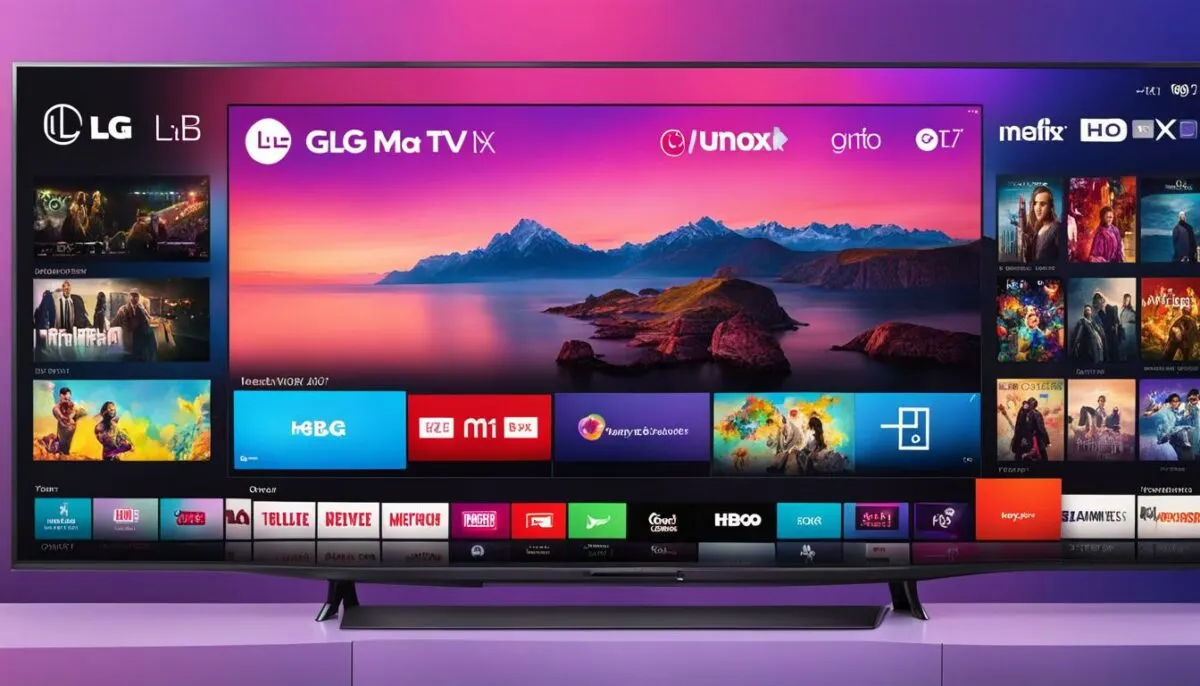
If your LG TV is not compatible with HBO Max, don’t worry! There are still options available for you to stream your favorite shows and movies. One option is to use a streaming device like Roku or Amazon Fire TV Stick, which can be connected to your TV if it has HDMI or Wi-Fi connectivity. These devices allow you to download the HBO Max app and enjoy streaming directly on your non-compatible LG TV. It’s a convenient solution that gives you access to all the content HBO Max has to offer.
Another way to watch HBO Max on your non-compatible LG TV is by connecting your computer or smartphone to your TV using an HDMI cable. This allows you to mirror your device’s screen onto the TV, so you can easily stream HBO Max from your computer or smartphone to the big screen. Just make sure both devices are connected properly and follow the instructions for screen mirroring. With this method, you can still enjoy all the shows and movies available on HBO Max, even if your LG TV is not compatible.
“Streaming devices like Roku and Amazon Fire TV Stick offer a seamless way to access HBO Max on non-compatible LG TVs. Plus, connecting your computer or smartphone to your TV via HDMI cable allows for convenient screen mirroring.”
Streaming HBO Max on a Non-Compatible LG TV – Step by Step
If you’re ready to start streaming HBO Max on your non-compatible LG TV, here’s a step-by-step guide:
- Option 1: Streaming Device
- Connect a streaming device like Roku or Amazon Fire TV Stick to your LG TV using HDMI or Wi-Fi connectivity.
- Download the HBO Max app from the device’s app store.
- Launch the HBO Max app and sign in with your account.
- Enjoy streaming HBO Max on your non-compatible LG TV.
- Connect your computer or smartphone to your LG TV using an HDMI cable.
- Select the HDMI input on your LG TV to display the content from your device.
- Open the HBO Max app on your computer or smartphone.
- Start streaming HBO Max and enjoy it on your non-compatible LG TV.
By following these methods, you can still watch HBO Max on your LG TV and enjoy all the amazing content it has to offer, even if your TV is not compatible.
HBO Max Programming

HBO Max offers a diverse range of high-quality TV shows and movies, providing something for every viewer’s taste. From gripping dramas to hilarious comedies, there is an abundance of captivating content available on the platform.
Some of the standout TV shows on HBO Max include:
- The Last of Us
- White Lotus
- Station Eleven
- Strike
- Succession
- We Own This City
These shows offer compelling storylines, stellar performances, and immersive viewing experiences that will keep you hooked from the first episode to the last.
HBO Max also boasts an extensive collection of movies, with something for every genre enthusiast. Whether you’re a fan of thrilling action flicks, heartwarming romances, or thought-provoking dramas, HBO Max has you covered. Some of the notable movies available on the platform include:
- Inception
- Draft Day
- Hereditary
- The Goonies
These movies showcase the best of Hollywood talent and storytelling, providing hours of entertainment for subscribers.
With HBO Max programming, you’ll have access to an extensive library of engaging content that will keep you entertained for hours on end. No matter what your preferences are, HBO Max has something for everyone.
Troubleshooting HBO Max Installation on LG Smart TV

If you encounter any issues during the installation of HBO Max on your LG Smart TV, there are some troubleshooting steps you can try. Firstly, ensure that your internet connection is stable. Restarting your router or resetting your TV may also help resolve any connectivity issues. If the app still doesn’t work, you can reach out to the HBO Max support team for further assistance.
Here are some common troubleshooting tips for HBO Max installation on LG Smart TV:
- Check your internet connection: Make sure your LG Smart TV is connected to a stable and reliable internet connection. Poor connectivity can affect the installation and streaming experience.
- Restart your router: Sometimes, restarting your router can help resolve connectivity issues. Simply unplug your router, wait for a few seconds, and then plug it back in.
- Reset your TV: If restarting the router doesn’t work, you can try resetting your LG Smart TV. This can help refresh the system and resolve any software-related issues that may be hindering the installation of HBO Max.
- Update your TV’s firmware: Ensure that your LG Smart TV is running the latest firmware version. Outdated firmware can cause compatibility issues with certain apps, including HBO Max.
- Contact HBO Max support: If you’ve tried all the troubleshooting steps and still can’t install HBO Max, it’s best to reach out to HBO Max support for further assistance. They can provide personalized troubleshooting and solutions for your specific issue.
By following these troubleshooting tips, you should be able to overcome any installation issues and enjoy streaming HBO Max on your LG Smart TV.
Adding Netflix to Your LG TV
If you’re looking to enhance your streaming experience on your LG TV, adding Netflix is a great option. With a vast library of TV shows and movies, Netflix offers hours of entertainment for all types of viewers. Follow these simple steps to add Netflix to your LG TV and start watching your favorite shows.
First, make sure your LG TV is connected to the internet. This is essential for downloading and installing the Netflix app. Once you’re connected, use your remote control to navigate to the LG Content Store. This is where you’ll find a variety of apps and services available for download.
In the LG Content Store, use the search function to look for Netflix. Once you find the Netflix app, select it and choose “Install” to begin the download process. Wait for the app to finish downloading and installing on your LG TV. This may take a few moments, depending on your internet connection speed.
Once the installation is complete, you can launch the Netflix app on your LG TV. Log in with your Netflix account credentials or create a new account if you’re new to Netflix. You’ll now have access to a vast selection of TV shows, movies, and documentaries to enjoy on your LG TV.
Table: Steps to Add Netflix to Your LG TV
| Step | Description |
|---|---|
| 1 | Ensure your LG TV is connected to the internet. |
| 2 | Navigate to the LG Content Store using your remote control. |
| 3 | Search for Netflix in the LG Content Store. |
| 4 | Select the Netflix app and choose “Install”. |
| 5 | Wait for the app to finish downloading and installing. |
| 6 | Launch the Netflix app and log in with your account credentials. |
With Netflix now installed on your LG TV, you can enjoy a wide range of content from popular TV series to blockbuster movies. Sit back, relax, and start streaming your favorite shows on your LG Smart TV today.
Conclusion
Now that you know how to get HBO Max on your LG Smart TV, you can easily access all the exciting content it has to offer. Whether you have a compatible LG TV or need to use alternative streaming methods, watching HBO Max on your LG Smart TV is a breeze.
With a few simple steps, you can install the HBO Max app, log in with your account credentials, and start streaming your favorite shows and movies. Enjoy the wide range of popular TV shows like The Last of Us, White Lotus, and Succession, as well as a vast collection of movies including Inception and The Goonies.
And even if your LG TV is not compatible with HBO Max, don’t worry. You can still enjoy streaming HBO Max on your non-compatible LG TV by using a streaming device like Roku or Amazon Fire TV Stick, or by connecting your computer or smartphone to your TV using an HDMI cable.
So, sit back, relax, and immerse yourself in the world of HBO Max on your LG Smart TV. Start streaming your favorite content today!
FAQ
How do I get HBO Max on my LG Smart TV?
To get HBO Max on your LG Smart TV, make sure your TV is connected to the internet. Press the HOME menu on your remote, select the LG Content Store, and search for HBO Max. Install the app and then launch it, logging in with your HBO Max account.
Are all LG TVs compatible with HBO Max?
No, HBO Max is supported on LG TVs with webOS 4.0 and above. This includes OLED and 4K UHD models from 2018 and later. For a full list of compatible LG TVs, refer to the LG website or the HBO Max support page.
How do I install HBO Max on my LG Smart TV?
Ensure your LG TV is turned on and connected to the internet. Open the LG Content Store from the HOME menu, search for HBO Max, and select “Install”. Once installed, launch the app and sign in with your HBO Max account.
What should I do if HBO Max is not working on my LG Smart TV?
If you encounter any issues, you can try troubleshooting steps like restarting your router or resetting your TV. If the problem persists, reach out to the HBO Max support team for further assistance.
Can I watch HBO Max on a non-compatible LG TV?
Yes, you can use a streaming device like Roku or Amazon Fire TV Stick if your LG TV supports HDMI or has Wi-Fi connectivity. Another option is to connect your computer or smartphone to your LG TV using an HDMI cable.
What shows and movies are available on HBO Max?
HBO Max offers a wide range of popular TV shows and movies, including The Last of Us, White Lotus, Station Eleven, Strike, Succession, Inception, Draft Day, Hereditary, The Goonies, and many more.
What should I do if I encounter issues during the installation of HBO Max on my LG Smart TV?
Ensure that your internet connection is stable. Restarting your router or resetting your TV may help resolve any connectivity issues. If the app still doesn’t work, reach out to the HBO Max support team for further assistance.
How do I add Netflix to my LG TV?
To add Netflix to your LG TV, make sure your TV is connected to the internet. Open the LG Content Store, search for Netflix, install the app, and then log in with your Netflix account.