Did you know that over 356 million people worldwide use Spotify to stream their favorite music and discover new artists? It’s no wonder that Spotify has become one of the most popular music streaming platforms globally. However, imagine the disappointment when you’re trying to sing along to your favorite song, but the lyrics on Spotify just won’t show up.
If you’re facing issues with Spotify lyrics not working, don’t worry! We’ve got you covered. In this article, we’ll provide you with quick solutions to troubleshoot and resolve any problems you may be experiencing with the lyric display feature on your Spotify app.
Key Takeaways:
- Spotify is a popular music streaming platform with over 356 million users worldwide.
- If you’re experiencing issues with Spotify lyrics not working, we have quick solutions to help you troubleshoot and resolve the problem.
- There can be several reasons why Spotify lyrics may not display properly, including unavailable lyrics, app glitches, connectivity issues, or server outages.
- Simple steps like playing a different song, updating the Spotify app, logging out and back in, disabling offline mode, clearing the cache, and checking for server issues can often fix the problem.
- If all else fails, you can use alternative platforms or websites to find the lyrics of your favorite songs.
Why Are Spotify Lyrics Not Working?
If you’re experiencing difficulties with Spotify lyrics not working, you’re not alone. There can be several reasons why the lyrics feature may not be functioning properly. Let’s explore some of the common issues that can cause Spotify lyrics to not show up or function as expected.
- The lyrics may simply not be available for certain songs in Spotify’s database. This means that regardless of any troubleshooting efforts, you won’t be able to see the lyrics for these specific tracks.
- Glitches or issues with the Spotify app itself can also prevent the lyrics from showing up. Outdated app versions or corrupted cache can interfere with the proper functioning of the lyrics feature.
- Connectivity problems or server outages can disrupt the display of lyrics on Spotify. If there is a temporary issue with Spotify’s servers or your internet connection, you may be unable to see the lyrics.
Diagnosing the exact cause of Spotify lyrics not working requires troubleshooting and exploring various factors. By understanding the potential reasons behind this issue, you’ll be better equipped to find an effective solution and enjoy the full functionality of Spotify’s lyrics feature.
If none of the above mentioned reasons seem to apply to your situation, don’t worry! There are still steps you can take to resolve the issue and get Spotify lyrics working again. In the next sections, we’ll provide you with detailed solutions to fix Spotify lyrics problems and enjoy the lyric display feature to its fullest potential.
Play a Different Song

If you’re experiencing issues with Spotify lyrics not working, it’s worth checking if the problem is specific to certain songs. To do this, try playing a different popular song on Spotify and see if the lyrics are displayed. This simple test can help determine if the issue lies with the availability of lyrics for specific tracks.
If the lyrics are shown for the different song but not for others, it indicates that the lyrics may be unavailable for those particular tracks in Spotify’s database. However, if the lyrics don’t appear for any song you play, there might be an issue with the app or your device that needs to be addressed.
By testing different songs, you can gather information about the availability of lyrics on Spotify and narrow down the possible causes of the problem. Let’s dive into the details and troubleshoot further.
| Song | Lyrics Display |
|---|---|
| “Shape of You” by Ed Sheeran | Yes |
| “Blinding Lights” by The Weeknd | Yes |
| “Bad Guy” by Billie Eilish | No |
| “Someone Like You” by Adele | Yes |
| “Uptown Funk” by Mark Ronson ft. Bruno Mars | No |
As you can see from the table, the availability of lyrics varies across different songs. This suggests that the issue might be related to the specific tracks rather than a general problem with Spotify’s lyrics feature.
However, if you notice that lyrics aren’t displayed for any song you play on Spotify, it’s important to explore other troubleshooting steps to identify and resolve the root cause of the problem.
Update the Spotify App
To ensure that you have the best experience with Spotify lyrics, it’s important to keep your app updated. The latest version of the Spotify app often includes bug fixes and improvements, which can help resolve issues with the lyrics feature.
To update the Spotify app on your mobile device, follow these steps:
- Open the Play Store for Android or the App Store for iOS.
- Search for “Spotify” in the app store search bar.
- If an update is available, you’ll see an “Update” button. Tap on it to update the app.
For the desktop version of Spotify, follow these steps:
- Open the Spotify app on your computer.
- Click on the three-dot icon located in the top-left corner of the app.
- Select “Help” from the drop-down menu.
- Click on “About Spotify” to check for updates.
- If an update is available, follow the prompts to update the app.
Updating the Spotify app ensures that you have the latest features and improvements, including any updates related to the lyrics feature.
Stay up-to-date and get the most out of your Spotify experience by regularly checking for updates!
| Benefits of Updating the Spotify App |
|---|
| Access to the latest features and improvements |
| Bug fixes and stability enhancements |
| Potential resolution of issues with the lyrics feature |
| Improved performance and speed |
Log Out and Log Back In
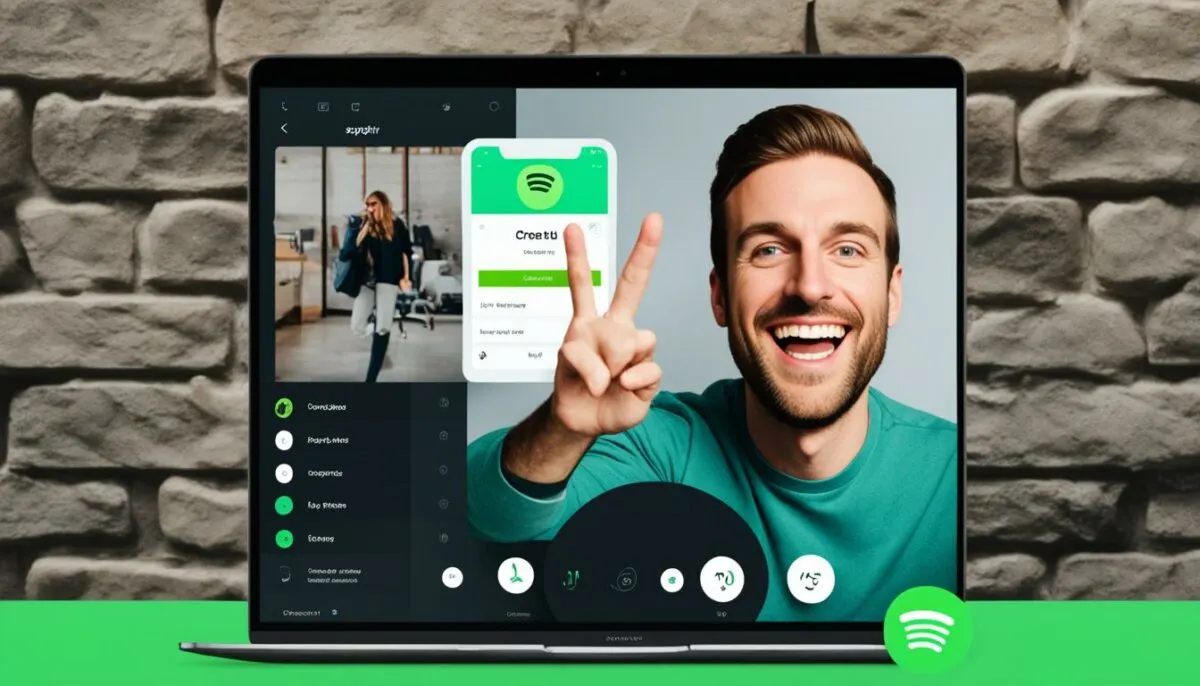
Sometimes, troubleshoot Spotify lyrics not working can be as simple as logging out and logging back in. This quick and easy fix can refresh your account data and settings, potentially resolving any glitches or conflicts that may be affecting the lyric display.
To log out of Spotify on your mobile device, follow these steps:
- Open the Spotify app.
- Tap on the Settings icon in the top-right corner.
- Select “Log out” from the menu.
On desktop, you can log out of Spotify by:
- Clicking your profile icon in the top-right corner of the app.
- Choosing “Log out” from the drop-down menu.
Once you’ve logged out, wait a few seconds, and then log back into your Spotify account using your credentials. This process can refresh your session and reestablish a connection to Spotify’s servers, potentially resolving any issues with the lyrics feature.
Logging out and logging back in is a simple troubleshooting step that can often be overlooked. Give it a try if you’re experiencing problems with Spotify lyrics not working.
Here’s a quick overview:
| Platform | Steps |
|---|---|
| Mobile |
|
| Desktop |
|
Now that you’ve logged back in, check if the Spotify lyrics feature is working properly. If not, there are additional troubleshooting steps you can take to resolve the issue.
Disable Spotify’s Offline Mode
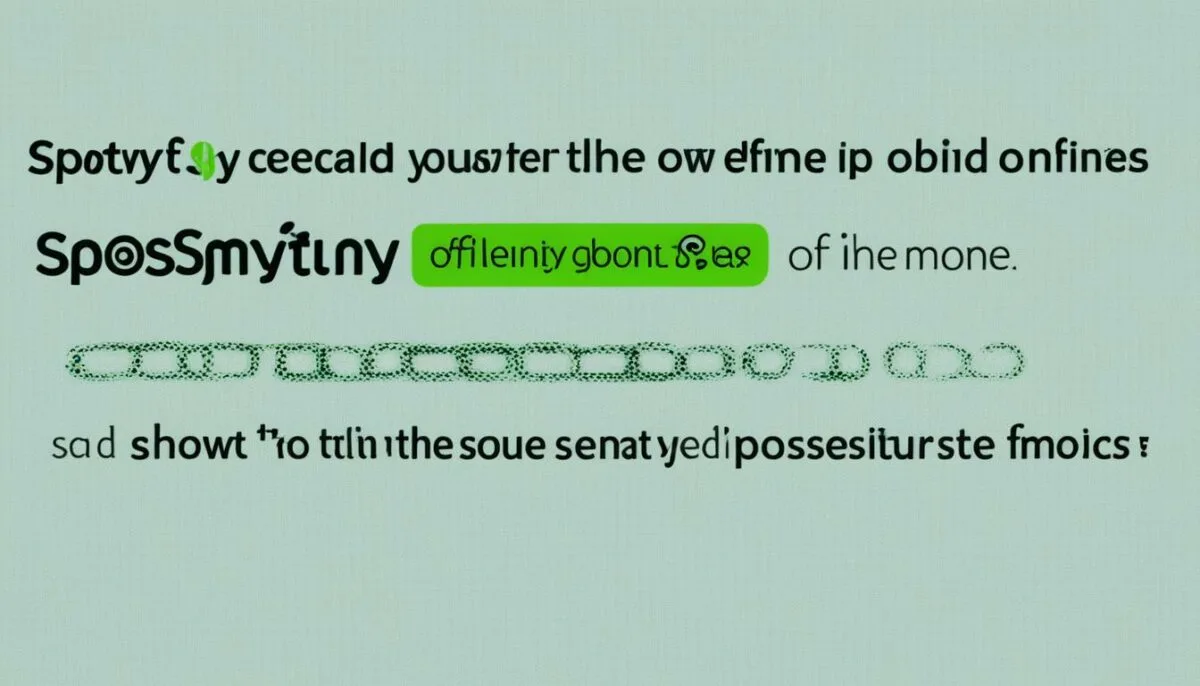
If you’re experiencing difficulties with Spotify lyrics not displaying properly, it could be because you have Spotify’s Offline mode enabled. While Offline mode allows you to listen to music without an internet connection, it is not compatible with the lyrics feature. To troubleshoot this issue, you’ll need to turn off Offline mode on your mobile device or desktop.
On Mobile:
1. Open the Spotify app on your mobile device.
2. Tap on the Settings icon, usually located in the top-right corner of the screen.
3. In the Settings menu, navigate to the Playback section.
4. Look for the toggle switch labeled “Offline mode” and ensure it is turned off. If the switch is green, tap it to turn it off.
On Desktop:
1. Open the Spotify app on your desktop.
2. Click on the three-dot menu icon, usually located in the top-left corner of the app.
3. In the dropdown menu, go to the File section.
4. Uncheck the option for “Offline mode” to disable it.
Disabling Spotify’s Offline mode should resolve any conflicts between offline playback and the lyrics feature. Once you’ve turned off Offline mode, try playing a song with lyrics to see if they now appear as expected.
Now that you’ve disabled Offline mode, you can enjoy the full functionality of Spotify’s lyrics feature and sing along to your favorite songs with ease!
Clear Spotify’s Cache
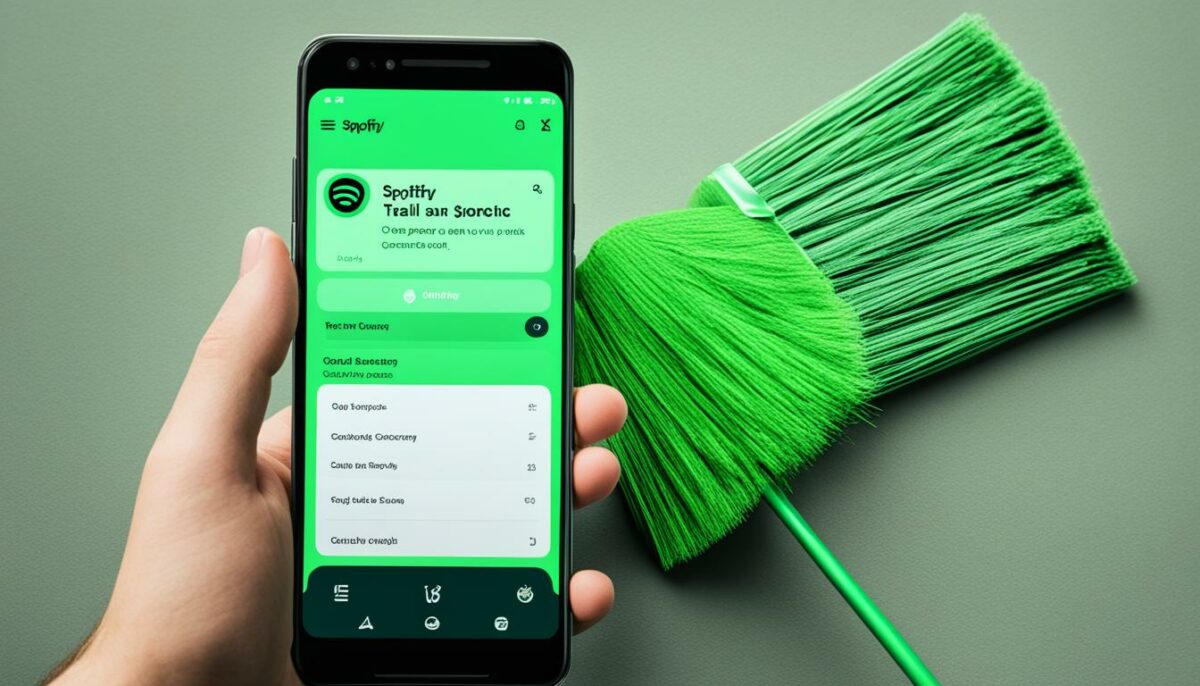
Clearing Spotify’s cache can be an effective solution for fixing issues with the lyric display feature. If the stored cache data becomes corrupted, it can cause problems with the proper functioning of Spotify lyrics. Spotify stores cache data to enhance the user experience, but clearing the cache once in a while is recommended to prevent any potential issues.
To clear the cache on your mobile device, follow these steps:
- Open the Spotify app and go to the settings.
- Navigate to the “Storage” section.
- Tap on the “Clear Cache” button.
If you’re using Spotify on desktop, here’s how you can clear the cache:
- Open Spotify and go to the settings.
- Find the “Storage” section.
- Click on the “Clear cache” option.
- Restart the app for the changes to take effect.
Clearing Spotify’s cache can help troubleshoot lyrics not showing up and resolve other cache-related issues that may be affecting the proper functioning of the app.
Check if Spotify Is Down
Sometimes, issues with Spotify lyrics not working may be due to server problems or maintenance work on Spotify’s end. It’s essential to check the server status to determine if the problem lies with Spotify or your device. Here are a few methods to check for Spotify outages:
- Visit websites like DownDetector, which provide real-time information on Spotify server status. These platforms aggregate user reports, giving you an idea if other users are experiencing similar issues.
- Check Spotify’s official Twitter account for any updates regarding server maintenance or outages. The account often provides timely information to keep users informed about any ongoing issues.
If you find that Spotify is experiencing a server outage or maintenance, it’s advisable to wait until the issue is resolved. Server problems can affect various functionalities, including the display of lyrics. However, if Spotify’s server status appears normal, you may need to troubleshoot the issue further using the other methods mentioned in this article.
Remember, while waiting for a server issue to be resolved, you can explore alternative platforms or engage in other activities such as discovering new music or creating playlists.
Use an Alternative
If you’re unable to get Spotify lyrics to work properly, don’t worry! There are alternative platforms where you can find song lyrics and continue enjoying the karaoke experience. Here are a few options:
- Lyric Websites: There are several websites dedicated to providing lyrics for a wide range of songs. Some popular options include Genius, AZLyrics, and Lyrics.com. Simply search for the song title and artist on these websites, and you’ll have the lyrics at your fingertips.
- YouTube Music Videos: Many YouTube music videos include the lyrics in the video description. Simply search for the song on YouTube, and check the video description to find the lyrics. This can be a fun way to enjoy the music and sing along.
By exploring these alternative platforms, you can find lyrics for your favorite songs and continue to have a great karaoke experience, even if Spotify’s lyrics feature is not functioning properly.
Conclusion
In conclusion, resolving the issue of Spotify lyrics not working can be achieved by following the recommended solutions outlined in this article. By updating the app, logging out and back in, disabling offline mode, clearing the cache, and checking for server issues, you can restore the functionality of the lyric display feature. However, if these steps do not yield the desired results, utilizing alternative platforms can provide a temporary solution for accessing song lyrics. It’s important to remember that if you continue to experience problems, reaching out to Spotify support can offer further assistance.
Remember, the joy of singing along to your favorite tunes can still be achieved through alternative means while Spotify’s lyrics feature is not functioning properly. Several websites, such as Genius, AZLyrics, and Lyrics.com, offer extensive databases of song lyrics that can enhance your music experience. These websites provide additional features, including music players and artist information, and some even allow you to create playlists. Make the most of these options to continue enjoying the karaoke-like experience.
Summary:
| Solutions for Spotify Lyrics Not Working | Instructions |
|---|---|
| Update the Spotify app | Click the three-dot icon in the top-left corner, select Help, and then click About Spotify to check for updates |
| Log out and log back in | On mobile, go to the Settings icon in the Spotify app and select Log out. On desktop, click your profile icon and choose Log out |
| Disable Spotify’s offline mode | On mobile, go to the Settings icon, navigate to the Playback section, and turn off the toggle for Offline mode. On desktop, click the three-dot menu, go to the File section, and uncheck the Offline mode option |
| Clear Spotify’s cache | On mobile, open the app’s settings, go to the Storage section, and tap on the Clear Cache button. On desktop, go to the Settings menu, find the Storage section, click Clear cache, and restart the app |
| Check if Spotify is down | Visit websites like DownDetector or check Spotify’s official Twitter account for updates |
By implementing these solutions and exploring alternative platforms, you can overcome the frustration of Spotify lyrics not working and continue enjoying the immersive music experience that Spotify offers. Whether you choose to resolve the issue directly or opt for alternative options, the power of song lyrics and the joy of singing along are still within reach.
Additional Options for Spotify Lyrics
If you’re looking for alternative options for accessing song lyrics, there are several websites you can use. Genius, AZLyrics, and Lyrics.com are popular platforms that offer extensive databases of song lyrics. These websites often include additional features like music players, artist information, and even the ability to create playlists. They can be a great resource for learning lyrics and enhancing your music experience.
With Genius, you can dive deep into the meaning behind the lyrics, thanks to their crowd-sourced annotations. Explore the stories and explanations behind your favorite songs, and gain a deeper understanding of the artists’ intentions.
AZLyrics, on the other hand, provides a straightforward and user-friendly interface to search for lyrics quickly. Whether you’re looking for the latest chart-toppers or timeless classics, you’ll likely find what you’re looking for on AZLyrics.
Lyrics.com offers not only lyrics but also a platform to discover new music. With their extensive collection of lyrics and curated playlists, you can explore different genres, artists, and eras.
Take advantage of these alternative platforms to find the lyrics you’re looking for and enhance your music listening experience. Whether you’re researching the meaning behind a song, quickly searching for lyrics, or creating playlists, these websites have got you covered.
Get the Best Experience with Spotify Lyrics
Now that you’ve resolved the issue of Spotify lyrics not working, it’s time to optimize your experience with the lyric display feature and make the most of it. Here are some tips to help you enhance your listening experience:
- Experiment with different songs and genres: Spotify lyrics allow you to explore a wide range of music genres and dive into various artists’ discographies. Discover new songs and artists by exploring their lyrics and expanding your musical horizons.
- Sing along to your favorite tunes: With the lyrics displayed right in front of you, you can sing along to your favorite songs effortlessly. Whether you’re alone in your room or having a karaoke session with friends, Spotify lyrics make it easy to join in on the fun.
- Share your favorite lyrics: If you come across a particularly meaningful or catchy line, why not share it with your friends or on social media? Spotify lyrics make it easy to capture the essence of a song and spread the love for music.
- Immerse yourself in the concert-like experience: Turn up the volume, close your eyes, and let the Spotify lyrics transport you to a concert-like atmosphere. Experience the magic of live performances right in the comfort of your own home.
By following these tips and utilizing the Spotify lyrics feature, you can optimize your music experience and truly make the most of every song. Enjoy the power of words and music combined, and let the lyrics guide you on a journey through the world of music.