Is your TCL Roku TV showing a black screen instead of your favorite show or movie? Don’t panic! This is a common issue that many TCL Roku TV users face, but thankfully, it can be resolved with a few simple troubleshooting steps.
In this article, we will guide you through the possible causes of a TCL Roku TV black screen and provide step-by-step solutions to help you get back to enjoying your TV.
Key Takeaways:
- A black screen on your TCL Roku TV can be caused by cable connections, software issues, or hardware problems.
- Try troubleshooting steps such as checking cable connections, restarting the TV, adjusting display settings, updating software, and isolating hardware issues.
- Contact TCL support if the problem persists or further assistance is needed.
Understanding the TCL Roku TV Black Screen Issue
If you’ve encountered a black screen while attempting to use your TCL Roku TV, you’re not alone. This issue can occur for a variety of reasons and can be frustrating to troubleshoot. Understanding the possible causes of a black screen on your TCL Roku TV can help you identify and address the issue.
Cable Connections
One possible cause of a black screen on your TCL Roku TV is a loose or faulty cable connection. Make sure that all cables, including HDMI and power cables, are securely plugged in and not damaged. If you suspect a particular cable might be causing the issue, try replacing it with a known working cable to see if that resolves the problem.
Software Issues
Another potential cause of a black screen on your TCL Roku TV is a software issue. This can occur if your TV’s firmware is outdated or corrupted. Try updating your TV’s software to the latest version by navigating to “Settings” > “System” > “System update.” If that doesn’t work, try performing a factory reset by navigating to “Settings” > “System” > “Advanced system settings” > “Factory reset.”
Hardware Problems
If your TCL Roku TV is still displaying a black screen after checking cable connections and updating the software, there may be a hardware problem. This could be related to the TV’s power supply, mainboard, or even the display panel itself. If you suspect a hardware issue, contact TCL support for assistance in diagnosing and addressing the problem.
By understanding the possible causes of a black screen on your TCL Roku TV, you can take the necessary steps to troubleshoot and resolve the issue. In the next section, we’ll provide step-by-step instructions on how to address this issue.

Troubleshooting Steps for TCL Roku TV Black Screen
If you’re experiencing a black screen on your TCL Roku TV, don’t worry. There are several troubleshooting steps you can take to fix this issue and get your TV up and running again. Keep in mind that the order in which you try these steps may affect their effectiveness. Start with the first step and work your way down the list until you find a solution that works for you.
Step 1: Check the Connections
One of the most common causes of a black screen on a TCL Roku TV is a loose or disconnected cable. Check the HDMI or other cable connections and make sure they are securely plugged in. If necessary, unplug and reinsert the cables to ensure a proper connection. Also, make sure that the cables are not damaged or frayed.
If this does not resolve the issue, move on to the next step.
Step 2: Restart the TV
If checking the cable connections did not work, try restarting the TV. This may help refresh the system and resolve any issues causing the black screen. To power cycle the device, unplug it from the power source, wait for at least 10 seconds, and then plug it back in. Alternatively, you can perform a soft reset by going to Settings > System > Power > System restart.
If the TV still shows a black screen, move on to the next step.
Step 3: Adjust Display Settings
Another solution to troubleshoot the black screen on your TCL Roku TV is to adjust the display settings. Go to Settings > Display type and select Auto-detect. If the TV still shows a black screen, try selecting a lower resolution, such as 720p, and see if that helps.
If this also doesn’t work, move on to the next step.
Step 4: Update the Software
Outdated software can sometimes cause issues like the black screen of death on your TCL Roku TV. To update the software, go to Settings > System > System update and select Check now. If there is an available update, download and install it. This may resolve the problem and improve your TV’s overall performance.
If the TV is still showing a black screen, it’s possible that there is a hardware issue. Move on to the next step.
Step 5: Isolate Hardware Issues
If none of the previous steps worked, it’s time to isolate any hardware issues that might be causing the black screen. You can connect the TV to a different power source or test it with different devices to see if the issue persists. It’s also a good idea to check if any of the TV’s hardware components are damaged or malfunctioning.
If you’ve tried all of these troubleshooting steps and the TV still shows a black screen, contact TCL support for further assistance. They can help you determine if your TV needs to be repaired or replaced.

Checking Cable Connections
If your TCL Roku TV is experiencing a black screen, the first step in troubleshooting is to check the cable connections. Loose cables can result in no signal or a distorted picture, so ensuring all connections are secure is critical.
Begin by checking the HDMI or other cable connections at both ends, including any other devices connected to your TV, such as a cable box or gaming console. Ensure that all cables are plugged in correctly and securely. If you find any loose connections or damaged cables, replace them with new ones.
If the cables appear to be connected properly, try unplugging them and plugging them back in. This can help to reset the connection and may resolve the black screen issue.
| Steps to Check Cable Connections for TCL Roku TV Black Screen |
|---|
| 1. Turn off your TCL Roku TV and unplug all cables. |
| 2. Inspect each cable for damage or loose connections; replace or reattach as needed. |
| 3. Unplug all cables and wait for 30 seconds. |
| 4. Plug all cables back in, ensuring each is secure and connected correctly. |
| 5. Turn on your TCL Roku TV and check if the black screen issue is resolved. |
If the black screen persists, move on to the next troubleshooting step.

Restarting the TCL Roku TV
If the black screen issue persists on your TCL Roku TV, try restarting the device. Restarting the TV can often fix minor software glitches and clear up any errors that might be causing the problem. Here are the steps to restart the TCL Roku TV:
- Press the Power button on the remote to turn off the TV.
- Unplug the TV power cord from the wall outlet.
- Wait for 30 seconds and plug the TV power cord back into the wall outlet.
- Press the Power button on the remote to turn the TV back on.
If the above steps do not work, you can perform a soft reset on the TCL Roku TV. A soft reset will restart the TV and clear any cache memory that might be causing the black screen issue. Here’s how to perform a soft reset:
- Press the Home button on the remote.
- Select Settings and then System.
- Select Power and then System Restart.
Performing a soft reset can take a couple of minutes, and the TV may turn on and off multiple times. Once the TV restarts, check if the black screen issue is resolved.
If restarting the TV does not fix the problem, and you still see no picture on the TCL Roku TV, move to the next troubleshooting step below.

Adjusting Display Settings
If checking the cable connections and restarting the TCL Roku TV didn’t fix the black screen issue, adjusting display settings may do the trick. Sometimes, the TV’s display settings can be the cause of the problem – especially if the screen goes black when switching between different input sources.
To access the display settings, follow these steps:
- Using your Roku remote, press the Home button.
- Scroll to “Settings” and select it with the OK button.
- Select “Display type” and press OK.
From here, you can adjust the display type to match your TV’s native resolution. If the TV’s resolution isn’t set correctly, it can cause compatibility issues with certain input sources.
Another option is to change the TV’s “Power mode” to “High” to ensure the best possible display quality. Here’s how to do it:
- Go back to the “Settings” menu, as described above.
- Select “System” and press OK.
- Select “Power” and press OK.
- Select “Power mode” and set it to “High.”
Adjusting the TV’s display settings can be a quick and effective way to solve the TCL Roku TV black screen issue, so give it a try before moving on to more advanced troubleshooting steps.

Updating TCL Roku TV Software
It is essential to keep the TCL Roku TV software up to date to avoid any performance issues and glitches. Outdated software can lead to problems such as the “TCL Roku TV black screen of death.” Follow the steps below to update the software:
- Access the Settings menu: Press the Home button on your TCL Roku TV remote and navigate to the Settings menu.
- Select System: In the Settings menu, select the System option.
- Select Software Update: Next, select the Software update option to check for any available updates.
- Download and Install: If an update is available, download and install it according to the instructions on the screen.
It is important to note that the TV should not be turned off during the software update process as it may cause further issues. Allow the update process to complete, and the TV will restart once it’s done.
If updating the software does not resolve the TCL Roku TV black screen issue, try the other troubleshooting steps mentioned earlier in this article. In case the problem persists, contact TCL support for further assistance.

Isolating Hardware Issues
While software and cable connection issues are the most common reasons for the TCL Roku TV black screen, hardware problems can be a cause as well. If the previous troubleshooting steps haven’t resolved the issue, it’s time to check if there are any hardware issues causing the problem.
Start by trying to connect the TV to a different power source because power surges can cause hardware problems. You can also test the TV with different devices, such as a DVD player or gaming console, to confirm if the issue is with the TV or the device you were originally using.

It’s important to note that opening the TV yourself to check for hardware issues can be dangerous and void the warranty. If you suspect a hardware issue, it’s best to contact TCL support for further assistance and avoid any unnecessary risks.
Contacting TCL Support
If you have tried all the troubleshooting steps and still have a black or blank screen on your TCL Roku TV, it might be time to contact TCL support for further assistance. TCL offers customer support via phone, email, and live chat, and their representatives are available to help you troubleshoot the issue or schedule a repair or replacement if necessary.
Before contacting TCL support, make sure you have your TV model number and serial number handy. This information is usually located on the back of the TV or in the product manual. It will help the representative quickly identify your TV and provide you with the best possible assistance.
When you contact TCL support, be prepared to describe the issue in detail and provide any relevant information, including the troubleshooting steps you have already taken. The representative may ask you to perform additional tests or provide pictures or videos of the problem to help diagnose the issue.
If your TV is still under warranty, TCL will offer repair or replacement services free of charge. If the warranty has expired, there may be a fee for repair services. The representative will let you know the cost and provide options for payment and scheduling the repair.
Remember, contacting TCL support is the best way to ensure your TCL Roku TV black screen issue is resolved as quickly and efficiently as possible. Don’t hesitate to reach out for help if you have exhausted all other troubleshooting options.
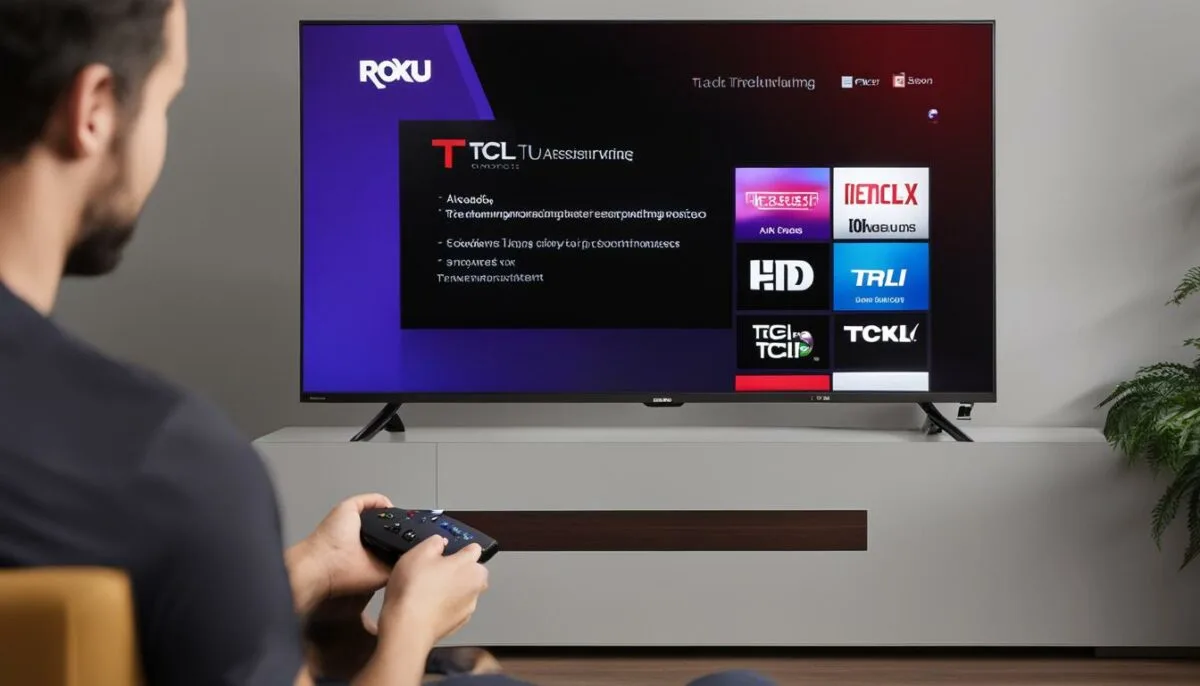
Common Questions about TCL Roku TV Black Screen
Here are some common questions that TCL Roku TV owners may have regarding the black screen issue:
Q: Why is my TCL Roku TV turning on but not showing anything on the screen?
A: This could be due to a variety of issues, such as a loose HDMI cable, outdated software, or hardware problems. Refer to the troubleshooting steps outlined in this guide to identify and resolve the issue.
Q: Can a black screen on my TCL Roku TV be fixed?
A: Yes, in most cases, the black screen issue can be resolved by following the steps outlined in this guide.
Q: If none of the troubleshooting steps work, what do I do?
A: If you have attempted all the troubleshooting steps and the black screen issue persists, contact TCL support for further assistance. They may be able to provide additional guidance or suggest professional repair or replacement options.
Q: Will I lose my saved settings or data if I need to reset my TCL Roku TV?
A: A soft reset or power cycle should not affect any saved settings or data on your TCL Roku TV. However, a factory reset will erase all customized settings and data on the TV.

Q: Why does my TCL Roku TV keep going to a black screen?
A: This issue could be caused by a variety of factors, such as outdated software, loose cable connections, or hardware problems. Refer to the troubleshooting steps outlined in this guide to identify and resolve the issue.
Q: Can I fix a black screen on my TCL Roku TV by myself?
A: Yes, the steps outlined in this guide are designed to help you troubleshoot and resolve the issue of a black screen on your TCL Roku TV. However, if you are uncomfortable with any of the suggested steps or are unsure about the cause of the issue, it is recommended to contact TCL support for further assistance.
Conclusion
Dealing with a TCL Roku TV black screen can be frustrating, but this guide provides step-by-step solutions to fix the issue. By understanding the possible causes of a black screen, you can troubleshoot the problem with confidence. Checking cable connections, restarting the TV, adjusting display settings, updating software, and isolating hardware issues are all effective troubleshooting steps to try.
If you have tried all the troubleshooting steps and the black screen issue persists, it may be time to contact TCL support for professional assistance. Remember, keeping your TCL Roku TV up to date with the latest software updates can help prevent black screen issues from occurring in the future.
Don’t let a black screen get you down. Follow these solutions and steps to get your TCL Roku TV back up and running smoothly.
FAQ
What could be causing the black screen on my TCL Roku TV?
The black screen issue on your TCL Roku TV can be caused by various factors such as loose cable connections, software glitches, or hardware problems.
How do I troubleshoot the black screen issue on my TCL Roku TV?
To troubleshoot the black screen issue on your TCL Roku TV, you can follow these steps: 1) Check cable connections, 2) Restart the TV, 3) Adjust display settings, 4) Update the TV’s software, and 5) Isolate hardware issues.
How do I check the cable connections on my TCL Roku TV?
To check the cable connections on your TCL Roku TV, make sure all HDMI or other cables are securely plugged in. It’s important to inspect each connection and reinsert any loose cables.
How do I restart my TCL Roku TV?
To restart your TCL Roku TV, you can perform a power cycle by unplugging the TV from the power source, waiting for a few seconds, and plugging it back in. You can also perform a soft reset by going to the Settings menu, choosing System, and selecting System Restart.
How do I adjust the display settings on my TCL Roku TV?
To adjust the display settings on your TCL Roku TV, navigate to the Settings menu, select Display type, and choose the appropriate settings for resolution, screen size, and other display options.
How do I update the software on my TCL Roku TV?
To update the software on your TCL Roku TV, go to the Settings menu, select System, choose System Update, and follow the instructions to install any available updates. This can help resolve black screen issues caused by outdated software.
What should I do if the black screen issue on my TCL Roku TV persists?
If the black screen issue on your TCL Roku TV continues after attempting the troubleshooting steps, we recommend contacting TCL support. They can provide further assistance and determine if your TV requires professional repair or replacement.