If you’re experiencing issues with your Roku remote and don’t have a dedicated pairing button, you may be wondering how to pair your remote without it. Having a smooth streaming experience is crucial, and pairing your remote correctly is an important part of that. In this guide, we’ll explore alternative methods for pairing your remote without a pairing button.
- Paring a Roku remote without a dedicated pairing button is possible
- Alternative methods include manual pairing and utilizing other devices or technologies
- Common pairing issues can be resolved with troubleshooting steps
Understanding Roku Remote Pairing
If you’re setting up a new Roku device or replacing an old remote, you’ll need to pair your remote with your Roku device. Roku remote pairing is a simple process that involves connecting your remote to your Roku device through Wi-Fi or Bluetooth. Proper pairing is essential for a smooth streaming experience, and fortunately, the process is straightforward and can be completed in just a few steps.
The first step in remote pairing is to ensure that your Roku device is properly set up. This typically involves connecting your device to your TV and Wi-Fi network, as well as completing any necessary software updates. Once your Roku device is ready, you can begin pairing your remote.
| Roku Remote Setup | Troubleshooting Roku Remote |
|---|---|
| To pair your Roku remote: | If you’re having trouble pairing your Roku remote, try the following: |
| 1. Insert batteries into your remote | – Ensure your device is powered on and connected to the internet |
| 2. Ensure your Roku device is turned on and in range of your remote | – Make sure your remote is not obstructed and has a clear line of sight to your Roku device |
| 3. Wait for the remote to discover your Roku device | – Reset your Roku device and remote and try pairing again |
| 4. Follow the on-screen instructions to complete pairing | – Contact Roku support for further assistance |
If you’re experiencing issues with pairing your remote, it’s important to troubleshoot the problem to ensure a smooth streaming experience. Common issues may include a remote not discovering your Roku device, a device not connecting to Wi-Fi, or a remote not responding to button presses. By following the troubleshooting steps provided by Roku and ensuring that your devices are properly set up, you can quickly and easily resolve any pairing issues that may arise.

When you’re pairing your Roku remote, it’s important to understand how the process works. Pairing involves establishing a connection between your remote and your Roku device through Wi-Fi or Bluetooth. This connection allows your remote to control your Roku device, including navigating menus, selecting content, and adjusting settings.
Generally, Roku remotes use Wi-Fi Direct or Bluetooth to communicate with your Roku device. Wi-Fi Direct is a wireless protocol that enables devices to connect directly to one another without the need for a separate Wi-Fi network. Bluetooth is another wireless protocol that allows devices to exchange data over short distances.
In most cases, pairing your Roku remote is a simple and straightforward process that can be completed in just a few minutes. However, if you encounter any issues, it’s important to take the time to troubleshoot the problem to ensure that your streaming experience is as smooth as possible.
The Challenge: Pairing Roku Remote Without a Button
Roku remote pairing is a crucial step in ensuring a smooth streaming experience. However, some Roku remote models do not have a dedicated pairing button. This poses a challenge for users who need to pair their remote with their Roku device.
If you find yourself in this situation, don’t worry. You can still pair your Roku remote without a pairing button. Alternative methods and workarounds exist to help you achieve a successful pairing.
Before we explore these alternative methods, it’s essential to understand why some Roku remote models do not have a pairing button. Roku has moved away from using pairing buttons on their more recent remote models to simplify the setup process. Instead, these remotes use automatic pairing when you insert the batteries.
If you have an older remote or you need to replace a lost or broken Roku remote, you may encounter a model without a pairing button.

Without a pairing button, you’ll need to utilize alternative pairing methods to connect your remote to your Roku device. These methods require a bit more effort and patience, but they are still relatively simple to execute. Let’s dive into the details of these alternative methods.
Alternative Methods for Pairing Roku Remote Without a Button
If you’re facing the challenge of pairing your Roku remote without a dedicated pairing button, there are alternative methods you can try. Here are the steps you can follow:
- Use the Roku mobile app: The Roku mobile app can be used to pair the Roku device and remote without a pairing button. Download and install the app on your smartphone or tablet, and ensure that your device is connected to the same Wi-Fi network as the Roku device. Open the app and tap the “Remote” tab, then tap the “Pair Remote” button. Follow the on-screen instructions to complete the pairing process.
- Use the Roku website: You can also pair your Roku remote without a button using the Roku website. Open a web browser on your computer or smartphone and go to the Roku website. Log in to your account and click on “My linked devices” from the menu. Select the device you want to pair the remote with and click on “remote.” Follow the on-screen instructions to complete the pairing process.
- Manually pair the remote: If the above methods do not work, you can try manually pairing the remote. Remove the batteries from the remote and unplug the Roku device. Reconnect the Roku device and wait for it to restart. Insert the batteries into the remote, press and hold the “Pairing” button, and wait for the pairing light to flash. Release the button and wait for the light to stop flashing.
These are the alternative methods you can try to pair your Roku remote without a dedicated pairing button. If you’re still facing issues, continue reading for troubleshooting tips.

If you are facing issues with Roku remote pairing without a button, don’t worry, there are several troubleshooting steps you can take to resolve the problem.
If your Roku remote is not pairing with your device, the most common reason is that it needs new batteries. Try swapping out the old batteries for fresh ones and attempt to pair the remote again.
If changing the batteries doesn’t work, try resetting the remote. To do so, remove the batteries from the remote and unplug the Roku device from the power source. Wait for a few seconds and then reconnect the Roku device to power and reinsert batteries into the remote. This should reset the remote and allow for successful pairing.
If you are still experiencing issues with pairing, ensure that your Roku device and remote are within range of each other. They should be in the same room with no obstruction between them.
Another potential solution is to restart both the Roku device and the remote. This can help refresh the connection and allow for optimal pairing.
If none of the above steps work, try factory resetting the Roku device. Keep in mind, though, that this will erase all settings and preferences, so be sure to back up any important data beforehand.
By following these troubleshooting tips, you should be able to successfully pair your Roku remote without a button. If the problem persists, consider contacting Roku customer support for further assistance.

If your Roku remote doesn’t have a pairing button, don’t worry. You can still pair it manually by following these simple steps:
- Unplug your Roku device and wait for 5 seconds.
- Plug your Roku device back in and wait for the home screen to appear.
- Remove the battery compartment on your Roku remote and insert new batteries.
- Press and hold the pairing button located inside the battery compartment for 3 seconds. The pairing button is a small black button located above the batteries.
- Press and hold the button on the Roku device for 3 seconds. The button is typically located on the front or back of the device and may be labeled as “Pairing”, “Bluetooth”, or “Wi-Fi”.
- Your Roku remote should now be paired with your Roku device. If your remote is still not working, try resetting your Roku device or troubleshooting any other pairing issues you may be experiencing.
Pairing your Roku remote manually may take a few minutes, but it is a simple and effective way to establish a connection without a dedicated pairing button. If you run into any issues during the process, refer back to our troubleshooting tips or try an alternative method for pairing your Roku remote.

Remember, if your Roku remote doesn’t have a pairing button, don’t panic. You can still pair it manually by following our step-by-step guide. And if you’re experiencing any issues, try troubleshooting or an alternative pairing method to ensure a smooth and enjoyable streaming experience.
Resetting Roku Remote
If you’re experiencing any issues with your Roku remote, resetting it may solve the problem. Resetting your remote is a simple process that can be done in just a few steps.
First, locate the reset button on your remote. On most Roku remotes, this button is located inside the battery compartment.
Next, press and hold the reset button for approximately 5 seconds, or until the LED light on the front of your remote begins to flash.
Release the button and wait for your remote to restart. Once restarted, your remote should be fully reset and ready to use.
If you’re still experiencing issues with your Roku remote, there may be an issue with the remote itself or the connection between the remote and your Roku device. Take a look at our comprehensive troubleshooting guide for Roku remote pairing issues, which includes additional tips for resolving common issues.

In addition to resetting your Roku remote, there are several other troubleshooting steps you can take to resolve common issues. If your remote is not syncing with your Roku device, try the following:
- Make sure your Roku device is turned on and within range of your remote.
- Ensure that your remote has fresh batteries installed and that they are properly inserted.
- Check that there are no obstructions between your remote and your Roku device, as this can interfere with the connection.
- Try resetting your remote, as detailed in the previous section.
If these steps don’t resolve your issue, it may be time to consider purchasing a replacement remote or contacting Roku support for additional assistance.
Roku Remote Pairing Troubleshooting
If you are experiencing issues with pairing your Roku remote, there are various troubleshooting steps you can take to resolve the problem. Here are some common issues and their corresponding solutions:
The remote is not responding when buttons are pressed:
If your Roku remote is not responding when you press buttons, try the following:
- Ensure that the batteries are properly inserted and have enough charge.
- Try resetting the remote by removing the batteries, waiting for a few moments, and then reinserting the batteries.
- Check if there are any obstructions between the remote and the Roku device. Move any objects that may be blocking the signal.
The remote is not pairing with the Roku device:
If your Roku remote is not pairing with the device, here are some steps to try:
- Ensure that the Roku device is properly plugged in and turned on.
- Make sure that your remote is within range of the Roku device. Move closer to the device if necessary.
- Reset the remote by removing the batteries, waiting for a few seconds, and then reinserting the batteries. Then, try pairing the remote again.
- If your Roku device has a reset button, press and hold it until the device restarts. Then try pairing the remote again.
The remote is paired but not responding:
If your Roku remote is paired but not responding, try these steps:
- Reset the remote by removing the batteries, waiting for a few seconds, and then reinserting the batteries.
- Try restarting the Roku device by unplugging it from the power source, waiting for a few seconds, and then plugging it back in.
- If the issue persists, try setting up a new remote and see if it works properly.
These are just a few of the troubleshooting steps you can take to resolve issues with pairing your Roku remote. If you continue to experience problems, you may want to contact Roku support for additional assistance.

If you are attempting to pair your Roku remote without a button, there are a few important considerations to keep in mind. First, make sure your Roku device and remote are both powered on and within close proximity of each other. It’s also important to note that some older Roku devices may not support remote pairing without a button.
Another factor to consider when pairing a Roku remote without a button is the type of Roku remote you have. Some Roku remotes, such as the Roku Streaming Stick remote, do not have a dedicated pairing button due to their small size. In this case, alternative pairing methods will need to be utilized.
It’s also important to stay patient and try multiple pairing options if the initial pairing attempt is unsuccessful. Troubleshooting common issues, such as interference from other devices or a low battery, can also help ensure successful pairing.
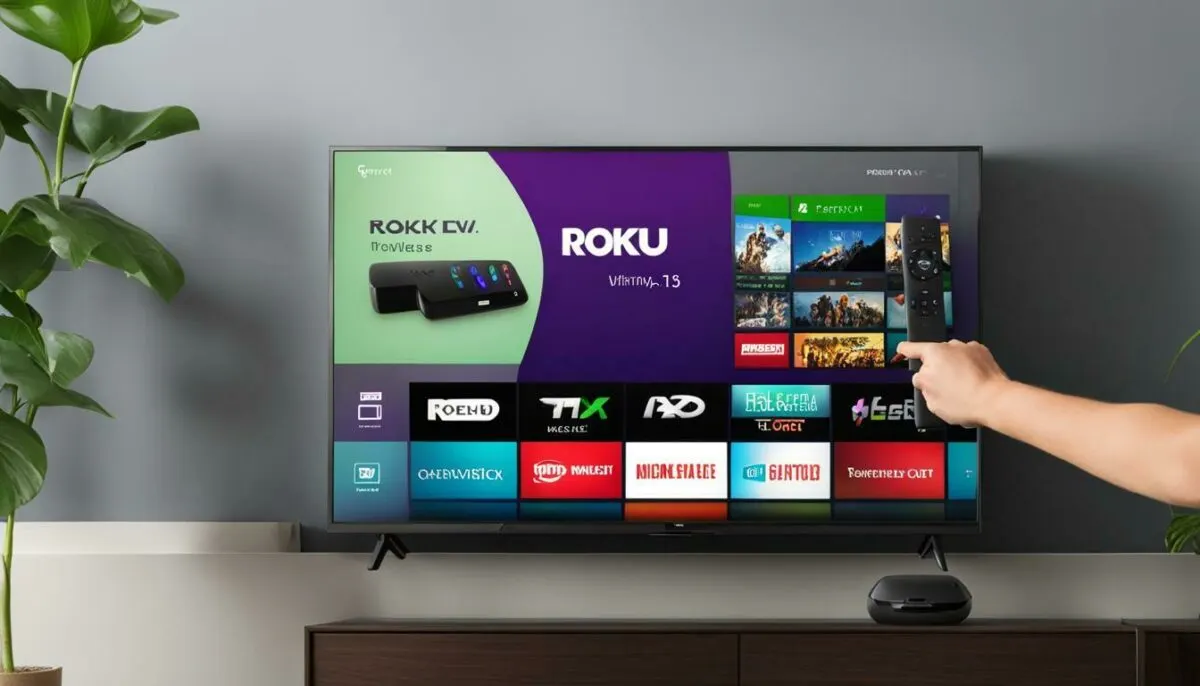
Finally, if you continue to encounter difficulties with pairing your Roku remote without a button, consider reaching out to Roku customer support for assistance. They can provide additional troubleshooting steps and support to help you successfully pair your remote with your Roku device.
Alternative Methods for Roku Remote Pairing
If your Roku remote doesn’t have a pairing button, don’t worry! There are still several alternative methods for pairing your remote with your Roku device.
Note: Before attempting any of these alternative methods, make sure that your Roku device is turned on and connected to your TV, and that your remote has fresh batteries.
Using the Roku Mobile App
One easy alternative method for pairing your Roku remote is to download and use the Roku mobile app. This app is available for free on both iOS and Android devices, and can be used as a replacement remote control. To pair your remote with the app:
- Download and install the Roku mobile app on your device.
- Ensure that your phone or tablet is connected to the same Wi-Fi network as your Roku device.
- Open the Roku mobile app and tap on the remote icon at the bottom of the screen.
- Follow the on-screen prompts to pair your phone or tablet with your Roku device.
- You can now use the mobile app as a remote control for your Roku device.
This method is particularly useful if you lose your physical remote control, or if it is not functioning properly.
Manually Pairing Your Remote
If the mobile app isn’t a suitable alternative for you, you can still manually pair your Roku remote with your device. To do this:
- Locate the reset button on your Roku device, which is usually on the back or bottom of the device.
- Press and hold the reset button for at least 10 seconds, or until the LED light on the front of the device begins to flash.
- Press the pairing button on the remote (if your remote has one). If it doesn’t, skip to step 4.
- Remove the battery cover from your remote and press and hold the pairing button inside it for at least 3 seconds.
- If the pairing is successful, the LED light on the front of the Roku device will stop flashing and your remote will be paired.
Using an HDMI-CEC Compatible TV
If your TV is HDMI-CEC compatible, you can also use it to control your Roku device. This method requires an HDMI cable and a TV with HDMI-CEC technology. To use this method:
- Connect your Roku device to your TV using an HDMI cable.
- Ensure that HDMI-CEC is enabled on your TV. This setting may be called something like “Anynet+” or “Bravia Sync” depending on the manufacturer.
- Turn on your TV and locate the HDMI input on which your Roku device is connected.
- Your TV remote should now be able to control your Roku device. Simply press the directional buttons on your TV remote to navigate and select items on your Roku menu.
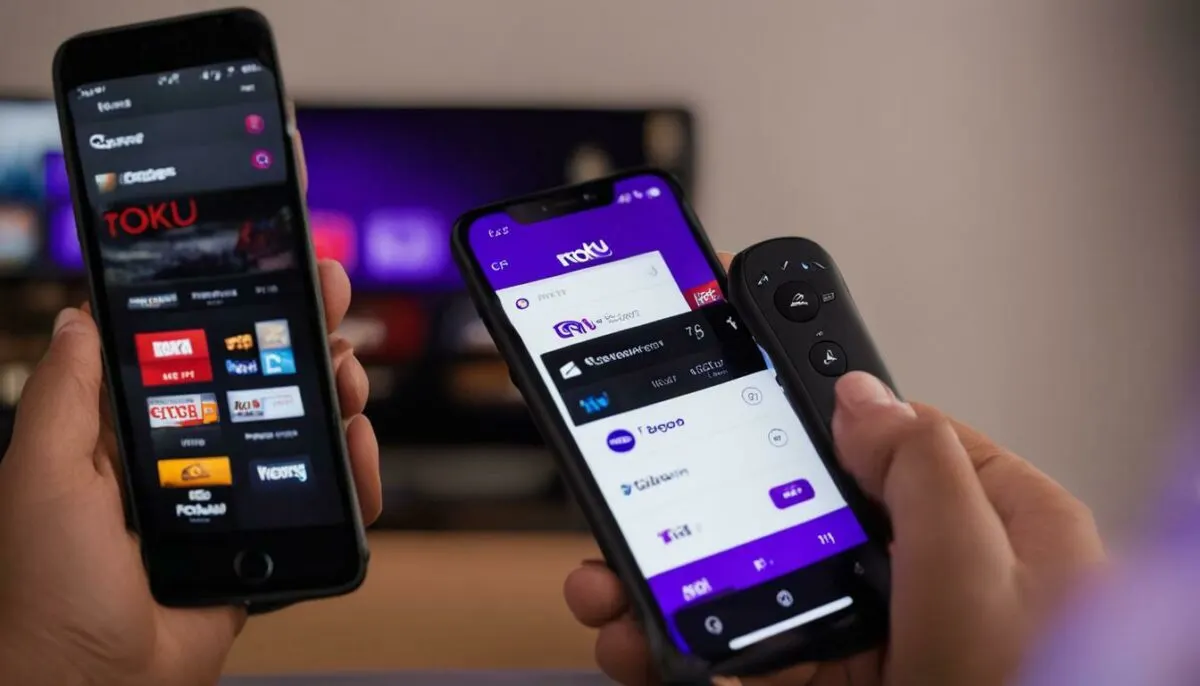
With these alternative methods, you can easily pair your Roku remote without a pairing button. Try out each method to find the one that works best for you.
Troubleshooting Roku Remote Pairing With a TV Without a Button
If you have a TV without a pairing button, you may encounter some difficulties when trying to pair your Roku remote. However, there are some steps you can take to troubleshoot the issue and successfully complete pairing.
Step 1: Check Your TV Settings
First, ensure that your TV is set to the correct input source. This is often a common issue when attempting to pair a remote with a TV without a pairing button. Use your TV remote to navigate to the appropriate input source, such as HDMI or AV, and then attempt to pair your Roku remote again.
Step 2: Manually Pair the Roku Remote
If your TV input settings are correct but you still cannot pair your Roku remote, try manually pairing it. To do this, you will need to locate the pairing button on your Roku device. Hold down the pairing button until the pairing light begins flashing, then press and hold the pairing button on your remote until the light on the remote stops flashing and remains solid. Your Roku remote should now be successfully paired.
Step 3: Use Your Smartphone
Another alternative for pairing your Roku remote with a TV without a pairing button is to use your smartphone. First, download the Roku app on your smartphone. Then, open the app and navigate to “Remote”. Follow the instructions to pair your smartphone with your Roku device. Once paired, you can use the app on your smartphone as a remote for your Roku device.
These troubleshooting steps should help you to successfully pair your Roku remote with a TV without a pairing button. If you continue to experience issues, consult the Roku support website or contact their customer support team for further assistance.
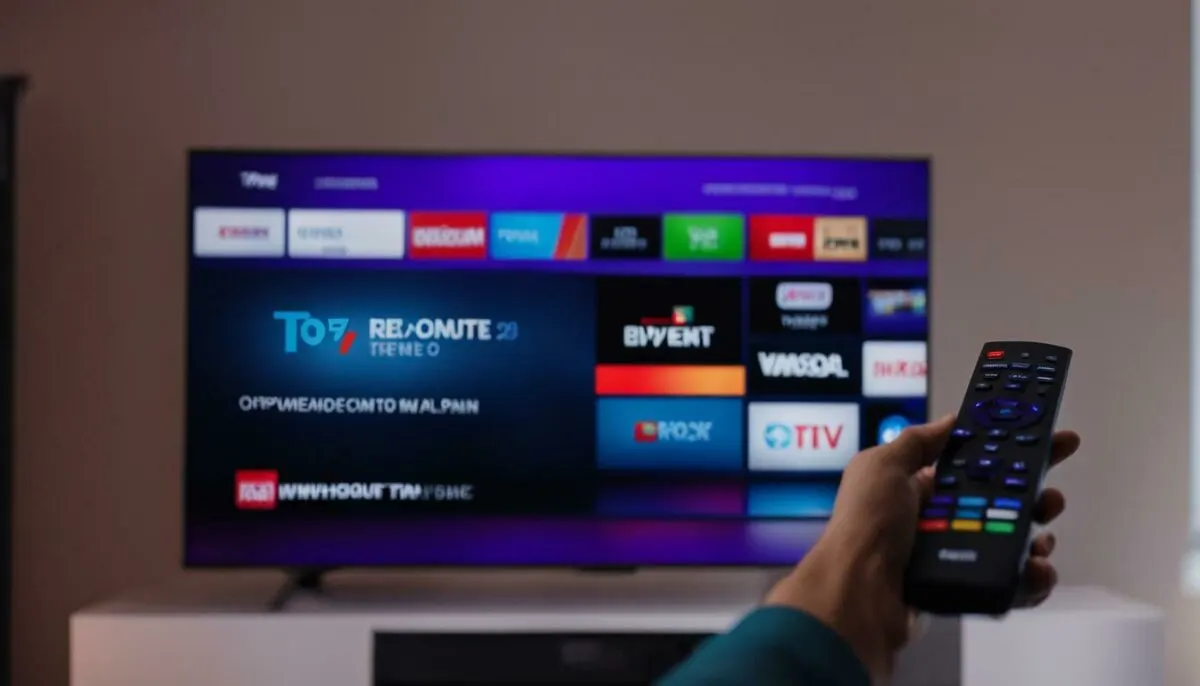
In conclusion, pairing a Roku remote without a pairing button may seem like a daunting task, but with the proper knowledge and guidance, it can be a straightforward process. Understanding the basics of Roku remote pairing and troubleshooting common issues are essential for achieving successful pairing.
If you encounter pairing issues, try resetting the remote or manually pairing it. Considerations such as proximity to the Roku device, obstacles, and signal interference may impact pairing, so ensure that you have followed all the necessary steps.
While pairing a Roku remote without a button can be challenging, alternative methods such as using Roku mobile app or a smart speaker can also be considered. These methods offer more pairing options, which can be helpful in some scenarios.
We hope that our guide has helped you pair your Roku remote without a button successfully. Remember to follow the troubleshooting tips and instructions provided for a seamless streaming experience. Happy streaming!
FAQ
Q: How do I pair a Roku remote without a pairing button?
A: To pair a Roku remote without a pairing button, you can use alternative methods such as manually pairing the remote or using the Roku mobile app. Follow the step-by-step instructions provided in the article for detailed guidance.
Q: What is Roku remote pairing?
A: Roku remote pairing is the process of connecting your Roku remote to your Roku device. It allows you to control the streaming experience and navigate through various Roku channels and features. The pairing ensures a seamless and efficient streaming experience.
Q: Why doesn’t my Roku remote have a pairing button?
A: Some Roku remotes do not have a dedicated pairing button due to design variations or model-specific features. However, you can still pair these remotes using alternative methods, as explained in the article.
Q: What are alternative methods for pairing a Roku remote without a button?
A: There are several alternative methods for pairing a Roku remote without a dedicated pairing button. You can manually pair the remote by following the provided instructions or use the Roku mobile app. These alternative methods allow you to establish a connection between your remote and Roku device.
Q: My Roku remote is not pairing or connecting properly. How can I troubleshoot this?
A: If your Roku remote is not pairing or connecting properly, follow the troubleshooting tips outlined in the article. These steps will help you identify and resolve common pairing issues, ensuring a successful connection between your remote and Roku device.
Q: How do I manually pair a Roku remote?
A: To manually pair a Roku remote, follow the step-by-step instructions provided in the article. These instructions will guide you through the necessary steps to establish a connection between your Roku remote and Roku device, even without a dedicated pairing button.
Q: How do I reset my Roku remote?
A: If you need to reset your Roku remote, refer to the article for detailed instructions. It will explain when and why a reset may be necessary and guide you through the process of performing a reset. This can help resolve syncing issues and improve the remote’s performance.
Q: What can I do if I’m experiencing Roku remote pairing issues?
A: If you’re experiencing Roku remote pairing issues, refer to the troubleshooting guide provided in the article. It offers step-by-step solutions for common problems that may arise during the pairing process. Following these troubleshooting steps can help you resolve any issues and successfully pair your Roku remote.
Q: Are there any considerations when pairing a Roku remote without a button?
A: Yes, there are considerations when pairing a Roku remote without a dedicated pairing button. The article discusses potential challenges or limitations you may encounter and provides helpful tips for overcoming them. Make sure to read the article for guidance on smooth and successful pairing.
Q: What are alternative methods for Roku remote pairing?
A: In addition to manually pairing the Roku remote, there are alternative methods available for Roku remote pairing. These methods involve using alternative devices or technologies to establish a connection between your remote and Roku device. The article provides further details on these alternative pairing options.
Q: How do I pair a Roku remote with a TV that doesn’t have a pairing button?
A: If your TV doesn’t have a pairing button, follow the step-by-step instructions provided in the article for pairing a Roku remote with a TV without a button. These instructions will guide you through the pairing process and help you establish a connection between the remote and your TV.