Did you know that over 3 million AirPods are lost each year? Whether they’ve slipped out of your pocket or fallen between the couch cushions, losing these wireless earbuds can be incredibly frustrating. But fear not! Apple has a solution to help you find your missing AirPods: Find My AirPods.
With the Find My app, you can easily locate your lost AirPods using your iPhone, iPad, Apple Watch, or Mac. Whether your AirPods are out of the case or in the case, Find My AirPods provides multiple options for tracking them down. Let’s take a closer look at how you can use this handy feature.
Key Takeaways:
- Over 3 million AirPods are lost each year.
- The Find My app helps you locate your lost AirPods.
- You can track your AirPods using your iPhone, iPad, Apple Watch, or Mac.
- Find My AirPods works for both in-case and out-of-case AirPods.
- Using Find My AirPods can save you from having to replace lost AirPods.
Using Find My for AirPods
If you’ve misplaced your AirPods, don’t worry! Apple has provided a handy solution to help you locate them using the Find My app. With this powerful tool, you can easily track down your lost AirPods using your iPhone, iPad, Apple Watch, or Mac. Let’s explore how you can use Find My AirPods to locate them.
To begin, make sure you have the Find My app installed on your device. If not, you can download it from the App Store. Find My is compatible with all AirPods models, including the AirPods Pro and AirPods Max, so you can use it regardless of which AirPods you own.
Once you have the app installed, ensure that Find My is turned on for your paired device before your AirPods go missing. This will enable the app to track the location of your AirPods when needed.
Now, open the Find My app on your iPhone, iPad, Apple Watch, or Mac. You can also access Find My on the web at iCloud.com/find. Sign in to your Apple ID account to proceed.
Once you’re in the app, navigate to the Devices tab, where you will see a list of your Apple devices. Locate your AirPods in the list and select them. The app will now display the current or last known location of your AirPods on the map.
If your AirPods are separated or you’re only able to locate one of them, don’t worry. You can locate one AirPod at a time and then refresh the map to find the other. This will help you track down your AirPods even if they are not in close proximity.
Now that you know how to use Find My AirPods to locate them, you can easily find your misplaced wireless earbuds and get back to enjoying your favorite music and podcasts.
Locating AirPods on the Map
![]()
If you’ve misplaced your AirPods and need to track them down, the Find My app is here to help. By using this app on your iPhone, iPad, Apple Watch, or Mac, you can easily locate the current or last known location of your AirPods on a map.
To begin, open the Find My app on your device and navigate to the Devices tab. Here, you will find your AirPods listed among your other Apple devices. Select your AirPods, and the map will display their location, giving you a visual representation of where they are or were last seen.
To make it even more convenient, you can also obtain directions to the last known location of your AirPods by using the integrated Maps app. This feature helps you navigate your way to your AirPods, ensuring that you can retrieve them quickly and efficiently.
If you have multiple AirPods and they are separated, you may need to locate one at a time. Once you’ve located one AirPod, refresh the map to find the other. This step-by-step process ensures that you can track down each AirPod individually and recover them without any hassle.
Pro Tip: Always remember to keep your Find My app enabled and regularly check for updates in case your AirPods’ location changes.
Playing a Sound on AirPods
If you’ve misplaced your AirPods and they are out of their case, there’s no need to panic. With the Find My app, you can play a sound on your AirPods to help locate them.
To initiate the sound, simply open the Find My app on your iPhone, iPad, Apple Watch, or Mac. Navigate to the Devices tab and select your AirPods. From there, you’ll have the option to play a sound on your AirPods.
Once the sound is activated, your AirPods will emit a distinctive chime that will continue for a few minutes or until you manually stop it. This feature is especially helpful if you’ve misplaced your AirPods in a cluttered room or under a pile of belongings.
By following the sound, you can easily pinpoint the location of your missing AirPods. It’s important to note that this feature works only when your AirPods are within Bluetooth range of your paired device.
So, the next time you find yourself searching for your lost AirPods, remember to use the Find My app to play a sound and make the search process a breeze.
“The Find My app allows me to play a sound on my AirPods, making it much easier to locate them. It’s a real lifesaver!” – Sarah, AirPods user
Finding Nearby AirPods
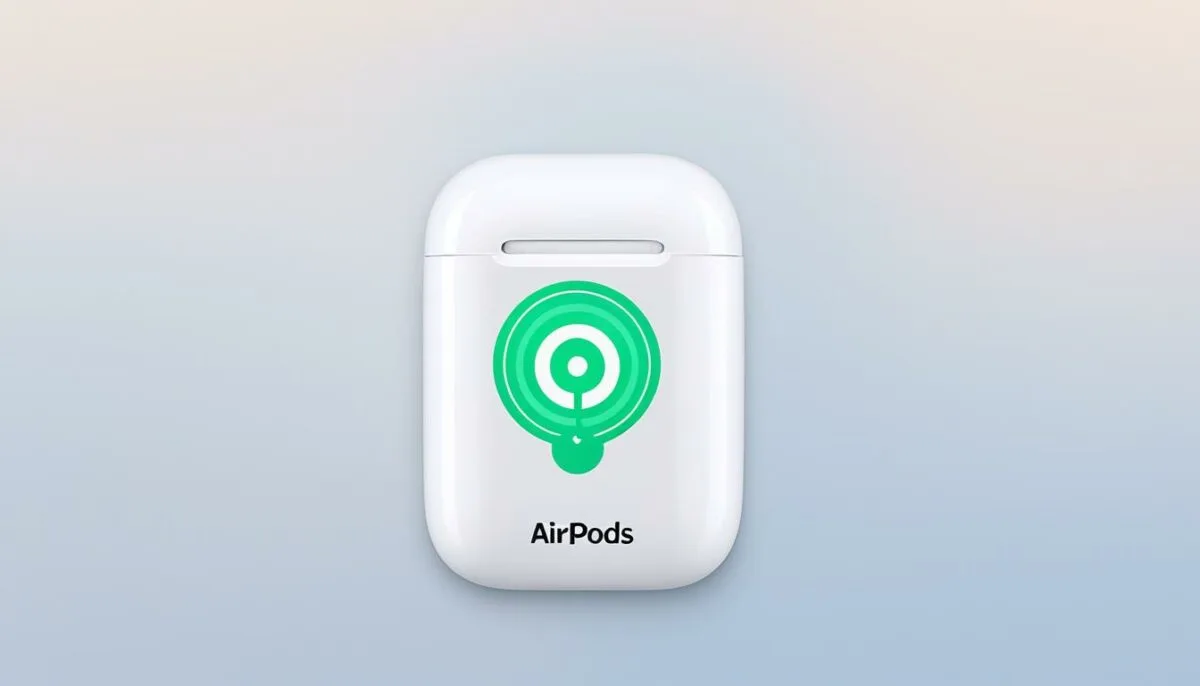
If you’re in close proximity to your AirPods (3rd generation), AirPods Pro (all generations), or AirPods Max, you can easily locate them using the Find My app. Simply follow these steps:
- Open the Find My app on your paired iPhone or iPad.
- Go to the Devices tab.
- Tap on your AirPods.
- Select the Find option.
- Start moving around.
The Find My app will provide you with instructions and an approximate distance to help you find your nearby AirPods. It’s like having a personal AirPods finder guiding you in the right direction. And if you’re in a low-light situation, the app even has a handy flashlight feature to assist you further.
Don’t let the thought of lost AirPods stress you out. With the Find My app, you can quickly search for missing AirPods and find your lost AirPods nearby.
| Advantages of Using Find My App to Find Nearby AirPods | Disadvantages of Using Find My App to Find Nearby AirPods |
|---|---|
|
|
Testimonial from a Satisfied AirPods Owner
“I couldn’t believe how easy it was to find my misplaced AirPods using the Find My app. I simply tapped a few buttons, followed the instructions, and voila – there they were, just a few steps away. It saved me a lot of time and frustration. I highly recommend using the Find My app if you ever misplace your AirPods.” – Sarah Johnson, AirPods User
Using Find Nearby for AirPods
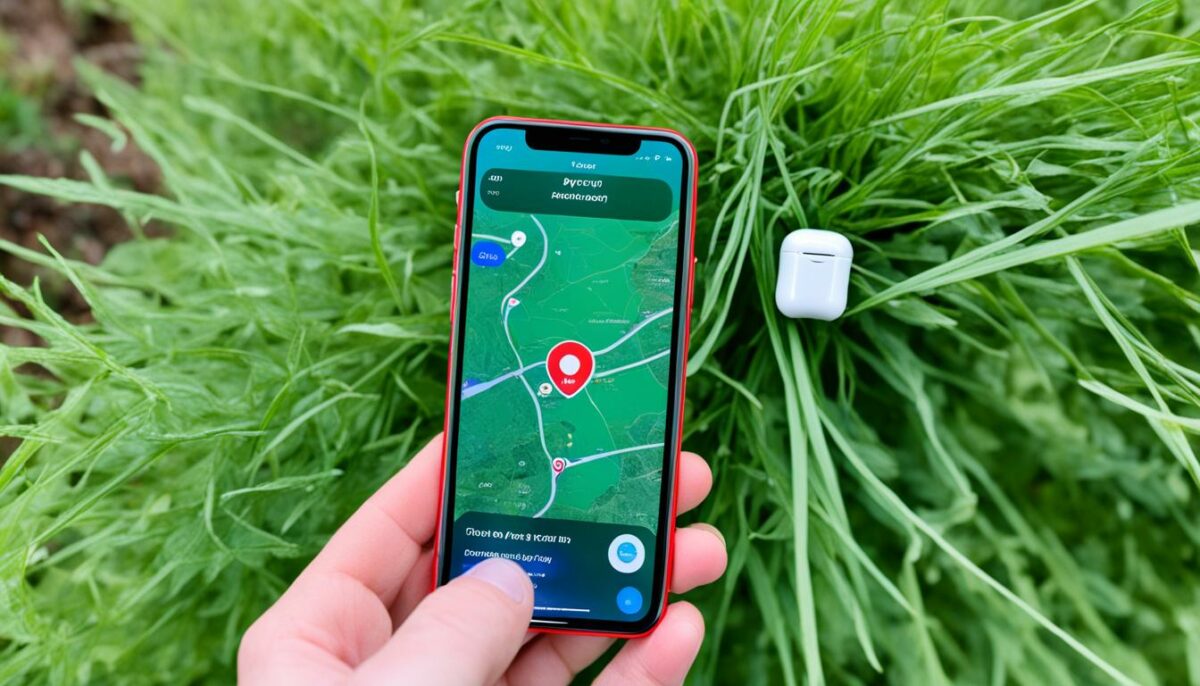
If you’re trying to find your lost AirPods and you have certain AirPods models and iPhone versions, you may come across an option called Find Nearby in the Find My app. This feature is designed to help you locate your AirPods when they’re nearby but visually inaccessible.
To use Find Nearby, simply tap on the Find Nearby option in the Find My app. The app will connect your AirPods to your iPhone and provide prompts to guide you towards their location. It’s a convenient feature that can be particularly helpful when you’re in close proximity to your misplaced AirPods but unable to locate them visually.
With Find Nearby, you can rely on your iPhone to lead you directly to your AirPods, making the search process easier and more efficient. It eliminates the need for time-consuming visual scanning and ensures that you don’t miss out on finding your beloved wireless earbuds.
Using Find Nearby for AirPods is straightforward, and the Find My app will provide step-by-step guidance to help you navigate to your AirPods’ location. It’s a valuable tool that enhances your chances of locating your missing AirPods quickly and with minimal effort.
Don’t let lost AirPods become a source of frustration. Take advantage of the Find Nearby feature in the Find My app, and let technology guide you back to your cherished AirPods.
Marking AirPods as Lost

If you’re unable to find your AirPods using the Find My app, don’t worry – you have the option to mark them as lost and increase your chances of recovering them. This feature allows you to report your lost AirPods and display your contact information to someone who may find them.
To mark your AirPods as lost, follow these simple steps:
- Open the Find My app on your iPhone, iPad, Apple Watch, or Mac.
- Select your AirPods from the list of devices.
- Swipe up to access additional options.
- Tap on “Mark as Lost” and follow the on-screen instructions.
By marking your AirPods as lost, you provide essential information that can help someone return them to you if found. It’s always worth trying this option before considering them permanently lost.
Tip: Make sure to keep the Find My app enabled at all times to take advantage of this feature if needed. It’s a proactive step that can save you the hassle of losing your AirPods for good.
Inserting relevant image:
| Advantages of Marking AirPods as Lost | Disadvantages of Marking AirPods as Lost |
|---|---|
| Increases the chances of recovering lost AirPods if someone finds them. | Relies on someone finding the lost AirPods and contacting you. |
| Allows you to display your contact information for easy identification. | Does not guarantee immediate retrieval of lost AirPods. |
| Provides peace of mind knowing you’ve taken steps to find your AirPods. | Requires an active internet connection for the Find My app to function. |
Using the Find My Network and Notify When Left Behind
In addition to its built-in features, Find My AirPods also harnesses the power of the Find My network, a vast network of Apple devices interconnected to help locate missing AirPods. This encrypted and anonymous connection leverages millions of Apple devices to create a collective effort in finding lost AirPods.
To ensure you can benefit from this network, make sure to turn on the Find My network in your iPhone’s Bluetooth settings. By enabling this feature, you tap into the collective power of Apple devices around you, increasing the chances of recovering your AirPods should they go missing.
In addition to the Find My network, you can also take advantage of the Notify When Left Behind feature. This handy feature sends alerts to your paired Apple device if you accidentally leave your AirPods behind. By enabling this feature, you’ll receive timely notifications reminding you to retrieve your AirPods before it’s too late.
Benefits of the Find My Network and Notify When Left Behind
The Find My network provides several advantages in locating lost AirPods:
- Increased coverage: The vast network of Apple devices ensures greater coverage and a wider search radius, boosting your chances of finding your AirPods.
- Enhanced accuracy: The collective data from various devices allows for more precise pinpointing of your AirPods’ location, making it easier to track them down.
- Improved chances of recovery: With millions of devices actively participating in the Find My network, the likelihood of someone coming across your lost AirPods and reporting them increases.
To enable the Notify When Left Behind feature:
- Open the Find My app on your iPhone.
- Navigate to the Devices tab and select your AirPods.
- Tap the “i” icon next to your AirPods.
- Toggle on the Notify When Left Behind option.
Once enabled, you’ll receive notifications if your AirPods are accidentally left behind, helping you avoid the misfortune of losing them.
Comparing Find My Network and Notify When Left Behind
| Feature | Find My Network | Notify When Left Behind |
|---|---|---|
| Function | Leverages the collective power of the Find My network to locate missing AirPods by tapping into other nearby Apple devices. | Send alerts to your paired Apple device when you accidentally leave your AirPods behind. |
| Benefits |
|
Avoid losing your AirPods by receiving timely notifications reminding you to retrieve them. |
| Activation |
|
|
Tips for Preventing AirPods Loss
While losing AirPods can be frustrating, there are several measures you can take to minimize the risk of misplacing them. By following these tips, you can keep track of your AirPods and prevent them from getting lost.
Keep your AirPods in their case
Always make sure to keep your AirPods in their case when not in use. The case provides a designated place for storage and helps prevent them from being misplaced. It’s a simple habit that can significantly reduce the chances of losing your AirPods.
Attach a tracking device or sticker
To easily locate your AirPods if they are misplaced, consider attaching a tracking device or sticker to your case. These accessories can help you quickly find your AirPods by emitting a signal or providing a visual identifier. They are especially helpful if you frequently misplace small items.
Regularly check the Find My app
Develop a habit of regularly checking the Find My app to ensure your AirPods are within range and accounted for. This app allows you to track the location of your AirPods and provides peace of mind knowing that you can always locate them when needed.
“By keeping your AirPods in their case when not in use, you can prevent them from being misplaced and increase the chances of finding them when needed.”
Following these tips can help prevent the frustration of losing your AirPods. By establishing good habits and utilizing the features available, you can keep track of your AirPods and enjoy uninterrupted audio experiences.
The Limitations of Find My AirPods
While Find My AirPods is a valuable tool for locating missing AirPods, it does have certain limitations. If your AirPods are out of range or need to be charged, their location may not be available on the Find My app. In some cases, the app may show “No location found” or “Offline” for your AirPods. However, if your AirPods come back online, you will receive a notification on your paired Apple device.
To take a closer look at the limitations of Find My AirPods, refer to the table below:
| Limitations | Challenges |
|---|---|
| If AirPods are out of range | Their location may not be available on the Find My app |
| If AirPods need to be charged | Their location may not be available on the Find My app |
| Find My app shows “No location found” or “Offline” for AirPods | May temporarily hinder locating the AirPods |
| AirPods come back online | You will receive a notification on your paired Apple device |
While these limitations exist, it is important to note that the Find My app remains an effective tool for finding your AirPods in most circumstances. Make sure to keep your AirPods charged and within range to maximize the functionality of Find My AirPods.
Replacing Lost AirPods
If, unfortunately, you’re unable to locate your lost AirPods, you do have the option to replace them. Contact Apple support and provide them with your AirPods serial number to initiate the replacement process. The cost of replacement will depend on the specific AirPods model and the part that needs to be replaced. Keep in mind that getting a replacement for a single AirPod or the case is more cost-effective than buying an entirely new set.
| Replacement Options | Cost |
|---|---|
| Individual AirPod | $69 (USD) |
| Charging Case | $79 (USD) |
| Wireless Charging Case | $99 (USD) |
| Complete Set (Two AirPods + Case) | Varies by model |
If you choose to replace your lost AirPods, it’s important to remember that the replacement process can only be initiated through Apple support. Be cautious of third-party sellers claiming to provide genuine AirPods replacements. Purchasing from unauthorized sources may result in counterfeit or non-functioning products.
Before replacing your lost AirPods, make sure to double-check the Find My app and explore all available options to locate them. In some cases, AirPods that were previously thought to be lost may be found in unexpected places.
However, if all efforts to recover your lost AirPods are unsuccessful, reaching out to Apple support for assistance with replacement is the best course of action. Their experts will guide you through the process and ensure that you can continue enjoying your wireless audio experience.
Conclusion
When it comes to locating lost AirPods, the Find My app is a powerful tool that can make the search a breeze. With features like playing a sound, locating them on a map, and utilizing the Find My network, you have multiple options at your disposal.
By taking advantage of these features and following some simple preventative measures, you can increase your chances of quickly finding your misplaced AirPods and getting back to enjoying your favorite music. Make sure to keep the Find My app enabled and regularly check its functionality to ensure you’re always ready to locate your AirPods when needed.
So next time you can’t find your AirPods, don’t panic. Just remember to rely on the Find My app to track them down. Whether they are in the case or out of it, Find My AirPods has got your back. Happy tracking!