Have you ever been bombarded with a constant stream of notifications from a particular contact or group chat? It can be frustrating, especially if you’re trying to focus on something important. Fortunately, many messaging apps like WhatsApp and phone operating systems like iPhones and Android devices offer a “hide alerts” feature that allows you to mute notifications for specific conversations. But what does hide alerts mean, and how does it work?
In this comprehensive guide, we’ll dive into the ins and outs of the hide alerts feature, explaining its meaning, functionality, and benefits. By the end of this article, you’ll understand how to use this useful tool to manage your notifications effectively and efficiently.
Key Takeaways
- The hide alerts feature allows you to silence notifications from specific contacts or conversations.
- Enabling hide alerts varies depending on the device and messaging app you’re using.
- Using the hide alerts feature offers several benefits, including maintaining focus, silencing unimportant chats, and providing privacy.
- Hidden alerts can still be viewed within the messaging app, so it’s essential to periodically check them.
- Alternatives to hide alerts, such as customized notifications, are available.
What Does Hide Alerts Mean?
In today’s world, smartphones have become an essential part of our lives. We use them for everything from making calls, sending messages, and staying connected with family and friends. However, with constant notifications coming in, it can be challenging to manage them all. That’s where the “hide alerts” feature comes in.
Hide alerts meaning: The “hide alerts” feature allows users to silence notifications from specific contacts or conversations. When enabled, you won’t receive any sound, vibration, or banner alerts for new messages from the selected contact or conversation. This can be useful if you want to focus on other tasks without being constantly interrupted by notifications.
Understanding Hide Alerts
To understand this feature better, let’s take an example. Suppose you’re at work, and you keep receiving notifications from a particular contact or group chat that’s not essential. You may want to silence notifications from that group, but you don’t want to leave it entirely. This is where the “hide alerts” feature comes in handy. It allows you to mute notifications for that specific chat without leaving it entirely.
This feature is prevalent in messaging apps like WhatsApp, iMessage, and Facebook Messenger.
When you enable the “hide alerts” feature, you won’t receive any alerts from that specific contact until you turn off the feature. It’s worth noting that the messages will still appear in the app, but you won’t receive any notification alerts.
Did you know? The “hide alerts” feature is different from the “Do Not Disturb” feature. While enabling the Do Not Disturb feature will silence all notifications, the “hide alerts” feature is specific to one contact or conversation.
Now that you have a better understanding of what the “hide alerts” feature means let’s look at how to enable it.
How to Enable Hide Alerts
Enabling the Hide Alerts feature is simple and straightforward, depending on the messaging app and the device you’re using. Here are step-by-step instructions to enable the feature on some of the most popular platforms:
Enabling Hide Alerts on iPhone
The Hide Alerts feature is available on all iOS devices running iOS 6 or later and is accessible through the Messages app. Follow these steps to enable it:
- Open the Messages app on your iPhone.
- Go to the conversation you want to mute.
- Swipe left on the conversation and tap on “Hide Alerts.”
You’ll know that the feature is enabled when the crescent moon icon appears next to the conversation.
If you want to disable the Hide Alerts feature, follow the same steps and tap on “Show Alerts.”
Enabling Hide Alerts on Android
Android devices offer similar settings that allow you to mute specific conversations. Here’s how to enable Hide Alerts on Android:
- Open the messaging app and go to the conversation you want to mute.
- Tap and hold on the conversation until a menu appears.
- Select “Mute” or “Disable notifications.”
The steps may vary slightly depending on the messaging app you’re using, but the process should be similar for most Android devices.
Enabling Hide Alerts on WhatsApp
WhatsApp is a popular messaging app that also offers the Hide Alerts feature. Here’s how to enable it:
- Open the WhatsApp app and go to the chat you want to mute.
- Tap on the contact or group name at the top of the screen.
- Select “Mute notifications” from the menu.
You can choose to mute the chat for eight hours, one week, or even a year. If you want to disable the Hide Alerts feature, simply follow the same steps and select “Unmute notifications.”

Enabling Hide Alerts on Other Messaging Apps
Most other messaging apps have similar settings that allow you to disable notifications for specific conversations or groups. Look for options like “Mute notifications,” “Disable alerts,” or “Hide alerts” in the settings menu of the app.
Now that you know how to enable Hide Alerts on your device, let’s explore some of the benefits of using this feature.
Benefits of Using Hide Alerts
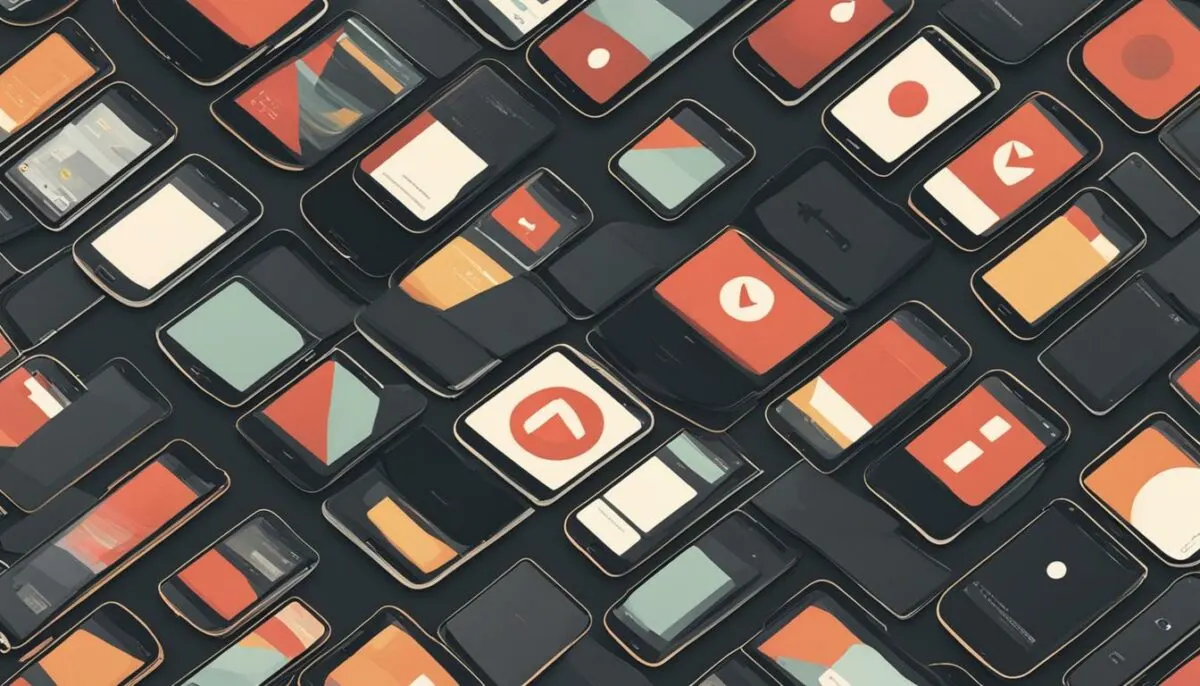
The hide alerts feature is a valuable tool for managing notifications on your smartphone. By muting notifications for specific contacts or conversations, users can maintain focus and productivity, especially during crucial work hours or meetings. It can also be beneficial for reducing anxiety and stress associated with constant alerts.
Another significant benefit of using the hide alerts feature is privacy. Sometimes you may receive messages that are sensitive or private, and you would instead not have them displayed on your lock screen or notification bar. Hiding alerts on such messages can be a handy way to keep them discreet and private.
Additionally, the hide alerts feature can help manage group chats. Group chats are notorious for becoming noisy, and sometimes you may want to mute them temporarily. With the hide alerts feature, you can mute notifications for a specific group chat without missing out on essential messages.
Examples:
| Benefit | Description |
|---|---|
| Improved focus and productivity | Prevents constant interruptions from notifications. |
| Privacy | Keeps incoming messages discreet and private. |
| Group chat management | Mutes notifications without missing essential messages. |
In conclusion, understanding the benefits of the hide alerts feature is crucial to take advantage of this useful tool. By muting notifications for specific contacts or conversations, users can enjoy increased focus, productivity, and privacy while managing their devices’ notifications.
Disabling Hide Alerts

When you no longer want to mute notifications for a specific contact or conversation, you can easily disable the hide alerts feature. To do this, follow these steps:
- Open the messaging app that you previously muted.
- Find the contact or conversation that you want to enable notifications for.
- Tap or long-press on the conversation to open the settings or options menu.
- Locate the hide alerts feature and toggle it off.
After you disable hide alerts, you will start receiving notification alerts for new messages from that contact or conversation. It’s essential to periodically check your hidden alerts and enable them to avoid missing any important messages.
Hide Alerts on WhatsApp

In today’s world of instant messaging and constant notifications, it can be challenging to manage the influx of messages from various contacts. Fortunately, WhatsApp offers a “hide alerts” feature that can help manage these notifications. This feature lets you mute notifications for specific chats or groups without having to completely disable them.
To enable this feature on WhatsApp, you can follow these simple steps:
- Open WhatsApp and go to the chat you want to mute.
- Tap on the contact or group name at the top of the chat window.
- Select “Hide Alerts” from the menu that appears.
Once you have enabled this feature, you will no longer receive notifications for new messages from that specific chat or group. You can always disable this feature by following the same steps and selecting “Show Alerts” instead.
The “hide alerts” feature on WhatsApp can be incredibly helpful for muting noisy group chats or silencing individual contacts temporarily. By enabling this feature, you can focus on other tasks without being constantly interrupted by notifications.
Hide Alerts on iPhone

To enable the “hide alerts” feature on an iPhone, you need to open the Messages app and swipe left on the conversation you want to mute. When the “Hide Alerts” option appears, tap it, and you’re done! It’s that simple.
If you want to disable the “hide alerts” feature for a conversation, swipe left on the conversation again and tap on “Show Alerts.”
Once you’ve enabled “hide alerts” for a conversation, you’ll notice that the text message thread in the Messages app is now grayed out and has a crescent moon icon next to it, indicating that notifications are muted.
How to Enable Hide Alerts on iPhone:
- Open the Messages app.
- Swipe left on the conversation you want to mute.
- Tap on “Hide Alerts.”
Note: When “hide alerts” is enabled, you won’t receive any notifications for new messages from that conversation. However, the conversation will still appear in your Messages app, and you’ll be able to read and reply to messages as usual.
The “hide alerts” feature on iPhone is a handy way to silence notifications from specific contacts or conversations while keeping your other chats active. It can be especially useful when you’re trying to focus on a task or when you want to keep your notifications private.
Managing Hidden Alerts
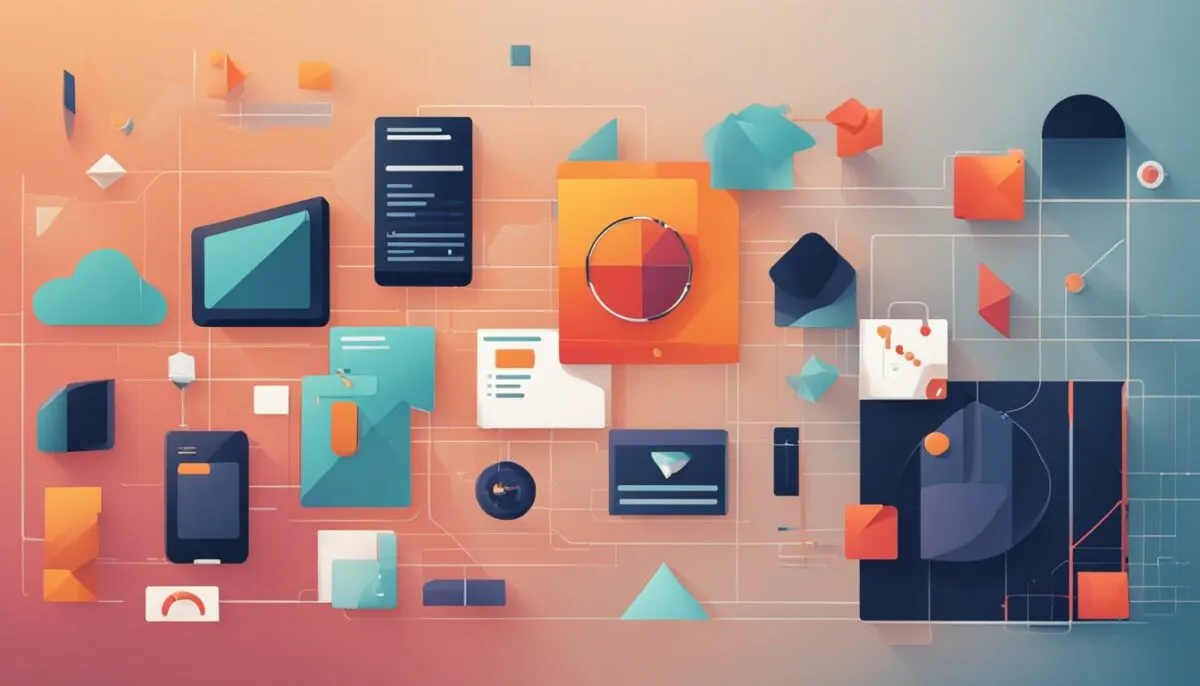
It’s important to understand that while the hide alerts feature mutes notifications, the messages are still accessible within the messaging app. You can view the conversations with hidden alerts by opening the chat and scrolling through the messages. If you have many hidden alerts, it can be a challenge to keep track of them.
One way to manage hidden alerts is by using the search feature in your messaging app. This feature allows you to search for specific keywords or phrases in your conversations, making it easier to find important information. Additionally, some messaging apps provide the option to mark hidden alerts as “read” once you’ve viewed them, so you don’t have to worry about missed messages.
If you find that you’re hiding alerts frequently, it may be time to reevaluate your notification settings. Consider customizing the notification settings for specific contacts or conversations instead of hiding alerts altogether. This way, you can still receive notifications for important messages without being interrupted by less urgent ones.
Another tip for managing hidden alerts is to periodically check your messaging app’s settings to ensure none of your important conversations are muted. This is especially important if you frequently add or remove contacts from your hidden alerts list.
Ultimately, the purpose of the hide alerts feature is to provide flexibility and control over your notifications. By understanding how to manage hidden alerts, you can ensure that you’re not missing important messages while still maintaining focus and productivity.
“Managing hidden alerts can help you keep track of important messages and avoid missing out on critical information.”
Alternatives to Hide Alerts

If you find yourself needing to manage notifications from contacts or conversations without completely muting them, there are alternatives to the hide alerts feature:
- Customize Notification Settings: Many messaging apps allow you to customize notification settings on a per-contact basis. This means you can choose specific alert tones, vibrations, or even prioritize certain conversations over others. This provides more flexibility in managing notifications without completely muting them, allowing you to stay on top of important conversations.
- Do Not Disturb: The Do Not Disturb feature is available on most smartphones and allows you to silence all notifications during specific times of the day or night. This can be useful for maintaining focus during work hours or ensuring a peaceful night’s sleep without interruptions.
- Snooze: Some messaging apps have a snooze feature that allows you to temporarily silence notifications for a specific time period. This can be useful for muting notifications while you’re in a meeting or taking a break, without permanently muting the conversation.
By utilizing these alternatives, you can manage your notifications in a way that works best for you, without sacrificing productivity or missing important conversations.
Do Not Disturb Mode
Do Not Disturb mode is a useful feature that allows you to silence all notifications on your smartphone. To enable this mode on your iPhone, simply swipe up from the bottom of your screen to access the Control Center and tap on the crescent moon icon. On an Android device, you can enable Do Not Disturb mode by going to the Settings app and selecting Sound & vibration > Do Not Disturb.
Snooze Feature
The snooze feature is available on select messaging apps like Slack and allows you to temporarily silence notifications for a set amount of time. To use this feature, simply select the conversation you want to snooze and choose the amount of time you want to mute notifications for. This can be a useful tool for managing notifications during meetings or when you need to take a break from messaging.
Conclusion
Managing notifications on your smartphone can be overwhelming, but the “hide alerts” feature provides a simple solution to this problem. By muting notifications from specific contacts or conversations, you can stay focused and productive without missing out on important messages.
Enabling and disabling this feature varies depending on the device and messaging app you’re using, but it’s generally a straightforward process. It’s crucial to periodically check your hidden alerts to ensure you don’t miss any important messages.
If you don’t want to completely hide alerts for a contact or conversation, many messaging apps allow you to customize notification settings on a per-contact basis. This provides more flexibility in managing notifications without muting them entirely.
Whether you’re using an iPhone, Android device, or WhatsApp, understanding how to use the “hide alerts” feature can help improve your messaging experience. Take control of your notifications and enjoy a more personalized approach to messaging.
FAQ
What does hide alerts mean?
Hide alerts is a feature that allows you to silence notifications from specific contacts or conversations on your smartphone. When enabled, you won’t receive any sound, vibration, or banner alerts for new messages from the selected contact or conversation.
How do I enable hide alerts?
Enabling hide alerts depends on the device and messaging app you’re using. On iPhones, you can hide alerts by opening the Messages app, swiping left on the conversation you want to mute, and tapping on the “Hide Alerts” option. Android devices and messaging apps like WhatsApp have similar settings that allow you to hide alerts for specific chats.
What are the benefits of using hide alerts?
Using hide alerts offers several benefits. Firstly, it helps in maintaining focus and productivity by preventing constant interruptions from notifications. Secondly, it can be handy for silencing group chats or conversations that are not as important. Additionally, hiding alerts can provide a sense of privacy by keeping incoming messages discreet.
How do I disable hide alerts?
If you decide to unhide alerts for a contact or conversation, you can revisit the chat settings in most messaging apps and toggle off the hide alerts option. This will restore normal notification behavior, and you will receive alerts for new messages as usual.
How do I hide alerts on WhatsApp?
To hide alerts on WhatsApp, open a chat, tap on the contact or group name, and select “Hide Alerts.” This will mute notifications for that specific chat, allowing you to temporarily silence noisy group chats or individual contacts.
How do I hide alerts on iPhone?
iPhone users can hide alerts in the Messages app. Swipe left on a conversation, tap on “Hide Alerts,” and confirm the action. This feature is especially useful when you want to silence notifications from a specific contact or group while keeping other conversations active.
Can I still see hidden alerts?
Yes, hidden alerts can still be viewed within the messaging app. Although you won’t receive notifications, the messages will be displayed as unread or marked with a badge on the app icon. It’s important to periodically check your hidden alerts to ensure you don’t miss any important messages.
Are there alternatives to hide alerts?
If you don’t want to completely hide alerts for a contact or conversation, many messaging apps offer alternatives. You can customize notification settings on a per-contact basis, choosing specific alert tones, vibrations, or even prioritizing certain conversations over others. These options provide more flexibility in managing notifications without muting them completely.
Conclusion
The hide alerts feature is a valuable tool for managing notifications on your smartphone. Understanding how to enable, disable, and manage hidden alerts can help improve productivity, maintain focus, and provide privacy when needed. Whether you’re using an iPhone, Android device, or WhatsApp, this feature allows you to control how and when you receive notifications, offering a more personalized messaging experience.