If you’re a Spotify user, you might be surprised to learn that despite not being able to change your Spotify username, you can still personalize your profile by changing your display name. While the Spotify username remains fixed, the display name can be easily modified to reflect your preferences and make your profile stand out.
Key Takeaways:
- Spotify does not allow users to change their usernames, but the display name can be personalized.
- Changing the display name makes your profile more unique and easily identifiable by other users.
- On the mobile app, go to Settings, select View Profile, and tap on Edit Profile to change the display name.
- On the desktop version, click on the profile icon, select Profile, and click on the current display name to edit it.
- While the username remains permanent, you have the flexibility to modify your display name as many times as you wish.
How to Change Spotify Display Name on Mobile
Changing your Spotify display name on the mobile app is a simple process that allows you to personalize your profile and create a unique identity. Follow the steps below to update your Spotify display name on your mobile device:
- Launch the Spotify app on your mobile device.
- Tap on the Home icon located at the bottom of the screen.
- Select Settings from the menu.
- Scroll down and choose View Profile.
- Tap on the Edit button next to your profile name.
- Replace your existing profile name with a new name of up to 30 characters.
- Tap Save to update your new Spotify display name.
By following these steps, you can easily modify your Spotify display name on the mobile app and create a profile that reflects your personal style and preferences.
Having a unique and personalized display name can make your music listening experience on Spotify more enjoyable. It allows you to connect with friends, discover new music, and build your online presence within the Spotify community.
How to Change Spotify Display Name on Desktop
Changing the Spotify display name on a desktop or laptop computer is a straightforward process. Follow the steps below to edit your account details, adjust your screen name, and revise your user identity:
- Login to Spotify using your credentials.
- Click on the downward arrow beside your profile photo at the top-right corner of the screen.
- Select “Profile” from the drop-down menu.
- Click on your current profile name.
- Replace the existing name with your desired new name.
- Click on the “Save” button to save the changes to your display name.
By following these steps, you can easily update your profile information and personalize your Spotify experience.
Here’s an example demonstrating the process:
“I wanted to change my screen name on Spotify, and it was really simple on my desktop. I just logged in to my account, clicked on my profile photo, selected ‘Profile’, and then changed my display name. Now my Spotify user identity truly reflects my personality!” – Samantha, Spotify user.
| Step | Description |
|---|---|
| 1 | Login to Spotify |
| 2 | Click on the profile photo |
| 3 | Select “Profile” from the menu |
| 4 | Click on your profile name |
| 5 | Replace the existing name |
| 6 | Save the changes |
Why Can’t I Change My Spotify Username?

Spotify made a change in 2018 that prevents users from setting their own usernames. Instead, usernames are now automatically generated and random. The purpose of this change was to enhance the overall user experience on the platform. While Spotify usernames are no longer customizable, users can still log in to their accounts using their email, phone number, or social logins like Facebook or Apple.
The display name, on the other hand, is what other users see on the platform, and it can be changed to reflect the user’s preferences.
“Spotify made a change in 2018 that prevents users from setting their own usernames.”
The decision to eliminate customizable usernames was driven by the desire to simplify the user experience and streamline the login process. By allowing users to log in with familiar credentials such as their email or social media accounts, Spotify aims to make it easier for users to access their favorite music and enjoy a seamless listening experience.
Although Spotify usernames cannot be changed, the platform provides flexibility in updating the display name, which plays a significant role in personalizing the user’s profile and interactions with others on the platform.
Stay tuned for the next section, where we explore how to check your Spotify username.
Can You Change Your Spotify Username?
No, Spotify does not allow users to change their usernames. The usernames serve as unique identifiers for user accounts on Spotify’s server. While it’s not possible to change the username itself, Spotify does provide the option to customize and personalize the display name.
The display name, which is what other users see on the platform, can be modified to better reflect the user’s preferences and identity. Changing the display name allows users to make their profiles more personal and unique, even though the username remains permanent.
Here’s a step-by-step guide on how to change your display name on Spotify:
- Open the Spotify app or visit the Spotify website and log in to your account.
- Go to your profile settings or account settings, depending on the device you’re using.
- Look for the option to edit your profile or display name.
- Enter your desired display name.
- Save the changes to update your display name on Spotify.
By following these steps, you can personalize your profile and create a distinct presence on Spotify, even without the ability to change your username.
“While you can’t change your Spotify username, you have the power to make your display name uniquely yours.”
| Username | Display Name |
|---|---|
| user12345 | John Doe |
| spotifyfanatic | Music Lover |
| rockstar27 | Guitar Hero |
How to Check Your Spotify Username
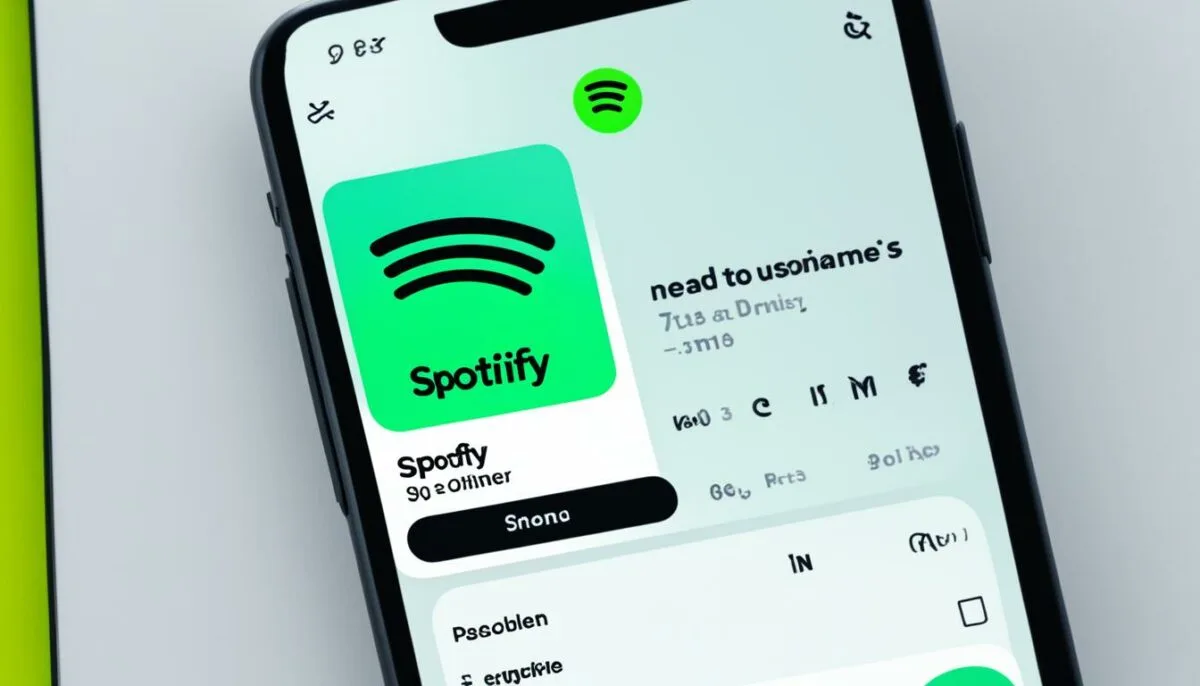
To check your Spotify username, follow these simple steps:
On Desktop
- Launch the Spotify desktop app.
- Click on your Profile.
- Select Account.
- This will redirect you to Spotify’s account page where you can find your username.
On Mobile
- Open the Spotify mobile app.
- Go to Settings.
- Select View Profile.
- Tap on the share button and copy the link.
- Find your username after the “user/” section of the URL.
Knowing your Spotify username can be useful for various purposes, such as sharing your profile with others or for troubleshooting account-related issues. Keep your username handy by following these steps.
How to Change Spotify Display Name

Users can easily change their Spotify display name to personalize their profile and make it easier for others to find them. Whether you’re using the mobile app or the desktop version, updating your Spotify display name is a simple process that can be done in just a few steps.
On the Mobile App:
- Launch the Spotify app on your mobile device
- Tap on the Home icon to go to the main menu
- Select Settings from the menu options
- Scroll down and choose View Profile
- Tap on Edit Profile
- Replace the existing display name with your desired name (up to 30 characters)
- Click Save to update your new display name
On the Desktop Version:
- Login to Spotify on your desktop or laptop computer
- Click on the profile icon located in the top right corner
- Select Profile from the dropdown menu
- Click on your current display name
- Edit the display name to your desired name
- Save the changes to update your display name
By following these simple steps, you can customize your Spotify profile and give it a personal touch. Changing your display name allows you to express yourself and make it easier for friends and followers to recognize you.
How to Change Your Spotify Username: The Workarounds
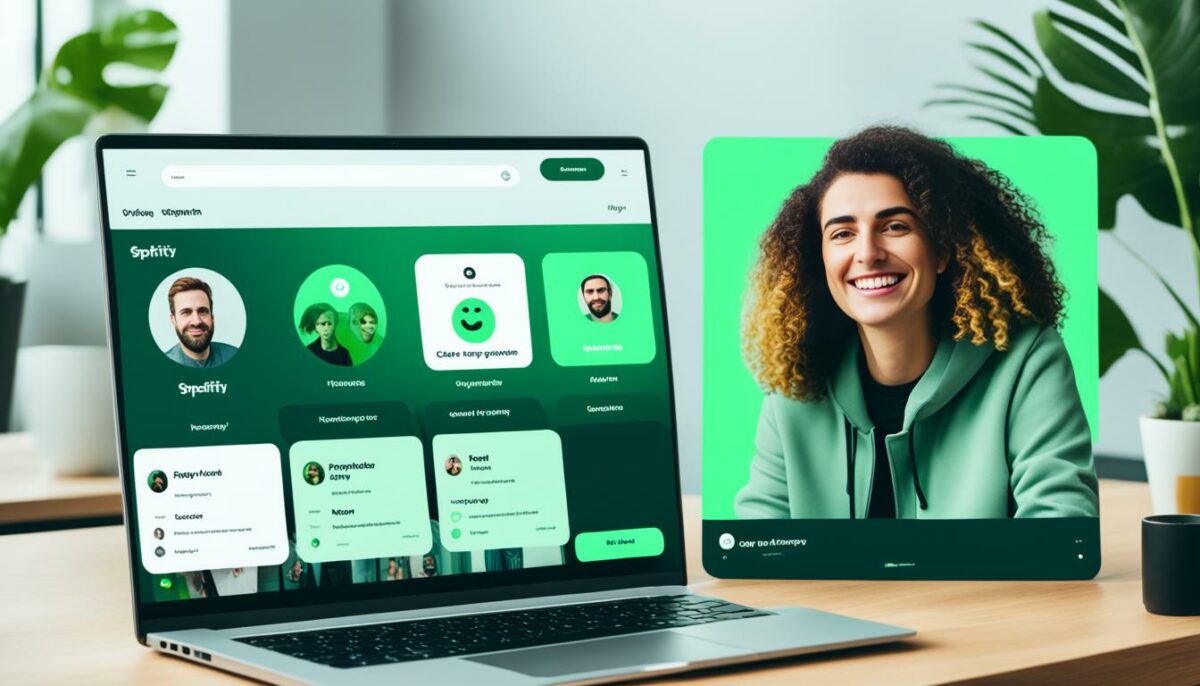
While Spotify does not allow users to change their usernames, there are some workarounds that can help with customization. One option is to sign up for Spotify using a Google or Facebook account, which can make the login process easier and provide a more memorable username. Another option is to create a custom URL for your Spotify profile using a third-party app like Sptfy. This can make sharing your profile link more convenient.
Signing Up with Google or Facebook
If you’re looking for a more personalized username on Spotify, signing up with Google or Facebook can be a great option. When you create your account using either of these platforms, Spotify will use your name from your Google or Facebook profile as your display name on the platform. This way, you can have a more recognizable username that reflects your identity or brand.
By signing up with Google or Facebook, you not only get a memorable username but also enjoy the convenience of using your existing Google or Facebook credentials to log in to Spotify.
Create a Custom URL for Your Spotify Profile
Another workaround to customize your Spotify profile is to create a custom URL. While Spotify does not provide a built-in feature for this, you can use a third-party app like Sptfy to generate a unique URL for your profile. These custom URLs are shorter, more user-friendly, and easier to remember.
With a custom URL, you can easily share your Spotify profile link with friends, fans, or followers, making it simple for them to find and connect with your music.
Here’s an example of how a custom URL generated by Sptfy looks like:
| Standard Spotify Profile Link | Custom Sptfy Profile Link |
|---|---|
https://open.spotify.com/user/spotify |
https://sptfy.com/Spotify |
As you can see, creating a custom URL can make your Spotify profile more personalized and professional. You can use third-party apps like Sptfy to easily generate these custom links and enhance your overall Spotify experience.
Conclusion
Although Spotify does not allow users to change their usernames, there is still a way to personalize their profiles. By changing the display name, users can create a unique identity that reflects their personality. The display name is what other users see on the platform, making it an essential element of self-expression.
To change the display name, users can simply follow the steps outlined in this article. Whether they are using the mobile app or the desktop version of Spotify, the process is simple and straightforward. By updating the display name, users can make their profiles more recognizable and memorable to others.
While the Spotify username remains permanent, the ability to modify the display name provides users with flexibility and control over their profile. Whether they want to use their real name, a nickname, or a creative handle, changing the display name allows users to make their Spotify experience more personalized and tailored to their preferences.
So, even though changing the Spotify username may not be possible, users can still leave their mark on the platform by customizing their display name. Embrace your creativity and showcase your unique identity to the Spotify community!