Did you know that you cannot change your Spotify username? That’s right, despite its popularity as the leading streaming music service, Spotify does not allow users to modify their usernames. But don’t worry, you can still personalize your profile by changing your display name, which is the name other users see. In this article, we will guide you through the simple steps to update your Spotify display name on mobile and desktop platforms. Let’s get started!
Key Takeaways:
- You cannot change your Spotify username, but you can easily change your display name.
- Your display name is the name other users see when they interact with your profile.
- To change your Spotify display name on mobile, go to Settings, View Profile, and Edit Profile.
- To change your Spotify display name on desktop, click on your profile photo, select Profile, and edit your profile name.
- If you’re having trouble changing your username, ensure that your profile is not connected to Facebook.
How to Change Your Spotify Display Name on Mobile
To change your Spotify display name on mobile, follow these simple steps:
- Launch the Spotify app and tap on the Home icon.
- Tap on Settings, then select View Profile.
- Tap on the Edit button and replace your existing profile name with a new name of up to 30 characters.
- Tap Save to update your new display name.
Updating your Spotify display name on mobile is a quick and easy process. By following these steps, you can customize your profile and ensure that your display name reflects your desired identity.
Changing your Spotify display name allows you to personalize your profile and showcase your unique style. Whether you want to modify your existing display name or adjust your Spotify user ID to better represent yourself, these steps will guide you through the process.
Here’s an example to help demonstrate:
Let’s say your Spotify display name is currently “MusicLover123.” You’ve decided that you’d like to change it to “MelodyMaster.” Follow the steps above and enter “MelodyMaster” in the Edit section. Save your changes, and voila! Your Spotify display name is now “MelodyMaster.”
By updating your display name, you can add a personal touch to your Spotify profile and make it truly your own.
How to Change Your Spotify Display Name on Desktop

To change your Spotify display name on desktop, Mac, or PC, follow these steps:
- Login to Spotify and click on the downward arrow beside your profile photo.
- Select Profile from the menu and click on your profile name.
- Replace your existing name with a new name of up to 30 characters.
- Click Save to update your new display name.
Changing your Spotify display name on desktop is a straightforward process. By following these steps, you can easily modify your profile name to reflect your personal preferences. Whether you’re using a Mac or PC, the process remains the same, allowing for a seamless editing experience.
Changing your display name on Spotify desktop gives you the flexibility to personalize your profile and make it uniquely yours. Whether you want to adjust your account name, update your username, or modify your Spotify user ID, these steps will guide you through the process effectively. Take control of your Spotify profile and ensure it represents your true identity.
Why Can’t I Change My Spotify Username?
Spotify made an important change in 2018 that affects the ability to change your Spotify username. Unlike in the past, users are no longer able to set their own usernames. Instead, Spotify now automatically generates usernames that are random and unique for each user. This change was implemented by Spotify to enhance the overall user experience.
Although you can’t change your Spotify username, it’s important to note that you can still modify your display name. Your display name is the name that other Spotify users see when they interact with you on the platform.
“While you can’t change your Spotify username, you have the freedom to update your display name, which helps to personalize your presence on the platform.”
To update your Spotify display name, simply follow the instructions provided in Section 2: How to Change Your Spotify Display Name on Mobile and Section 3: How to Change Your Spotify Display Name on Desktop. These sections will guide you step-by-step on how to modify your display name, allowing you to showcase your preferred identity on Spotify.
Remember that your display name is how other users recognize you on the platform, so make sure to choose a name that represents you appropriately. Whether you want to use your real name, a nickname, or something creative, updating your display name is a great way to personalize your Spotify experience!
Why Can’t I Change My Spotify Username? – Key Takeaways:
- Spotify no longer allows users to set their own usernames; instead, usernames are automatically generated and random.
- This change was made by Spotify to improve the overall user experience.
- While you can’t change your Spotify username, you can still modify your display name.
- Your display name is what other Spotify users see when they interact with you on the platform.
- Refer to Section 2 and Section 3 for detailed instructions on updating your Spotify display name.
| Can you change your Spotify username? | Can you change your Spotify display name? |
|---|---|
| No | Yes |
Troubleshooting Username Changes

If you’re encountering difficulties in changing your Spotify username or if your display name is not updating as desired, it may be because your Spotify profile is already connected to Facebook. To resolve this issue, you can disconnect your Spotify account from Facebook. By doing so, your username will revert to the system-generated name. However, if you’re still experiencing issues after disconnecting from Facebook, there are additional steps you can take to troubleshoot the problem.
- Ensure that you have followed the correct instructions to change your display name. Double-check that the steps provided in the previous sections for mobile and desktop are followed accurately.
- Consider logging out of your Spotify account and logging back in. Sometimes, this simple action can help refresh the system and update your display name.
- If the issue persists, you can reach out to Spotify Support for assistance. Spotify provides various support channels, including an online support form, social media accounts, and community forums. Their dedicated support team can help address any specific issues you’re facing and provide further guidance.
Remember, Spotify’s connection to Facebook may impact the process of changing your username, but disconnecting from Facebook should resolve the problem. If you encounter any other difficulties, don’t hesitate to seek support from the Spotify team. Happy listening!
Here’s a brief summary of the troubleshooting steps:
- Disconnect your Spotify account from Facebook.
- Log out and log back in to your Spotify account.
- Reach out to Spotify Support for further assistance.
How to Change Your Spotify Profile Picture

Customizing your Spotify profile is a great way to express your personality and make it uniquely yours. One of the ways you can do this is by changing your Spotify profile picture. Here’s how:
On Mobile:
- Open the Spotify app on your mobile device and go to Settings.
- Tap on View Profile and then select Edit Profile.
- Choose Change Photo and select the picture you want to use. Make sure it’s in JPEG or PNG format.
On Desktop:
- Click on your username in the top right corner of the Spotify app.
- Hover over your profile picture and click Change.
- Select the picture you want to use, ensuring it’s a JPEG with a maximum file size of 4 MB.
Once you’ve chosen your new profile picture, it will be updated across all your devices, allowing you to showcase your style and make your Spotify profile truly yours.
Changing your Spotify profile picture is just one of the many ways you can personalize your Spotify experience. For more tips and tricks, check out this helpful guide on how to change your Spotify picture from Business Insider.
How to Add or Change Your Spotify Display Name
If you want to use a nickname or a different name on Spotify, you can easily add or change your display name. Follow the steps below to update your Spotify display name on your Android or iOS smartphone:
- Open the Spotify app and go to Settings.
- Select View Profile and then tap on Edit Profile.
- Tap on your current display name and enter your desired new name.
- Save the changes and your display name will be updated.
Now, your Spotify profile will reflect your chosen display name. Personalize your Spotify experience with a name that represents you!
Customizing Your Spotify Username
Spotify doesn’t allow users to change their usernames, as they are automatically generated and permanent. However, you can still customize your Spotify profile by updating your display name. This is the name that other users will see when they visit your profile or view your public playlists.
“Your Spotify username may be fixed, but you have the freedom to customize your display name and make your profile more personalized.”
Customizing your display name on Spotify gives you the opportunity to represent your unique identity within the music community. Whether you want to use your real name, a nickname, or a creative pseudonym, the process is simple and hassle-free.
So, go ahead and change or add a new display name to your Spotify profile. Express your individuality and make your mark in the world of music!
How to Share Your Spotify Profile
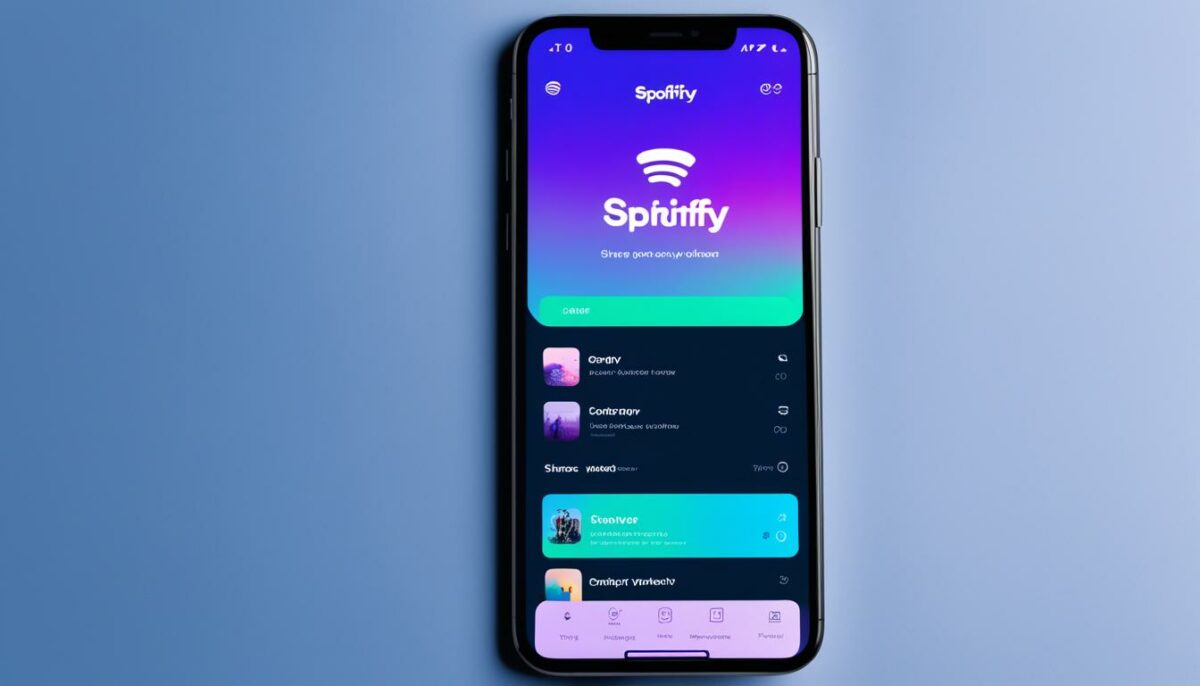
Sharing your Spotify profile not only allows you to connect with friends but also gives you the opportunity to promote your music taste and showcase your favorite tracks. Whether you’re using a mobile device, tablet, or desktop, sharing your profile is a breeze. Here’s how:
On Mobile and Tablet Devices:
- Go to Settings on your Spotify app.
- Select View Profile.
- Tap the three dots in the top right corner.
- Choose the Share option.
- Select your preferred messaging app from the options available.
By following these simple steps, you can seamlessly share your Spotify profile with friends and let them explore your music taste.
On Desktop:
- Click on your profile picture located in the top right corner of the Spotify app.
- A dropdown menu will appear. Click on the three horizontal dots.
- Select Share from the options provided.
- Choose your preferred sharing option, such as copying the profile link or sharing it via social media.
Sharing your Spotify profile on desktop is just as easy as on mobile. Simply follow these steps to share your profile with others and promote your favorite music.
Conclusion
In conclusion, changing your Spotify username may not be possible, but you can still personalize your Spotify experience by updating your display name. Whether you’re using the Spotify app on your mobile device or accessing it on your desktop, the steps to change your display name are simple and easy to follow.
Remember to troubleshoot any issues that may arise, such as being unable to change your display name if your profile is connected to Facebook. In such cases, it’s recommended to disconnect your Spotify account from Facebook to regain control over your display name.
Additionally, don’t forget to customize your profile picture to reflect your unique personality and interests. Sharing your Spotify profile with friends and connecting with like-minded music enthusiasts is another great way to make the most out of your Spotify experience.
To learn more about Spotify and its features, you can refer to the official Yahoo Finance article. Follow the provided guidelines to update your display name, troubleshoot any issues, and enjoy a personalized Spotify journey filled with your favorite tunes.