Did you know that you can download your favorite songs on Spotify and listen to them offline, without an internet connection? It’s true! Spotify offers a convenient feature for its Premium users, allowing them to download songs, albums, playlists, and even podcasts for offline listening.
If you’ve ever wished you could have your favorite music available wherever you go, this is the article for you. In this easy step-by-step guide, we’ll show you exactly how to download songs on Spotify, so you can enjoy your favorite tracks anytime, anywhere.
Key Takeaways:
- Spotify Premium users can download songs, albums, playlists, and podcasts for offline listening.
- Free Spotify users cannot download songs for offline use.
- With a Premium account, users can download up to 10,000 songs on five different devices.
- Downloaded songs can be found in the “Downloaded” section of the user’s library.
- Downloading songs on Spotify is a convenient feature for uninterrupted music.
Can You Download Spotify Songs?
Spotify offers a convenient download feature exclusively for Premium users. With this feature, you can download songs, albums, playlists, and podcasts for offline listening, ensuring uninterrupted music enjoyment anytime and anywhere.
For Free Spotify users, while you can enjoy unlimited music and podcasts online, unfortunately, downloading songs for offline use is not available. To take advantage of the download feature, you will need to upgrade to a Premium account.
With Spotify Premium, you can download up to 10,000 songs on a maximum of five different devices. This means you can have all your favorite tunes at your fingertips, even when you’re in an area with a weak or no internet connection. Whether you’re on a road trip, working out at the gym, or simply relaxing at home, the downloaded songs will be accessible without the need for internet connection.
Benefits of Downloading Music on Spotify:
- Enjoy your favorite music offline, even without an internet connection.
- Save mobile data by downloading songs at home or through Wi-Fi and listening to them later without using your cellular network.
- Create the perfect playlist for any occasion and have it available offline.
- Explore new music or podcasts during flights, road trips, or other situations where connectivity is limited.
So, why wait? Upgrade to Spotify Premium and unlock the incredible feature of downloading your favorite songs, albums, playlists, and podcasts for offline listening.
Stay tuned for the next section where we’ll guide you on how to download albums and playlists on Spotify.
How to Download Albums and Playlists on Spotify

Downloading albums and playlists on Spotify Premium is a straightforward process that allows users to enjoy their favorite music offline. To access these downloaded songs, simply follow the steps below:
- Open the Spotify app on your device.
- Search for the desired album or playlist using the search bar at the top of the screen.
- Once you’ve found the album or playlist you want, tap on it to open it.
- Within the album or playlist view, you’ll notice a switch labeled “Download” or an arrow pointing downward, depending on your device.
- Tap the Download button to initiate the offline download of the entire album or playlist.
After the download is completed, all the songs from the album or playlist will be stored in the “Downloaded” section of your library. This allows you to access these songs without an internet connection, perfect for enjoying your favorite music on the go.
If you’re unsure whether a particular album or playlist has been downloaded, you can easily check by navigating to the “Downloaded” section in your library. This section will display all the songs that you have downloaded, ensuring quick and convenient access to offline music.
By following these steps, you can easily download and enjoy albums and playlists on Spotify even when you’re offline. Now you can have your favorite music at your fingertips, whether you’re traveling, exercising, or simply relaxing in an area with limited internet connectivity.
How to Download Individual Songs on Spotify
If you want to have offline access to specific songs on Spotify, you can easily download them by following these simple steps:
- Create a new playlist on Spotify. You can name it anything you like, such as “My Downloaded Songs” or “Offline Favorites”.
- Search for the songs you want to download and add them to the playlist you just created. You can search by the song title, artist name, or album name.
- Once you have added all the desired songs to the playlist, go to the playlist and click on the three dots (…) next to the playlist name.
- In the dropdown menu, select the “Download” option. Spotify will start downloading the playlist, which includes all the individual songs you added to it.
- Wait for the download to complete. The time it takes to download the playlist depends on the number of songs and your internet connection speed.
- Once the playlist is downloaded, go to your Spotify library and select the “Playlists” tab. You will find the playlist with the downloaded songs there.
- You can now enjoy listening to the individual songs offline, without needing an internet connection.
Downloading individual songs on Spotify is a great way to create a personalized offline collection of your favorite tracks. With this feature, you can have all your preferred songs at your fingertips, ready to be enjoyed anytime, anywhere.
Tips and Tricks for Downloading Individual Songs on Spotify:
Make sure to regularly update your downloaded songs by re-downloading the playlist. This way, you can have access to the latest versions of the songs and any new releases from your favorite artists.
Finding Downloaded Songs on Spotify
Once you’ve downloaded your favorite songs on Spotify, it’s easy to find and enjoy them offline. To access your downloaded songs, simply follow these steps:
- Open the Spotify app on your device.
- Navigate to your library by tapping the “Library” tab at the bottom of the screen.
- Scroll down until you see the “Downloaded” section.
- Tap on “Downloaded” to view all your downloaded songs.
If you have a large library of downloaded songs, you can use the search bar or filter options to quickly locate specific tracks or albums. Simply enter the song or artist name in the search bar, or use the filters to sort your music by genre, mood, or release date.
With Spotify’s user-friendly interface, finding and accessing your downloaded songs is a breeze. Now you can enjoy your favorite music anytime, anywhere, even without an internet connection.
Pro Tip: Organize your downloaded songs into playlists to create customized offline music collections for different moods or occasions. This way, you can easily switch between your favorite playlists without having to search for individual songs.
| Advantages | Disadvantages |
|---|---|
| Access to your favorite songs offline | Requires a Spotify Premium subscription |
| Convenient and user-friendly interface | Limited to 10,000 downloaded songs on five devices |
| Ability to search and filter downloaded songs | Unavailable for Free Spotify users |
With the “Downloaded” section in your Spotify library, you can easily locate and enjoy all your favorite songs offline. So go ahead and start building your offline music collection today!
Downloading Songs from Spotify to Your Computer
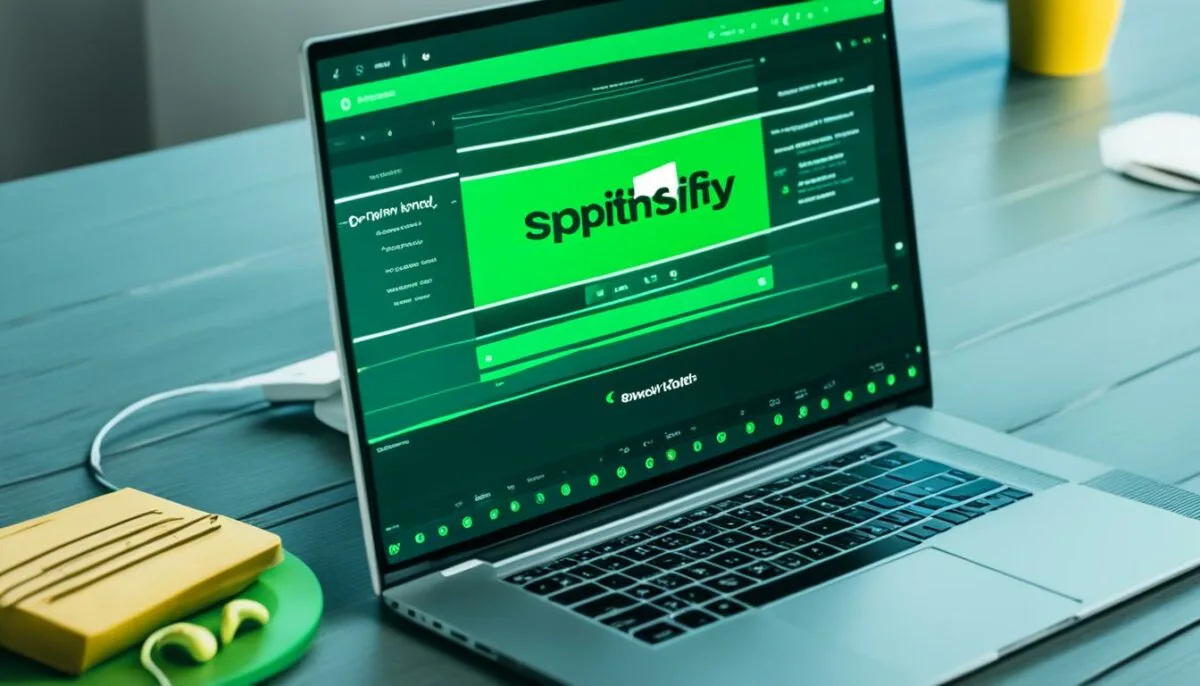
If you have a Spotify Premium subscription, you can easily download songs from Spotify to your computer. This feature allows you to enjoy your favorite music offline, without the need for an internet connection. Follow the simple steps below to download songs from Spotify to your computer:
- Open the Spotify app on your computer.
- Select the desired album or playlist from which you want to download songs.
- Click on the “Download” button.
Once you click on the “Download” button, Spotify will start downloading the songs from the selected album or playlist. The downloaded songs will be stored on your computer’s local storage, making them accessible even when you’re offline.
You can find the downloaded songs in the Spotify app by going to your “Library” and selecting the “Downloaded” section. From there, you can play the songs directly from your computer without an internet connection.
Downloading songs from Spotify to your computer gives you the flexibility to listen to your favorite music anytime, anywhere, even without an active internet connection. It’s a convenient feature offered exclusively to Spotify Premium subscribers.
| Benefits of Downloading Songs from Spotify to Your Computer |
|---|
| 1. Access to your favorite music offline, without an internet connection. |
| 2. Enjoy uninterrupted music playback, even in areas with limited or no internet access. |
| 3. Save your mobile data by downloading songs on your computer and transferring them to your mobile device. |
| 4. Create personalized playlists on your computer and take them on the go. |
| 5. Explore new music recommendations and download them directly to your computer. |
Downloading Songs from Spotify on Mobile Devices
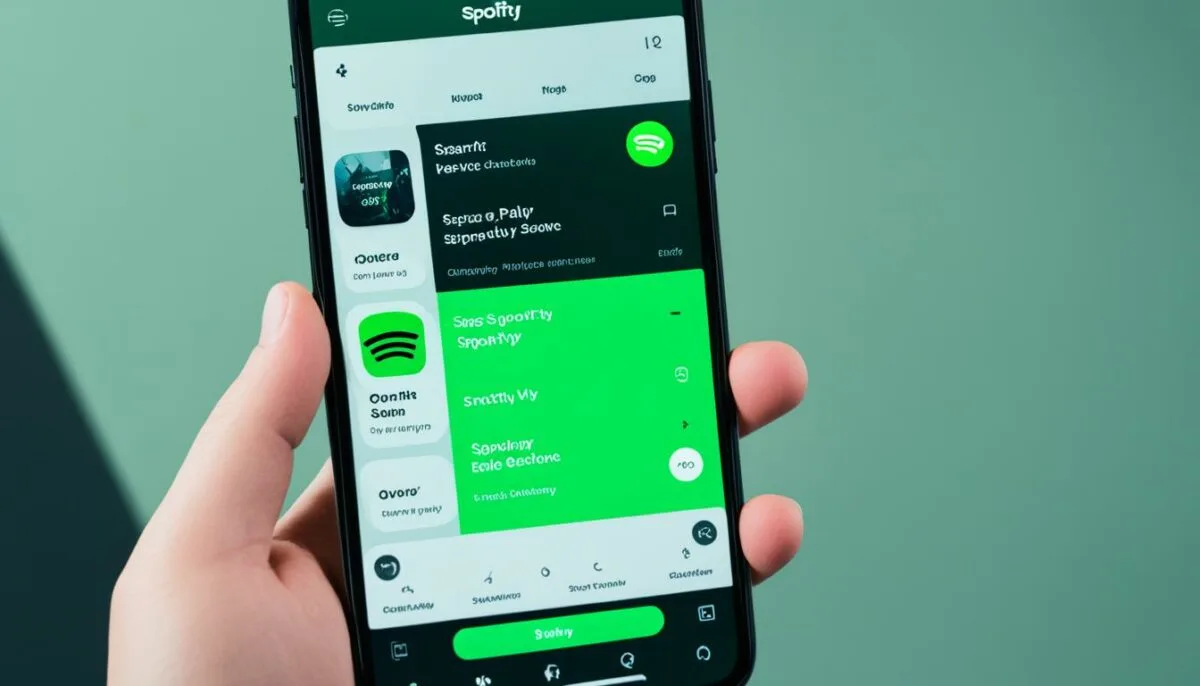
Downloading songs on Spotify is a convenient way to enjoy your favorite music even when you’re offline. With the Spotify app on your mobile device, you can easily download albums, playlists, and individual songs for offline listening. Here’s how:
Selecting the Desired Album or Playlist
To start downloading music on the Spotify app, open the app on your mobile device. Browse through the available albums and playlists, or use the search function to find the specific album or playlist you want to download.
Tapping the Download Button
Once you’ve found the album or playlist you want to download, simply tap on it to open the details page. On the details page, you’ll see a Download button. Tap on the Download button to initiate the download process.
“Downloading songs on Spotify is a breeze! With just a few taps, you can have your favorite music available for offline listening!”
Accessing Downloaded Songs
Once the download is complete, the songs will be available offline on your mobile device. To access the downloaded songs, go to your library and look for the “Downloaded” section. You can also use the search bar or filter options to quickly find your downloaded songs.
Enjoying Music Anywhere, Anytime
With the ability to download songs on Spotify, you can enjoy your favorite music even when you don’t have an internet connection. Whether you’re on a road trip, traveling, or simply want to save on data usage, downloading songs for offline listening gives you the freedom to enjoy your music anywhere, anytime.
Downloading Podcasts on Spotify

Aside from downloading songs and albums, Spotify also allows users to download podcasts for offline listening. Whether you’re a fan of true crime stories or love to geek out over the latest technology trends, you can enjoy your favorite podcasts even when you’re not connected to the internet. Here’s how:
- Open the Spotify app on your device.
- Find the podcast you want to download.
- Tap the Download button next to the podcast.
Once you’ve downloaded the podcast, you can access it offline and listen to it whenever and wherever you want. No more worrying about Wi-Fi or data connections!
This feature is especially useful for those long commutes, flights, or road trips when you want to catch up on your favorite podcasts without using your precious mobile data.
Discover a World of Podcasts
Spotify offers a vast selection of podcasts across various genres, from comedy and news to business and education. With the ability to download podcasts, you have the freedom to explore and enjoy a wide range of content, even when you’re offline.
“Downloading podcasts on Spotify opens up a whole new world of entertainment that you can access anytime, anywhere.” – Sarah, avid podcast enthusiast
So, whether you’re a podcast junkie or just starting to dive into the world of podcasts, Spotify’s offline download feature ensures that you never miss an episode of your favorite show.
Listen to Podcasts Offline with Ease
With Spotify’s user-friendly interface, downloading podcasts is a breeze. Simply follow the steps mentioned above, and you’ll have your favorite podcasts ready for offline listening in no time.
| Benefits of Downloading Podcasts on Spotify | Why It Matters |
|---|---|
| Save Data Usage | Download podcasts while connected to Wi-Fi and enjoy them without using your mobile data. |
| Flexibility to Listen Anytime | Listen to podcasts even when you’re offline, whether you’re commuting, traveling, or taking a break from the internet. |
| Personalized Listening Experience | Create your own podcast library with downloaded episodes, allowing you to curate your own personalized playlist. |
So, start exploring the incredible world of podcasts on Spotify and don’t let a spotty internet connection come between you and your favorite shows. Download podcasts for offline listening and enjoy a seamless listening experience wherever you go!
Conclusion
Downloading music from Spotify is a seamless process that allows Premium users to enjoy their favorite songs, albums, playlists, and podcasts offline. With just a few simple steps, users can easily access their downloaded content and listen to it wherever and whenever they want.
By following the instructions provided in this guide, Spotify users can make the most of the download feature and have their music library readily available, even without an internet connection. This feature is particularly useful for those who commute, travel, or simply prefer to listen to music without interruptions.
Whether you want to download individual songs or entire playlists, Spotify provides a user-friendly experience that makes it easy to enjoy your favorite tracks offline. Additionally, the ability to download podcasts offers a convenient way to stay up-to-date on your favorite shows, even when you’re on the go.
So, start utilizing Spotify’s download feature today and never miss a beat. With just a few taps, you can have your music collection right at your fingertips, ready to be enjoyed anytime, anywhere.