Welcome to our comprehensive guide on how to download songs on Spotify. Whether you’re a music lover on the go or prefer to groove to your favorite tunes at your desktop, we’ve got you covered. With our easy step-by-step process, you’ll be able to download songs, albums, and playlists on Spotify and enjoy them offline, anytime, anywhere.
Spotify is one of the most popular music streaming platforms, offering millions of songs from various genres. While the free version of Spotify has its limitations, our guide focuses on Spotify Premium, which unlocks the ability to download music for offline listening. Get ready to take your Spotify experience to the next level!
Key Takeaways:
- With Spotify Premium, you can download songs, albums, and playlists for offline listening.
- Downloading music on Spotify is only available for Premium members and not on the free version.
- Spotify Premium users have the advantage of a generous download limit, allowing up to 10,000 songs on up to 5 different devices.
- You can download songs on the Spotify mobile app for iPhone and Android, as well as on the desktop app.
- Spotify also allows you to download podcasts for offline listening.
Can You Download Songs on Spotify’s Free Version?
Unfortunately, downloading songs on Spotify is not available for free users. This feature is exclusively for Spotify Premium members. With a premium membership, you gain access to the ability to download any song, album, or playlist for offline listening.
Downloading your favorite music gives you the freedom to enjoy your favorite tunes without an internet connection. It’s perfect for road trips, flights, or moments when you’re in areas with limited or no internet access.
Spotify Premium offers additional advantages beyond downloading songs. As a premium member, you can control the quality of the downloaded songs to ensure the best listening experience. You can also download your favorite music on up to five of your devices.
Upgrade to Spotify Premium to unlock the full potential of the platform and enjoy offline listening wherever you go.
| Feature | Spotify Free | Spotify Premium |
|---|---|---|
| Download Songs for Offline Listening | Not Available | Available |
| Control Downloaded Song Quality | N/A | Available |
| Number of Devices for Downloaded Content | N/A | Up to 5 devices |
By upgrading to Spotify Premium, you can download songs, albums, and playlists to enjoy offline listening. Take advantage of this premium membership to enhance your music experience on Spotify.
Spotify Download Limits for Premium Users
As a Spotify Premium user, you have the advantage of a generous download limit that allows you to build an extensive offline music library. With Spotify Premium, you can download up to 10,000 songs on each of your five registered devices. This means that you can have a maximum of 50,000 songs downloaded simultaneously, giving you access to a vast collection of music for offline playback.
Having such a high download limit ensures that you can enjoy your favorite songs, albums, and playlists even when you don’t have an internet connection. Whether you’re traveling, working out, or simply relaxing, your downloaded music is always ready to be played.
With Spotify Premium’s download feature, you can curate personalized playlists and save entire albums to listen to offline. Discover new artists, create the perfect soundtrack for different moods, or simply have your favorite songs at your fingertips whenever you want.
In addition to the ability to download songs, Spotify Premium offers other benefits like ad-free listening, unlimited skips, and higher audio quality. It’s a comprehensive package that enhances your music streaming experience.
Devices for Offline Playback
Spotify’s offline playback feature is not limited to just one device. As a Premium user, you can download songs on up to five different devices, including smartphones, tablets, laptops, and desktop computers.
This flexibility allows you to enjoy your downloaded music on multiple devices, ensuring that your favorite songs are always accessible, regardless of the device you’re using. Whether you’re on the go or at home, you can switch between devices seamlessly and continue listening to your downloaded music without interruption.
Downloaded Songs Limit on Spotify
With the generous download limit of 10,000 songs per device, Spotify Premium enables you to create an extensive offline music library. Below is a table summarizing the number of songs you can download on each of your registered devices:
| Devices | Download Limit |
|---|---|
| Device 1 | 10,000 songs |
| Device 2 | 10,000 songs |
| Device 3 | 10,000 songs |
| Device 4 | 10,000 songs |
| Device 5 | 10,000 songs |
By taking advantage of Spotify Premium’s generous download limits, you can create the ultimate offline music collection that caters to your personal taste and preferences.
Having access to such a vast library of downloaded songs enhances your overall music streaming experience, ensuring that you can enjoy your favorite tunes anytime and anywhere, without relying on an internet connection.
How to Download Music on Spotify on iPhone or Android Phones
Downloading music on Spotify’s mobile app is a straightforward process. Whether you are using an iPhone or an Android phone, the steps are similar. Here’s a simple guide to help you download songs on Spotify and enjoy them offline.
- Open the Spotify app: Launch the Spotify app on your iPhone or Android phone.
- Find the song, album, or artist: Use the search bar in the app to find the music you want to download. You can search for a specific song, album, or artist.
- Add it to a playlist: Once you’ve found the music you want to download, add it to a playlist. You can create a new playlist or add it to an existing one.
- Click the download button: With your playlist ready, click the download button next to the playlist. The download button looks like an arrow pointing downward.
That’s it! Your selected songs, albums, or artists will now be downloaded to your device, allowing you to enjoy them offline. No internet connection required!
| Device | Steps |
|---|---|
| iPhone |
|
| Android Phone |
|
Now you can listen to your favorite songs even when you’re offline, whether you’re on the go or in an area with limited or no internet connectivity.
“Downloading music on Spotify’s mobile app is a breeze. With just a few simple steps, you can have your favorite songs at your fingertips, ready to be enjoyed anytime, anywhere, no matter the internet connection. It’s a game-changer for music lovers!”
How to Download Music on Spotify on Desktop

If you prefer using Spotify on your desktop, downloading music is just as easy. Open the Spotify app on your desktop, find the song, album, or artist you want to download, and click the download button. The downloaded music will be available for offline playback whenever you want. This feature is perfect for those who listen to music while working or studying on their computers.
Here’s a step-by-step guide on how to download songs, albums, and playlists on Spotify desktop:
- Open the Spotify app on your desktop.
- Search for the song, album, or artist you want to download.
- Once you’ve found the desired music, click on it to open the song or album’s page.
- Look for the download button (usually represented by a downward arrow) and click on it. The button will be located next to the Play and Like buttons.
- Wait for the download to complete. You can check the progress in the Downloads section of the Spotify app.
- Once the music is downloaded, you can access it in the “Your Library” section of the Spotify app.
By following these simple steps, you can easily download your favorite songs, albums, and playlists on your desktop for offline listening. Enjoy your music uninterrupted, even without an internet connection!
Downloading Albums on Spotify Desktop
If you want to download entire albums on Spotify desktop, the process is just the same as downloading individual songs. Simply follow the steps mentioned above, but instead of clicking on an individual song, click on the download button on the album’s page. This will download all the songs in the album, allowing you to enjoy the entire album offline.
Downloading albums is ideal for those who want to have complete collections of their favorite artists’ work readily available for offline playback.
Table: Spotify Desktop Music Download Steps
| Step | Description |
|---|---|
| 1 | Open the Spotify app on your desktop. |
| 2 | Search for the song, album, or artist you want to download. |
| 3 | Click on the desired song, album, or artist to open its page. |
| 4 | Click on the download button (usually depicted as a downward arrow) next to the Play and Like buttons. |
| 5 | Wait for the download to complete. |
| 6 | Access your downloaded music in the “Your Library” section of the Spotify app. |
With these simple steps and the ability to download albums, you can easily build a personalized library of your favorite music on Spotify desktop for uninterrupted offline listening.
How to Download Podcasts on Spotify
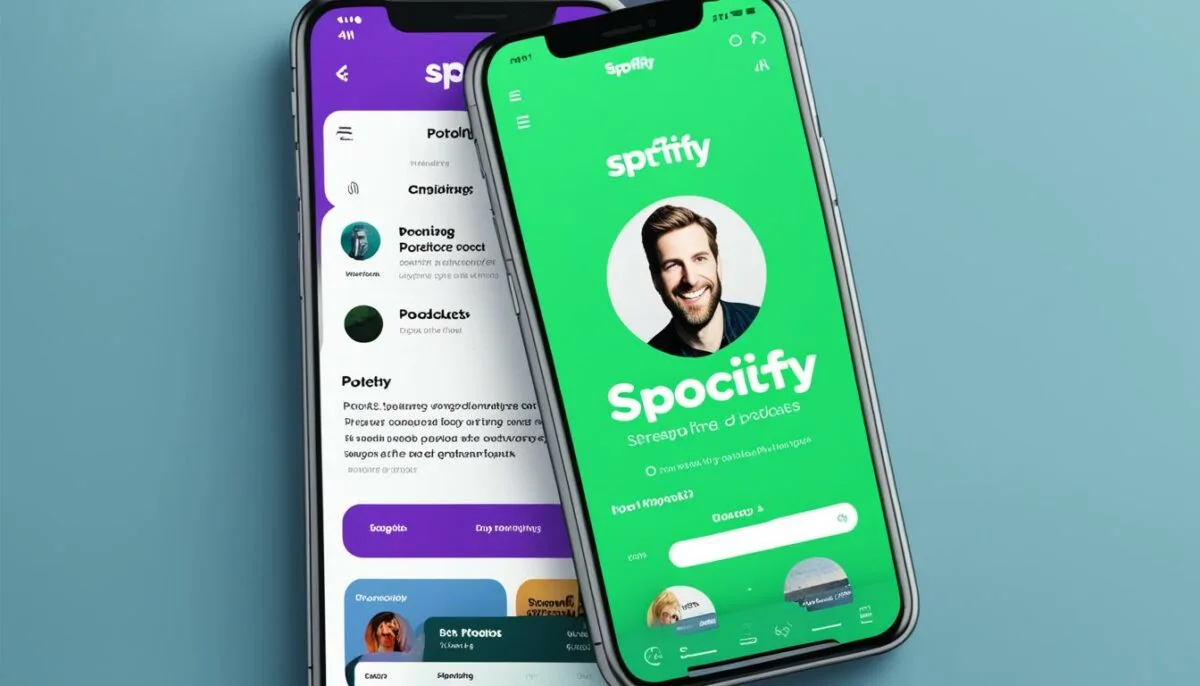
If you enjoy listening to podcasts, Spotify has you covered. Not only is it a platform for music, but it also offers a wide variety of podcasts. The best part is, you can download your favorite podcasts on Spotify for offline listening. So even if you don’t have an internet connection, you can still enjoy your go-to podcasts.
Downloading podcasts on Spotify is a simple process:
- Open the Spotify app on your device.
- Find the podcast you want to download. You can search for it or browse through the available categories.
- Once you’ve found the podcast, click on it to access the podcast page.
- Look for the download button, usually represented by a downward arrow. Click on it to start the download.
Spotify will download the podcast episodes and store them on your device. This way, you can listen to your favorite podcasts anytime, anywhere, even without an internet connection.
Now, let’s take a look at the benefits of downloading podcasts on Spotify:
- Offline Listening: By downloading podcasts, you can enjoy them offline, making them perfect for long flights, road trips, or areas with limited internet connectivity.
- Save Data: Downloading podcasts allows you to save on data usage since you won’t need to stream them online every time you want to listen.
- Convenience: With downloaded podcasts, you have the flexibility to listen at your own convenience, without relying on an internet connection.
“Downloading podcasts on Spotify is a game-changer. I love being able to listen to my favorite shows even when I’m offline. It’s so convenient!” – Emily, avid podcast enthusiast
Can You Download Songs from Spotify to MP3?
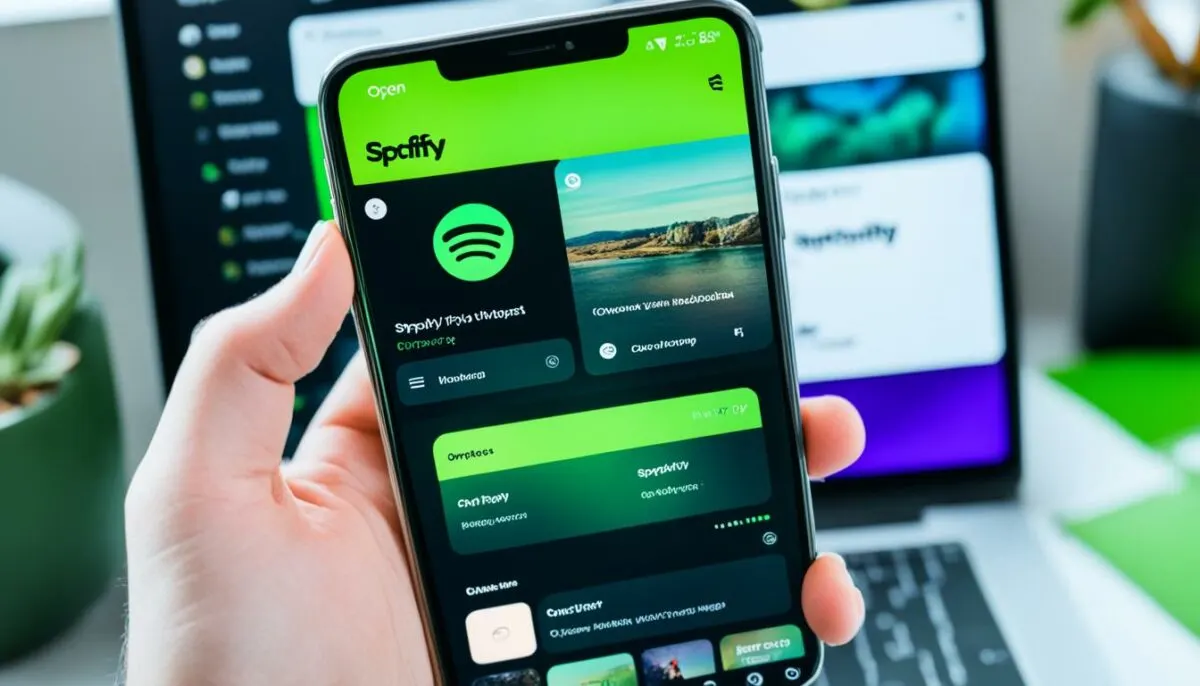
Unfortunately, it is not possible to download songs from Spotify in MP3 format. Spotify uses the Ogg Vorbis format for downloaded songs, while MP3 is a different compressed file format. The compatibility between Spotify’s format and MP3 is limited. Therefore, downloading songs in MP3 format directly from Spotify is not supported.
While Spotify offers the option to download songs for offline listening, these downloads are limited to the proprietary Ogg Vorbis format. This format is specifically designed to offer high audio quality and efficient compression, allowing users to enjoy their favorite music without compromising on sound.
It’s important to note that the inability to download songs from Spotify in MP3 format is due to copyright restrictions and licensing agreements. Spotify’s platform strictly adheres to these regulations to ensure fair compensation for artists and creators.
Optimize Spotify with IFTTT
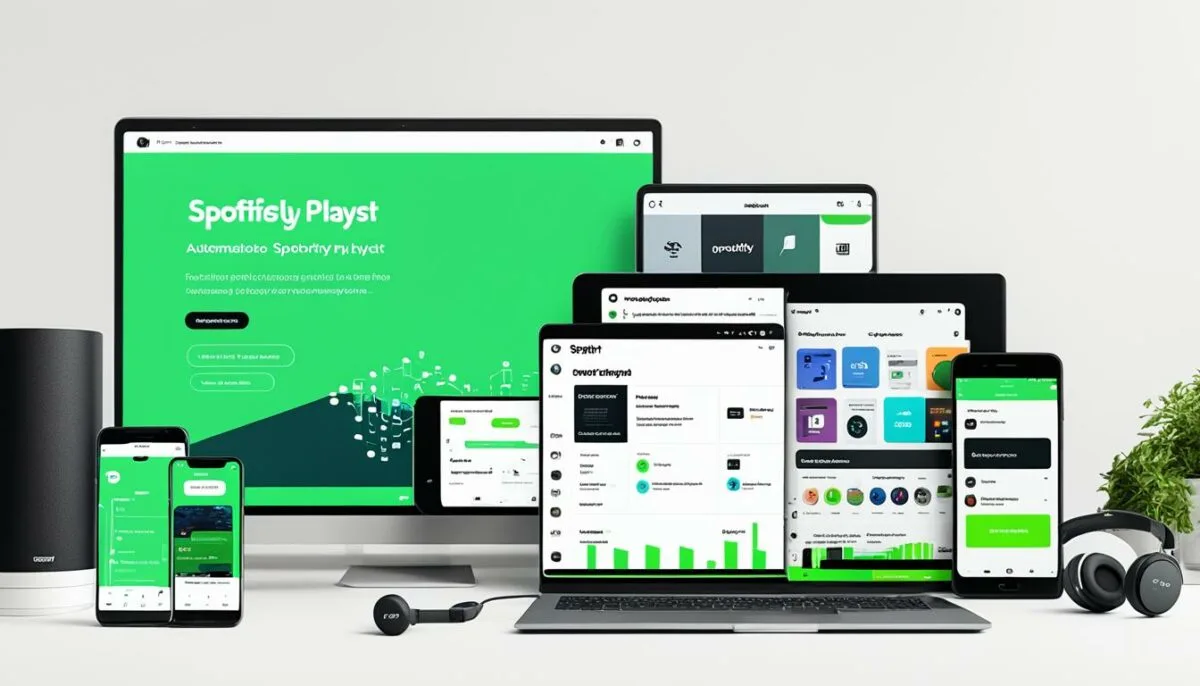
IFTTT (If This Then That) is a powerful tool that allows you to connect Spotify with other apps and devices. With IFTTT, you can automate various actions and enhance your Spotify experience. Some popular Spotify-related recipes include:
- Automatically creating a Discover Weekly archive
- Adding songs from YouTube videos to a Spotify playlist
- Automatically adding new songs to a designated playlist
These recipes offer endless possibilities for customizing your Spotify usage and making it even more convenient. By integrating Spotify with IFTTT, you can streamline your music listening experience and discover new ways to enjoy your favorite songs.
| Benefits of Spotify Optimization with IFTTT |
|---|
| Automate actions and enhance your Spotify experience |
| Customize your music listening by creating personalized recipes |
| Save time and effort by automating tasks |
| Discover new music effortlessly with automated playlist additions |
Explore the possibilities and optimize your Spotify usage with IFTTT. With just a few clicks, you can integrate Spotify with your favorite apps and devices, creating a seamless music experience tailored to your preferences.
Things to Remember When Downloading Songs on Spotify
While downloading songs on Spotify is a simple process, there are a few important things to keep in mind. These tips will help you make the most out of your Spotify download experience and avoid any potential limitations or issues.
- Maximum File Size: The maximum file size for a single download on Spotify is 100 MB. If you’re looking to download larger albums or playlists, you’ll need to split them into separate downloads. This ensures smooth and efficient downloading of your favorite music.
- Spotify Premium Membership: Downloading songs on Spotify is a feature exclusive to Spotify Premium members. If you’re using the free version of Spotify, unfortunately, you won’t be able to download songs for offline listening. Consider upgrading to Spotify Premium to access this convenient feature.
- Downloaded Songs Limitations: Once you have downloaded songs on Spotify, they can only be played on devices logged in to your Spotify account. Keep this in mind if you switch between multiple devices and want to enjoy your downloaded music on all of them.
- Online Regularly: To maintain your downloaded songs on Spotify, it’s important to connect to the internet at least once every 30 days. This helps Spotify verify your subscription and keep your downloaded music accessible. So, make sure to go online regularly to enjoy uninterrupted offline listening.
By following these tips and taking note of the limitations, you’ll have a seamless and enjoyable experience when downloading songs on Spotify. Create your personalized music library and enjoy your favorite tracks, albums, and playlists offline, anytime, and anywhere.
| Tip | Limitation | Workaround |
|---|---|---|
| Max File Size | 100 MB | Split larger albums/playlists into separate downloads |
| Spotify Version | Premium only | Upgrade to Spotify Premium |
| Playback Limitations | Devices logged into your Spotify account | Ensure desired devices are logged in |
| Online Requirement | Go online every 30 days | Connect to the internet regularly |
Conclusion
Downloading songs on Spotify allows you to enjoy your favorite music offline, wherever you are. Whether you use Spotify on your mobile device or desktop, the steps are simple and easy to follow. Remember, only Spotify Premium members have access to this feature.
By utilizing the offline functionality, you can have a vast music library at your fingertips, even without an internet connection. Upgrade to Spotify Premium and start downloading your favorite songs today. Happy listening!
FAQ
Can you download songs on Spotify’s free version?
No, downloading songs is only available for Spotify Premium members. The ability to download music for offline listening is one of the benefits of having a premium membership.
What are the download limits for Spotify Premium users?
Spotify Premium users can download up to 10,000 songs on each of up to 5 different devices, allowing for a maximum of 50,000 downloaded songs.
How do you download music on Spotify on iPhone or Android phones?
To download music on Spotify’s mobile app, open the app, find the song, album, or artist you want to download, add it to a playlist, and then click the download button to save it to your device.
How do you download music on Spotify on desktop?
To download music on Spotify’s desktop app, open the app, find the song, album, or artist you want to download, and then click the download button. The downloaded music will be available for offline playback.
Can you download podcasts on Spotify?
Yes, you can download podcasts on Spotify. Simply open the Spotify app, find the podcast you want to download, and click the download button. The downloaded podcast episodes will be stored on your device for offline listening.
Can you download songs from Spotify to MP3?
No, it is not possible to download songs from Spotify in MP3 format. Spotify uses the Ogg Vorbis format for downloaded songs, which is not compatible with MP3.
How can you optimize Spotify with IFTTT?
You can optimize Spotify with IFTTT by using automation recipes. Some popular Spotify-related recipes include creating a Discover Weekly archive, adding songs from YouTube videos to a Spotify playlist, and automatically adding new songs to a designated playlist.
What should you remember when downloading songs on Spotify?
When downloading songs on Spotify, remember that the maximum file size for a single download is 100 MB. Larger albums or playlists may require separate downloads. Additionally, downloading songs is limited to Spotify Premium members, and downloaded songs can only be played on devices logged in to your Spotify account. You also need to go online at least once every 30 days to maintain your downloaded songs.
What is the conclusion of this Spotify download guide?
Downloading songs on Spotify is a simple process that allows you to enjoy your favorite music offline. Only Spotify Premium members have access to this feature, and they can download up to 10,000 songs on each of up to 5 different devices. Whether you use Spotify on your mobile device or desktop, the steps are easy to follow. Upgrade to Spotify Premium and start downloading your favorite songs today.