Welcome to our easy guide on how to download the Xfinity app on your Samsung Smart TV. With the Xfinity app, you can access a wide range of content, including live TV, on-demand shows, and DVR recordings, all from the comfort of your living room. Installing the Xfinity app on your Samsung Smart TV is a simple process that can be done in just a few steps. Let’s get started!
Key Takeaways:
- Downloading the Xfinity app on your Samsung Smart TV allows you to access a variety of content.
- The installation process is quick and easy, requiring just a few simple steps.
- With the Xfinity app, you can enjoy live TV, on-demand shows, and DVR recordings from the comfort of your home.
- Stay tuned for more sections in our comprehensive guide to using the Xfinity app on your Samsung Smart TV.
Accessing Apps on Samsung Smart TV

Samsung Smart TVs offer a wide range of apps that can enhance your entertainment experience. With just a few simple steps, you can easily access and download your favorite apps on your Samsung Smart TV.
To access apps on your Samsung Smart TV, start by navigating to the Home screen. From there, select the Apps icon. This will take you to the Apps section, where you can find a variety of pre-installed apps as well as an option to download new ones.
Once you’re in the Apps section, you can use the Search icon to find specific apps that you want to download. Simply enter the name of the app you’re looking for and select Install. The app will then be downloaded and installed on your Samsung Smart TV.
Once the app is installed, you can find it on the Home menu or in the Apps section. From there, you can easily launch the app and start enjoying its features and content.
Accessing apps on your Samsung Smart TV is a breeze, and with a wide range of apps available, you can customize your TV viewing experience to suit your preferences and interests.
Popular Apps on Samsung Smart TV
Here are some popular apps that you can find and download on your Samsung Smart TV:
- Netflix: Stream your favorite movies and TV shows
- Hulu: Access a vast library of on-demand content
- Prime Video: Explore exclusive Amazon Originals and popular movies
- Spotify: Enjoy a wide range of music and playlists
- Pandora: Discover personalized music stations based on your preferences
These are just a few examples of the apps available on Samsung Smart TVs. Whether you’re in the mood for movies, TV shows, music, or something else entirely, you’ll find plenty of options to choose from.
| App Name | Category | Featured Content |
|---|---|---|
| Netflix | Video Streaming | Original series, movies, documentaries |
| Hulu | Video Streaming | Current and past TV shows, movies, original content |
| Prime Video | Video Streaming | Exclusive Amazon Originals, movies, TV shows |
| Spotify | Music Streaming | Wide range of music genres, playlists, podcasts |
| Pandora | Music Streaming | Personalized music stations based on your preferences |
Managing Apps on Samsung Smart TV
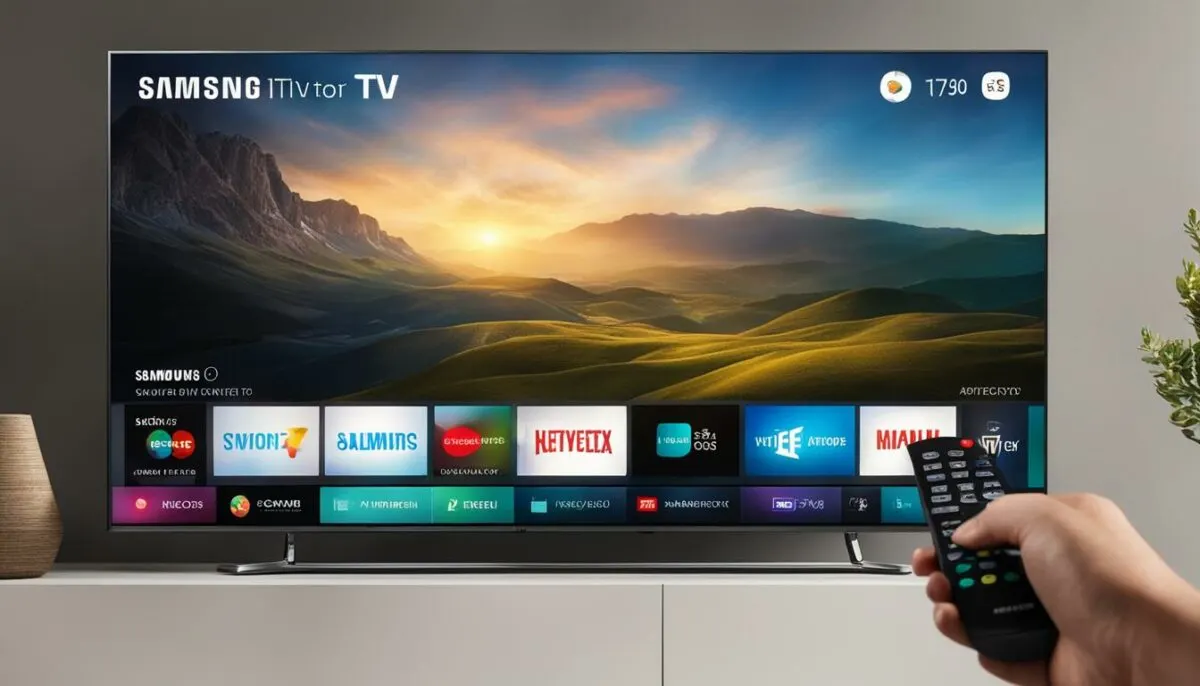
Managing apps on your Samsung Smart TV is a simple and straightforward process. Whether you want to remove unwanted apps or add extra security measures, the following steps will guide you through the process.
Removing Apps
To remove apps from your Samsung Smart TV, follow these steps:
- Navigate to the Apps section from the Home screen.
- Select the Settings icon.
- Choose the app you want to delete.
- Confirm the deletion.
By following these steps, you can easily remove any apps that you no longer want or need, freeing up space for other apps that you enjoy.
Locking Apps and Setting PIN
If you want to prevent unauthorized access to certain apps on your Samsung Smart TV, you can lock them and set a PIN for added security. To do this, follow these steps:
- Navigate to the Apps section from the Home screen.
- Select the Settings icon.
- Choose the app you want to lock.
- Enable the lock option and set a PIN.
This will ensure that only authorized users can access the locked apps on your Samsung Smart TV, giving you peace of mind and control over your viewing experience.
In conclusion, managing apps on your Samsung Smart TV is a breeze. Whether you want to remove unwanted apps or secure them with a PIN, the process is intuitive and user-friendly. Take control of your app collection and enjoy a personalized viewing experience.
Using the Xfinity Stream App on Samsung Smart TV

The Xfinity Stream app is a convenient way for Xfinity TV customers to access live TV, on-demand shows, and DVR recordings directly on their Samsung Smart TVs. With the app’s user-friendly interface and robust features, you can enjoy a seamless viewing experience right from the comfort of your own home.
The Xfinity Stream app can be easily downloaded from the app store on your Samsung Smart TV. Simply search for “Xfinity Stream” and install the app to get started. Once installed, you can access the app from the Home menu or in the Apps section on your TV.
With the Xfinity Stream app, you can enjoy a variety of features and benefits. This includes the ability to watch live TV channels, browse on-demand content, and access your DVR recordings. The app also supports offline viewing, allowing you to download your favorite shows and movies to watch later, even without an internet connection.
Additionally, the Xfinity Stream app offers multiple simultaneous streams, so you can watch different content on multiple devices at the same time. This is perfect for households with multiple users who have different viewing preferences. The app also provides parental controls, allowing you to manage and restrict access to certain content to ensure a safe viewing experience for your family.
Key Features of the Xfinity Stream App
| Feature | Description |
|---|---|
| Live TV | Access to a wide range of live TV channels, including sports, news, and entertainment. |
| On-Demand | Browse and watch a vast library of on-demand movies and TV shows. |
| DVR Recordings | Access and stream your recorded shows and movies from your Xfinity TV DVR. |
| Offline Viewing | Download shows and movies to watch offline, even without an internet connection. |
| Multiple Streams | Watch different content on up to five devices simultaneously. |
| Parental Controls | Manage and restrict access to certain content using parental control settings. |
Getting Started with the Xfinity Stream App
- Open the app store on your Samsung Smart TV.
- Search for “Xfinity Stream” and select the app.
- Click “Install” to download and install the app.
- Once installed, open the app from the Home menu or in the Apps section.
- Sign in with your Xfinity account credentials.
- Start exploring and enjoying the wide range of content available on the Xfinity Stream app!
With the Xfinity Stream app, you can transform your Samsung Smart TV into a comprehensive entertainment hub. Stream your favorite shows, movies, and live TV channels, all in one place. Download the app today and elevate your TV viewing experience to the next level!
Xfinity Stream App Features and Benefits

The Xfinity Stream app offers a variety of features and benefits for Xfinity TV customers who have a Samsung Smart TV. With this app, you can enjoy a seamless streaming experience and access a wide range of content right from your TV. Here are some key features and benefits:
1. Free Download
The Xfinity Stream app is available for free download from the app store on your Samsung Smart TV. You can easily install the app and start enjoying your favorite shows and movies in no time.
2. Offline Viewing
One of the standout features of the Xfinity Stream app is the ability to download titles for offline viewing. This is perfect for times when you don’t have an internet connection, such as during a long flight or commute. Simply download the content you want to watch and access it anytime, anywhere.
3. Multiple Simultaneous Streams
The Xfinity Stream app allows for multiple simultaneous streams, both at home and on the go. At home, you can enjoy up to five simultaneous streams, which means different family members can watch their favorite shows on different devices all at once. On the go, you can stream on up to three devices, ensuring you never miss a moment of your favorite content.
4. Content Filtering and Parental Controls
With the Xfinity Stream app, you have the ability to filter content and set parental controls. This ensures that you can create a safe and age-appropriate viewing experience for your family. You can easily manage what your kids can access, providing you with peace of mind.
| Feature | Benefit |
|---|---|
| Free Download | Easy access to the app without any additional costs |
| Offline Viewing | Download titles for offline viewing and watch them without an internet connection |
| Multiple Simultaneous Streams | Enjoy streaming on multiple devices at the same time, both at home and on the go |
| Content Filtering and Parental Controls | Create a safe and age-appropriate viewing experience for your family |
The Xfinity Stream app for Samsung Smart TVs offers a range of features and benefits that enhance your viewing experience. From free downloads and offline viewing to multiple simultaneous streams and content filtering, this app has everything you need to enjoy your favorite content on your Samsung Smart TV.
Using Xfinity Stream at Home
With the Xfinity Stream app, you can enjoy a seamless streaming experience on your Samsung Smart TV right in the comfort of your own home. Whether you want to catch up on your favorite TV shows, watch live sports events, or access your DVR recordings, the Xfinity Stream app has got you covered. Plus, with the ability to stream on up to five devices simultaneously, everyone in your household can enjoy their favorite content at the same time.
When using the Xfinity Stream app at home, you have access to a wide range of channels, including local, X1, pay-per-view, and adult channels. You can also explore the extensive library of on-demand titles and access your DVR recordings to watch them whenever you want. The app provides a user-friendly interface that makes it easy to navigate through different channels, browse for content, and control playback options.
Additionally, the Xfinity Stream app allows you to cast your favorite shows and movies from your mobile device or computer to your Samsung Smart TV. This means you can enjoy the big screen experience without needing any additional devices or cables. Simply select the cast icon within the app, choose your TV, and start streaming your content on the larger display.
With the Xfinity Stream app, you have the flexibility to customize your viewing experience according to your preferences. You can create personalized watchlists, set parental controls to restrict certain content, and even enable closed captioning for accessibility. The app also offers a seamless transition between devices, allowing you to start watching a show on your TV and continue where you left off on your mobile device.
| Benefits of Using Xfinity Stream at Home | Xfinity Stream App Features |
|---|---|
|
|
Whether you’re catching up on the latest episodes of your favorite TV shows or enjoying a movie marathon, the Xfinity Stream app provides a convenient and immersive streaming experience on your Samsung Smart TV.
Customer Testimonial
“I love using the Xfinity Stream app on my Samsung Smart TV at home. It allows me to easily navigate through different channels and access my favorite shows and movies. The ability to stream on multiple devices simultaneously is a game-changer, as my family members can watch their favorite content at the same time. The app’s features, such as personalized watchlists and parental controls, make it even more enjoyable and convenient. I highly recommend the Xfinity Stream app for anyone looking to enhance their streaming experience.” – Sarah G., Xfinity Stream App User
Using Xfinity Stream on the Go

With the Xfinity Stream app, you can enjoy your favorite content on the go, whether you’re traveling or simply out and about. The app provides access to over 250 channels, a vast library of Xfinity On Demand titles, and your DVR recordings. While some content may not be available for mobile viewing due to licensing restrictions, there is still a wide range of shows, movies, and more to keep you entertained.
To make the most of your mobile viewing experience, the Xfinity Stream app supports three simultaneous streams, allowing multiple members of your household to enjoy their favorite content on their own devices. Whether you’re commuting, waiting in line, or on a road trip, you can stay connected to your favorite shows and movies with ease.
When you’re using the Xfinity Stream app on the go, you also have the option to download titles for offline viewing. This feature allows you to enjoy your favorite content even when you don’t have access to an internet connection. Simply select the titles you want to download and watch them at your convenience, no matter where you are.
To further enhance your mobile viewing experience, the Xfinity Stream app can be cast to a TV using a Google Chromecast. This allows you to enjoy your favorite shows and movies on a larger screen when you’re back home or staying at a hotel. Simply connect your device to the same Wi-Fi network as your Chromecast, open the Xfinity Stream app, and select the cast icon to start streaming on your TV.
| Xfinity Stream App Features on the Go | Benefits |
|---|---|
| Access to over 250 channels | Enjoy a wide variety of content on the go |
| Offline viewing | Download titles for offline viewing, even without an internet connection |
| Three simultaneous streams | Multiple family members can enjoy their favorite shows at the same time |
| Casting to a TV | Watch your favorite content on a larger screen using Google Chromecast |
Customer Testimonial:
“I love using the Xfinity Stream app on the go. It allows me to catch up on my favorite shows and movies whenever and wherever I want. The ability to download titles for offline viewing is a game-changer, especially during long flights or road trips. I highly recommend it!” – Sarah, Xfinity Stream App User
With the Xfinity Stream app, your entertainment goes wherever you do. Whether you’re on a vacation, commuting, or simply on the move, you can enjoy a seamless streaming experience. Stay connected to your favorite content and make the most of your Xfinity subscription with the Xfinity Stream app.
Downloading Titles for Offline Viewing with Xfinity Stream

The Xfinity Stream app offers a convenient feature that allows you to download titles for offline viewing on your Samsung Smart TV. This means that you can enjoy your favorite movies and TV shows even when you don’t have access to Wi-Fi or mobile data. Whether you’re on a long flight or in an area with poor internet connection, you can still have a seamless entertainment experience.
To take advantage of this feature, simply open the Xfinity Stream app on your Samsung Smart TV and navigate to the title you want to download. Look for the download icon and select it. The app will then begin downloading the title to your device.
Once the title is downloaded, you can access it from the Downloads section within the Xfinity Stream app. Simply go to the app menu, select Downloads, and choose the title you want to watch. It’s that easy!
Benefits of Offline Viewing
Offline viewing with the Xfinity Stream app offers several benefits. Firstly, it allows you to watch your favorite content without an internet connection, giving you the flexibility to enjoy entertainment wherever you are. Additionally, downloading titles for offline viewing can help you save on data usage, as you won’t need to stream content using your mobile data plan.
Another advantage of offline viewing is that it eliminates buffering and buffering interruptions. Since the title is downloaded to your device, you can watch it without experiencing any buffering or lag. This ensures a smooth and uninterrupted viewing experience, even in areas with slow or unreliable internet connections.
| Benefits of Offline Viewing with Xfinity Stream |
|---|
| Ability to watch favorite content without internet |
| Savings on data usage |
| Elimination of buffering interruptions |
Overall, downloading titles for offline viewing with the Xfinity Stream app on your Samsung Smart TV allows you to have a seamless entertainment experience, even when internet access is limited or unavailable. Start enjoying your favorite movies and TV shows without worrying about internet connectivity!
Enhance Your Xfinity Experience with the xFi Gateway

The xFi Gateway modem + router from Xfinity can enhance your WiFi experience. For a monthly fee, you can upgrade your WiFi and unlock additional features in the Xfinity app. The xFi Gateway offers advanced security, personalized WiFi settings, and the ability to pause WiFi and set family-safe browsing and device limits. This can help improve the performance of your connected devices and keep your loved ones safe online.
With the xFi Gateway, you get access to advanced security features that protect your network and connected devices from online threats. It includes a built-in firewall, real-time threat monitoring, and protection against malware and viruses. You can also create a separate network for guests, keeping your main network secure.
Personalized WiFi settings allow you to customize your network to suit your needs. You can change your network name and password, manage connected devices, and prioritize devices for faster speeds. The xFi Gateway also provides detailed analytics and insights about your network, helping you understand your internet usage and optimize performance.
xFi Gateway Features:
- Advanced security features to protect your network and devices
- Personalized WiFi settings for customization and optimization
- The ability to pause WiFi and set family-safe browsing and device limits
- Guest network functionality for added security
- Analytics and insights to monitor and optimize your network performance
By upgrading to the xFi Gateway, you can take full control of your Xfinity internet experience. With advanced security, personalized settings, and enhanced performance, you can enjoy a seamless and safe browsing experience for all your connected devices.
| Benefits of xFi Gateway | xFi Gateway | Standard Gateway |
|---|---|---|
| Advanced Security Features | ✓ | ✗ |
| Personalized WiFi Settings | ✓ | ✗ |
| Pause WiFi and Set Family-Safe Limits | ✓ | ✗ |
| Guest Network Functionality | ✓ | ✗ |
| Analytics and Insights | ✓ | ✗ |
Upgrade to the xFi Gateway and unlock the full potential of your Xfinity internet. Enjoy enhanced security, personalized settings, and complete control over your network for a more seamless and safe online experience.
Control Your Xfinity Experience with the Xfinity App
The Xfinity app is a powerful tool that allows you to take control of your Xfinity experience. With this app, you can manage your home network, pay your bill, view plan details, troubleshoot your connection, and get real-time support, all from the convenience of your smartphone or tablet.
One of the key features of the Xfinity app is the ability to manage your Xfinity services. From the app, you can easily customize your services, add or remove channels, and upgrade your plan. You can also schedule recordings on your DVR and manage your recorded shows.
In addition, the Xfinity app provides a convenient way to pay your bill. You can view your bill, set up automatic payments, and make one-time payments directly from the app. This eliminates the need to log in to your Xfinity account on a computer or call customer service to make a payment.
The Xfinity app also offers troubleshooting tools to help you diagnose and resolve issues with your Xfinity services. You can perform a connection test, restart your devices, and troubleshoot common problems. If you’re experiencing an issue that can’t be resolved through the app, you can easily contact Xfinity support for assistance.
Overall, the Xfinity app provides a seamless and intuitive way to manage your Xfinity experience. Whether you need to pay your bill, troubleshoot a connection issue, or customize your services, the Xfinity app puts the power in your hands.
Wrap Up Your Xfinity Experience with Additional Apps
As you wrap up your Xfinity experience on your Samsung Smart TV, there are a few additional apps that you can explore to further enhance your entertainment. These apps offer unique features and benefits that cater to different aspects of your digital lifestyle. Let’s take a closer look at the three notable apps: Xfinity Stream, Xfinity Home, and Xfinity WiFi Hotspots.
Xfinity Stream
Xfinity Stream is a versatile app that allows you to watch all your favorite channels at home and access top networks on the go. With this app, you can schedule or download recordings for offline viewing, ensuring that you never miss out on your favorite shows. Whether you’re at home or on the move, Xfinity Stream provides a seamless streaming experience that keeps you entertained.
Xfinity Home
If you’re looking to manage your smart home devices and receive real-time notifications, Xfinity Home is the app for you. With Xfinity Home, you can easily control your smart home gadgets, such as lights, thermostats, and security systems, all from the convenience of your Samsung Smart TV. Stay connected and in control, no matter where you are.
Xfinity WiFi Hotspots
Accessing fast and reliable internet while you’re on the go is made easy with Xfinity WiFi Hotspots. This app provides access to millions of WiFi hotspots nationwide, ensuring that you stay connected wherever you are. Whether you’re traveling or simply out and about, Xfinity WiFi Hotspots keep you connected and allow you to make the most of your Xfinity experience.
Overall, these additional apps provide you with a comprehensive Xfinity experience, allowing you to stream your favorite content, manage your smart home, and stay connected no matter where you are. Explore these apps and make the most of your Samsung Smart TV by expanding your entertainment options and simplifying your digital life.
Conclusion
By following the steps outlined in this guide, you can easily download the Xfinity app on your Samsung Smart TV. With the app, you can enjoy access to a wide range of content, including live TV, on-demand shows, and DVR recordings.
The Xfinity Stream app offers features such as offline viewing, multiple simultaneous streams, and parental controls to enhance your viewing experience. With offline viewing, you can download your favorite titles and enjoy them even without an internet connection. And with multiple simultaneous streams, everyone in your household can watch their favorite shows at the same time.
To further enhance your entertainment experience, consider upgrading your WiFi with the xFi Gateway. This powerful modem + router combination from Xfinity offers advanced security, personalized WiFi settings, and the ability to pause WiFi and set device limits. With the xFi Gateway, you can enjoy seamless streaming, fast internet speeds, and a safer online experience.
Control your Xfinity experience and access additional apps to further personalize and optimize your entertainment. Whether you want to manage your home network, pay your bill, or troubleshoot your connection, the Xfinity app provides a convenient way to do it all in one place.
FAQ
How do I download the Xfinity app on my Samsung Smart TV?
To download the Xfinity app on your Samsung Smart TV, follow these steps: From the Home screen, navigate to Apps and select the Search icon. Enter the app you want to download and select Install. Press the Home button and navigate to the app on the Home menu or in the Apps section. Note: You can add an app to the Home screen by going to Apps, selecting the Settings icon, highlighting the desired app, and selecting Add to Home.
How do I access apps on my Samsung Smart TV?
Samsung Smart TVs offer access to a wide range of apps. To access these apps, select Apps from the Home screen and use the Search icon to find and install the desired app. Once downloaded, the app can be accessed from the Home menu or in the Apps section.
How do I manage apps on my Samsung Smart TV?
To manage apps on your Samsung Smart TV, you can remove apps you no longer want by going to Apps, selecting the Settings icon, choosing the app you want to delete, and confirming the deletion. Additionally, you can remove apps from the Home screen by pressing and holding the Select button on your remote and selecting Remove. You can also lock apps to prevent unauthorized access and set a PIN for added security.
Can I use the Xfinity Stream app on my Samsung Smart TV?
Yes, the Xfinity Stream app is available for use on Samsung Smart TVs. With this app, Xfinity TV customers can access live TV, on-demand shows, and DVR recordings. The app supports features such as offline viewing, multiple simultaneous streams, and parental controls. It can be downloaded from the app store on your Samsung Smart TV and accessed from the Home menu or in the Apps section.
What features and benefits does the Xfinity Stream app offer?
The Xfinity Stream app offers a variety of features and benefits, including free download, offline viewing, multiple simultaneous streams (5 at home, 3 on the go), content filtering, device management options, and parental controls. Xfinity TV customers can enjoy access to a wide range of content on their Samsung Smart TVs, both at home and on the go.
How can I use Xfinity Stream on my Samsung Smart TV at home?
With the Xfinity Stream app, you can watch live TV and stream on-demand shows on your Samsung Smart TV at home. The app allows for up to five simultaneous streams, accommodating multiple family members or roommates. You can access live, local, X1, pay-per-view, and adult channels, as well as Xfinity On Demand titles and DVR recordings. Casting to a TV at home is also possible with the app.
Can I use Xfinity Stream on the go?
Yes, the Xfinity Stream app allows for on-the-go viewing of over 250 channels, most Xfinity On Demand titles, and DVR recordings. While some content may not be available for mobile viewing, there is still a wide range of content to watch on the go. The app supports three simultaneous streams and can be cast to a TV using a Google Chromecast. Downloading titles for offline viewing is also possible.
How can I download titles for offline viewing with Xfinity Stream on my Samsung Smart TV?
The Xfinity Stream app allows you to download titles for offline viewing on your Samsung Smart TV. This feature is especially useful when you don’t have access to Wi-Fi or mobile data. Downloaded titles can be watched anywhere, even without an internet connection. However, it’s important to note that if you sign out of the app, all downloaded content will be deleted.
What benefits does the xFi Gateway offer for my Xfinity experience?
The xFi Gateway modem + router from Xfinity can enhance your WiFi experience. For a monthly fee, you can upgrade your WiFi and unlock additional features in the Xfinity app. The xFi Gateway offers advanced security, personalized WiFi settings, and the ability to pause WiFi and set family-safe browsing and device limits. This can help improve the performance of your connected devices and keep your loved ones safe online.
How can I control my Xfinity experience with the Xfinity app?
The Xfinity app allows you to control your home network and any connected devices. You can manage your Xfinity services, pay your bill, view plan details, troubleshoot your connection, and get real-time support. The app provides a convenient way to access and manage your Xfinity experience anytime, anywhere.
What additional apps does Xfinity offer for my entertainment and convenience?
In addition to the Xfinity app, Xfinity offers a variety of other useful apps. Xfinity Stream allows you to watch all your channels at home and top networks on the go, as well as schedule or download recordings for offline viewing. Xfinity Home allows you to manage your smart home devices and access real-time notifications. Xfinity WiFi Hotspots provide access to millions of WiFi hotspots nationwide, keeping you connected on the go.