Welcome to our quick setup guide on how to get cable on your Vizio Smart TV. Whether you’re a sports fan, a movie lover, or just want to stay updated with your favorite TV shows, having cable on your Vizio Smart TV is essential for an immersive entertainment experience. In this guide, we’ll walk you through the process of connecting your cable to your Vizio Smart TV, ensuring you get the best picture and sound quality.
Key Takeaways:
- Use HDMI, DTV, RGB, or Component inputs for the best picture quality on your Vizio Smart TV.
- Choose the correct input type based on your equipment to ensure compatibility.
- Follow the step-by-step cable TV setup process to connect your cable box or other devices to your Vizio Smart TV.
- Troubleshoot any cable connection issues by checking the cables, power, and firmware of your Vizio Smart TV.
- Enhance your Vizio Smart TV experience with optional components and accessories from Vizio.
Step-by-Step Cable TV Setup for Vizio Smart TV

Setting up your cable TV connection on your Vizio Smart TV is a quick and straightforward process. Follow these simple steps to get started:
- Place the TV on a padded, flat surface before installing the feet or wall mount.
- Plug the TV power cord into a wall outlet.
- Connect your cable box or other devices to the TV using HDMI cables for the best picture and sound quality.
- Insert batteries into the remote control and power on the TV.
- Follow the on-screen instructions to complete the setup process.
By following these steps, you’ll be able to enjoy your favorite cable channels on your Vizio Smart TV in no time. Ensure that you use HDMI cables for the best viewing experience, as they provide optimal picture and sound quality.
For a visual guide, refer to the table below for a step-by-step breakdown of the cable TV setup process:
| Step | Description |
|---|---|
| 1 | Place the TV on a padded, flat surface |
| 2 | Install the TV feet or wall mount |
| 3 | Plug the TV power cord into a wall outlet |
| 4 | Connect your cable box to the TV using HDMI cables |
| 5 | Insert batteries into the remote control |
| 6 | Power on the TV |
| 7 | Follow the on-screen instructions to complete the setup process |
Following these steps will ensure that you have a seamless cable TV setup experience on your Vizio Smart TV. If you encounter any issues, refer to the troubleshooting steps in the next section for assistance.
Troubleshooting Cable Connection Issues on Vizio Smart TV

If you’re experiencing any problems with the cable connection on your Vizio Smart TV, don’t worry! We’ve got you covered with a few simple troubleshooting steps to help you get back to enjoying your favorite shows.
- First, ensure that your cable box is powered on and connected correctly to your TV. Make sure all the cables are securely plugged in at both ends.
- Check if the HDMI cables are working properly. Try using a different HDMI port on your TV to rule out any issues with a specific port.
- If the problem persists, try restarting both your TV and cable box. Sometimes a simple reset can resolve connectivity issues.
- Another possible solution is to update the firmware of your Vizio Smart TV to the latest version. Software-related issues can also cause cable connection problems.
By following these troubleshooting steps, you can resolve most cable connection issues on your Vizio Smart TV. If the problem still persists, it may be best to contact Vizio customer support for further assistance.
For a visual representation, take a look at this troubleshooting table:
| Problem | Possible Solution |
|---|---|
| Cable box not powered on | Ensure the cable box is powered on and properly connected to the TV |
| HDMI cables not securely plugged in | Check that the HDMI cables are securely plugged in at both ends |
| Issues with HDMI port | Try using a different HDMI port on your TV |
| Need to restart TV and cable box | Restart both your TV and cable box to refresh the connection |
| Outdated firmware | Update your Vizio Smart TV’s firmware to the latest version |
Choosing the Right Cable for Vizio Smart TV

When connecting your cable box to your Vizio Smart TV, it is important to use the right cable. The HDMI cable is highly recommended as it provides the best picture and sound quality for your viewing experience. Moreover, make sure that the cable is long enough to reach from the cable box to the TV for convenience and flexibility.
If you need additional cables or any other accessories for your Vizio Smart TV setup, Vizio offers certified cables and mounts that are specifically designed for their TVs. These accessories are guaranteed to provide optimal performance and compatibility with your Vizio Smart TV, ensuring that you can enjoy your favorite shows and movies without any hassle.
The Benefits of HDMI Cables
HDMI cables offer several advantages when connecting your cable box to your Vizio Smart TV:
- High Definition (HD) Quality: HDMI cables support HD signals, allowing you to experience superior picture quality with vibrant colors and sharp details.
- Enhanced Audio: HDMI cables transmit audio signals along with video, providing immersive sound quality for a truly cinematic experience.
- Easy Setup: HDMI cables are easy to connect, with a single cable combining both video and audio signals, reducing clutter and simplifying the setup process.
- Compatibility: HDMI cables are widely supported by most modern devices, ensuring seamless connectivity between your cable box and Vizio Smart TV.
By choosing the right cable and accessories for your Vizio Smart TV, you can elevate your viewing experience and enjoy your favorite content with superior picture and sound quality.
| Cable Type | Benefits |
|---|---|
| HDMI Cable | Supports HD signals and provides high-quality audio |
| Component Cable | Offers better picture quality than composite or S-Video cables |
| Composite Cable | Basic cable for connecting older devices |
| S-Video Cable | Provides slightly better quality than composite cables |
| RCA Cable | Used for audio connections, not recommended for video |
It is important to note that the choice of cable will depend on the specific connections available on your cable box and Vizio Smart TV. Refer to the user manuals of your devices for more detailed information on the recommended cables and setup instructions.
Setting Up the DTV/TV Input on Vizio Smart TV
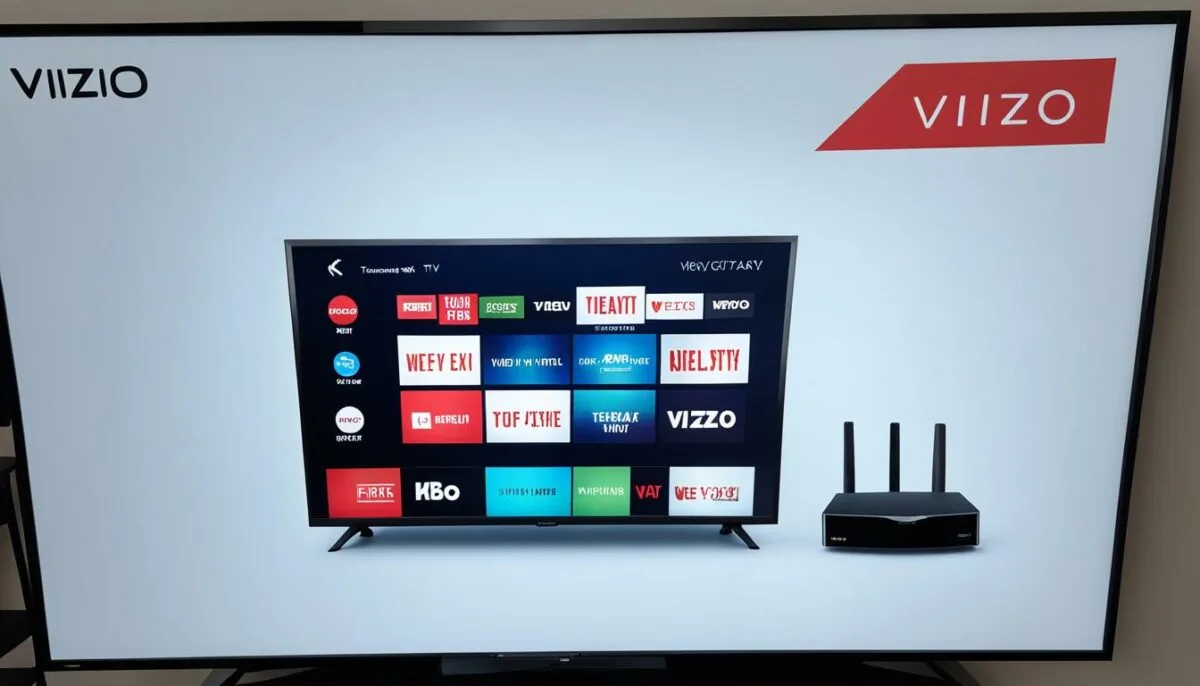
The DTV/TV input on your Vizio Smart TV is specifically designed for cable and antenna signals. To get cable input on your Vizio Smart TV, follow these steps:
- Connect your cable or antenna directly to the DTV/TV RF (coaxial) connector on the TV.
- Turn on the TV and follow the on-screen instructions to complete the setup process.
- Scan for available channels using the remote control.
- Once the scanning process is complete, you will be able to watch cable or antenna channels on your Vizio Smart TV.
Connecting Other Inputs on Vizio Smart TV

If you have devices that require input connections other than DTV/TV on your Vizio Smart TV, you can easily connect them by following these steps:
- Select the appropriate input connection for the device you want to connect. This can be HDMI, RGB, Component, AV/S-Video, or any other available input option on your Vizio Smart TV.
- Make the physical connection by plugging in the corresponding cables. Ensure that you use the correct cables for each input connection. For example, use HDMI cables for HDMI inputs and Component cables for Component inputs.
- Turn on the TV and wait for it to recognize the connected device. In some cases, you might need to manually select the input source using the TV remote.
- If you are using HDMI inputs and have a compatible Vizio sound bar connected, you can adjust the audio settings using the on-screen menu for a better audio experience.
By following these steps, you can easily connect and enjoy various devices on your Vizio Smart TV, expanding your entertainment options.
Pro Tip: When connecting multiple devices to your Vizio Smart TV, remember to label the cables or use colored cables for easier identification. This will make it convenient to switch between devices without confusion.
Example: Connecting a Game Console via HDMI
HDMI is a popular input option for connecting devices such as game consoles to your Vizio Smart TV. Here’s an example of how to connect a game console:
- Ensure that both the game console and the TV are turned off.
- Locate the HDMI port on your Vizio Smart TV and the corresponding HDMI output port on the game console.
- Connect one end of the HDMI cable to the HDMI output port on the game console and the other end to the HDMI input port on your Vizio Smart TV.
- Turn on the TV and the game console.
- Select the HDMI input as the input source on your Vizio Smart TV using the TV remote.
- Follow the on-screen instructions, if any, to complete the setup process.
Once the setup is complete, you can enjoy gaming on your Vizio Smart TV with stunning visuals and immersive sound.
| Input Connection | Corresponding Cables | Compatible Devices |
|---|---|---|
| HDMI | HDMI cables | Game consoles, Blu-ray players, Streaming devices |
| RGB | VGA cables | Older computers, Laptops |
| Component | Component cables | DVD players, Cable/satellite boxes |
| AV/S-Video | AV cables or S-Video cables | VCRs, Older gaming consoles |
Programming Your Cable or Satellite Box Remote for Vizio Smart TV

Programming your cable or satellite box remote to work with your Vizio Smart TV is a simple process. By following the instructions in the owner’s manual provided by your cable or satellite provider, you can easily find the correct programming code for your specific device. The programming codes are typically in a 3, 4, or 5-digit format and can be found in the manual. Once you have the code, you can proceed with programming the remote.
“Programming your cable or satellite box remote for your Vizio Smart TV allows you to control your TV and cable/satellite box with a single remote, eliminating the need for multiple remotes.”
To program your remote, follow these steps:
- Refer to the owner’s manual provided by your cable or satellite provider to find the correct programming code for your Vizio Smart TV.
- Using the remote, press and hold the button that corresponds to the device type you want to program (e.g., TV).
- While holding the button, enter the programming code for your Vizio Smart TV.
- Release the button and test the remote by pressing the power button to turn on/off your TV.
- If the remote controls your Vizio Smart TV correctly, the programming process is complete. If not, repeat the steps using a different programming code.
Once you have successfully programmed your cable or satellite box remote to work with your Vizio Smart TV, you can enjoy the convenience of controlling both devices with a single remote.
In case you encounter any difficulties during the programming process, refer to the troubleshooting section of the owner’s manual or contact customer support for further assistance.
Enhancing Your Vizio Smart TV Experience with Optional Components

Take your Vizio Smart TV experience to the next level by adding optional components and accessories from Vizio. These products are specifically designed to complement your Vizio HDTV, ensuring an immersive and high-quality viewing experience. Whether you’re looking to enhance the audio, streamline your cable setup, or mount your TV on the wall, Vizio has you covered.
Sound Bars
Elevate your sound with Vizio’s range of sound bars. These sleek and powerful speakers deliver immersive audio, enhancing the clarity and depth of your favorite movies, shows, and music. With wireless connectivity options, you can conveniently connect your sound bar to your Vizio Smart TV without the hassle of cables.
Cables
Ensure a seamless and reliable cable connection with Vizio’s certified cables. These high-quality cables are designed to optimize the transmission of audio and video signals, delivering the best possible picture and sound quality. Whether you need HDMI, optical, or other types of cables, Vizio offers a wide selection to meet your specific needs.
Wall Mounts
Maximize your space and create a sleek, modern look with Vizio’s wall mounts. These sturdy and easy-to-install mounts allow you to securely attach your Vizio Smart TV to the wall, saving valuable floor space. With adjustable tilt and swivel options, you can find the perfect viewing angle for your setup.
“By adding Vizio’s optional components to your Vizio Smart TV, you can create a personalized and immersive entertainment setup tailored to your preferences and surroundings.”
Visit Vizio’s website or contact their customer support to learn more about these optional components and how they can enhance your viewing experience. With Vizio’s extensive range of products, you can customize your setup to meet your specific needs and enjoy the full potential of your Vizio Smart TV.
Receiving HD Channels on Vizio Smart TV
When it comes to enjoying high-definition (HD) channels on your Vizio Smart TV, you have several options to choose from. Let’s explore three ways to receive HD channels on your Vizio Smart TV:
1. Off-air Antenna
One option is to use an off-air antenna and the DTV antenna input on your Vizio Smart TV. By connecting an antenna, you can receive HD signals over the airwaves, giving you access to local channels and broadcasts. To ensure you choose the right antenna for your location, visit our recommended website for guidance.
2. Cable Subscription
To access HD programming through your local cable company, you’ll need to subscribe to their HD package. This usually requires an HD cable box, which you can connect to your Vizio Smart TV. With a cable subscription, you can enjoy a wide range of HD channels and on-demand content.
3. Satellite Subscription
Another option is to subscribe to HD programming through satellite providers such as Direct TV or Dish Network. To receive HD channels, you’ll need an HD satellite receiver, which can be connected to your Vizio Smart TV. Satellite subscriptions offer a variety of HD channels and convenient package options.
By choosing the method that best suits your needs, you can enjoy an array of HD channels and enhance your viewing experience on your Vizio Smart TV.
“With the right setup, you can access a world of high-definition entertainment on your Vizio Smart TV.”
Now that you know how to receive HD channels on your Vizio Smart TV, you can easily access your favorite shows and enjoy the crystal-clear picture quality that HD programming provides.
Choosing the Best Connection for Vizio Smart TV
When setting up your Vizio Smart TV, it’s essential to choose the best connection to ensure optimal performance and picture quality. Follow these steps to make the right choices for your setup:
- Choose the Type of Signal Source and Additional Equipment
- Determine the Connection Methods Available
- Select the Appropriate Cables
- Connect the Devices to Your Vizio Smart TV
- Turn On the TV and All Connected Equipment
Consider the type of signal source you’ll be connecting to your Vizio Smart TV. This can include cable boxes, satellite receivers, gaming consoles, Blu-ray players, or streaming devices. Determine if you’ll need any additional equipment, such as HDMI switches or audio soundbars, to enhance your viewing experience.
Check the available connection methods for each piece of equipment. Common connection options include HDMI, composite, component, and coaxial inputs. Review the user manuals or specifications of your devices to understand the supported connections.
Based on the connection methods, choose the appropriate cables. HDMI cables are recommended for high-definition signals, offering the best picture and audio quality. For older equipment with analog outputs, use composite or component cables. Make sure to select cables of sufficient length to comfortably reach from your devices to the TV.
Connect the devices to the corresponding inputs on your Vizio Smart TV. Ensure a secure and snug fit for all cable connections. If using HDMI cables, make sure they are properly inserted into the HDMI ports on both the TV and the connected device.
Once all connections are made, power on your Vizio Smart TV and all connected devices. Use the TV remote control to select the appropriate input source to start enjoying your favorite content.
By following these steps, you can choose the best connection for your Vizio Smart TV and create a seamless and immersive entertainment experience.
Using the Proper Cables for Vizio Smart TV
When connecting devices to your Vizio Smart TV, it is important to use the appropriate cables for each connection type. This ensures optimal performance and the best picture and sound quality. Make sure to choose the right cables based on your device’s output and the corresponding input on your Vizio Smart TV.
HDMI Cables
HDMI (High-Definition Multimedia Interface) cables provide the best digital connection for your Vizio Smart TV. They support high-definition video and audio signals, delivering crisp and clear images and immersive sound. HDMI cables are widely compatible with various devices such as cable boxes, gaming consoles, Blu-ray players, and soundbars. When connecting a cable box to your Vizio Smart TV, using an HDMI cable is highly recommended.
Component Cables
Component cables are another option for connecting devices to your Vizio Smart TV. They are analog cables that offer better picture quality compared to composite or S-Video cables. Component cables transmit video signals as separate red, green, and blue channels, resulting in clearer and more vibrant images. Although HDMI cables are generally preferred for digital connections, component cables can be useful for certain devices that do not have HDMI output.
| Connection Type | Advantages | Disadvantages |
|---|---|---|
| HDMI | Best digital connection Supports high-definition video and audio |
Some devices may not have HDMI output |
| Component | Better picture quality than composite or S-Video cables Compatible with devices without HDMI output |
Analog connection Requires multiple cables |
When connecting your devices to your Vizio Smart TV, consider the type of cable that best suits your needs. If your device supports HDMI output, using an HDMI cable will provide the best quality. However, if your device does not have HDMI output, component cables can be a viable alternative.
Remember to connect the cables securely and double-check that they are plugged into the correct inputs on your Vizio Smart TV. This will ensure a stable and reliable connection, allowing you to enjoy your favorite content without any disruptions or quality issues.
Conclusion
Setting up your cable connection on a Vizio Smart TV is a straightforward process. By following the step-by-step guide provided in this article, you can easily get cable on your Vizio Smart TV and start enjoying your favorite shows without any hassle.
Remember to choose the right cables for your connections, such as HDMI cables for the best picture and sound quality. Properly connect your cable box or other devices to the TV, and follow the on-screen instructions to complete the setup process.
If you encounter any issues with your cable connection, don’t worry. Simply refer to the troubleshooting steps mentioned earlier or reach out to Vizio customer support for further assistance. They will be able to guide you through any problems you may face.
With the right setup and proper cable connections, you can ensure the best viewing experience on your Vizio Smart TV. So, sit back, relax, and enjoy all your favorite content with amazing picture quality and sound on your Vizio Smart TV!
FAQ
How do I connect cable to my Vizio Smart TV?
Follow these steps to connect cable to your Vizio Smart TV:
1. Plug the TV power cord into a wall outlet.
2. Connect your cable box to the TV using HDMI cables for the best picture and sound quality.
3. Power on the TV and follow the on-screen instructions to complete the setup process.
How do I set up cable on my Vizio Smart TV?
To set up cable on your Vizio Smart TV:
1. Place the TV on a flat surface.
2. Connect your cable box or other devices to the TV using HDMI cables.
3. Insert batteries into the remote control and power on the TV.
4. Follow the on-screen instructions to complete the setup process.
What should I do if I encounter cable connection issues on my Vizio Smart TV?
If you encounter cable connection issues on your Vizio Smart TV, try the following troubleshooting steps:
– Ensure the cable box is powered on and connected correctly to the TV.
– Check that the HDMI cables are securely plugged in at both ends.
– Try using a different HDMI port on the TV.
– Restart both the TV and the cable box.
– Update the firmware of your Vizio Smart TV to the latest version.
How do I choose the right cable for my Vizio Smart TV?
When connecting your cable box to your Vizio Smart TV, it is important to use HDMI cables for the best picture and sound quality. Ensure that the cable is long enough to reach from the cable box to the TV. If you need additional cables or accessories, Vizio provides certified options designed for their TVs.
How do I set up the DTV/TV input on my Vizio Smart TV?
To set up the DTV/TV input on your Vizio Smart TV:
1. Connect your cable or antenna directly to the DTV/TV RF (coaxial) connector on the TV.
2. Turn on the TV and follow the on-screen instructions to complete the setup process.
3. Scan for available channels using the remote control.
How do I connect other inputs to my Vizio Smart TV?
To connect other inputs to your Vizio Smart TV:
1. Select the correct input connection for the device you want to connect: HDMI, RGB, Component, AV/S-Video, etc.
2. Make the physical connection by plugging in the corresponding cables.
3. Turn on the TV and follow the on-screen instructions to complete the setup process.
How do I program my cable or satellite box remote for my Vizio Smart TV?
To program your cable or satellite box remote to work with your Vizio Smart TV, consult the owner’s manual of your cable or satellite provider. The manual will have instructions on how to find the correct programming code for your specific device. Once you have the code, follow the instructions in the manual to program the remote.
How can I enhance my Vizio Smart TV experience with optional components?
Enhance your Vizio Smart TV experience with optional components and accessories from Vizio. They offer a full line of products designed to complement your Vizio HDTV, including sound bars, cables, and wall mounts. Visit their website or contact their customer support for more information.
How can I receive HD channels on my Vizio Smart TV?
There are three ways to receive HD channels on your Vizio Smart TV:
1. Off-air antenna: Use the DTV antenna input to receive HD signals over the air.
2. Cable: Subscribe to HD programming through your local cable company. An HD cable box is required for this method.
3. Satellite: Subscribe to HD programming through Direct TV or Dish Network. An HD satellite receiver is required for this method.
How can I choose the best connection for my Vizio Smart TV?
To choose the best connection for your Vizio Smart TV, follow these steps:
1. Choose the type of signal source and any additional equipment you want to connect.
2. Determine the connection methods available for each piece of equipment.
3. Select the appropriate cables and connect the devices to the corresponding inputs on your Vizio Smart TV.
4. Turn on the TV and all connected equipment.
What cables should I use for my Vizio Smart TV?
When connecting devices to your Vizio Smart TV, use the proper cables for each connection type. HDMI cables provide the best digital connection and are recommended for most devices. Component cables are analog and provide better picture quality than composite or S-Video cables. Make sure to use the appropriate cables based on your device’s output and the corresponding input on your Vizio Smart TV.