Are you looking to merge videos on your iPhone but don’t know where to start? Don’t worry, it’s easier than you think! With just a few simple steps, you can merge multiple video clips into one seamless compilation right from your iPhone. In this article, we’ll guide you through the entire process and provide tips for achieving professional-level results.
- Merging videos on iPhone is a simple process that can be done with just a few clicks.
- By merging multiple clips, you can create seamless videos, perfect for social media or personal projects.
- Choosing the right app is essential for achieving the desired results.
- With advanced editing features and optimization techniques, you can enhance the quality and visual appeal of your merged videos.
- Sharing and saving your merged videos is quick and easy, allowing you to share your creativity with others.
Why Merge Videos on iPhone?
With the advancement in camera technology, we are capturing more and more footage every day. Whether it’s a birthday party, a scenic vacation, or a thrilling adventure, we want to capture every moment possible. However, having multiple video clips can be inconvenient and inefficient when it comes to sharing or viewing. This is where video merging on iPhone comes in handy.
By merging multiple videos on iPhone, you can create a seamless compilation that tells a story or captures a specific moment. Combining videos on iPhone can also be useful for social media posts or creating vlogs. Instead of posting separate clips, you can create a cohesive and visually appealing video.
The convenience of editing videos directly on an iPhone is also a major advantage. With easy-to-use apps and editing tools, you can merge videos on iOS effortlessly, saving time and effort compared to transferring videos to a computer and using desktop software.
So if you have multiple video clips on your iPhone and want to create a cohesive, visually appealing video, merging videos on iPhone is the way to go.

When it comes to merging videos on an iPhone, utilizing an efficient and feature-rich app can make all the difference. Fortunately, the App Store offers a plethora of options for video merging on iPhone. Here are some of the top apps to consider:
| App Name | Price | Description |
|---|---|---|
| iMovie | Free | iMovie comes pre-installed on most iPhones and provides powerful video editing capabilities, including the ability to merge multiple video clips seamlessly. |
| Vizzywig | $29.99 | This app offers advanced features for video merging on iPhone, including multi-camera support and real-time editing. |
| Videorama Video Editor | Free, with in-app purchases | Videorama offers a user-friendly interface and a wide range of editing tools, making it a great choice for both beginners and advanced users. |
When selecting an iPhone video merging app, it’s important to consider your editing needs and skill level. If you’re new to video editing, a simple app like iMovie may be the best choice, while more experienced users may prefer the advanced features of Vizzywig or Videorama.
Once you’ve selected an app, learning how to use it effectively is key. Many apps offer tutorials and guides to help you get started, and exploring the various editing features can help you achieve professional-level video merging on iPhone.
Step-by-Step Tutorial: How to Merge Videos on iPhone
If you want to merge video clips on iPhone, you’re in luck! iPhones come equipped with video editing tools that allow you to merge videos on iOS with ease. In this merge videos on iPhone tutorial, we’ll walk you through the process step-by-step so you can start creating your own seamless video compilations.
Note: This tutorial is based on the latest version of iOS. Please update your iPhone if necessary.
- Open the Photos app on your iPhone and select the videos you want to merge. Tap on the “Select” button in the top right-hand corner of the screen and select the clips you want to combine.
- Tap on the “Edit” button in the top right-hand corner of the screen.
- Click on the “…” button in the bottom right-hand corner of the screen, then select “Edit” from the pop-up menu.
- Drag the second video clip that you want to merge on top of the first video clip in the timeline at the bottom of the screen. The timeline will turn yellow when you’re in the right place to merge videos on iPhone.
- Click on the “Play” preview button to see how your merged video looks.
- Click on the “Done” button when you’re happy with your merged video.
- Select “Save as New Clip” if you want to keep your original video clips intact and have a separate merged video. Alternatively, you can select “Save Video” if you want to merge video clips on iPhone into your camera roll.
With the Photos app on iOS, you can easily merge videos using iPhone. The process is quick and simple, and you don’t need any special equipment or technical skills. In the next section, we’ll provide some valuable tips and techniques to help you achieve a seamless merge every time.
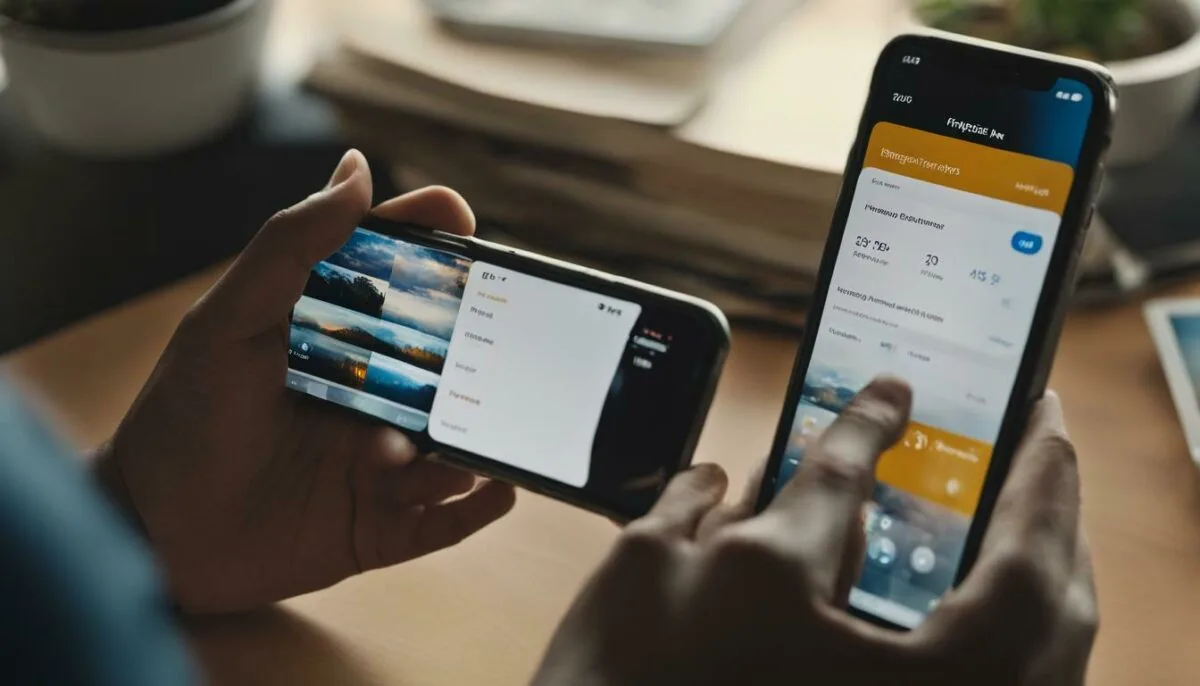
Merging videos on iPhone can be a fun and creative way to produce unique content for social media or personal projects. To make sure your merged videos appear seamless, follow these tips and techniques:
Aligning Clips
Make sure to align the start and end points of the clips you want to merge. This will prevent any awkward pauses or jumps in the video. Most video merging apps for iPhone have a built-in feature that allows you to preview the merged video before saving to make sure everything is lined up correctly.
Adding Transitions
Transitions can add a professional touch to your merged videos. Experiment with different transition effects such as fades or wipes to create a seamless and polished look. However, be mindful not to overuse these effects as they can quickly become distracting.
Adjusting Video Speed
Adjusting the video speed can add more creative freedom to your merged videos and help create a sense of continuity between clips. Consider slowing down or speeding up certain clips to create a unique and engaging narrative.
Utilizing Advanced Editing Features
Most video merging apps for iPhone have advanced editing features such as color correction, filters, and sound effects. Experimenting with these features can add a professional touch to your merged videos and make them stand out from the crowd.
Organizing Your Clips
Before merging your videos, make sure to organize your clips in the order you want them to appear. This will save you time and effort in the editing process and ensure a smooth and seamless final product.

By following these tips and techniques, you can create stunning merged videos on your iPhone that are sure to impress. Remember to experiment with different features and editing techniques to find your unique style and make your videos stand out from the rest.
Exploring Advanced Video Merging Features on iPhone
If you are looking to take your video merging skills to the next level, iPhone offers a host of advanced features that can help you do just that. By utilizing these features, you can create seamless and professional-looking video compilations that are sure to impress.
Picture-in-Picture
One of the most popular advanced video merging features available on iPhone is picture-in-picture. This allows you to overlay one video on top of another, creating a unique and visually compelling effect. To use this feature, simply select the video you want to overlay and drag the thumbnail to the corner of the main video. From there, you can adjust the size and position of the overlay video to your liking.
Split-Screen
Another popular advanced video merging feature is split-screen. This allows you to display two videos side by side, creating a dynamic and engaging visual experience. To use this feature, select the two videos you want to display and drag them both to the timeline. From there, select the split-screen option and adjust the size and position of each video to your liking.
Audio Adjustments
Finally, iPhone offers a range of advanced audio adjustment tools that can help you fine-tune the sound of your merged videos. These include the ability to adjust the volume of individual clips, add fade-ins and fade-outs, and apply audio filters for added effect. To access these features, simply select the audio track of your merged video and begin adjusting the settings.
By exploring these advanced video merging features on iPhone, you can take your video editing skills to the next level and create stunning and visually compelling video compilations that are sure to leave a lasting impression on your audience.
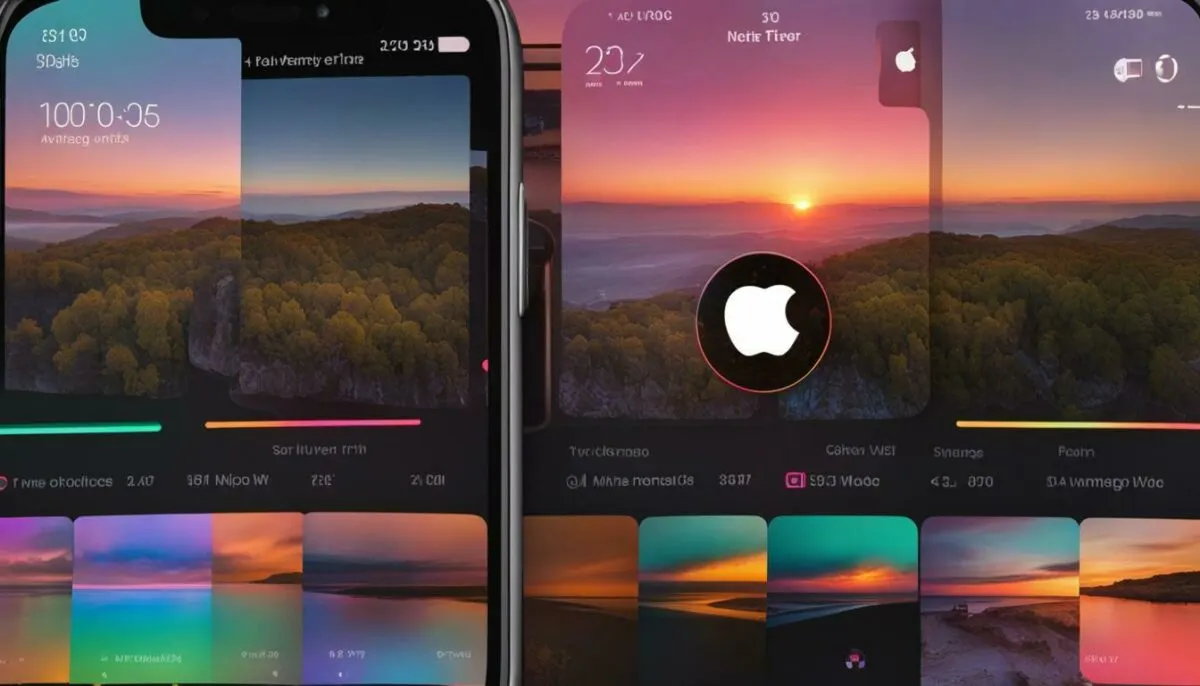
Once you have merged your videos on iPhone, you can enhance their visual appeal by adding effects and filters. Whether you want to adjust the brightness or apply a filter for a particular mood, you can easily customize your merged video with these features.
Most video merging apps for iPhone come bundled with built-in effects and filters. Experiment with different options to find the ones that suit your video content the best. Add a touch of creativity to your videos by incorporating text, stickers, or emojis.
When using effects, keep in mind that less is often more. Try not to overdo it, as too many effects can make the video appear cluttered and unprofessional. Instead, aim for a balanced and tasteful look that complements the video content.
Adding music or sound effects can also enhance the overall viewing experience of your merged video. Most video merging apps for iPhone come with a built-in library of audio tracks, or you can import your own music and sound effects. Choose the right soundtrack that matches the tone and mood of your video content to create a more engaging and emotional experience for your viewers.

By utilizing these effects and filters, you can transform your merged videos into a visually stunning masterpiece that will captivate your audience. However, keep in mind that effects and filters should only be used to enhance the video and not to mask poor quality footage or editing errors.
Optimizing Video Quality and Size on iPhone
Merging videos on iPhone makes it easy to combine multiple clips for a seamless viewing experience. However, the final quality and size of the merged video are affected by several factors such as resolution, compression, and exporting options. Here are some techniques to optimize video quality and size when merging videos on iPhone easily.
Adjust Resolution Settings
The resolution of the videos being merged is crucial in determining the final quality of the merged video. In iPhone’s camera settings, you can adjust the resolution to 4k or lower, depending on your preferences.
When merging multiple videos of different resolutions, it is recommended to choose the highest resolution available for your iPhone to ensure the final video maintains a high quality. This can be done by selecting the resolution settings in your video editing app.
Compression
When merging videos on iPhone, compression is essential to ensure that the final video size is optimal. You can achieve this by selecting a video compressor in your video editing app or choose a compression option when exporting the video. This will reduce the video size without compromising too much on the quality.
Exporting Options
After merging your videos on iOS, you need to export the final product. It is essential to choose the right exporting options to ensure that you maintain the quality of the video while keeping the size small. For instance, you can choose to save the video in Apple’s HEVC format, which is optimized for high-quality video playback while keeping file sizes small.
By utilizing these iPhone video merge techniques, you can optimize your merged videos on iOS, creating high-quality videos that are easy to share and view on any device. With these tips, you can now confidently merge videos on iPhone while maintaining quality and size.
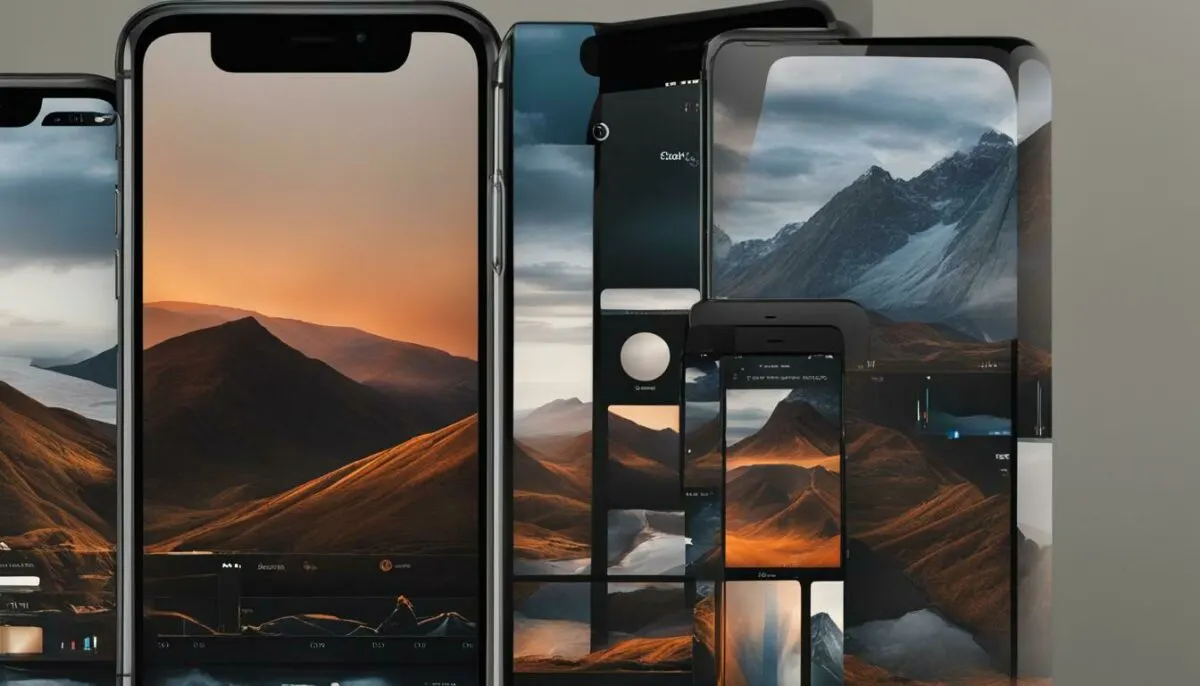
After completing your video merging project on your iPhone, the next step is to save and share your masterpiece. Don’t worry; it’s a straightforward process.
To save your merged video, tap the export button or share icon within the video merging app you used. You can save it to your camera roll, which allows you to watch it offline or upload it to social media platforms like Facebook, Instagram, or YouTube. If you want to share it with someone who is not nearby, you can also upload it to cloud storage like iCloud, Dropbox, or Google Drive directly from your iPhone.
If you want to share your merged video directly from the video merging app, you can select your desired social media platform from the share menu and add your caption or description text. It’s that simple!
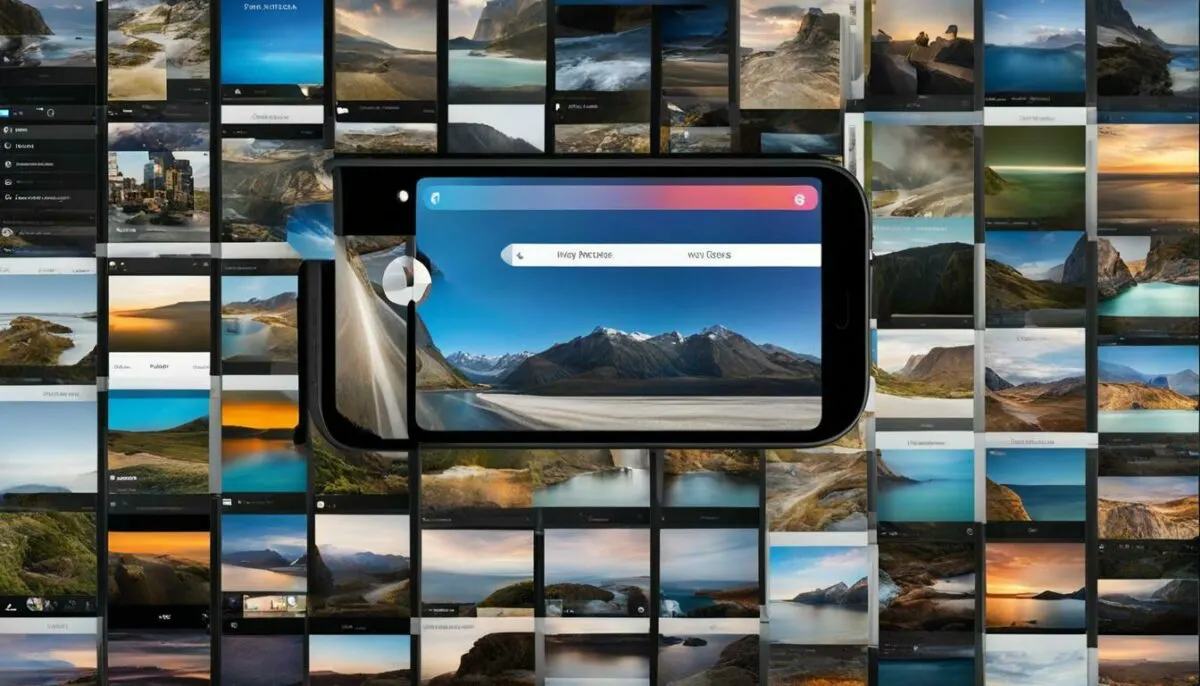
Before you share or save your merged video, you should ensure that the video quality and size are optimized. Large files may take longer to upload and may also consume a lot of storage space on your iPhone, so compressing them or adjusting the resolution can be helpful. To optimize the video’s quality and size, you can use the export settings within your video merging app. Some apps even have presets, such as “High Quality” or “Small Size,” which can help simplify the process.
With these tips in mind, you can now save and share your merged videos with ease. Remember to experiment with different effects, filters, and merging tools to make your videos stand out and impress your friends and followers!
Troubleshooting Common Issues with Video Merging on iPhone
While merging videos on iPhone is a relatively simple task, there are some common issues that users may encounter. Here are some troubleshooting tips to help you overcome any challenges:
Incompatible Video Formats
If you are having trouble merging videos on your iPhone, it may be because the videos are in different formats. To resolve this issue, convert the videos to a compatible format using a video conversion app or tool before attempting to merge them.
Synchronization Problems
When merging videos on iPhone, it is important to ensure that the video clips are properly synchronized. If the videos are out of sync, the merged video will appear disjointed and confusing. To avoid synchronization problems, make sure that the videos have the same frame rate, resolution, and orientation.
App-Related Issues
If you are using a video merging app on your iPhone and are experiencing issues, try restarting the app or resetting your iPhone. If the problem persists, check for updates to the app or try using a different app altogether.
By following these troubleshooting tips, you can ensure that your video merging experience on iPhone is seamless and hassle-free. With just a few simple steps, you can create stunning videos that are sure to impress.
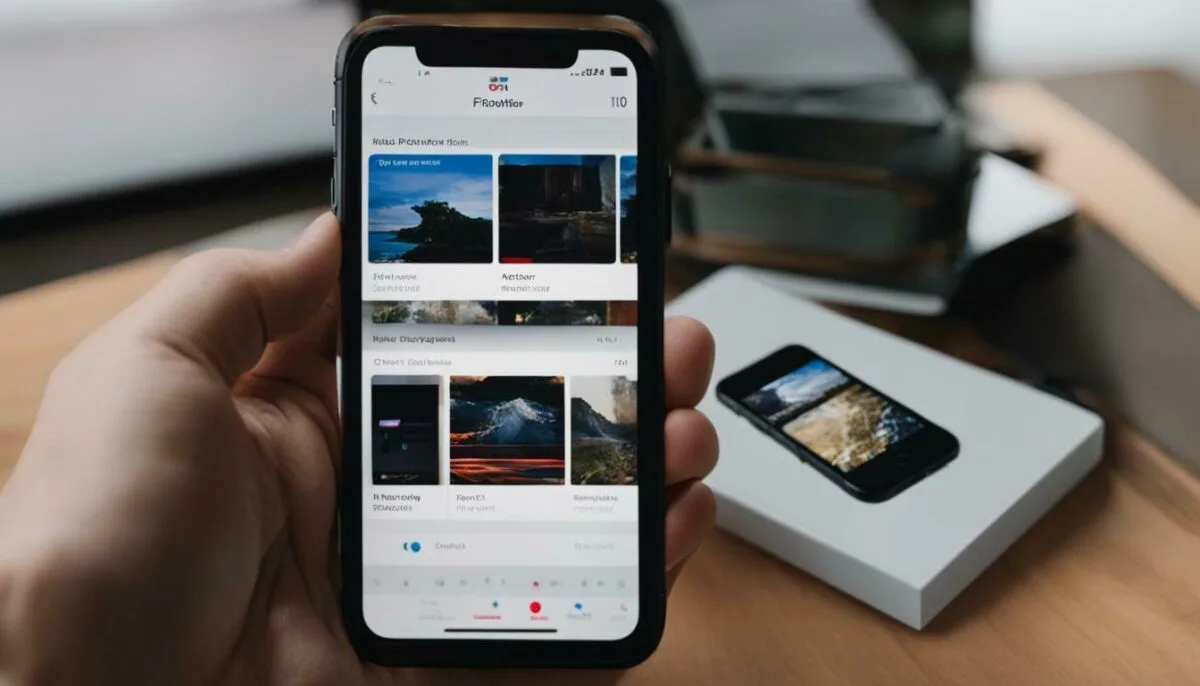
Choosing the right video merging app for your iPhone is key to achieving seamless and professional-looking merged videos. With so many options available, it can be overwhelming to find the perfect app that suits your needs. Here are some of the best video merger apps for iPhone to help you get started:
| App Name | Description |
|---|---|
| iMovie | iMovie is a free video editing app built-in on iPhones. It offers advanced editing features, including transitions, filters, and audio adjustments, making it a favorite among amateur and professional video editors alike. |
| InShot | InShot is a popular video editing app that allows users to merge multiple videos, add text and music, adjust video speed, and apply filters and effects, all with an easy-to-use interface. The app is free to download and use, with in-app purchases for additional features. |
| VivaVideo | VivaVideo is a free video editing app that offers users the ability to merge multiple video clips, add music and text, adjust video speed, and apply filters and effects. The app also includes advanced editing tools, such as the ability to add picture-in-picture and split-screen effects. |
| KineMaster | KineMaster is a professional-grade video editing app with advanced features, including multiple video layers, blending modes, chroma key, and voiceovers, making it a favorite among content creators. While the app is free to download, some features require a subscription. |
These are just a few of the best video merging apps for iPhone. Depending on your needs and preferences, there are many other options available on the App Store. Try out a few and see which one works best for you!
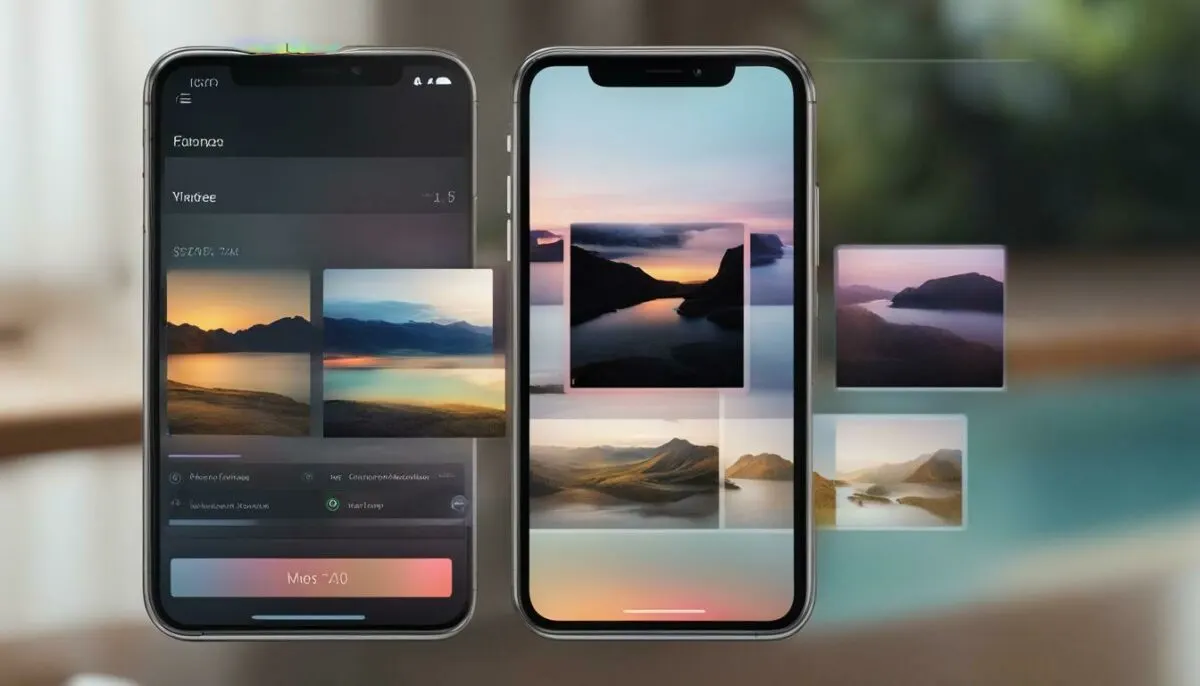
Creating seamless and professional-looking merged videos on your iPhone is easy if you know the right methods and techniques. Here are some tips to help you achieve professional-level results:
Utilize Advanced Editing Tools
The best way to elevate the quality of your merged videos is by utilizing advanced editing tools such as transitions, filters, and effects. Experimenting with these tools can add depth and personality to your videos. Try to maintain consistency in the use of these tools throughout your video for a cohesive look.
Focus on Storytelling
When merging videos, it’s essential to consider the story you want to tell with your footage. Begin by planning the narrative and choose video clips that support the overall message. Effective storytelling is an excellent way to connect with your audience and keep them engaged.
Pay Attention to Composition
The way you frame and position your shots can have a significant impact on the overall look of your merged videos. Consider using techniques such as the rule of thirds, leading lines, and symmetry to add visual interest to your videos. Pay attention to the framing of your shots and ensure they fit cohesively when merged together.
Adjust Video Speed and Audio Levels
Incorporating adjustments in video speed and audio levels can add variety and interest to your merged videos. A slow-motion effect can be ideal for dramatic scenes or action shots, while sped-up footage can make a time-lapse video more engaging. Adjusting audio levels, on the other hand, ensures that your sound remains consistent and balanced throughout your video.
Experiment with Unique Merging Techniques
Think outside the box and experiment with unique merging techniques to create truly original videos. Consider using split-screen, picture-in-picture, or incorporating text to make your videos stand out from the crowd. By exploring various techniques, you can find the perfect style that fits your video’s tone and message.

By following these tips and techniques, you can achieve professional-level results when merging videos on your iPhone. Remember to focus on storytelling, pay attention to composition, experiment with effects and tools, and explore unique merging techniques to create videos that are both engaging and effective.
Conclusion
As you can see, merging videos on iPhone is a simple and easy process that can help take your video editing skills to the next level. By following our step-by-step tutorial and utilizing the tips and techniques we’ve provided, you can create seamless and professional-looking video compilations directly on your iPhone.
Remember to choose the right app for your needs, explore advanced features, and optimize video quality and size. Enhance your merged videos with filters and effects, and don’t forget to share and save your creations with friends and family!
We hope you found this guide helpful in your journey towards becoming a video editing pro on your iPhone. With the best video merging apps for iPhone and our expert tips, you’re well on your way to creating stunning videos that will capture your audience’s attention.
FAQ
Q: How do I merge videos on my iPhone?
A: To merge videos on your iPhone, you can use a reliable video merging app. These apps allow you to select multiple videos and combine them into a single video. Simply follow the app’s instructions to select your videos, arrange them in the desired order, and apply any desired transitions or effects. Once you’re satisfied with the merged video, you can save it to your camera roll or share it directly from the app.
Q: Why would I want to merge videos on my iPhone?
A: Merging videos on your iPhone offers a variety of benefits. You can create seamless compilations of your favorite clips, combine multiple videos for social media posts, or edit videos directly on your iPhone without the need for a computer. It’s a convenient and efficient way to enhance your video editing skills and unleash your creativity.
Q: How do I choose the right app for video merging on iPhone?
A: When selecting an app for video merging on your iPhone, consider factors such as the app’s features, user reviews, and editing capabilities. Look for apps that offer a user-friendly interface, a wide range of editing tools, and the ability to customize your merged videos. Popular video merging apps for iPhone include iMovie, Splice, and InShot.
Q: Can you provide a step-by-step tutorial for merging videos on iPhone?
A: Certainly! Here’s a step-by-step tutorial for merging videos on your iPhone:
1. Download and open a video merging app on your iPhone.
2. Select the videos you want to merge from your camera roll or other storage locations.
3. Arrange the videos in the desired order by dragging and dropping them.
4. Apply transitions, effects, or filters if desired.
5. Preview the merged video to ensure it looks the way you want.
6. Save the merged video to your camera roll or share it directly from the app.
Q: What are some tips for achieving seamless video merging on iPhone?
A: To achieve seamless video merging on your iPhone, consider the following tips:
– Ensure that the resolution and aspect ratio of all videos are consistent.
– Use transitions between clips to create smooth transitions.
– Adjust the video speed to match the pacing of your merged video.
– Utilize advanced editing features such as cropping, color correction, and audio adjustments to enhance the overall quality.
Q: What are some advanced video merging features available on iPhone?
A: iPhone offers advanced video merging features such as picture-in-picture, split-screen, and audio adjustments. With picture-in-picture, you can overlay a smaller video within a larger one, perfect for creating reaction videos or tutorials. Split-screen allows you to display multiple videos side by side, ideal for showcasing different perspectives or before-and-after comparisons. Audio adjustments let you fine-tune the sound levels or add background music to your merged videos.
Q: How can I enhance my merged videos with effects and filters on iPhone?
A: To enhance your merged videos with effects and filters on iPhone, use a video merging app that offers a wide range of customization options. You can adjust brightness, contrast, and saturation levels to enhance the overall visual appeal of your video. Additionally, you can apply filters to create a specific mood or style, add text or captions, and incorporate music or sound effects to enhance the impact of your merged videos.
Q: How can I optimize video quality and size when merging videos on iPhone?
A: To optimize video quality and size when merging videos on your iPhone, consider the following tips:
– Adjust the resolution settings to match the desired output quality.
– Compress the merged video using a video merging app’s built-in compression feature.
– Experiment with different export settings to find the right balance between quality and file size.
– Consider using cloud storage or external devices to store your merged videos and free up space on your iPhone.
Q: How do I save and share my merged videos on my iPhone?
A: Saving and sharing merged videos on your iPhone is easy. After merging your videos using a video merging app, you can save the final merged video directly to your iPhone’s camera roll. From there, you can share it on social media platforms such as Instagram, Facebook, or TikTok. Additionally, you can export the video to other devices or cloud storage for easy access and sharing.
Q: What should I do if I encounter any issues while merging videos on my iPhone?
A: If you encounter any issues while merging videos on your iPhone, try the following troubleshooting tips:
– Ensure that the videos you’re trying to merge are in a compatible format.
– Restart the video merging app or your iPhone.
– Update your video merging app to the latest version.
– Check for any app-related settings or permissions that may be affecting the video merging process.
– If all else fails, consult the app’s support or contact customer service for assistance.
Q: Can you recommend the best video merging apps for iPhone?
A: Certainly! Some of the best video merging apps for iPhone include iMovie, Splice, InShot, and Clips. These apps offer a wide range of features, user-friendly interfaces, and excellent editing capabilities to help you merge videos effortlessly and achieve professional-looking results.
Q: Do you have any expert tips for professional video merging on iPhone?
A: Absolutely! Here are some expert tips for achieving professional-level video merging on your iPhone:
– Pay attention to composition and framing to create visually pleasing videos.
– Tell a story with your merged videos by sequencing clips in a logical and engaging manner.
– Experiment with advanced editing tools and features to add a unique touch to your videos.
– Take advantage of the iPhone’s capabilities, such as slow-motion, time-lapse, or high-resolution video recording, to enhance the overall quality.