Did you know that millions of AirPods cases are misplaced or lost every year? It’s frustrating to realize that your beloved AirPods are missing, especially when you’re unable to find the case. But worry not, there are effective methods to track down and recover your missing AirPod case quickly.
In this article, we will provide you with step-by-step instructions on how to find your lost or stolen AirPod case using features such as Play Sound, Find My app, map directions, and iCloud. Say goodbye to the frustration of a missing AirPods case and say hello to easy recovery!
Key Takeaways:
- When your AirPods case goes missing, use the Find My app to locate it within Bluetooth range or map directions for cases outside Bluetooth range.
- You can track down your lost AirPods case using iCloud by signing in to icloud.com/find and selecting your AirPods.
- AirPods Lost Mode allows you to mark your AirPods as lost, receive notifications, and leave a message for the finder to contact you.
- If you’re unable to locate your AirPods case, you can always purchase a new one and pair it with your AirPods.
- Enabling the Find My network and Notify When Left Behind features can increase your chances of finding your AirPods in the future.
How to Find Your Lost AirPods Case
If you’ve misplaced your AirPods case and need to find it, don’t worry! With the Find My app, you can track and locate your lost AirPods case quickly and easily. Follow these simple steps:
- Open the Find My app: On your iOS device, locate and open the Find My app.
- Select your AirPods: Once the app is open, tap on the “Devices” tab and select your AirPods from the list.
- Play Sound: To help you locate your lost AirPods case, tap on the “Play Sound” option. This will make the AirPods in the case emit a sound that can guide you to its location.
- Use Find: If the Play Sound option doesn’t work or if your AirPods case is not within Bluetooth range, tap on the “Find” option. The Find My app will use its location tracking feature to locate your lost AirPods case.
By following these steps, you’ll increase your chances of finding your lost AirPods case and reuniting it with your beloved AirPods.
“I was devastated when I couldn’t find my AirPods case. Luckily, the Find My app came to the rescue and helped me locate it quickly. I’m so relieved!” – AirPods user
Additional Tips:
- Make sure your iOS device has the latest version of the operating system to ensure accurate tracking.
- If you suspect that your AirPods case has been stolen, report the incident to the authorities and provide them with any available information.
- Consider enabling AirPods Lost Mode through the Find My app for added security.
Now that you know how to find your lost AirPods case, you can breathe a sigh of relief. No more searching high and low for your precious AirPods accessories!
How to Find Your Lost AirPods Case Using Map Directions

If your AirPods case is lost or stolen outside of the Bluetooth range, you can still find it using map directions. By following these steps, you’ll be able to locate your lost AirPods case with ease:
- Open the Find My app on your Apple device.
- Select Devices and tap on your AirPods.
- The map will display the last known location of your AirPods if the case was closed, or the current location if the case was open.
- To find a route to your lost AirPods case, simply tap the Directions icon.
Using map directions is a great way to track down your missing AirPods case, even if it’s no longer within Bluetooth range.
| Advantages | Disadvantages |
|---|---|
|
|
Customer Testimonial:
“I lost my AirPods case during a trip, and using map directions in the Find My app saved the day! I was able to navigate to the exact location where I left it. It’s a fantastic feature for anyone who tends to misplace their belongings.”
– Emily, AirPods User
How to Find Your Lost AirPods Case Using iCloud
In addition to the Find My app, another effective method to locate your lost AirPods case is by using iCloud. Follow the simple steps below to find your missing case:
- Go to icloud.com/find and sign in with your Apple ID.
- On the top right corner of the page, click on “All Devices” and select your AirPods from the list of devices.
- Once you have selected your AirPods, click on “Play Sound”.
By clicking on “Play Sound”, you can trigger a loud sound to emanate from your AirPods case, helping you locate it more easily. Simply follow the sound until you find your lost AirPods case.
Essential Tips:
For best results when using iCloud to find your lost AirPods case:
- Ensure your AirPods are within Bluetooth range of your connected device.
- Make sure the “Play Sound” feature is enabled in the Find My app settings.
Using iCloud provides an additional way to track and recover your lost AirPods case, increasing the chances of a successful retrieval. Now that you know how to find your lost AirPods case using iCloud, you can rest easy knowing you have multiple methods at your disposal to locate your missing accessories.
How to Find Your Lost AirPods Case with No AirPods Inside
If you own an Apple AirPods Pro 2nd generation, you can still locate the lost AirPods case even if there are no AirPods inside. Follow these simple steps:
- Open the Find My app on your Apple device.
- Go to Devices and select your AirPods Pro 2nd generation.
- From there, you can:
- Tap Play Sound to make the case emit a sound, aiding in its discovery.
- Follow map directions to trace the whereabouts of your lost AirPods case.
- Click Find to allow the app to initiate the search for your missing AirPods case.
Note:
If you are unable to find your AirPods case with no AirPods inside, don’t worry! There are still other helpful methods available to assist you in locating your lost device.
Additional Options:
If you’re unable to find your AirPods case using the steps above, you can also try the following:
- Retrace your steps and thoroughly search common areas where you frequently use or misplace your AirPods.
- Ask family members, friends, or colleagues if they have seen or borrowed your AirPods case.
- Contact local establishments such as cafes, restaurants, or public transportation authorities to check if someone has turned in your lost item.
Remember, being proactive and using various methods will increase your chances of finding your lost AirPods case even if there are no AirPods inside.
What is AirPods Lost Mode and How to Use It

AirPods Lost Mode is a useful feature that allows you to mark your AirPods as lost and receive notifications when your AirPods case comes online. This feature provides a way to potentially retrieve your lost or stolen AirPods case. Additionally, you can leave a message for the finder, making it easier for them to contact you and return the case.
To enable Lost Mode and take advantage of these features, follow these simple steps:
- Step 1: Open the Find My app on your iOS device.
- Step 2: Go to Devices and select your AirPods.
- Step 3: Scroll down and tap Activate under Mark As Lost.
- Step 4: Follow the on-screen instructions to activate Lost Mode.
When Lost Mode is activated, you will receive notifications as soon as your AirPods case is detected online. The Find My app will provide you with updates regarding the location of your case, increasing the likelihood of its safe return.
By utilizing AirPods Lost Mode, you can have peace of mind knowing that you have taken the necessary steps to recover your misplaced or stolen AirPods case.
| Features of AirPods Lost Mode | Benefits |
|---|---|
| Mark AirPods as lost | Increases the chance of recovering your lost case |
| Receive notifications when the case comes online | Stay updated on the location of your AirPods case |
| Leave a message for the finder | Facilitate communication for the return of your AirPods case |
How to Replace Your AirPods Case
If you’re unable to find your AirPods case or it needs replacement, you have the option to purchase a new one. Follow these steps:
-
On your iOS device, go to Settings > Bluetooth.
-
Tap the “i” button next to your AirPods and select Forget This Device.
-
Put your AirPods in the new charging case and open the lid. A prompt will appear on your screen to connect.
-
Long press the setup button on the back of the case, and your new AirPods case will be paired.
Comparison of AirPods Case Options
| Option | Description |
|---|---|
| Apple-branded AirPods Case | The official AirPods case manufactured by Apple. It provides a seamless integration with your AirPods and offers the same functionality as the original case. |
| Third-party AirPods Case | A case made by a third-party manufacturer, offering various designs and features. These cases are often more affordable and may provide additional customization options. |
Note: When purchasing a new AirPods case, ensure that it is compatible with your specific AirPods model.
The Importance of Find My Network and Notify When Left Behind

The Find My network is a valuable feature that can help you locate your AirPods even when they’re offline. By turning on the Find My network, nearby Apple devices can securely send the location of your missing AirPods to iCloud.
Additionally, activating Notify When Left Behind on your iPhone or Apple Watch can provide notifications if you inadvertently leave your AirPods behind. This feature ensures that you never lose track of your valuable AirPods and helps you stay connected to your music and calls.
Find My Network: Track Your AirPods, Even When Offline
One of the highlights of the Find My network is its ability to locate your AirPods, even if they are not connected to a device or have run out of battery. This feature leverages the vast network of Apple devices nearby, allowing them to send anonymous location updates to iCloud. So, if you happen to misplace your AirPods in a cafe or accidentally drop them while on a walk, the Find My network comes to the rescue.
With an extensive ecosystem of Apple devices, including iPhones, iPads, and Macs, this network ensures that your AirPods can be found, even offline. It acts as an extra layer of security, providing peace of mind knowing that you have a better chance of locating your precious earbuds.
Notify When Left Behind: Never Forget Your AirPods Again
We’ve all experienced that sinking feeling when we realize we’ve left something important behind, especially when it’s our beloved AirPods. This is where the Notify When Left Behind feature becomes invaluable.
By enabling Notify When Left Behind on your iPhone or Apple Watch, you will receive notifications reminding you to grab your AirPods before leaving a location. Whether you’re at the office, gym, or a friend’s house, this feature acts as your personal assistant, ensuring you never leave your AirPods behind.
With a simple alert on your device, you can double-check that you have your AirPods with you and avoid the stress of realizing they’re missing later on. This convenient feature integrates seamlessly into your daily routine, helping you stay organized and preventing unnecessary losses.
By taking advantage of the Find My network and activating Notify When Left Behind, you enhance the security of your AirPods and minimize the risk of misplacing or losing them. These features work together to create a comprehensive system that keeps you connected to your AirPods and ensures you can always find them when you need them.
Troubleshooting AirPods Search
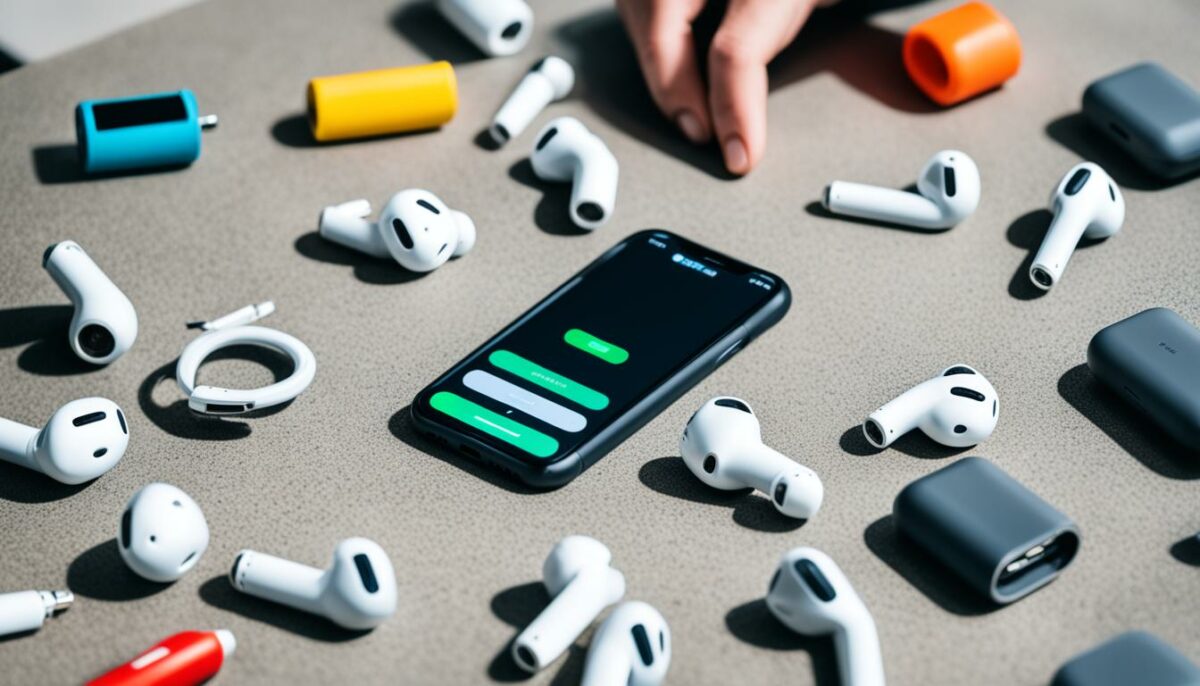
If you’re having trouble finding your AirPods case, it’s essential to follow these troubleshooting steps:
- Ensure that both AirPods are properly inserted in the charging case. Sometimes, the case may not be in your sight because the AirPods are not in their designated slots.
- Make sure your paired device has the latest version of iOS, iPadOS, watchOS, or macOS. It’s crucial to have up-to-date software for seamless connectivity and compatibility with the Find My app.
- Verify that Find My is turned on before the AirPods are lost. This feature enables you to track the location of your AirPods and the case. Double-check the settings to ensure Find My is enabled.
- If your AirPods are out of range or need to charge, you may see their last known location or “Offline” status in Find My. Keep in mind that AirPods must be within Bluetooth range or have sufficient battery life for successful tracking.
By following these troubleshooting steps, you can increase your chances of locating your AirPods case. However, if you encounter persistent difficulties, it may be helpful to contact Apple support for further assistance.
FAQ: Can I Charge AirPods Without the Case?
Unfortunately, you cannot charge your AirPods without the case. The case is necessary to power and charge the AirPods using a Lightning port cable connected to an iPhone USB charger.
To charge your AirPods, simply connect the Lightning port cable to the charging port on the bottom of the AirPods case and plug the other end into an iPhone USB charger or a compatible USB port on your computer. The case will then charge your AirPods, ensuring they are ready for use.
It’s important to note that charging the AirPods without the case is not possible due to the design and functionality of the AirPods. The case serves as both a protective storage container and a charging dock for the AirPods, providing them with power whenever they are placed inside.
Having the charging case is essential for the convenience and functionality of the AirPods. It not only protects them from physical damage but also ensures they remain powered and ready for use at all times.
FAQ: Can I Pair AirPods with Different Cases?
Yes, you can easily pair or unpair AirPods with different cases. This flexibility allows you to interchange cases based on preference or style. However, it is important to note that for optimal battery life and performance, it is recommended to keep each set of AirPods paired with their own case.
Pairing your AirPods with different cases can be done effortlessly. Simply follow these steps:
- Open the AirPods case and bring it close to your iPhone or other iOS device.
- On your iOS device, go to the Home screen and tap on Settings.
- In the Settings menu, select Bluetooth.
- Under the My Devices section, you will see your AirPods listed.
- Tap on your AirPods to initiate the pairing process.
- Follow the on-screen instructions to complete the pairing.
It’s important to note that when pairing AirPods with a new case, the previous case pairing will be automatically unpaired. To switch between different cases, simply repeat the above steps with the desired case.
Pairing your AirPods with different cases allows you to mix and match styles or use alternative cases for different occasions. Whether you prefer a sleek, minimalistic case or a vibrant, eye-catching design, the choice is yours.
Remember, keeping each set of AirPods paired with their own case helps ensure consistent performance and battery life. So go ahead and explore the world of AirPods accessories, and customize your AirPods experience to suit your individual style and preferences.
Conclusion
In conclusion, losing or misplacing your AirPods case can be frustrating, but there are effective methods to help you locate it. The Find My app, Play Sound, map directions, and iCloud features can assist in tracking and recovering your lost or stolen AirPods case. By following step-by-step instructions and utilizing these tools, you can increase your chances of finding your missing case quickly.
Remember to turn on the Find My network on your devices to benefit from the collective helping hand of nearby Apple users. This feature ensures that even when your AirPods are offline, their location can be securely sent to iCloud so you can easily track them down. Additionally, enabling Notify When Left Behind on your iPhone or Apple Watch can provide you with helpful notifications if you accidentally leave your AirPods behind.
If all else fails and you’re unable to retrieve your lost AirPods case, consider replacing it with a new one. With a new charging case, you can continue to enjoy the convenience and functionality of your AirPods. Remember to pair your new case with your AirPods by following the simple setup instructions on your iOS device.