Are you facing the frustrating issue of Spotify stopping playback when your iPhone screen is turned off? You’re not alone. Many iPhone users have been experiencing this problem, especially after updating to the latest iOS versions. But don’t worry, we’ve got you covered. In this article, we will explore the possible causes of this issue and provide effective solutions to fix it so that you can enjoy uninterrupted music on Spotify.
Key Takeaways:
- Spotify stopping playback when the screen is off is a common issue on iPhones.
- One possible cause is the app not having permission to run in the background.
- Uninstalling, reinstalling, or updating the Spotify app can help resolve the problem.
- Turning off Low Power Mode and enabling Background App Refresh are other potential solutions.
- Checking for software updates and force restarting the iPhone may also fix the issue.
Reasons Why Spotify Stops Playing When Screen is Off on iPhone
There are several reasons why Spotify may stop playing when the screen is off on your iPhone. Understanding these reasons can help you troubleshoot and fix the issue. Here are some common causes:
- Lack of background permissions: One of the main reasons is that Spotify doesn’t have permission to run in the background. This is due to Apple’s restrictions on background activity to conserve battery life. As a result, when the screen turns off, Spotify may be paused.
- Low Power Mode: If your iPhone’s Low Power Mode is enabled, it can disable certain background functions, including Spotify. This can cause the playback to stop when the screen is off.
- Background App Refresh: If Background App Refresh is disabled for Spotify, the app won’t be able to run in the background and continue playing music when the screen is off.
- Software bugs: There may be software bugs in the Spotify app itself that are causing the playback issue. Updating or reinstalling the app can help resolve these bugs.
By considering these reasons, you can begin troubleshooting and applying the appropriate solutions to get Spotify to play continuously even when the screen is off on your iPhone.
| Reason | Solution |
|---|---|
| Lack of background permissions | Enable background app refresh for Spotify |
| Low Power Mode | Turn off Low Power Mode on your iPhone |
| Background App Refresh | Enable Background App Refresh for Spotify in iPhone settings |
| Software bugs | Uninstall, reinstall, or update the Spotify app |
By addressing these issues, you can ensure that Spotify continues playing even when the screen is off, providing a seamless music listening experience on your iPhone.
Solution 1: Uninstall, Reinstall, or Update the Spotify App
One possible solution is to uninstall the Spotify app and reinstall it, or update it to the latest version. Sometimes, issues like this can be caused by bugs in the app, and reinstalling or updating it can help resolve the problem. To uninstall the app, simply tap and hold on the app icon on your iOS home screen and follow the appropriate steps based on your iOS version. After reinstalling or updating the app, check if Spotify continues to play when the screen is off.
If you are experiencing issues with Spotify stopping playback when the screen is off on your iPhone, there are several steps you can take to try and fix the problem. One potential solution is to uninstall the Spotify app from your device and then reinstall it. This can help to resolve any issues that may be causing the playback problem. To uninstall the app, simply press and hold the Spotify icon on your home screen until it starts shaking, then tap the “x” that appears in the corner of the icon. Once the app is uninstalled, go to the App Store and search for Spotify to reinstall it.
If uninstalling and reinstalling the app doesn’t solve the problem, you can also try updating the Spotify app to the latest version. Developers often release updates that address bugs and improve performance, so updating the app may fix the issue. To update the Spotify app, go to the App Store, tap on your profile picture in the top right corner, and scroll down to the “Available Updates” section. If there is an update available for Spotify, tap the “Update” button next to the app to install it. Once the update is complete, open Spotify and check if the playback issue is resolved.
| Steps to Uninstall Spotify App | Steps to Reinstall Spotify App | Steps to Update Spotify App |
|---|---|---|
|
|
|
Solution 2: Turn Off Low Power Mode

If uninstalling or updating the Spotify app does not solve the issue, you can try turning off Low Power Mode on your iPhone. Low Power Mode is a battery-saving feature that disables certain background functions, which may be causing Spotify to stop playing when the screen is off. To turn off Low Power Mode, go to your iPhone settings, tap on “Battery,” and toggle off the Low Power Mode option.
Effect of Low Power Mode on Background Functions
Low Power Mode is a useful feature that helps conserve battery life on your iPhone. When enabled, it reduces or disables certain background activities, such as fetch mail, background app refresh, and automatic downloads. While this can help extend your device’s battery life, it may also affect the performance of certain apps that rely on background functions, including Spotify.
Turning off Low Power Mode allows Spotify to function normally in the background, ensuring uninterrupted music playback even when your iPhone’s screen is off.
Disabling Low Power Mode
To disable Low Power Mode on your iPhone, follow these steps:
- Open your iPhone settings.
- Scroll down and tap on “Battery”.
- Toggle off the Low Power Mode option.
Once Low Power Mode is turned off, relaunch Spotify and check if the issue of playback stopping when the screen is off is resolved.
| Pros of Turning Off Low Power Mode | Cons of Turning Off Low Power Mode |
|---|---|
|
|
By turning off Low Power Mode, you can ensure that Spotify continues playing even when the screen is off, providing a seamless music listening experience on your iPhone.
Solution 3: Enable Background App Refresh for Spotify
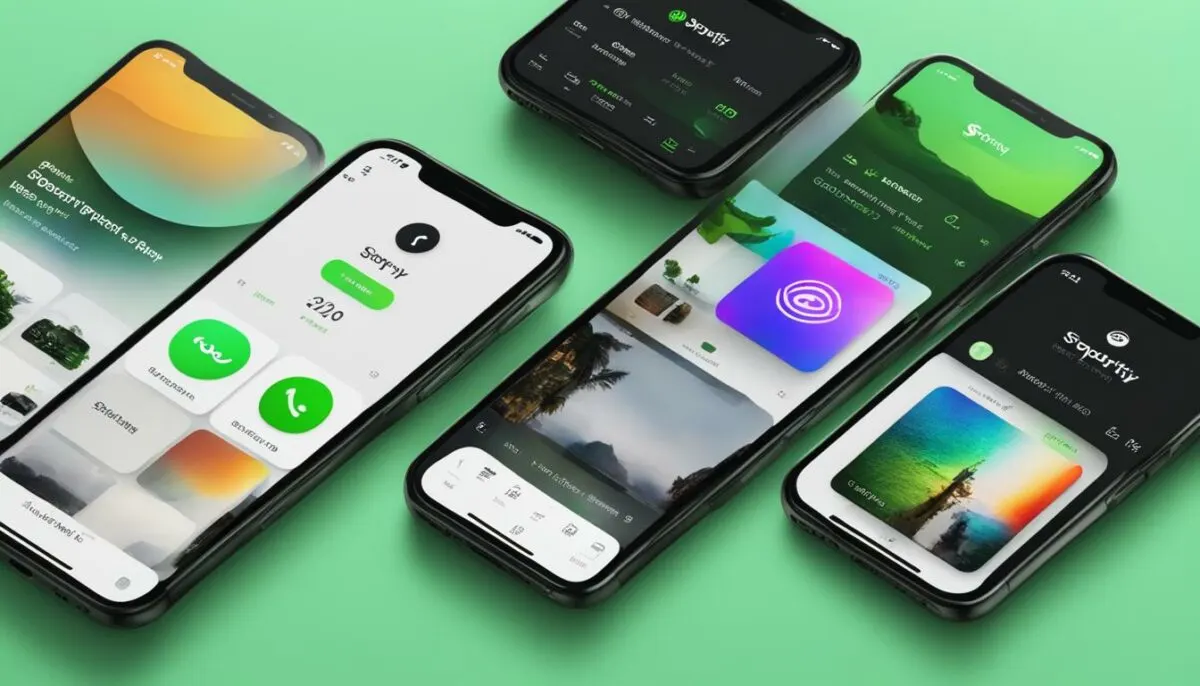
If you’re tired of Spotify stopping playback when the screen is off on your iPhone, there’s a simple solution: enable Background App Refresh for Spotify. This feature allows the app to continue running in the background, ensuring that your music keeps playing even when the screen is off.
To enable Background App Refresh for Spotify, follow these steps:
- Open your iPhone settings.
- Tap on “General”.
- Select “Background App Refresh”.
- Scroll down and find the Spotify app.
- Toggle the switch next to Spotify to enable Background App Refresh.
By enabling Background App Refresh for Spotify, you’ll give the app the necessary permissions to continue playing music in the background. This will ensure that your favorite songs keep playing even when you’re not actively using your iPhone.
Why does Background App Refresh matter?
Background App Refresh is an important feature for apps like Spotify because it allows them to stay updated and active even when you’re not actively using them. Without Background App Refresh enabled, apps are limited in their functionality when the screen is off, leading to Spotify stopping playback.
Enabling Background App Refresh not only ensures uninterrupted music playback on Spotify, but it also allows other apps to run smoothly in the background, providing you with a seamless user experience on your iPhone.
Solution 4: Force Restart Your iPhone
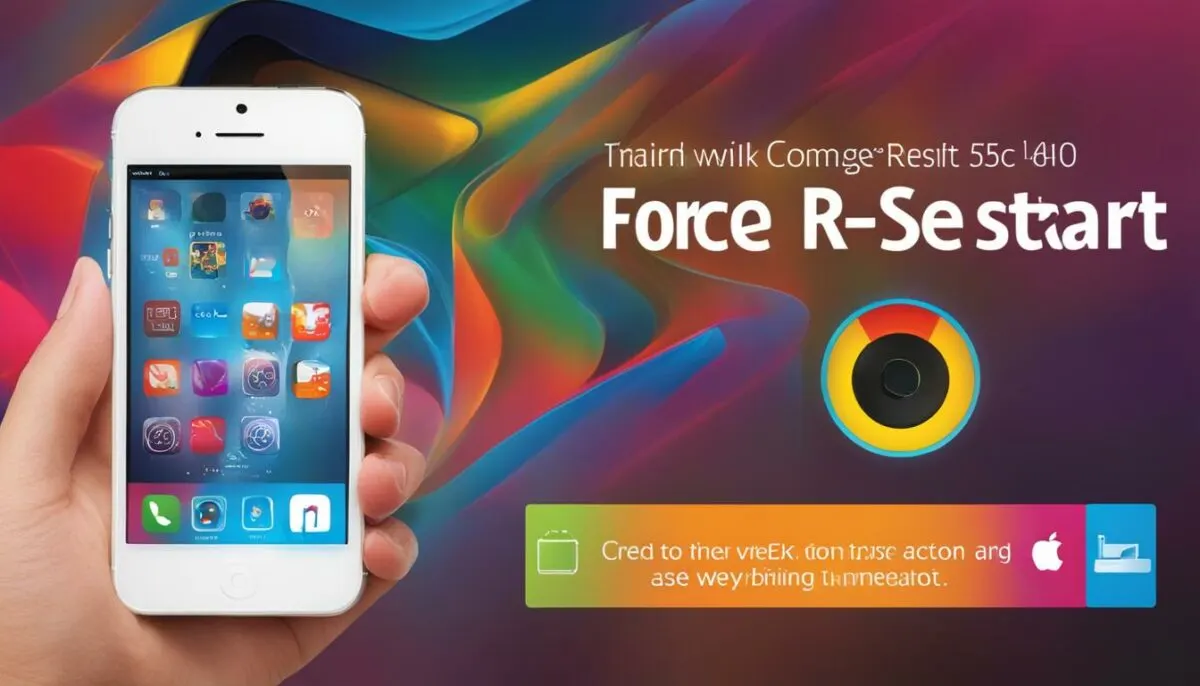
If the previous solutions don’t work, you can try force restarting your iPhone. Force restarting can help resolve common software issues and may fix the problem of Spotify stopping playback when the screen is off. The method for force restarting your iPhone may vary depending on the model and iOS version. Refer to the appropriate steps for your iPhone model and give it a try.
Performing a force restart on your iPhone can be done by following these steps:
- For iPhone 6S or earlier models: Press and hold the Home button and the Power button together until the Apple logo appears on the screen.
- For iPhone 7 and 7 Plus: Press and hold the Volume Down button and the Power button together until the Apple logo appears on the screen.
- For iPhone 8, 8 Plus, X, XS, XS Max, XR, 11, 11 Pro, and 11 Pro Max: Quickly press and release the Volume Up button, then quickly press and release the Volume Down button, and finally, press and hold the Power button until the Apple logo appears on the screen.
- For iPhone SE (2nd generation), 12, 12 Mini, 12 Pro, and 12 Pro Max: Quickly press and release the Volume Up button, then quickly press and release the Volume Down button, and finally, press and hold the Side button until the Apple logo appears on the screen.
After force restarting your iPhone, check if the issue of Spotify stopping playback when the screen is off has been resolved.
| Model | Force Restart Steps |
|---|---|
| iPhone 6S or earlier | Press and hold the Home button and the Power button together until the Apple logo appears on the screen. |
| iPhone 7 and 7 Plus | Press and hold the Volume Down button and the Power button together until the Apple logo appears on the screen. |
| iPhone 8, 8 Plus, X, XS, XS Max, XR, 11, 11 Pro, and 11 Pro Max | Quickly press and release the Volume Up button, then quickly press and release the Volume Down button, and finally, press and hold the Power button until the Apple logo appears on the screen. |
| iPhone SE (2nd generation), 12, 12 Mini, 12 Pro, and 12 Pro Max | Quickly press and release the Volume Up button, then quickly press and release the Volume Down button, and finally, press and hold the Side button until the Apple logo appears on the screen. |
Solution 5: Check for Software Updates
If you’re experiencing the issue of Spotify stopping playback when the screen is off on your iPhone, it’s essential to ensure that your device has the latest software updates installed. Outdated or obsolete software versions can sometimes cause compatibility issues with apps like Spotify. By checking for software updates regularly, you can keep your iPhone up to date and potentially resolve the problem.
To check for software updates on your iPhone, follow these steps:
- Open the “Settings” app on your iPhone.
- Scroll down and tap on “General”.
- Select “Software Update”.
- If an update is available, tap “Download and Install”.
- Follow the on-screen instructions to complete the update process.
Updating your iPhone to the latest software version can help fix any bugs or glitches that may be causing Spotify to stop playing when the screen is off. It’s recommended to connect your iPhone to a stable Wi-Fi network and ensure that it has sufficient battery life before downloading and installing the update.
By keeping your iPhone’s software up to date, you can ensure optimal performance and compatibility with apps like Spotify. Check for software updates regularly to stay on top of the latest improvements and bug fixes from Apple.
| Pros | Cons |
|---|---|
| Fixes bugs and glitches that may cause Spotify to stop playing | Requires stable Wi-Fi network for downloading updates |
| Improves overall performance and compatibility | May require sufficient battery life for installation |
| Keeps your iPhone up to date with the latest features | Some updates may introduce new issues |
Solution 6: Factory Reset Your iPhone

If all else fails, you can try performing a factory reset on your iPhone. However, this should be considered as a last resort, as it will erase all data and settings on your device. Before proceeding with a factory reset, make sure to backup your iPhone to avoid losing any important data. To factory reset your iPhone, go to your iPhone settings, tap on “General,” then “Reset.” Select “Erase All Content and Settings” and follow the on-screen instructions. After the reset, set up your iPhone as new and reinstall Spotify to see if the issue is resolved.
A factory reset can help eliminate any software glitches or conflicts that may be causing Spotify to stop playing when the screen is off. By completely wiping your device and starting fresh, you can potentially resolve any underlying issues that are affecting Spotify’s functionality. However, it’s important to note that a factory reset should only be done as a last resort, as it will delete all data on your iPhone. Make sure to backup your important files and documents before proceeding with a factory reset.
After performing a factory reset, set up your iPhone as new and reinstall Spotify from the App Store. This will ensure that you have the latest version of the app and that any potential app-specific issues are resolved. Test Spotify by playing music and turning off the screen to see if it continues playing. If the problem persists even after a factory reset, it may be worth contacting Spotify support or seeking further assistance from an Apple authorized service provider.
Third-Party Apps for Continuous Playback on iPhone
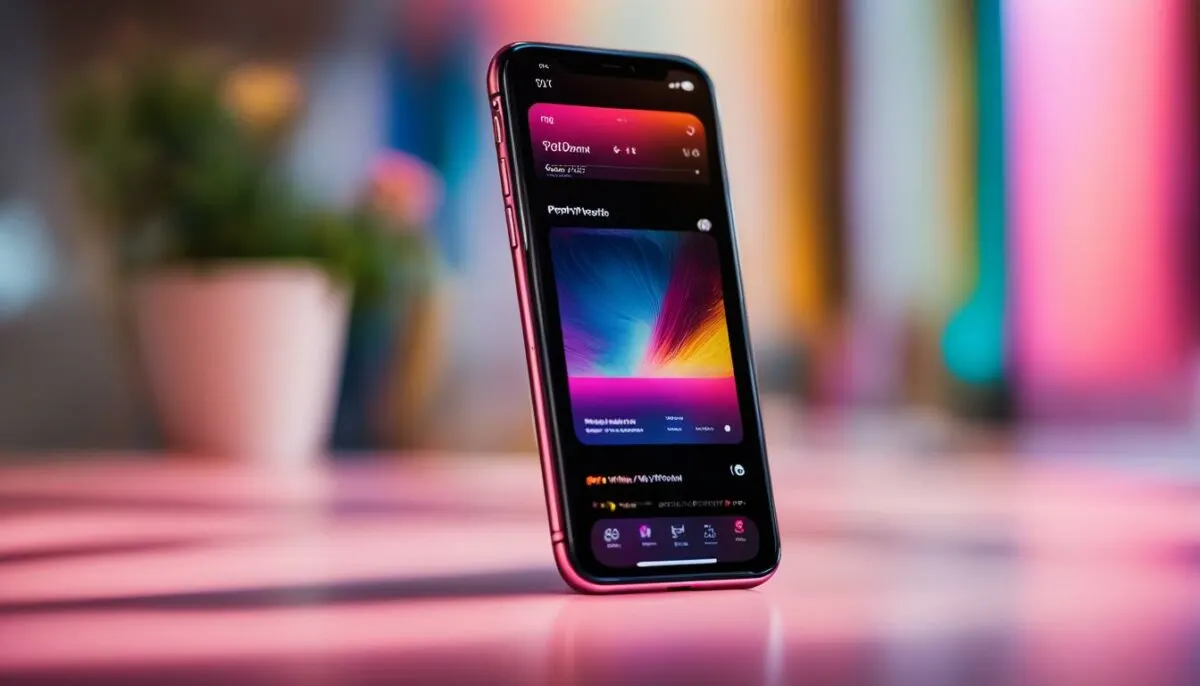
If you’re looking for alternative solutions to ensure continuous playback on your iPhone even when the screen is off, there are several third-party apps available that can help. These apps utilize different techniques to keep the screen awake or prevent the system from suspending the music app, allowing you to enjoy uninterrupted Spotify playback. Here are some popular options to consider:
- Smarter Stand: This app uses the proximity sensor to detect your presence and keeps the screen awake while the Spotify app is playing. It ensures that the screen doesn’t turn off even when your iPhone is idle.
- Insomnia: Insomnia prevents your iPhone from going into sleep mode when Spotify is playing. It keeps the device awake and ensures continuous playback without interruptions.
- Awake: Awake is another app that allows you to keep your screen on while the Spotify app is running in the background. It prevents the device from entering sleep mode, ensuring uninterrupted playback.
Before installing any third-party app, it’s important to note that these apps may have their own risks and limitations. Make sure to research and choose a reliable app from a trusted source. Additionally, keep in mind that using third-party apps may consume more battery power compared to the native Spotify app.
Remember to read user reviews and check the app’s compatibility with your iOS version. It’s also a good practice to periodically update these apps to ensure they work seamlessly with the latest iOS updates.
Summary
While Spotify stopping playback when the screen is off on iPhone can be frustrating, there are various solutions available to address this issue. In addition to the built-in settings and troubleshooting steps, third-party apps like Smarter Stand, Insomnia, and Awake can provide continuous playback on your iPhone by keeping the screen awake or preventing the device from entering sleep mode. However, it’s important to choose these apps wisely and be aware of their potential limitations and risks.
Tips for a Better Spotify Experience on iPhone
Enhance your Spotify experience on iPhone with these helpful tips:
1. Ensure a stable internet connection
For uninterrupted music playback on Spotify, make sure you have a stable internet connection. Whether you’re using Wi-Fi or mobile data, a strong and consistent connection will ensure that your favorite songs keep playing without any interruptions.
2. Keep your Spotify app updated
To enjoy the latest features and improvements, regularly update your Spotify app to the latest version. App updates often include bug fixes and performance enhancements, ensuring a smooth and reliable music streaming experience on your iPhone.
3. Optimize your iPhone’s battery settings
To optimize performance and prevent any issues with Spotify, check and adjust your iPhone’s battery settings. Disable Low Power Mode and enable Background App Refresh for Spotify to ensure the app runs smoothly, even when the screen is off. These settings can be found in your iPhone’s settings menu under “Battery” and “General” respectively.
4. Clear cache and app data
Regularly clearing your Spotify app’s cache and data can help prevent any issues caused by accumulated data. To do this, go to the Spotify app settings on your iPhone and find the options to clear cache and data. This will free up space and ensure a better overall performance of the app.
By following these tips, you can enjoy a better Spotify experience on your iPhone, with uninterrupted music playback and improved performance. Remember to keep your app updated, optimize your battery settings, and clear cache and data regularly for the best possible experience.
Conclusion
If you’re facing the issue of Spotify stops playing when the screen is off on your iPhone, there are several solutions you can try. Start by uninstalling, reinstalling, or updating the Spotify app. If that doesn’t work, you can turn off Low Power Mode, enable Background App Refresh, force restart your iPhone, check for software updates, or even perform a factory reset as a last resort. Additionally, there are third-party apps available that can provide continuous playback. Remember to follow the tips for a better Spotify experience. By applying these solutions and tips, you should be able to resolve the issue and enjoy uninterrupted music playback on Spotify.
FAQ
Why does Spotify stop playing when the screen is off on my iPhone?
Spotify may stop playing when the screen is off on your iPhone due to the app not having permission to run in the background, which is a common issue with iOS devices.
How can I fix the issue of Spotify stopping playback when the screen is off?
There are several solutions you can try:
– Uninstall, reinstall, or update the Spotify app.
– Turn off Low Power Mode on your iPhone.
– Enable Background App Refresh for Spotify.
– Force restart your iPhone.
– Check for software updates on your iPhone.
– Perform a factory reset on your iPhone (as a last resort).
– Use third-party apps for continuous playback.
How do I uninstall and reinstall the Spotify app on my iPhone?
To uninstall the Spotify app, tap and hold on the app icon on your iOS home screen, then follow the appropriate steps based on your iOS version. To reinstall the app, you can download it again from the App Store.
How do I turn off Low Power Mode on my iPhone?
To turn off Low Power Mode, go to your iPhone settings, tap on “Battery,” and toggle off the Low Power Mode option.
How do I enable Background App Refresh for Spotify?
To enable Background App Refresh, go to your iPhone settings, tap on “General,” then “Background App Refresh.” Find the Spotify app in the list and toggle on the switch to enable it.
How do I force restart my iPhone?
The method for force restarting your iPhone may vary depending on the model and iOS version. Refer to the appropriate steps for your iPhone model to force restart it.
How do I check for software updates on my iPhone?
To check for software updates, go to your iPhone settings, tap on “General,” and then “Software Update.” If an update is available, download and install it.
How do I perform a factory reset on my iPhone?
Before performing a factory reset, make sure to backup your iPhone to avoid losing data. Then, go to your iPhone settings, tap on “General,” then “Reset,” and select “Erase All Content and Settings.” Follow the on-screen instructions to complete the reset.
Are there third-party apps available for continuous playback on iPhone?
Yes, there are third-party apps available that can provide continuous playback on your iPhone even when the screen is off. Some popular options include Smarter Stand, Insomnia, and Awake. However, using third-party apps may have risks and limitations, so choose a reliable app from a trusted source.
What tips can enhance my Spotify experience on iPhone?
Here are some tips:
– Ensure a stable internet connection for uninterrupted music playback.
– Keep your Spotify app updated to the latest version.
– Check and adjust your iPhone’s battery settings, such as Low Power Mode and Background App Refresh.
– Clear cache and app data regularly to prevent issues.
– Explore Spotify’s settings and customization options for a personalized experience.
How can I enjoy uninterrupted music playback on Spotify?
By following the solutions and tips mentioned above, you should be able to resolve the issue of Spotify stopping playback when the screen is off on your iPhone and enjoy uninterrupted music playback.