Are you having trouble accessing your voicemail on your iPhone? Don’t worry, you’re not alone. Many iPhone users experience issues with voicemail, such as not being able to access messages or receiving the ‘Voicemail Unavailable’ message. These issues can be frustrating, but there are solutions to resolve them.
In this section, we will explore various solutions to fix the ‘Voicemail Unavailable’ problem and other common voicemail issues on your iPhone. By troubleshooting your voicemail settings and following our step-by-step instructions, you can regain full functionality of your iPhone’s voicemail feature.
- Many iPhone users experience voicemail issues such as ‘Voicemail Unavailable.’
- Troubleshooting voicemail settings can often resolve voicemail problems.
- Following step-by-step instructions can help fix specific voicemail issues.
- If issues persist, contacting Apple Support is recommended.
Understanding iPhone Voicemail Problems
Voicemail is a crucial feature of any phone, and the iPhone is no exception. However, users may encounter issues with their voicemail not working on their iPhones, voicemail not showing up, or problems with voicemail after updating their iPhone software. In this section, we will examine these common voicemail problems in more detail and provide solutions to troubleshoot these issues.
Voicemail not working on iPhone
One of the most common voicemail issues on the iPhone is when it stops working altogether. This can happen for various reasons, such as incorrect network settings, carrier issues, or problems with the iPhone’s software.
If you find that your voicemail is not working, the first step is to ensure that your iPhone has a good network connection. Make sure that your iPhone is not in Airplane mode, and that you have a strong cellular or Wi-Fi signal. If the issue persists, try resetting your network settings by going to Settings > General > Reset > Reset Network Settings.
If the problem persists, you may need to contact your carrier for assistance. They can help you troubleshoot any issues with your voicemail service and ensure that your account is set up correctly.
iPhone voicemail not showing up
Another common issue is when voicemail messages are not showing up on your iPhone. This can be frustrating, especially if you are expecting important messages.
If you find that your iPhone voicemail is not showing up, the first step is to ensure that your voicemail is set up correctly. Check your voicemail settings by going to Phone > Voicemail and make sure that your voicemail is properly set up and enabled.
You should also check your iPhone’s storage to ensure that it is not full. If your iPhone’s storage is full, it may not be able to download new voicemail messages. You can check your storage by going to Settings > General > iPhone Storage.
iPhone voicemail not working after update
Updating your iPhone’s software can sometimes lead to issues with your voicemail. If you find that your iPhone voicemail is not working after updating your software, the first step is to ensure that your iPhone is up to date with the latest software updates.
You should also try resetting your voicemail password by going to Phone > Voicemail > Change Password. If the issue persists, try resetting your network settings by going to Settings > General > Reset > Reset Network Settings.
If none of these solutions work, contact Apple Support for further assistance.

If you are experiencing problems with your iPhone’s voicemail, one of the best places to start troubleshooting is within the voicemail settings. Issues with voicemail may be due to changes in settings or other configuration errors.
To reset your voicemail on iPhone, you can go to the Phone app and select the “Voicemail” tab. If prompted to enter a password, enter your voicemail password, and then tap “Change Voicemail Password.” Follow the prompts to reset your password.
If your voicemail still isn’t working, you can try resetting the network settings. To do this, go to Settings, then General, then Reset, and select “Reset Network Settings.” This action will remove your Wi-Fi network settings, but it may help resolve the voicemail issue.
Another option is to check your visual voicemail settings. Go to Settings, then tap Phone, and select Visual Voicemail. If it is not enabled, toggle the feature on. If it is enabled, try toggling it off and back on again to refresh the settings.
If you are still experiencing issues with your iPhone voicemail settings, you can try contacting your mobile carrier for assistance or visit the nearest Apple store for help.

Voicemail Unavailable on your iPhone is a common issue that can be frustrating to deal with. There are various reasons why this problem could occur, including network issues, software updates, or incorrect voicemail settings. In this section, we will explore specific solutions to fix the ‘Voicemail Unavailable’ problem and other related voicemail issues on your iPhone.
Reset Network Settings
One of the simplest solutions to fix voicemail problems is to reset your iPhone’s network settings. This can help resolve any network connection issues that may be interfering with voicemail operations. Here’s how to do it:
- Go to the ‘Settings’ app on your iPhone.
- Select ‘General’ and then ‘Reset’.
- Tap on ‘Reset Network Settings’.
- Enter your passcode if prompted and then select ‘Reset Network Settings’ to confirm.
After resetting your network settings, check if the ‘Voicemail Unavailable’ problem is resolved by accessing your voicemail.
Check Voicemail Settings
Incorrect voicemail settings can also cause voicemail problems on your iPhone. Check the following settings to ensure they are correctly configured:
- Make sure your voicemail is set up correctly by calling your voicemail number or contacting your carrier for assistance.
- Ensure that your iPhone’s date and time are set correctly.
- Confirm that your iPhone has the latest software updates installed.
- Check that your iPhone has a strong network connection or is connected to Wi-Fi.
Reset Voicemail Password
If you are unable to access your voicemail, resetting your voicemail password may resolve the issue. Here’s how:
- Contact your carrier or service provider to reset your voicemail password.
- Once your password is reset, go to your iPhone’s ‘Settings’ app and select ‘Phone’.
- Tap ‘Change Voicemail Password’ and enter your new password.
- Re-enter your new password to confirm it, then select ‘Done’.
Contact Your Carrier
If the above solutions do not resolve the ‘Voicemail Unavailable’ problem, it may be necessary to contact your carrier or service provider. They can help troubleshoot and resolve any issues related to your voicemail service or network connection.

By following these troubleshooting steps, you can fix the ‘Voicemail Unavailable’ problem and other voicemail issues on your iPhone. Ensure that your voicemail settings are correctly configured, reset your network settings, reset your voicemail password, and contact your carrier if necessary. With these solutions, you can easily regain access to your voicemail and ensure that it functions correctly.
Troubleshooting Visual Voicemail on iPhone
Visual voicemail is a great feature that allows you to see your voicemail messages in a list format, making it easy to manage them. But sometimes, it can encounter problems, and you may find that your iPhone visual voicemail is not available. No need to worry! Here we provide solutions to troubleshoot voicemail on your iPhone so that you can resolve any issues quickly and get back to using your voicemail.
First, make sure that your iPhone has a data connection. Visual voicemail requires an active cellular or Wi-Fi network connection to work correctly. If your data connection is not active, you may find that your iPhone visual voicemail is not available.
Second, check that your voicemail is set up correctly. If voicemail is not set up on your iPhone, this can cause visual voicemail issues. Navigate to your iPhone’s Phone app and tap the Voicemail icon to check the voicemail setup status. If voicemail setup is incomplete, the app will prompt you to complete the setup process.
Another solution is to reset your network settings. This process will erase all saved Wi-Fi passwords, cellular network settings, and VPN settings. But it can resolve network-related problems that may cause your iPhone visual voicemail to be unavailable. To reset your network settings, go to Settings > General > Reset > Reset Network Settings.
If none of these solutions works for you, the issue could be with your carrier. Some carriers may have restrictions on visual voicemail or may require additional setup steps. Contact your carrier’s customer support for assistance in resolving your iPhone visual voicemail issues.

Updating your iPhone’s software often brings improvements, but it can also lead to voicemail issues. If you’ve updated your iPhone’s software and are experiencing problems with your voicemail, don’t worry – there are a few things you can try to resolve the issue.
First, try resetting your network settings. This can often solve issues with voicemail and was caused by a software update. To reset your network settings, go to “Settings” > “General” > “Reset” > “Reset Network Settings”. Note that this will erase all saved Wi-Fi passwords, so make sure you have those saved elsewhere if needed.
If resetting your network settings doesn’t do the trick, you can try restoring your iPhone from a backup. To do this, connect your iPhone to your computer and open iTunes. Select your iPhone and click “Restore Backup”. This should restore your voicemail settings to the way they were before the update and fix any problems you’re experiencing with your voicemail.
If neither of these solutions work, you may need to contact Apple Support for further assistance. They can walk you through additional troubleshooting steps or escalate the issue to their technical team to find a solution.
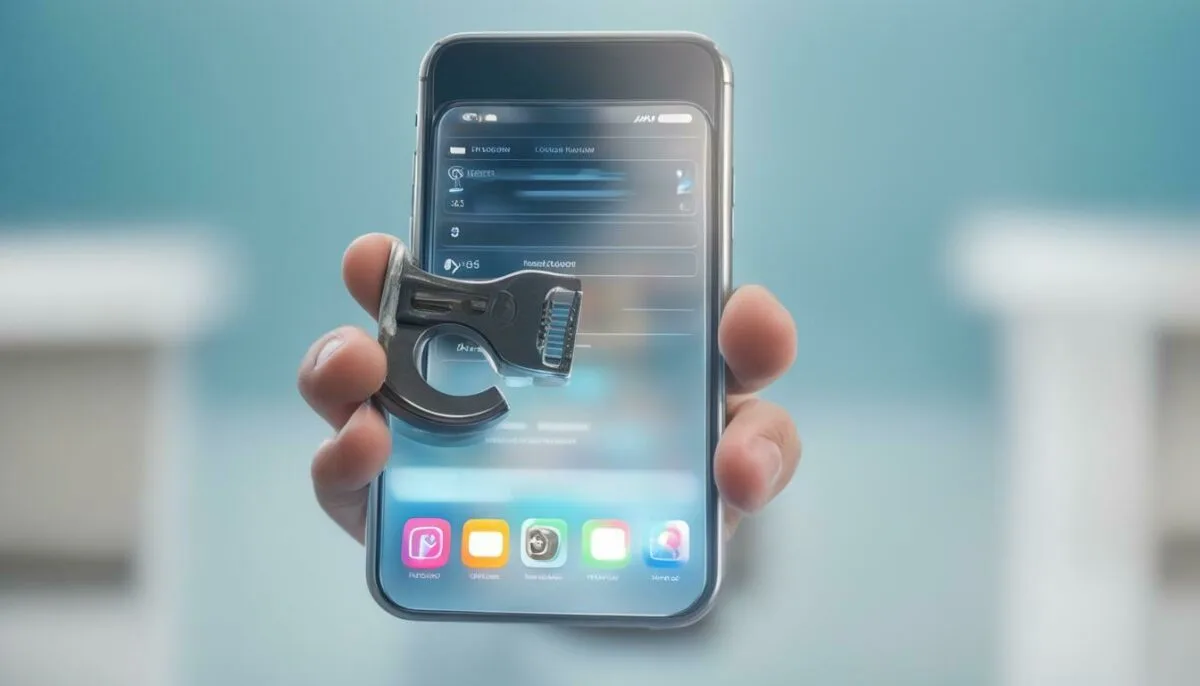
If you are having trouble setting up voicemail on your iPhone, you are not alone. Many users encounter errors when attempting to configure their voicemail settings. Fortunately, there are troubleshooting steps you can take to resolve these issues.
First, make sure your iPhone is up to date with the latest software. Go to ‘Settings’ > ‘General’ > ‘Software Update’ to check if an update is available. If there is, download and install it.
If your iPhone is up to date but you’re still experiencing voicemail setup issues, try resetting your voicemail password. Go to ‘Settings’ > ‘Phone’ > ‘Change Voicemail Password’ and enter a new password. This may resolve any issues related to incorrect login information or a forgotten password.
If resetting your password doesn’t work, try resetting your iPhone’s network settings. Go to ‘Settings’ > ‘General’ > ‘Reset’ > ‘Reset Network Settings’. Note that this will also erase any saved Wi-Fi passwords, so make sure you have them handy to reconnect to Wi-Fi after the reset.
Lastly, if none of the above solutions work, contact your carrier’s customer support for assistance. They may be able to provide additional guidance or perform troubleshooting on their end to resolve the voicemail setup problem.
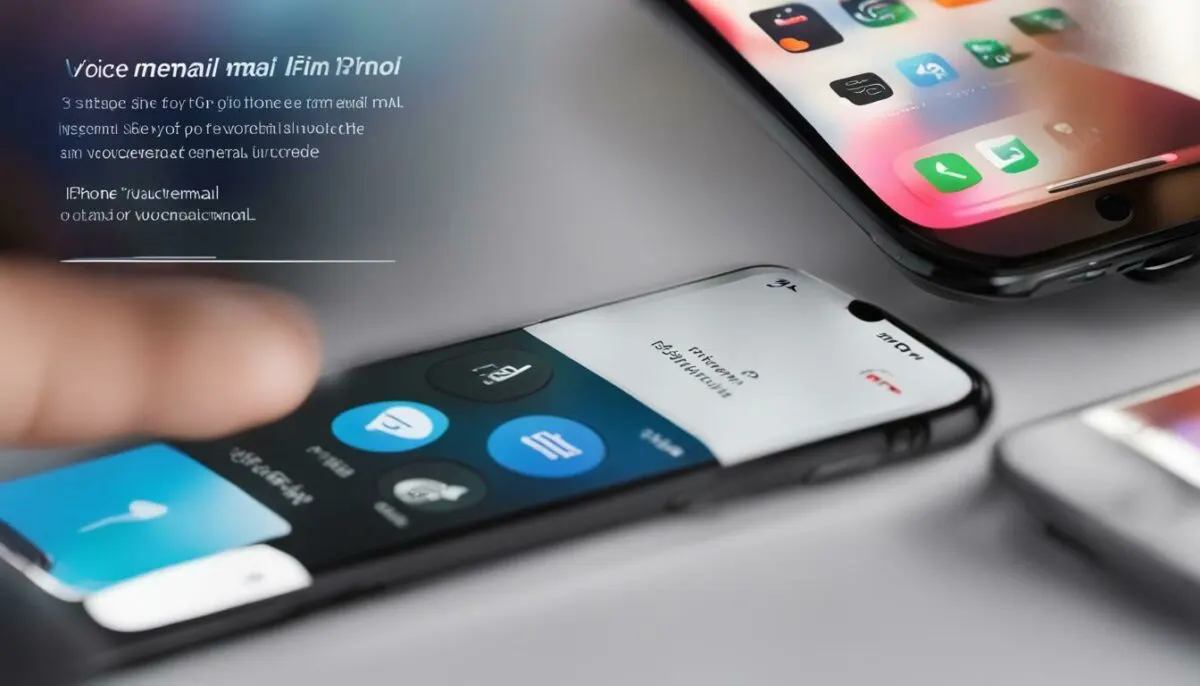
If you are unable to access your voicemail on your iPhone, it could be due to connection issues. Here are some troubleshooting tips to help resolve the problem:
- Make sure your iPhone has a strong cellular signal or is connected to a stable Wi-Fi network.
- Check your carrier’s voicemail service status. It’s possible that there is a temporary outage, maintenance work, or other issues that are preventing access to voicemail.
- Restart your iPhone. This can help refresh your phone’s connection and potentially resolve any network issues.
- Reset your network settings. Sometimes, network settings can get corrupted and cause connection issues. Go to Settings > General > Reset > Reset Network Settings. This will erase all your saved Wi-Fi passwords and other network settings, so be prepared to re-enter them afterwards.
If you have tried these steps and are still experiencing connection issues with your voicemail, contact your carrier’s customer support for additional assistance.

Voicemail is a useful feature that allows callers to leave you messages when you are not available to answer their calls. If you have not set up your voicemail on your iPhone or are experiencing issues with it, follow this simple iPhone voicemail setup guide to enable it.
- Open the Phone app on your iPhone.
- Tap the voicemail icon at the bottom right corner of the screen.
- Follow the prompts to create a password for your voicemail account.
- Record a personalized greeting message that callers will hear when they reach your voicemail.
- Tap “Done” once your greeting message is complete.
Once you have finished setting up your voicemail, test it by asking someone to call and leave you a message. Make sure you receive a notification for the voicemail and can listen to it successfully.
If you experience any issues with voicemail setup or enabling voicemail after following these instructions, try resetting your iPhone’s network settings. To do this:
- Go to “Settings” on your iPhone and select “General”.
- Scroll down and select “Reset”.
- Tap “Reset Network Settings”.
- Enter your passcode if prompted, then tap “Reset Network Settings” again to confirm.
This will reset your iPhone’s network settings to their default state and may resolve any connectivity issues that were preventing you from enabling voicemail.
Enabling voicemail on your iPhone is quick and easy. With this iPhone voicemail setup guide, you can ensure that callers can leave you messages even when you are not available.

Finding Solutions for Voicemail Not Appearing on iPhone
One of the most frustrating issues that iPhone users encounter with voicemail is when messages fail to appear in the app. This can make it difficult to know when you’ve received important messages, and can cause you to miss critical information.
If you’re dealing with voicemail not appearing on your iPhone, there are several possible solutions to try:
- Restart your iPhone by holding down the power button until the shutdown slider appears. Then, slide it to turn off the phone. Wait a few seconds, then press and hold the power button again to turn the phone back on.
- Check your network connection. If you’re in an area with poor cellular coverage or a weak Wi-Fi signal, it could be causing issues with voicemail syncing. Try moving to a location with better reception, or connecting to a different Wi-Fi network.
- Make sure you have the latest version of iOS installed on your iPhone. To check for updates, go to Settings > General > Software Update.
- Reset your network settings. Go to Settings > General > Reset > Reset Network Settings. This will erase all Wi-Fi passwords and other network-related settings on your iPhone, so you’ll need to set them up again after the reset.
- If none of the above steps work, try contacting your carrier to see if there are any known issues with voicemail on their end.
By following these steps, you can troubleshoot and resolve voicemail not appearing issues on your iPhone.

Voicemail issues can be frustrating, but don’t worry! There are several ways to fix voicemail on your iPhone. Here are some troubleshooting steps to help you resolve voicemail issues:
Check Your Network Connection
Firstly, check your network connection to ensure that your iPhone can connect to cellular data or Wi-Fi. If your network connection is weak or disconnected, your voicemail may not function correctly. Try resetting your network settings under Settings > General > Reset > Reset Network Settings.
Restart Your iPhone
Restarting your iPhone can be an effective way to fix various issues, including voicemail problems. Hold down the power button until the slider appears, and then slide it to turn off your iPhone. After a few minutes, power it on again.
Reset Voicemail Password
If you are having trouble accessing your voicemail, it may be because you’ve forgotten your voicemail password. Resetting your voicemail password can resolve this issue. Contact your carrier or service provider to reset your voicemail password.
Update Your iPhone’s Software
Make sure your iPhone software is up to date, as older software versions can cause voicemail issues. Check for software updates under Settings > General > Software Update.
Contact Your Carrier or Apple Support
If you have followed the troubleshooting steps and still have voicemail issues, contact your carrier or Apple Support for further assistance. They can provide more specific solutions to your voicemail problems and ensure that your iPhone is functioning correctly.

If you’re still experiencing voicemail issues on your iPhone, don’t worry. Here are some additional troubleshooting tips to help you identify and resolve the problem:
- Check if your iPhone has any software updates available. Updating your iPhone’s software can often resolve voicemail issues.
- Reset your iPhone’s network settings. This can help fix connection issues that may be preventing your iPhone from accessing voicemail.
- Ensure that your voicemail account is set up correctly by contacting your carrier. They can verify your account settings and ensure that your voicemail is properly set up.
- Delete any unused voicemail messages or old messages that may be clogging up your voicemail inbox. This can help improve the performance of your voicemail and prevent any issues from occurring.
- If you’re still experiencing issues, try contacting Apple Support for further assistance. They can provide additional troubleshooting steps and help you resolve any persistent voicemail problems.
By following these troubleshooting tips, you can tackle any persistent voicemail issues and ensure that your iPhone’s voicemail feature is functioning properly. Don’t hesitate to seek additional assistance if needed, as resolving these issues can often require technical expertise and support.
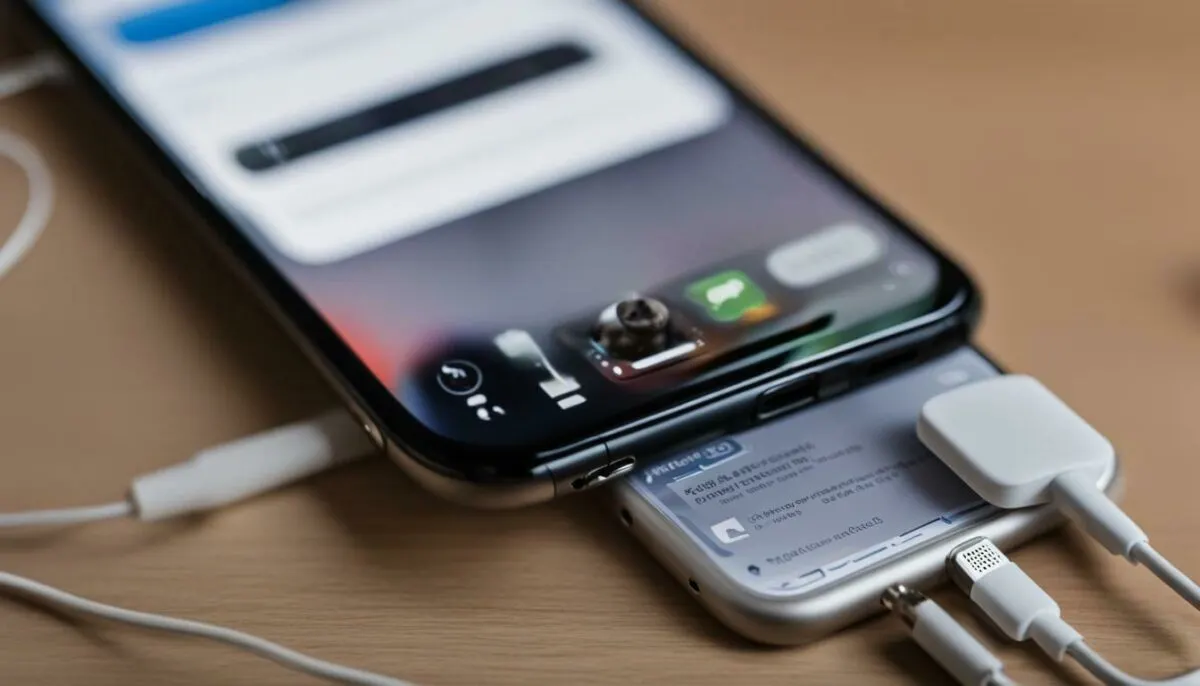
In conclusion, resolving the ‘Voicemail Unavailable’ problem on your iPhone is possible by following the solutions and tips provided in this article. By troubleshooting voicemail settings, fixing specific voicemail issues, and following the guidance for various scenarios, you can regain full functionality of your iPhone’s voicemail feature without hassle.
If you encounter persistent issues, it is advisable to contact Apple Support for further assistance.
FAQ
Q: How can I fix the ‘Voicemail Unavailable’ problem on my iPhone?
A: To fix the ‘Voicemail Unavailable’ problem on your iPhone, you can try the following solutions:
1. Restart your iPhone.
2. Reset network settings.
3. Check voicemail settings.
4. Update your iPhone software.
5. Contact your mobile carrier for assistance.
Q: What are some common voicemail problems on iPhones?
A: Common voicemail problems on iPhones include voicemail not working, voicemail not showing up, and voicemail issues after updating the iPhone software.
Q: How can I troubleshoot my iPhone’s voicemail settings?
A: To troubleshoot your iPhone’s voicemail settings, follow these steps:
1. Go to the Phone app and select the Voicemail tab.
2. Check if voicemail is set up correctly.
3. Reset your voicemail password.
4. Verify your carrier settings.
5. Contact your mobile carrier if needed.
Q: What can I do to fix the ‘Voicemail Unavailable’ problem on my iPhone?
A: To fix the ‘Voicemail Unavailable’ problem on your iPhone, you can try the following solutions:
1. Reset your network settings.
2. Update your iPhone software.
3. Disable and re-enable visual voicemail.
4. Contact your mobile carrier for assistance.
Q: How do I troubleshoot visual voicemail on my iPhone?
A: To troubleshoot visual voicemail on your iPhone, try these steps:
1. Ensure you have a supported carrier and plan.
2. Check for any software updates.
3. Reset network settings.
4. Disable and re-enable visual voicemail.
5. Contact your mobile carrier for further assistance.
Q: How can I resolve voicemail issues after updating my iPhone?
A: To resolve voicemail issues after updating your iPhone, follow these steps:
1. Restart your iPhone.
2. Reset network settings.
3. Update your carrier settings.
4. Contact your mobile carrier for further assistance if needed.
Q: How do I fix iPhone voicemail setup errors?
A: If you encounter iPhone voicemail setup errors, try these troubleshooting steps:
1. Check your network connection.
2. Verify your carrier settings.
3. Restart your iPhone.
4. Reset network settings.
5. Contact your mobile carrier for assistance if the issue persists.
Q: What can I do if I am unable to access voicemail on my iPhone?
A: If you are unable to access voicemail on your iPhone, try these troubleshooting steps:
1. Ensure your voicemail service is active.
2. Check your network connection.
3. Restart your iPhone.
4. Reset network settings.
5. Contact your mobile carrier for further assistance.
Q: How do I enable voicemail on my iPhone?
A: To enable voicemail on your iPhone, follow these steps:
1. Open the Phone app and go to the Voicemail tab.
2. Tap Set Up Now and follow the prompts to create a voicemail password and greeting.
3. Press the voicemail button to access your voicemail.
Q: What can I do if voicemail is not appearing on my iPhone?
A: If voicemail is not appearing on your iPhone, try these solutions:
1. Ensure your voicemail settings are correct.
2. Restart your iPhone.
3. Reset network settings.
4. Update your iPhone software.
5. Contact your mobile carrier for assistance if needed.
Q: What are some ways to fix voicemail issues on my iPhone?
A: Here are some additional ways to fix voicemail issues on your iPhone:
1. Visual voicemail troubleshooting.
2. Resetting voicemail settings.
3. Checking carrier settings.
4. Updating iPhone software.
5. Contacting your mobile carrier for support.
Q: What are some troubleshooting tips for iPhone voicemail problems?
A: Here are some general troubleshooting tips for iPhone voicemail problems:
1. Restart your iPhone.
2. Ensure you have a stable network connection.
3. Check your voicemail settings.
4. Reset network settings.
5. Update your iPhone software.
6. Contact Apple Support for further assistance if needed.