AirPods are very popular and have many errors/bugs surrounding them. With so many people using AirPods, it’s no surprise that there are some problems with the product. The blinking orange light on your charging case is one of the most common issues you might encounter while using AirPods. Keep reading this blog post to learn more about this common issue and how to fix it!
Also, there are many other common issues with the AirPods, such as the AirPods randomly disconnecting from your phone, the case not being charged, or the microphone not working. If you’re experiencing any of these issues, check out our other blog posts for help!

Airpods blinking/flashing orange – What does each color mean?
Each color represents a different status with your AirPods. Let’s get started with that.
- Green: Both the AirPods and charging case are fully charged
- Green with AirPods out of the case: the charging case has more than one recharge left
- Blinking green: Uncommon charging issue that affects 1 or both AirPods
- Amber/orange: The AirPods are charging inside the case
- Amber/orange with AirPods out of the case: the charging case has less than one recharge left
- Blinking white: Airpods are ready to be paired
- Blinking orange/amber: Pairing error
- No light: AirPods and charging case are entirely out of battery
As you can see, if you have an orange flashing light on your charging case, the AirPods and charging case have some pairing error. Luckily, in most cases, this is an easy fix!
Orange light on AirPods: How to Fix it
You can do a few things to try and fix the orange flashing light on your charging case. Following these steps, you can troubleshoot and fix common issues with your Apple AirPods. Always follow the manufacturer’s instructions and guidelines when handling your AirPods to avoid causing any damage.
Unpair and Pair your AirPods again
First, you can unpair your AirPods from all your devices, then pair them again. Sometimes, this might be a quick fix to get your AirPods working correctly. To do this, tap on Bluetooth to your phone’s settings. You will see a list of devices connected to your phone from here. Tap on the AirPods from this list and select “Forget This Device” from the options listed under it.
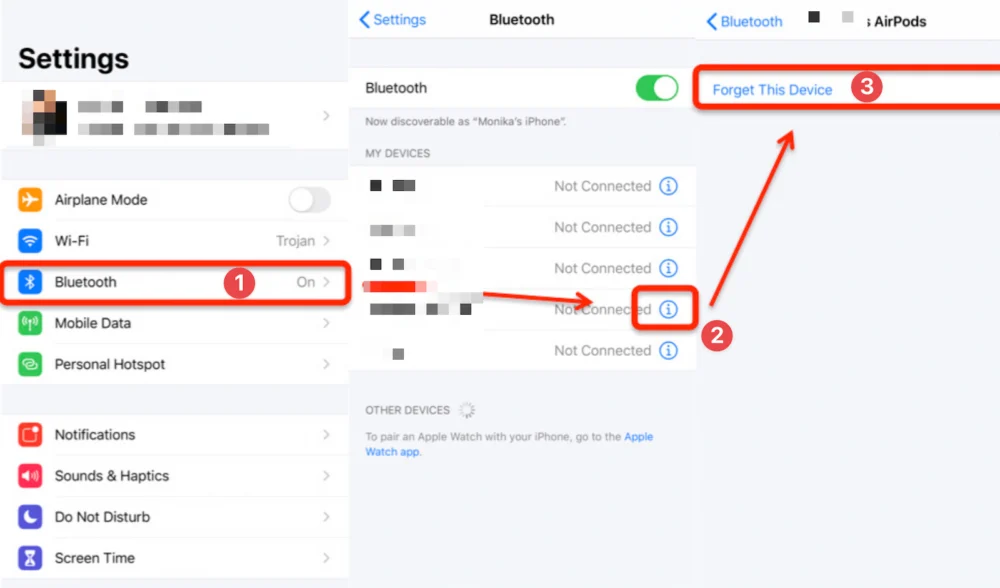
After that, put your AirPods in pairing mode. You can do this by holding the button on the back of the charging case for about five seconds. Once they are in pairing mode, reopen your Bluetooth settings and select “Add Device.” Select “AirPods” from the list and follow the instructions to pair them.
Restart your iPhone/iOS device
Sometimes it’s better to restart your phone before you try anything else. Restarting can clear up any bugs or errors that might be stopping the AirPods from working correctly and could potentially fix this error itself! Even better, restart your iPhone after unpairing your AirPods before pairing them again.
To restart your iPhone, hold down the power button on the right side for a few seconds until you see “slide to power off.” Do not press cancel or skip this step; it will turn off your device completely. If you have an iPhone X or newer, press and hold both the side button and volume up or down buttons until you see the power off slider.
Once your phone has turned off, wait about 30 seconds, then turn it back on by holding down the power button until you see the Apple logo. Now proceed to pair your AirPods again.
Restart your audio source
If your AirPods are connected to an audio source (not an iPhone or iPad), and you’re experiencing issues, try restarting the audio source. This can help clear up any connectivity issues and ensure your AirPods are working correctly. To restart your audio source, turn it off and back on again.
Factory Reset your AirPods and Charging Case
If you’re experiencing issues with your AirPods, one solution is to perform a factory reset. This will erase all settings and data from your AirPods, so make sure to back up any important information before proceeding. To perform a factory reset, put your AirPods in their charging case and press and hold the setup button on the back of the case until the status light flashes amber. Then, release the button and wait for the status light to flash white. Your AirPods have been reset and are ready to be set up again.
We recommend unpairing your AirPods before factory resetting the charging case. This way, you can pair them with your iPhone as if they were brand new without any issues. Once the case is factory reset, pair it again and see if this fixes your error!
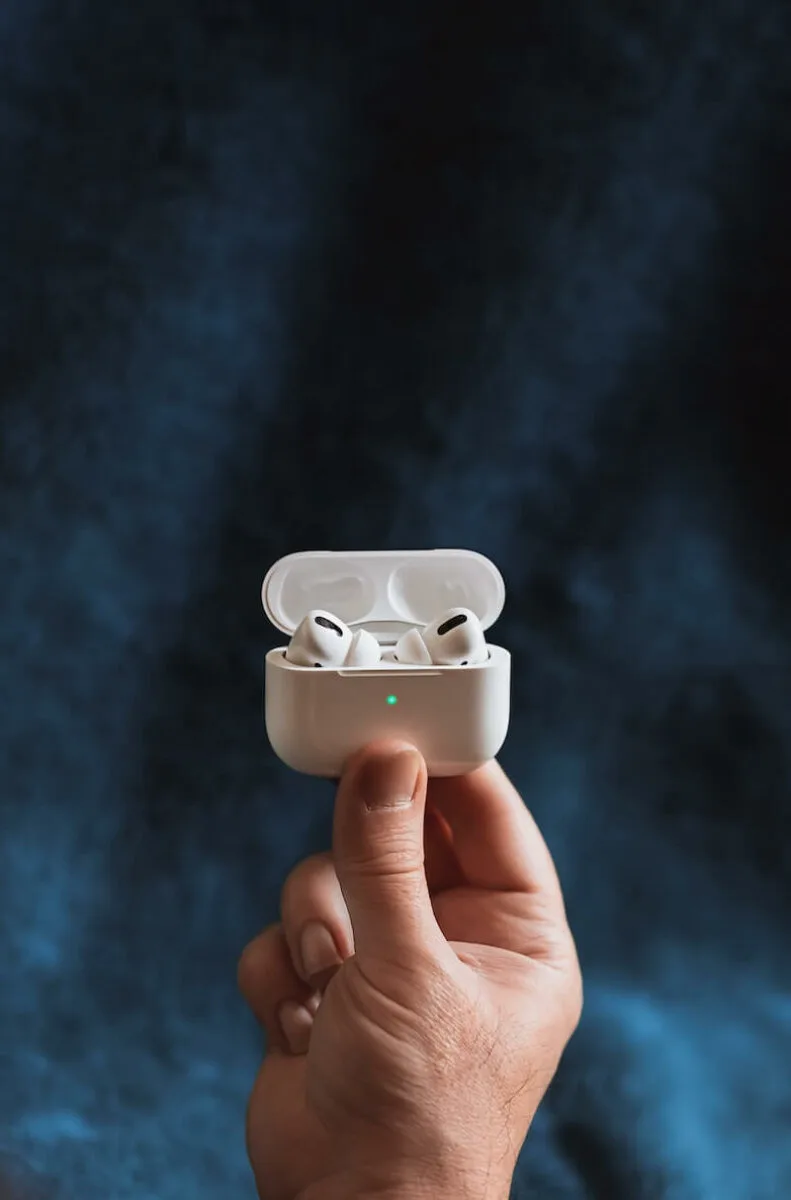
Recharge your AirPods and the Case
If your AirPods are flashing an orange light, it could mean that the battery is low. To fix this, put your AirPods back in their charging case and charge them for at least 15 minutes. You can check the battery status on your iPhone by opening the lid of the charging case and holding it near your iPhone. You should see the battery status of both the AirPods and the charging case.
If you’re not seeing any lights on your charging case, plug in the USB cable that came with it and let it charge for a few hours. Once it’s charged, try pairing your AirPods again.
Update your AirPods firmware
If you still see the orange flashing light on your charging case, the next step is to update your AirPods firmware. This will ensure that your AirPods are running the latest software and might fix any errors you’re experiencing.
To do this, open up the Settings app on your iPhone and tap “Bluetooth” from the menu. Under “My Devices,” you will see your AirPods listed. Tap on the “i” label and check the firmware version. If an update is available for your AirPods, they will be updated if you charge them in the case. After updating the firmware, we recommend restarting your iPhone and pairing your AirPods again.
Clean your AirPods
Over time, your AirPods can accumulate dirt, debris, and earwax, affecting their performance. To clean your AirPods, gently wipe them down with a soft, dry cloth. You can also use a small, soft-bristled brush to clean out any debris from the speaker grilles or microphone. Avoid using water or cleaning products, as these can damage your AirPods.
Try Apple support or go to an Apple Store
If you’ve tried all of the above and are still experiencing problems with your AirPods, we recommend contacting Apple support or going to an Apple store. They can help you figure out what’s wrong and might have a solution that doesn’t involve resetting or unpairing your devices. Worst case scenario, they will replace your AirPods with a new pair if the hardware is wrong.
How can I fix various problems with my AirPods, such as low volume or lost AirPods cases?
How can I fix the issue of the AirPods case not being charged?
Although not directly addressed in Excerpt_Theirs, the ultimate guide it mentions might provide solutions for the issue of the AirPods case not being charged. It is advisable to consult the guide for troubleshooting steps to resolve this specific problem.
How can I fix the issue of AirPods randomly disconnecting from my phone?
While not explicitly mentioned in Excerpt_Theirs, the ultimate guide it refers to likely includes solutions for the issue of AirPods randomly disconnecting from your phone. It is recommended to follow the troubleshooting steps outlined in the guide to resolve this connectivity problem.
How can I find lost AirPods cases?
The ultimate guide mentioned in Excerpt_Theirs also offers assistance in finding lost AirPods cases. It provides strategies and steps to track down your misplaced AirPods case, helping you locate it and ensure you have your complete set of AirPods.
How can I find lost AirPods?
If you have lost your AirPods, the ultimate guide mentioned in Excerpt_Theirs can help you find them. It provides tips and techniques to locate lost AirPods, ensuring you can retrieve them successfully.
How can I fix low volume on my AirPods?
To fix low volume on your AirPods, you can refer to the ultimate guide mentioned in Excerpt_Theirs. It provides solutions to various problems interfering with your AirPods’ functions, including low volume. Following the guide, you can troubleshoot and fix the low volume issue.
“AirPods are very popular and have many errors/bugs surrounding them. With so many people using AirPods, it’s no surprise that there are some problems with the product. The blinking orange light on your charging case is one of the most common issues you might encounter while using AirPods. Keep reading this blog post to learn more about this common issue and how to fix it!
But that’s not all – there are several other common issues that you might come across with your AirPods. For instance, you might experience the frustration of your AirPods randomly disconnecting from your phone, the case not being charged, or the microphone not working. If any of these problems sound familiar, fret not! We have got you covered with our thorough troubleshooting guide.
In this comprehensive guide, we will not only take you through the steps to fix the blinking orange light on your charging case, but we will also address other common issues with AirPods. We understand that your time is precious, so we’ve compiled a range of effective solutions to help you resolve these problems quickly and get back to enjoying your AirPods.
You can do a few things to try and fix the orange flashing light on your charging case. Following these steps, you can troubleshoot and fix common issues with your Apple AirPods. Always follow the manufacturer’s instructions and guidelines when handling your AirPods to avoid causing any damage.
First, you can unpair your AirPods from all your devices, then pair them again. Sometimes, this might be a quick fix to get your AirPods working correctly.
Sometimes it’s better to restart your phone before you try anything else. Restarting can clear up any bugs or errors that might be stopping the AirPods from working correctly and could potentially fix this error itself! Even better, restart your iPhone after unpairing your AirPods before pairing them again.
If your AirPods are connected to an audio source (not an iPhone or iPad), and you’re experiencing issues, try restarting the audio source. This can help clear up any connectivity issues and ensure your AirPods are working correctly.
If you’re experiencing issues with your AirPods, one solution is to perform a factory reset. This will erase all settings and data from your AirPods, so make sure to back up any important information before proceeding.
If your AirPods are flashing an orange light, it could mean that the battery is low. To fix this, put your AirPods back in their charging case and charge them for at least 15 minutes.
If you still see the orange flashing light on your charging case, the next step is to update your AirPods firmware. This will ensure that your AirPods are running the latest software and might fix any errors you’re experiencing.
Over time, your AirPods can accumulate dirt, debris, and earwax, affecting their performance. To clean your AirPods, gently wipe them down with a soft, dry cloth. You can also use a small, soft-bristled brush to clean out any debris from the speaker grilles or microphone.
If you’ve tried all of the above and are still experiencing problems with your AirPods, we recommend contacting Apple support or going to an Apple store. They can help you figure out what’s wrong and might have a solution that doesn’t involve resetting or unpairing your devices. Worst case scenario, they will replace your AirPods with a new pair if the hardware is wrong.
So, whether you’re dealing with low volume, lost AirPods, lost AirPods cases, or any other common issues, our ultimate guide has got you covered. We understand the frustration that can come with these problems, and we’re here to help you fix them and get back to enjoying your AirPods to the fullest!”
Are there any additional troubleshooting methods for specific AirPods issues, such as disconnections or one AirPod not working?
What are the possible fixes when AirPods won’t connect to an Android phone?
Although there may be some limitations, you should be able to use AirPods with an Android phone. In an article, you can find solutions and troubleshooting tips if your AirPods won’t connect to your Android phone.
How can I troubleshoot AirPods connection issues with a Mac?
If your AirPods work fine with your iPhone but have trouble connecting to your Mac, there is an article that offers all the information you need to troubleshoot the connection issue with your Mac.
What are the solutions for AirPods not connecting to iPhone or iPad?
If your AirPods won’t connect to your iPhone or iPad, there are solutions available. An article provides the necessary information and troubleshooting steps to help you resolve the connection issue.
How can I troubleshoot when only one AirPod is not working?
If one of your AirPods isn’t working, there are possible reasons for this issue. You can find troubleshooting tips in an article that discusses the reasons and provides solutions for one AirPod not working on various devices.
Are there troubleshooting methods for AirPods disconnections on various devices and platforms?
Yes, there are several troubleshooting methods compiled in an article that can help you with random disconnections on your AirPods. These methods can be applied across various devices and platforms.
Why are my AirPods flashing orange? – The bottom line
Hopefully, one of these solutions resolves the flashing orange light on your charging case! If not, keep trying or take them to an Apple store for help. AirPods are very popular, and there are many bugs around them, so don’t feel bad if you’re experiencing this issue. You’re not alone.
Let us know in the comments below if you have any other questions about the orange light.