Vizio Smart TVs offer a range of features at affordable prices, and one of the best ways to make the most of your TV is by accessing local channels. In this comprehensive guide, we will explore various methods to help you watch local TV channels on your Vizio Smart TV. Whether you want to use a TV antenna, streaming apps, cable network, or streaming devices, we have you covered.
Key Takeaways:
- Accessing local channels on your Vizio Smart TV is easy and affordable.
- You can use a TV antenna, streaming apps, cable network, or streaming devices to watch local channels.
- Vizio Smart TVs come with a built-in streaming service called WatchFree+ that offers over 260+ channels, including local channels, for free.
- Optimizing antenna placement and troubleshooting common issues can enhance your local channel viewing experience.
- Stay updated with the latest news, weather, and sports in your city by following the steps provided in this guide.
Watch Local Channels via TV Antenna

One of the simplest ways to access local channels on your Vizio Smart TV is by using a TV antenna. By connecting an indoor antenna to your Vizio TV and following a few simple steps, you can scan for local channels and enjoy free over-the-air programming. Here is a step-by-step guide on how to set up a TV antenna on your Vizio Smart TV:
- Locate the coaxial input on the back of your Vizio TV.
- Connect one end of the coaxial cable to the coaxial input on your TV.
- Connect the other end of the coaxial cable to the coaxial output on the TV antenna.
- Position the TV antenna in an optimal location, such as near a window or higher up in the room.
- Turn on your Vizio TV and navigate to the settings menu.
- Select the “Antenna” or “Tuner” option.
- Choose the “Channel Scan” or “Auto Program” option to scan for local channels.
- Wait for the scan to complete.
- Once the scan is finished, you should see a list of available local channels.
- Select a channel to start watching.
By following these steps, you can easily watch local channels on your Vizio Smart TV using a TV antenna. Enjoy your favorite local news, sports, and entertainment without any additional cost.
Install Free Streaming Apps or Use WatchFree+
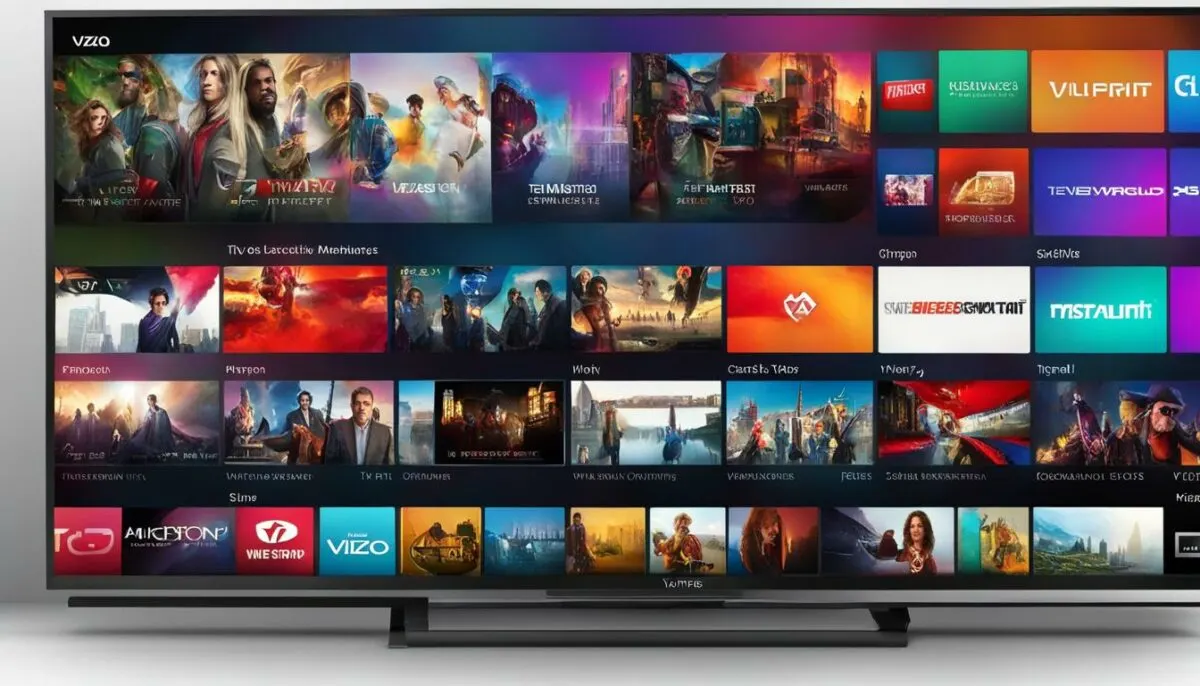
If you’re looking for a convenient way to watch local channels on your Vizio Smart TV, you have the option to install free streaming apps or use the built-in app called WatchFree+. With these options, you can access a wide range of live channels, including local news and sports, right from your TV.
To install streaming apps on your Vizio Smart TV, simply navigate to the app store on your TV’s home screen. From there, you can search for popular streaming apps such as Hulu, Pluto TV, or Sling TV. Once you find an app that offers local channels, select it, and follow the on-screen instructions to download and install it on your TV.
If you prefer a hassle-free experience, you can take advantage of Vizio’s own streaming service called WatchFree+. This built-in app offers over 250+ live channels, including local channels, without the need for any additional devices or subscriptions. To access WatchFree+, simply launch the app from your TV’s home screen and browse through the available channels to find the local content you’re interested in.
Benefits of Installing Streaming Apps or Using WatchFree+
- Access to a wide range of live channels, including local news and sports
- No need for additional devices or subscriptions
- Convenient and user-friendly interface
- Ability to browse and discover new content
Whether you choose to install streaming apps or use WatchFree+, these options provide a convenient way to watch local channels on your Vizio Smart TV. Explore the available apps and channels to find the content that suits your preferences and enjoy the seamless entertainment experience offered by your Vizio Smart TV.
Watch Local Channels via Cable Network
While there are several ways to access local channels on your Vizio Smart TV, using a cable network is a popular choice for many users. By subscribing to cable providers such as Comcast, Dish, DirecTV, or AT&T, you can enjoy a wide range of local channels specific to your city or state. This method allows you to access local news, sports, and other programming directly on your Vizio TV.
To set up your Vizio Smart TV to access local channels via a cable network, follow these steps:
- Connect your Vizio TV to your cable source using a coaxial cable.
- Turn on your Vizio TV and press the “Menu” button on your remote.
- Navigate to the “Tuner” or “Input” section in the menu.
- Choose the “Cable” option and select “Scan” or “Auto Scan” to search for available channels.
- Once the TV completes the channel scan, you can browse and watch local channels using your TV’s remote control.
It’s important to note that the availability of local channels may vary depending on your cable provider and subscription package. Make sure to choose a plan that includes the local channels you want to access on your Vizio Smart TV.
Comparison of Cable Providers for Local Channels
| Cable Provider | Local Channels Available |
|---|---|
| Comcast | ABC, CBS, NBC, FOX, PBS, and more |
| Dish Network | ABC, CBS, NBC, FOX, PBS, and more |
| DirecTV | ABC, CBS, NBC, FOX, PBS, and more |
| AT&T | ABC, CBS, NBC, FOX, PBS, and more |
By selecting a cable provider, you can enjoy a wide range of local channels on your Vizio Smart TV. Ensure to check the availability and channel lineup offered by each provider to make an informed decision.
Watch Local Channels via Streaming Devices

Streaming devices like Roku Stick, Amazon Firestick, and Google Chromecast can be connected to your Vizio Smart TV to access local channels. These devices allow you to install free streaming apps that provide access to a variety of TV channels, including local channels. Here’s how you can set up your Vizio TV to watch local channels via streaming devices:
1. Connect the Streaming Device
Start by connecting your chosen streaming device to an available HDMI port on your Vizio Smart TV. Ensure that the device is securely connected and powered on.
2. Set Up the Streaming Device
Follow the on-screen instructions provided by the streaming device to complete the initial setup process. This may include connecting to your Wi-Fi network, signing in to your account, or creating a new account.
3. Install Streaming Apps
Once the streaming device is set up, navigate to the app store or channel store on the device and search for streaming apps that offer local channels. Some popular options include Hulu Live TV, Sling TV, and YouTube TV. Install the desired apps onto your streaming device.
4. Launch and Navigate the Apps
Once the apps are installed, launch them on your streaming device. Follow the provided instructions to sign in, select your location, and customize your channel lineup. Use the remote control or mobile app associated with the streaming device to navigate through the apps and access local channels.
With the streaming device connected to your Vizio Smart TV, you can enjoy local programming and a wide range of TV channels without the need for a cable network or antenna. Explore the various streaming apps available and customize your viewing experience to suit your preferences.
WatchFree+: Vizio’s Free Streaming Service
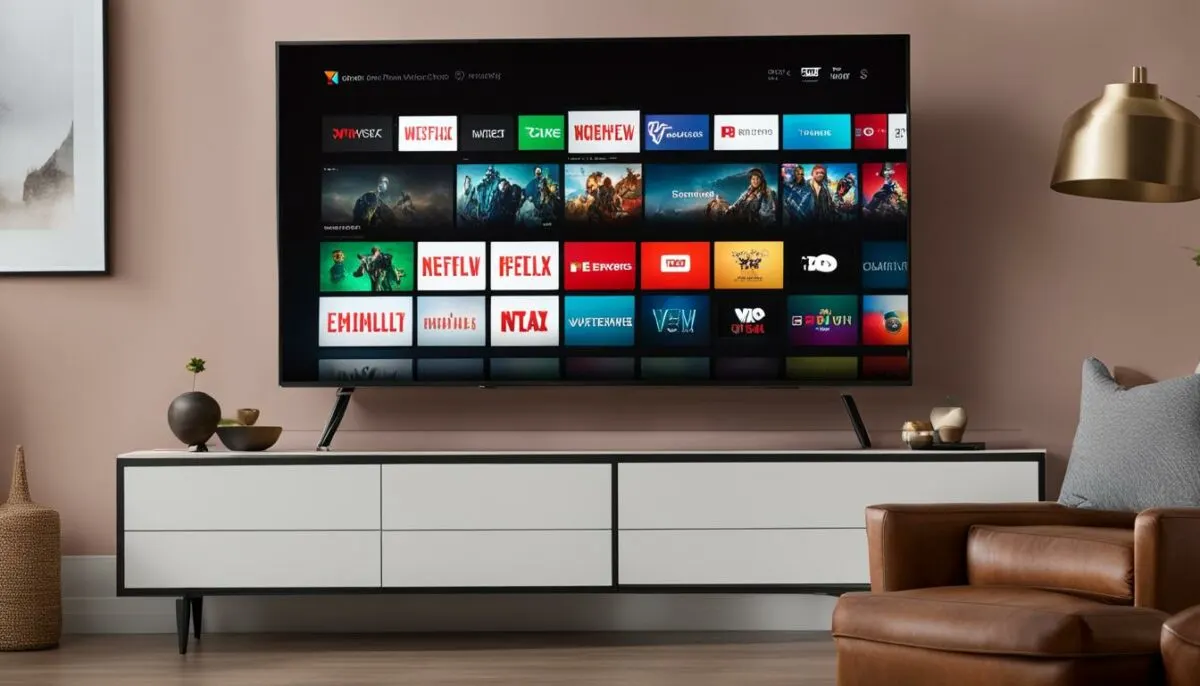
If you’re looking for a hassle-free way to watch local channels on your Vizio Smart TV, look no further than WatchFree+. WatchFree+ is Vizio’s built-in streaming service that offers over 260+ channels, including local channels, all for free. With WatchFree+, you can enjoy a wide range of content without the need for additional devices, logins, fees, or subscriptions.
Launching WatchFree+ on your Vizio Smart TV is simple and convenient. Just navigate to the WatchFree+ app and start exploring the extensive channel lineup. From local news to sports and entertainment, there’s something for everyone. Stay up-to-date with the latest happenings in your city and enjoy your favorite local programming without any hassle.
With WatchFree+, you can access local channels in a user-friendly interface, allowing you to easily find and watch your favorite shows. Whether you’re in the mood for news, reality TV, or sports events, WatchFree+ has got you covered. It’s a great option for cord-cutters or anyone who wants to enhance their entertainment options on their Vizio Smart TV.
Experience the convenience and variety of WatchFree+ on your Vizio Smart TV, and unlock a world of local channel content at your fingertips. WatchFree+ is just one of the many ways you can enjoy local channels on your Vizio Smart TV, ensuring that you never miss out on the latest news, weather, or sports updates in your area.
Table: Comparison of Local Channel Options on Vizio Smart TV
| Method | Cost | Setup | Availability |
|---|---|---|---|
| TV Antenna | Free | Connect antenna, scan for channels | Depends on location and reception |
| Streaming Apps | Free or subscription-based | Install apps, sign in (if required) | Depends on availability in app store |
| Cable Network | Subscription-based | Choose cable plan, set up TV tuner | Depends on cable provider and plan |
| WatchFree+ | Free | Launch app on Vizio Smart TV | Pre-installed on Vizio Smart TVs |
| Streaming Devices | One-time purchase of device | Connect device to TV, install streaming apps | Depends on availability in app store |
Optimize Antenna Reception for Local Channels

To ensure optimal reception of local channels through a TV antenna on your Vizio Smart TV, it’s important to optimize the antenna placement. By following these tips, you can enhance the signal strength and range, allowing you to enjoy a seamless viewing experience of local channels.
Positioning the Antenna
Proper antenna placement is crucial for capturing strong signals from local broadcasters. Here are some recommendations:
- Place the antenna near a window or exterior wall: This helps minimize obstructions and interference from buildings, trees, or other objects.
- Experiment with the antenna placement: Try different heights and angles to find the optimal position that provides the best signal reception.
- Consider using an outdoor antenna: If you’re experiencing significant signal issues, an outdoor antenna may offer better reception, especially if you live in a remote area with weak signals.
Choosing the Right Antenna
When selecting an antenna for your Vizio Smart TV, it’s important to consider the range and type of antenna that suits your needs:
| Indoor Antennas | Outdoor Antennas |
|---|---|
| Indoor antennas are suitable for urban areas or locations with strong signals. | Outdoor antennas are ideal for rural or suburban areas with weak signals. |
| They are compact and easy to install, making them a convenient choice for most households. | Outdoor antennas offer a wider range and better signal reception due to their larger size and elevated positioning. |
| Some popular indoor antennas for Vizio Smart TVs include the Mohu Leaf, ClearStream Eclipse, and Winegard FlatWave Amped. | Outdoor antennas like the Antennas Direct ClearStream 4V, RCA Yagi Antenna, and Winegard Platinum Series provide excellent long-range reception. |
Performing a Channel Scan
Once you have positioned and connected your antenna to your Vizio Smart TV, you need to perform a channel scan to detect and save the available local channels. Here’s how:
- Go to the TV’s settings menu.
- Select “Antenna” or “Channel” (depending on your TV model).
- Choose “Channel Scan” or “Auto Scan” option.
- Wait for the scan to complete. This may take a few minutes.
- Once the scan finishes, your TV will display the available channels. Save the channels to your TV’s channel list for easy access in the future.
By optimizing your antenna placement and choosing the right antenna for your location, you can enhance the reception of local channels on your Vizio Smart TV. Enjoy a wide range of free over-the-air programming and stay connected to the latest news, sports, and entertainment in your area.
Troubleshooting Local Channel Issues on Vizio Smart TVs
If you’re experiencing difficulties in accessing local channels on your Vizio Smart TV, don’t worry, as there are solutions to help you resolve these issues. Below, we’ll address common problems and provide troubleshooting tips to ensure a seamless viewing experience of local channels on your Vizio TV.
A. Local Channels Not Appearing
If you can’t see local channels on your Vizio Smart TV, follow these steps:
- Check Antenna Connection: Ensure that your TV antenna is securely connected to your Vizio TV. Check for any loose or damaged cables.
- Perform Channel Scan: Go to your Vizio TV’s menu and navigate to the Channel or Tuner settings. Initiate a channel scan to search for available local channels. Make sure you have selected the correct input source for the TV antenna.
- Reposition the Antenna: If the signal is weak or channels are still not appearing, try repositioning your TV antenna. Experiment with different locations and angles to find the optimal position for better reception.
B. Poor Signal Reception
If you’re experiencing weak or pixelated reception on your Vizio Smart TV, consider these troubleshooting steps:
- Check Signal Strength: Access the antenna settings on your Vizio TV and look for the signal strength indicator. If the signal is weak, try repositioning the antenna or using a higher-gain antenna for better signal reception.
- Reduce Interference: Keep your TV antenna away from other electronic devices that may cause signal interference. Avoid placing the antenna near metal objects or near walls with thick insulation.
- Rescan Channels: If the signal issues persist, perform another channel scan on your Vizio TV to refresh the channel lineup and potentially improve signal reception.
C. Network Connectivity Issues
If you’re having trouble connecting to network-dependent streaming apps for local channels, here are some troubleshooting tips:
- Check Network Connection: Ensure that your Vizio Smart TV is connected to a stable internet network. Go to the network settings on your TV and verify the connection status.
- Restart Router and TV: Power cycle your router and Vizio TV by unplugging them from the power source for a few minutes, then plugging them back in. This can help resolve network connectivity issues.
- Update TV Software: Check for any available software updates for your Vizio Smart TV. Updating the software can often address network-related problems and improve compatibility with streaming apps.
Please note that troubleshooting steps may vary depending on your specific Vizio Smart TV model and the source of the issue. If you’re still encountering difficulties, consult the user manual or contact Vizio customer support for further assistance.
Conclusion
As we conclude this guide, you now have several methods at your disposal to watch local channels on your Vizio Smart TV. Whether you prefer the simplicity of a TV antenna, the convenience of streaming apps, the reliability of a cable network, or the versatility of streaming devices, you can easily set up your Vizio TV to access local channels.
Stay connected to your community by following the steps outlined in this guide. Enjoy the latest news updates, stay informed about the weather, and never miss out on live sports events in your city.
Your Vizio Smart TV offers a range of options for watching local channels, and now you have the knowledge to make the most of it. So grab your remote, follow the steps, and start enjoying a seamless entertainment experience on your Vizio Smart TV.
FAQ
Can I watch local channels on my Vizio Smart TV?
Yes, you can watch local channels on your Vizio Smart TV using various methods like TV antennas, streaming apps, cable networks, and streaming devices.
How can I watch local channels via a TV antenna on my Vizio Smart TV?
To watch local channels using a TV antenna on your Vizio Smart TV, you need to connect an indoor antenna, select the appropriate input, and scan for channels using the TV’s tuner.
Can I access local channels on my Vizio Smart TV through streaming apps?
Yes, you can access local channels on your Vizio Smart TV by installing free streaming apps or using the built-in app called WatchFree+. These apps offer over 250+ live channels, including local news and sports.
How can I watch local channels on my Vizio Smart TV via a cable network?
You can watch local channels on your Vizio Smart TV by subscribing to cable providers like Comcast, Dish, DirecTV, or AT&T. Select plans that include local channels specific to your city or state, then set up your Vizio TV to access them.
Can I watch local channels on my Vizio Smart TV using streaming devices?
Yes, you can connect streaming devices like Roku Stick, Amazon Firestick, or Google Chromecast to your Vizio Smart TV and install free streaming apps that provide access to local channels.
Does Vizio Smart TV have a built-in streaming service for local channels?
Yes, Vizio Smart TVs come with a built-in streaming service called WatchFree+. WatchFree+ offers over 260+ channels, including local channels, without the need for additional devices, logins, fees, or subscriptions.
How can I optimize antenna reception for local channels on my Vizio Smart TV?
To optimize antenna reception, position your antenna for the best signal strength and range. We can recommend outdoor and indoor antennas based on their realistic range for receiving over-the-air TV signals.
What do I do if I encounter issues with accessing local channels on my Vizio Smart TV?
If you encounter issues like channels not appearing, poor signal reception, or network connectivity problems, we have troubleshooting tips to help you resolve them and ensure a seamless viewing experience of local channels on your Vizio TV.
How can I watch local channels on my Vizio Smart TV?
By following the methods outlined in this guide, you can easily watch local channels on your Vizio Smart TV using TV antennas, streaming apps, cable networks, or streaming devices. Stay updated with the latest news, weather, and sports in your city by following the steps provided.