HBO Max is a popular streaming service that offers a vast library of movies and TV shows. However, there may come a time when you need to sign out of your HBO Max account on your smart TV. This guide will walk you through the process of signing out of HBO Max on your smart TV to ensure the security of your account.
Signing out of HBO Max on your smart TV is important to prevent unauthorized access to your account and protect your personal information. Follow the steps below to log out of HBO Max on your smart TV:
Key Takeaways:
- Signing out of HBO Max on your smart TV is crucial for account security.
- Follow the specific steps for your device, such as Roku TV, Samsung TV, Apple TV, Fire TV, Xbox, PS4, or Comcast Xfinity app.
- Ensure you confirm your sign-out request to complete the process.
- By signing out, you can prevent unauthorized access to your HBO Max content and personal information.
- Regularly sign out of your HBO Max account on your smart TV to maintain account security.
How to Sign Out of HBO Max on Roku TV

If you’re using HBO Max on your Roku TV, follow these steps to sign out of your account:
- Open the Max app on your Roku TV and go to the Settings menu.
- Scroll to the right until you find the Sign Out option and select it.
- Click the Sign Out button to confirm, and you will be signed out of your HBO Max account on your Roku TV.
Signing out of HBO Max on your Roku TV is crucial to ensure the security of your account and prevent unauthorized access to your personal information and content.
“Signing out of HBO Max on your Roku TV is a simple process that can help protect your account and keep your streaming experience secure.”
By following these steps, you can easily sign out of your HBO Max account on your Roku TV and enjoy peace of mind knowing that your account is secure.
| Steps | Description |
|---|---|
| 1 | Open the Max app on your Roku TV and go to the Settings menu. |
| 2 | Scroll to the right until you find the Sign Out option and select it. |
| 3 | Click the Sign Out button to confirm, and you will be signed out of your HBO Max account on your Roku TV. |
How to Sign Out of HBO Max on the Website
If you want to log out of HBO Max on the website, follow these simple steps:
- Visit the HBO Max website and sign in to your account.
- Click on your profile icon and select Sign Out.
- Confirm your sign-out request and you will be logged out of your HBO Max account on the website.
Signing out of HBO Max on the website is essential to ensure the security of your account and protect your personal information. It’s also a good practice if you’re using a shared computer or device.
“By signing out, you can prevent unauthorized access to your HBO Max content and personal information.”
Remember to sign out of your HBO Max account on the website after each session or when you’re finished using the streaming service to maintain the privacy and security of your account.
Table: Benefits of Signing Out of HBO Max on the Website
| Benefits | Explanation |
|---|---|
| Enhanced Security | Signing out prevents unauthorized access to your account and personal data. |
| Privacy Protection | Signing out ensures that your viewing history and preferences remain private. |
| Shared Device Safety | Signing out is especially important if you’re using a shared computer or device to prevent others from accessing your account. |
How to Sign Out of HBO Max on Mobile Devices

If you’re using HBO Max on your mobile device and need to sign out of your account, follow these simple steps below:
- Open the HBO Max app on your phone or tablet.
- Tap on your profile icon, usually located in the top right corner of the screen.
- A menu will appear, select the “Settings” option.
- Scroll down until you find the “Sign Out” option and tap on it.
- A confirmation message will appear, asking if you want to sign out. Tap “Sign Out” to confirm.
Once you’ve completed these steps, you will be signed out of your HBO Max account on your mobile device. This ensures the security of your account and prevents unauthorized access to your HBO Max content and personal information.
Now you can confidently sign out of HBO Max on your mobile device whenever you need to.
| Device | Steps to Sign Out |
|---|---|
| Mobile Devices |
|
Signing out of HBO Max on your mobile device is a simple process that can be done in just a few taps. By following these steps, you can easily ensure the security of your HBO Max account and protect your personal information.
How to Sign Out of HBO Max on Samsung TV
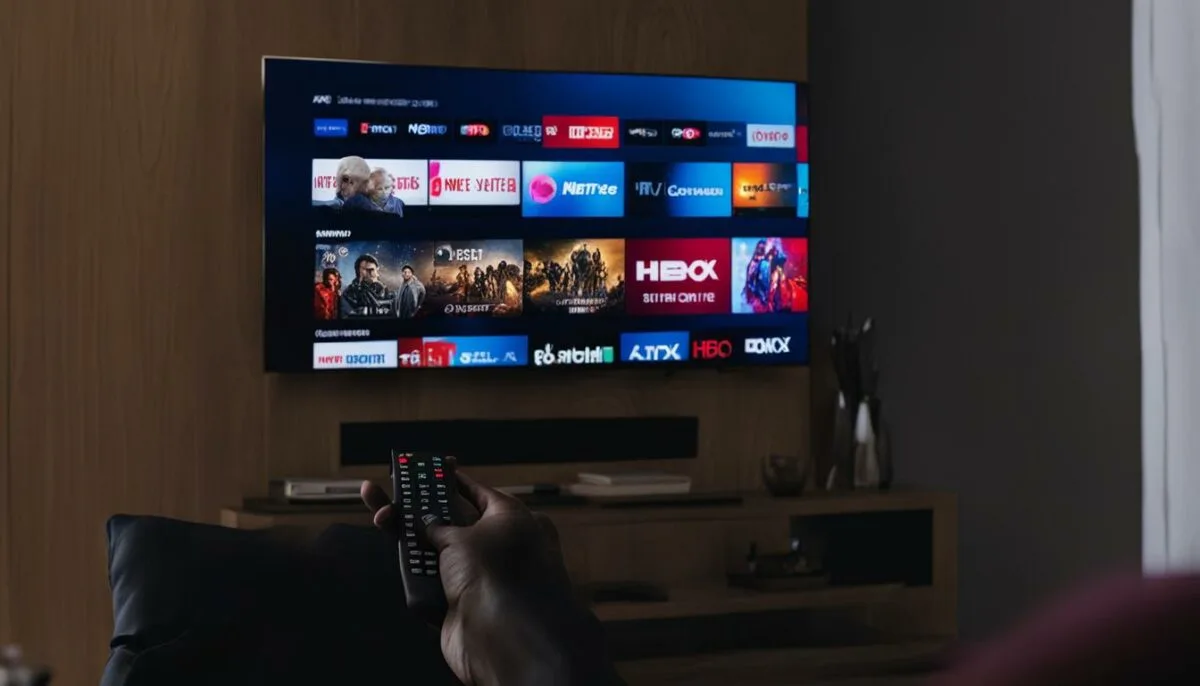
If you’re using HBO Max on your Samsung TV, here’s how you can sign out of your account.
- Open the HBO Max app on your Samsung TV and go to the Settings menu.
- Scroll down and select Sign Out.
- Confirm your sign-out request, and you will be signed out of your HBO Max account on your Samsung TV.
Signing out of your HBO Max account on your Samsung TV is an important step to ensure the security of your account and prevent unauthorized access to your personal information and content.
Why is Signing Out Important?
By signing out of your HBO Max account on your Samsung TV when you’re done using it, you can help protect your sensitive information and maintain your privacy. This is especially crucial if you share your TV with others or have guests over. Signing out ensures that no one can access your HBO Max content or make any changes to your account without your permission.
Keep Your Account Secure
Remember to sign out of your HBO Max account on your Samsung TV each time you finish streaming to maintain the security of your account. This simple step can help safeguard your personal data and provide you with peace of mind.
How to Sign Out of HBO Max on Apple TV

If you’re using HBO Max on your Apple TV, you may need to sign out of your account at some point. Follow these simple steps to ensure a secure sign-out process.
1. Open the HBO Max app on your Apple TV, and go to the Profile section.
2. Select your profile, and choose the Sign Out option.
3. Confirm your sign-out request, and you will be signed out of your HBO Max account on your Apple TV.
Signing out of your HBO Max account on your Apple TV is essential to protect the security of your account and prevent unauthorized access to your content and personal information.
By following these straightforward steps, you can easily and confidently sign out of your HBO Max account on your Apple TV whenever necessary.
How to Sign Out of HBO Max on Fire TV

Signing out of HBO Max on your Fire TV is simple and ensures the security of your account. Follow these easy steps:
Step 1: Open the HBO Max app on your Fire TV
To get started, locate the HBO Max app on your Fire TV and open it. Make sure you are on the home screen of the app.
Step 2: Go to the Options menu
Once you have the HBO Max app open, navigate to the Options menu. This can usually be found by pressing the menu button on your Fire TV remote.
Step 3: Select Sign Out
Within the Options menu, you’ll find the Sign Out option. Select it to initiate the sign-out process.
Step 4: Confirm your sign-out request
After selecting Sign Out, you will be prompted to confirm your sign-out request. This ensures that you intended to sign out of your HBO Max account. Confirm your request to complete the sign-out process.
That’s it! You are now signed out of your HBO Max account on your Fire TV. This will help protect your account and prevent unauthorized access to your content and personal information.
| Step | Instructions |
|---|---|
| 1 | Open the HBO Max app on your Fire TV |
| 2 | Go to the Options menu |
| 3 | Select Sign Out |
| 4 | Confirm your sign-out request |
How to Sign Out of HBO Max on Xbox

If you’re using HBO Max on your Xbox and need to sign out of your account, follow these simple steps:
- Open the HBO Max app on your Xbox.
- Navigate to the Profile section.
- Select your profile and choose the “Sign Out” option.
- Confirm your sign-out request.
By following these steps, you will successfully sign out of your HBO Max account on your Xbox.
“Signing out of your HBO Max account on Xbox is a quick and easy process that ensures the security of your account and personal information. With just a few clicks, you can prevent unauthorized access to your HBO Max content.”
Remember to sign out of your HBO Max account on any device you use to access the streaming service to maintain the privacy and security of your account.
Now, let’s take a look at a table summarizing the steps to sign out of HBO Max on different devices.
| Device | Steps to Sign Out |
|---|---|
| Roku TV | 1. Open Max app > Go to Settings > Sign Out |
| Website | 1. Visit HBO Max website > Sign in > Click profile icon > Select Sign Out |
| Mobile Devices | 1. Open HBO Max app > Tap profile icon > Go to Settings > Sign Out |
| Samsung TV | 1. Open HBO Max app > Go to Settings > Sign Out |
| Apple TV | 1. Open HBO Max app > Go to Profile > Select Sign Out |
| Fire TV | 1. Open HBO Max app > Go to Options > Select Sign Out |
| PS4 | 1. Open HBO Max app > Go to Account > Select Sign Out |
| Comcast (Xfinity App) | 1. Open Xfinity app > Navigate to HBO Max section > Select Sign Out |
| Xbox | 1. Open HBO Max app > Go to Profile > Select Sign Out |
Remember, signing out of HBO Max on your devices is crucial to protect your account’s security.
How to Sign Out of HBO Max on PS4

If you’re an HBO Max user on your PS4 and need to sign out of your account, follow these simple steps:
- Open the HBO Max app on your PS4.
- Go to the Account section.
- Select Sign Out.
- Confirm your sign-out request.
By following these steps, you will be successfully signed out of your HBO Max account on your PS4. Signing out is important to ensure the security of your account and prevent unauthorized access to your content and personal information.
Signing out of your HBO Max account on your PS4 is a quick and easy process that can be done anytime you need to secure your account or switch to a different user. By taking this simple step, you can have peace of mind knowing that your personal information and preferences are safe.
Remember that if you want to sign back in to your HBO Max account on your PS4, simply open the app, enter your credentials, and you’ll be ready to enjoy your favorite movies and TV shows once again.
How to Sign Out of HBO Max on Comcast (Xfinity App)
If you’re using the Comcast Xfinity app to access HBO Max, it’s important to know how to sign out of your account to ensure the security of your personal information. Here’s a step-by-step guide on how to log out of HBO Max on the Xfinity app:
Step 1: Open the Xfinity app
First, open the Xfinity app on your device. You can find the app on your smart TV, streaming device, or mobile device.
Step 2: Navigate to the HBO Max section
Once you’re in the Xfinity app, navigate to the HBO Max section. This may be located in the “Apps” or “Streaming” section of the app, depending on your device.
Step 3: Sign out of HBO Max
Within the HBO Max section, look for the sign-out option. It may be labeled as “Sign Out,” “Log Out,” or similar. Select this option to initiate the sign-out process.
Confirm your sign-out request when prompted. This will ensure that you are successfully signed out of your HBO Max account on the Comcast Xfinity app.
By following these steps, you can easily sign out of HBO Max on the Comcast Xfinity app, providing an extra layer of security to your account and personal information.
Conclusion
Signing out of HBO Max on your smart TV is an essential step to safeguard the security of your account. Whether you’re using Roku, Samsung TV, Apple TV, Fire TV, Xbox, PS4, or the Comcast Xfinity app, this guide provides easy steps to help you log out of your HBO Max account on your smart TV.
By signing out, you can prevent unauthorized access to your HBO Max content and personal information. It’s important to follow the specific instructions for each device, such as navigating to the Settings menu on your Roku TV, or selecting the Sign Out option on your Samsung TV.
Remember to confirm your sign-out request to ensure you are successfully logged out of your HBO Max account. This way, you can enjoy peace of mind knowing that your HBO Max account is secure.
FAQ
How do I sign out of HBO Max on my smart TV?
To sign out of HBO Max on your smart TV, follow the specific instructions for your device. Here’s a quick guide on signing out of HBO Max on popular smart TV platforms:
How do I sign out of HBO Max on Roku TV?
To sign out of HBO Max on your Roku TV, open the Max app, go to the Settings menu, scroll to the Sign Out option, and select it. Confirm the sign-out request, and you will be signed out of your HBO Max account on your Roku TV.
How do I sign out of HBO Max on the website?
To sign out of HBO Max on the website, visit the HBO Max website, sign in to your account, click on your profile icon, select Sign Out, and confirm the sign-out request. You will be logged out of your HBO Max account on the website.
How do I sign out of HBO Max on mobile devices?
To sign out of HBO Max on your mobile device, open the HBO Max app, tap on your profile icon, select Settings, choose the Sign Out option, and confirm the sign-out request. You will be signed out of your HBO Max account on your mobile device.
How do I sign out of HBO Max on Samsung TV?
To sign out of HBO Max on your Samsung TV, open the HBO Max app, go to the Settings menu, scroll down, select Sign Out, and confirm the sign-out request. You will be signed out of your HBO Max account on your Samsung TV.
How do I sign out of HBO Max on Apple TV?
To sign out of HBO Max on your Apple TV, open the HBO Max app, go to the Profile section, select your profile, choose Sign Out, and confirm the sign-out request. You will be signed out of your HBO Max account on your Apple TV.
How do I sign out of HBO Max on Fire TV?
To sign out of HBO Max on your Fire TV, open the HBO Max app, go to the Options menu, select Sign Out, and confirm the sign-out request. You will be signed out of your HBO Max account on your Fire TV.
How do I sign out of HBO Max on Xbox?
To sign out of HBO Max on your Xbox, open the HBO Max app, go to the Profile section, select your profile, choose Sign Out, and confirm the sign-out request. You will be signed out of your HBO Max account on your Xbox.
How do I sign out of HBO Max on PS4?
To sign out of HBO Max on your PS4, open the HBO Max app, go to the Account section, select Sign Out, and confirm the sign-out request. You will be signed out of your HBO Max account on your PS4.
How do I sign out of HBO Max on Comcast (Xfinity App)?
To sign out of HBO Max on the Comcast Xfinity app, open the Xfinity app on your device, navigate to the HBO Max section, select Sign Out, and confirm the sign-out request. You will be signed out of your HBO Max account on the Comcast Xfinity app.