Are you puzzled by your Life360 app telling you that you’re driving when you’re actually not behind the wheel? You’re not alone. Many users have reported encountering this issue, leaving them wondering why it occurs and how to fix it. In this article, we will delve into the possible reasons behind the false driving reports on Life360 and provide you with solutions to address this problem.
Key Takeaways:
- False driving reports on Life360 can be frustrating, but there are solutions to address the issue.
- Life360’s driving detection system uses sensors and algorithms, but it is not flawless.
- Potential reasons for false driving reports include misinterpretation of movements, device or GPS issues, and app bugs or glitches.
- Troubleshooting steps include checking GPS settings, restarting or reinstalling the app, and seeking customer support if needed.
- Adjusting location accuracy settings within the app may help reduce false driving reports.
Understanding Life360’s Driving Detection System
Life360’s driving detection system utilizes a combination of sensors and algorithms to determine whether a user is driving or not. By analyzing factors such as speed, distance, and motion patterns, the app aims to accurately track the user’s movements. However, there are instances where false driving reports may occur, leading to notifications indicating driving when the user is actually not behind the wheel.
It’s important to recognize that the driving detection system is not infallible. In some cases, the app’s algorithms may misinterpret certain movements or activities as driving, resulting in inaccurate reports. For example, walking briskly or taking public transportation might trigger the app’s sensors to register driving. Additionally, issues with the user’s device or GPS signal can also contribute to false driving reports.
To address this issue, users can take several troubleshooting steps. First, ensure that the device’s GPS is enabled and functioning properly. Restarting the app or reinstalling it can also help resolve any temporary glitches. If the problem persists, it may be necessary to reach out to Life360’s customer support for further assistance.
| Possible Reasons for False Driving Reports: | Steps to Troubleshoot: |
|---|---|
| App misinterprets movements as driving | Ensure GPS is enabled and functioning properly |
| Issues with device or GPS signal | Restart the app or reinstall it |
| Bugs or glitches in the app’s software | Contact Life360’s customer support for assistance |
By understanding how Life360’s driving detection system works and taking the necessary troubleshooting steps, users can address false driving reports and ensure a more accurate tracking experience.
Possible Reasons for False Driving Reports
Life360, like any other app, is not perfect and can sometimes generate false driving reports. There are several potential reasons why this might occur:
- Misinterpretation of movements: The app’s algorithms may misinterpret certain movements or activities as driving. For example, walking briskly or using public transportation could be mistakenly identified as driving.
- Device or GPS issues: Inaccurate location data caused by issues with the user’s device or GPS signal can also result in false driving reports. This can happen if the device’s GPS is not enabled or functioning properly.
- Bugs or glitches: Like any software, Life360 may have bugs or glitches that cause false driving reports. These issues can arise due to coding errors or compatibility problems with the user’s device.
It’s important to note that every user’s experience with Life360’s driving detection system may vary. Factors such as the type of device used, the version of the app, and the location can all impact the accuracy of the reported driving status. Therefore, it’s essential to consider these factors when troubleshooting the issue.
Next, we will explore how to troubleshoot and resolve false driving reports on Life360 in Section 4.
How to Troubleshoot False Driving Reports on Life360
If you are experiencing false driving reports on Life360, there are several steps you can take to troubleshoot the issue. First and foremost, ensure that your device’s GPS is enabled and functioning properly. The accuracy of the app’s driving detection system heavily relies on GPS data, so any issues with your device’s GPS can result in false driving reports.
If the GPS is functioning correctly, you can try restarting the Life360 app to see if that resolves the problem. Sometimes, temporary glitches or bugs in the app can cause inaccurate driving notifications. Restarting the app can help refresh its system and potentially fix the issue.
If restarting the app does not solve the problem, you can try reinstalling the Life360 app on your device. This process will remove any corrupted files or settings that may be causing the false driving reports. Simply uninstall the app, visit your device’s app store, and reinstall Life360. Remember to log in with your existing account to retain your location-sharing settings.
| Possible Solutions for Troubleshooting False Driving Reports on Life360 |
|---|
| Enable and ensure proper functioning of your device’s GPS. |
| Restart the Life360 app to refresh its system. |
| Reinstall the Life360 app to remove any corrupted files or settings. |
If you have tried the above steps and are still facing false driving reports on Life360, it may be necessary to contact the app’s customer support for further assistance. They can provide you with more specific troubleshooting steps or investigate any potential technical issues on their end that may be causing the problem. Remember to provide them with as much information as possible regarding the false driving reports, such as the frequency of occurrence and any patterns you have noticed.
Adjusting Location Accuracy Settings

One potential solution to address the issue of false driving reports on Life360 is adjusting the location accuracy settings within the app. By accessing the app’s settings menu, users have the ability to fine-tune the sensitivity of the driving detection system. Experimenting with these settings can help reduce the frequency of inaccurate driving notifications.
When adjusting the location accuracy settings, it is important to strike a balance between accurate reporting and minimizing false positives. Increasing the sensitivity may improve the app’s ability to detect driving accurately, but it may also result in more frequent false reports. Conversely, decreasing the sensitivity may reduce false reports, but it could also compromise the app’s ability to accurately detect driving.
Users should consider their specific circumstances and preferences when adjusting these settings. It may be beneficial to test different combinations of sensitivity levels and observe the impact on driving reports over a period of time. This iterative approach can help find the optimal balance between accurate reporting and minimizing false notifications.
| Location Accuracy Setting | Effect on Driving Reports |
|---|---|
| High Sensitivity | Potentially more accurate driving reports, but increased risk of false positives |
| Medium Sensitivity (Default) | Reasonable balance between accurate driving reports and false positives |
| Low Sensitivity | Potentially reduced false positives, but decreased accuracy in driving detection |
Adjusting the location accuracy settings is just one of the potential solutions to address false driving reports on Life360. It is important to note that individual experiences may vary based on device type, app version, and location. Users should explore the available options and find the settings that best align with their specific needs and expectations.
Consideration for Individual Users
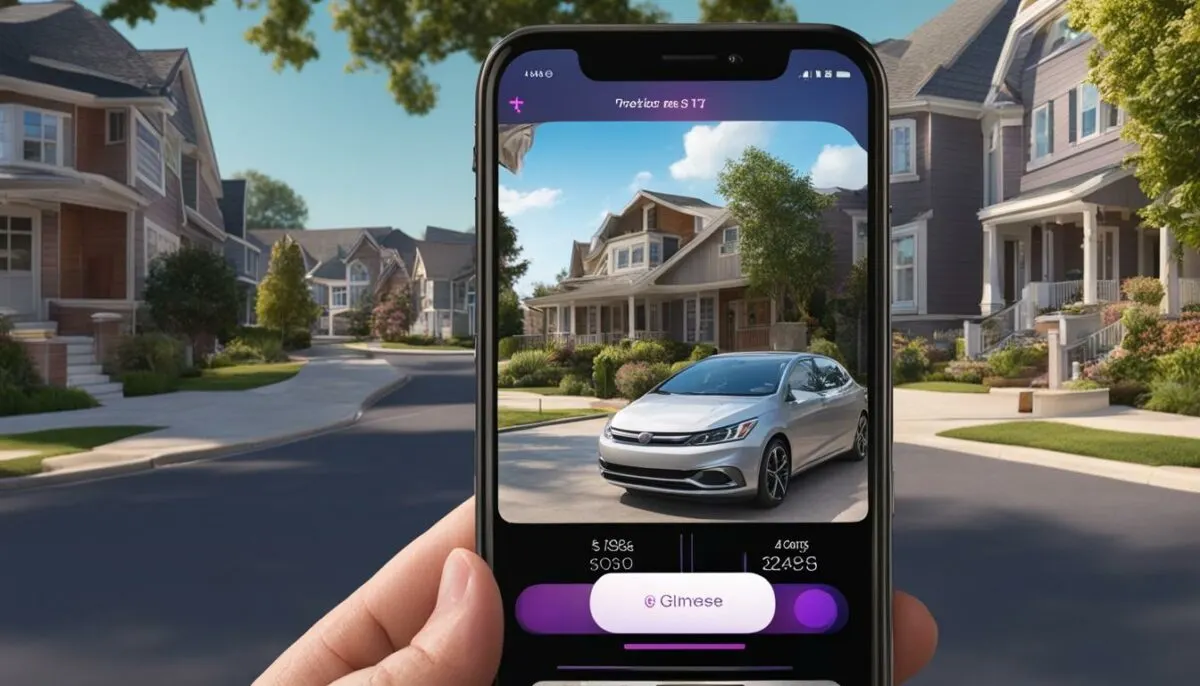
When users experience the issue of Life360 showing them as driving when they are not, it’s essential to consider individual circumstances and evaluate whether the app’s driving detection feature aligns with their personal needs and expectations. The accuracy of Life360’s driving detection system can vary depending on factors such as device type, app version, and location.
It’s important to keep in mind that Life360 uses various sensors and algorithms to determine driving status, taking into account speed, distance, and motion patterns. However, false driving reports can still occur due to the app misinterpreting certain movements or activities as driving. Walking briskly or using public transportation, for example, may lead to false driving notifications. Additionally, issues with the user’s device or GPS signal can contribute to inaccurate location data being sent to the app. Bugs or glitches in the app’s software may also result in false driving reports.
As a user, troubleshooting options are available to address false driving reports. Checking that the device’s GPS is enabled and functioning properly is a good first step. Restarting or reinstalling the app may also help resolve the issue. If the problem persists, contacting Life360’s customer support can provide further assistance in troubleshooting the driving detection system.
By considering individual circumstances and exploring troubleshooting options, users can navigate the issue of false driving reports on Life360 more effectively. It’s important to find a balance between the app’s driving detection feature and personal needs, ensuring a positive experience with location-sharing apps.
Alternatives to Life360
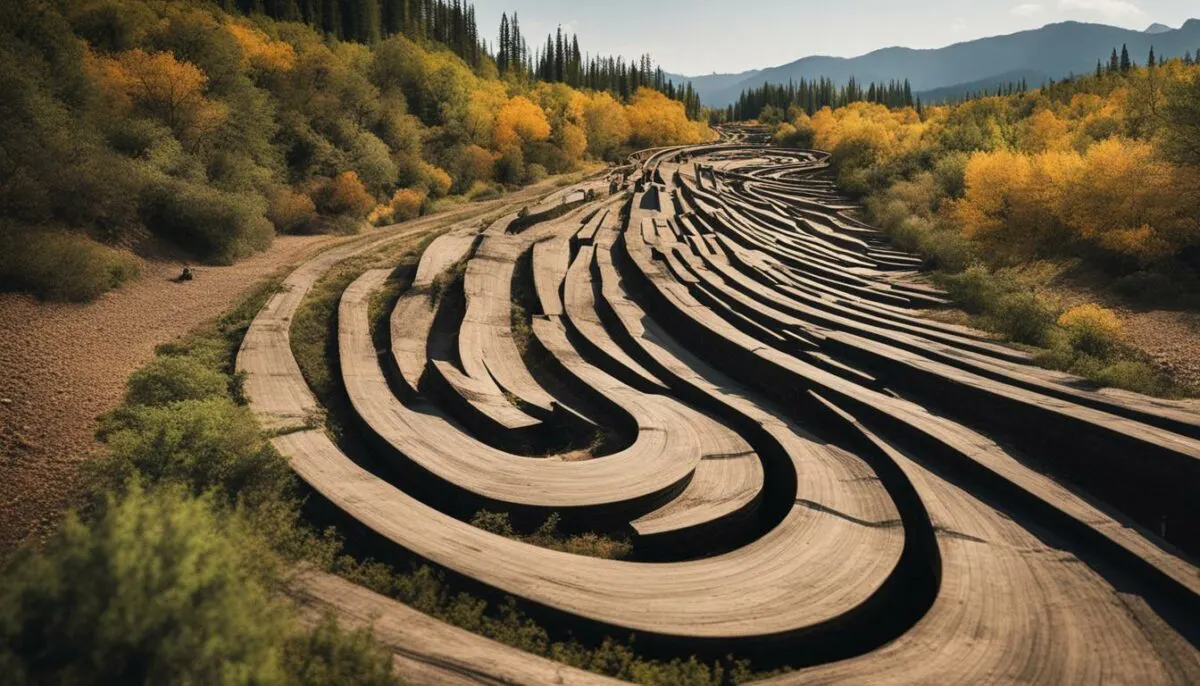
If you continue to experience issues with Life360’s driving detection, there are several alternative apps that offer similar location-sharing capabilities. These apps can provide you with peace of mind and the ability to keep track of your loved ones without the inconvenience of false driving reports. Here are some popular alternatives:
- Find My Friends (Apple): This app allows you to share your location with friends and family members who also have Apple devices. It provides real-time updates on their whereabouts and offers features like geofencing and location history.
- Google Maps location sharing: Google Maps offers a built-in location sharing feature that allows you to share your real-time location with selected contacts. It also provides options to set the duration of location sharing and customize privacy settings.
- Other third-party apps: There are numerous third-party apps available for both Android and iOS devices that offer location-sharing functionality. Some popular options include Life360 alternatives like Glympse, Zenly, and Family Locator.
When choosing an alternative app, it’s essential to consider your specific needs and preferences, as well as the app’s user reviews and ratings. Take the time to explore different options and determine which one best suits your requirements.
Table: Comparison of Life360 Alternatives
| App Name | Platform | Key Features |
|---|---|---|
| Find My Friends (Apple) | iOS | Real-time location sharing, geofencing, location history |
| Google Maps location sharing | Android, iOS | Real-time location sharing, customizable privacy settings |
| Glympse | Android, iOS | Temporary location sharing, real-time updates, messaging |
| Zenly | Android, iOS | Real-time location sharing, location history, battery-saving mode |
| Family Locator | Android, iOS | Real-time location sharing, geofencing, SOS alerts |
These alternatives offer a range of features and options to suit different user preferences. Before making a decision, consider the app’s usability, reliability, and compatibility with your device. Keep in mind that these apps may also have their own limitations and quirks, so it’s essential to thoroughly research and test them before fully relying on them for location sharing.
Privacy and Consent Considerations

When using location-sharing apps like Life360, it is essential to consider the privacy implications and obtain consent from all parties involved. While the intention of these apps is to enhance safety and peace of mind, it is crucial to respect personal boundaries and ensure that everyone understands and agrees to the terms of using the app.
Monitoring someone’s location without their consent can be a breach of privacy and trust. It is important to have open and honest conversations with the individuals you wish to track, discussing the reasons behind using the app and seeking their permission. This ensures that everyone involved feels comfortable and respected.
By obtaining consent, you establish a foundation of trust and mutual understanding. This allows for a healthier and more positive experience with location-sharing apps like Life360, where boundaries and expectations are clearly defined.
Quotes:
“Respect personal boundaries and ensure that everyone involved understands and agrees to the terms of using the app.”
“By obtaining consent, you establish a foundation of trust and mutual understanding.”
By prioritizing privacy and consent, you create an environment where everyone feels safe and secure. It is important to regularly reassess and update the privacy settings within the app to align with individual preferences. This ensures that each person’s comfort level is respected and maintained throughout the usage of the app.
| Key Considerations | Benefits |
|---|---|
| Obtain consent from all parties involved | Respect personal boundaries and privacy |
| Communicate openly about reasons for using the app | Establish trust and understanding |
| Regularly review and update app privacy settings | Ensure individual comfort and security |
By following these considerations and prioritizing privacy and consent, you can utilize location-sharing apps like Life360 responsibly and ensure a positive experience for all users involved.
Tips for Using Location-Sharing Apps Responsibly
Using location-sharing apps like Life360 can provide peace of mind and enhance safety for families and loved ones. However, it’s crucial to use these apps responsibly and considerately. Here are some important tips to keep in mind:
- Recognize the limitations: Location-sharing apps, including Life360, rely on GPS data and algorithms to determine driving status. However, these systems are not infallible and can occasionally generate false driving reports. It’s essential to avoid becoming overly reliant on the app’s notifications and understand that they may not always be accurate.
- Communicate openly: Discuss the app’s features, limitations, and expectations with your loved ones. Make sure everyone involved understands how the app works and what it means when it indicates driving. Establish boundaries and mutual agreements regarding the use of the app to ensure a positive experience for all parties.
- Review and update settings: Regularly check and adjust the app’s settings to align with your privacy preferences. Many location-sharing apps, including Life360, offer options to control location accuracy and driving detection sensitivity. Experiment with these settings to find a balance that works for you and reduces the frequency of false driving reports.
“Using a location-sharing app should be a tool to facilitate communication and safety, not a source of unnecessary stress or conflict. It’s important to approach these apps with a level of understanding and responsibility.”
By following these tips, you can make the most of location-sharing apps while maintaining respect for personal boundaries and privacy. Remember, location-sharing should be a tool to facilitate communication and safety, not a source of unnecessary stress or conflict. Use these apps responsibly, communicate openly with your loved ones, and regularly review and update settings to ensure a positive experience for everyone involved.
Table: Tips for Using Location-Sharing Apps Responsibly
| Tips | Description |
|---|---|
| Recognize the limitations | Understand that location-sharing apps may generate false driving reports and should not be solely relied upon for accurate information. |
| Communicate openly | Discuss the app’s features, limitations, and expectations with your loved ones to establish boundaries and mutual agreements. |
| Review and update settings | Regularly check and adjust the app’s settings to align with your privacy preferences and reduce the frequency of false driving reports. |
Conclusion
In conclusion, the issue of false driving reports on the Life360 app can be frustrating for users. It is important to understand the driving detection system and explore possible solutions to troubleshoot the problem. Adjusting location accuracy settings and considering alternative apps are options to consider. However, it is crucial to approach the use of location-sharing apps responsibly and prioritize privacy and consent.
Clear communication and setting expectations with all parties involved are essential for a positive experience with these apps. While false driving reports may occur, it is important to remember that location-sharing apps are not infallible and should not be solely relied upon. Regularly reviewing and updating app settings can help align them with your privacy preferences.
By following these tips and being mindful of the limitations of location-sharing apps, you can make the most of their features while respecting personal boundaries. Remember to consider individual circumstances and evaluate whether the driving detection feature of the Life360 app aligns with your needs and expectations. With responsible use, location-sharing apps can provide enhanced safety and peace of mind for you and your loved ones.
FAQ
Why does Life360 say I’m driving when I’m not?
Life360’s driving detection system may generate false driving reports due to misinterpreted movements or activities, device or GPS signal issues, or bugs in the app’s software.
How can I troubleshoot false driving reports on Life360?
To troubleshoot the issue, make sure your device’s GPS is enabled and functioning properly, restart or reinstall the app, and adjust the location accuracy settings within the Life360 app. If the problem persists, contact Life360’s customer support for further assistance.
What are the possible reasons for false driving reports on Life360?
False driving reports on Life360 can occur due to misinterpreted movements or activities, device or GPS signal issues, or bugs in the app’s software.
How can I adjust the location accuracy settings in the Life360 app?
To adjust the location accuracy settings in the Life360 app, access the app’s settings menu and fine-tune the sensitivity of the driving detection system.
Why do individual user experiences with Life360’s driving detection system vary?
Factors such as device type, app version, and location can impact the accuracy of the reported driving status on Life360.
Are there alternative apps to Life360 that offer similar location-sharing capabilities?
Yes, alternative apps such as Find My Friends (Apple), Google Maps location sharing, and other third-party apps are available for users to explore.
What considerations should I have for privacy and consent when using location-sharing apps like Life360?
It is important to discuss and obtain consent from all parties involved before monitoring someone’s location. Respect personal boundaries and ensure that everyone involved understands and agrees to the terms of using the app.
How can I use location-sharing apps responsibly?
Use location-sharing apps responsibly by avoiding becoming overly reliant on notifications, communicating openly with loved ones about the app’s features and limitations, and regularly reviewing and updating app settings to align with privacy preferences.