Are you troubled by the appearance of white dots on your laptop screen? In this comprehensive guide, we will delve into the various factors that can lead to this problem and provide practical solutions to help you resolve it.
White dots on laptop screens can be caused by various factors, including dead pixels, screen damage, hardware failure, loose LED reflectors, graphic card driver issues, stuck pixels, loosely connected display cables, wrong internal circuits, fungus, age of the laptop, excessive use, and overheating. To test for white spots, you can use a magnifying glass or turn off the room lights to check if the white spot still appears.
There are different methods to remove white spots, such as fixing loose LCD reflectors, fixing stuck pixels, using a warm damp cloth, using software like pixel fixer tools, and using hardware like Q-tips or superglue. It’s important to take precautions to avoid laptop screen damage, such as cleaning habits, using a screen protector, optimizing brightness, avoiding direct sunlight, and not applying too much pressure. If the white spot issue persists, screen replacement may be necessary.
- White dots on laptop screens can be caused by dead pixels, screen damage, hardware failure, and other factors.
- To identify white dots, you can use a magnifying glass or turn off the room lights to check for their presence.
- Methods to fix white dots include addressing loose LCD reflectors, stuck pixels, and using cleaning techniques.
- Take precautions to prevent laptop screen damage, such as practicing proper cleaning habits and avoiding direct sunlight.
- If white dots persist, consider screen replacement as a solution.
Understanding the Causes of White Dots on Laptop Screen
White dots on a laptop screen can originate from a variety of sources, ranging from hardware defects to software-related issues. These dots, also known as dead pixels or stuck pixels, can be quite frustrating for users. Understanding the causes behind these white dots is crucial in finding effective solutions to eliminate them.
One common cause is the presence of dead pixels, which are pixels that no longer function and appear as white dots on the screen. Screen damage, such as cracks or scratches, can also lead to the appearance of white dots. Additionally, hardware failure, such as loose LED reflectors or loosely connected display cables, can contribute to this issue.
Software-related factors must also be considered. Graphic card driver issues can cause white dots to appear on the screen. Stuck pixels, which are pixels that remain a single color and fail to change with the rest of the screen, can also result in white dots. Other potential causes include incorrect internal circuits, the growth of fungus, laptop age, excessive use, and overheating.
| Causes of White Dots on Laptop Screen |
|---|
| Dead pixels |
| Screen damage |
| Hardware failure |
| Loose LED reflectors |
Spotting White Dots
To determine if your laptop screen has white dots, you can perform a simple test. Use a magnifying glass or turn off the room lights to create a dark environment. Examine the screen closely to see if any white spots or dots are visible. If the white spot remains present even in a darkened environment, it is likely a dead or stuck pixel causing the issue.
Now that you have a better understanding of the causes of white dots on a laptop screen, it’s time to explore various methods to address this issue. In the following sections, we will discuss different techniques and solutions to remove white dots, such as fixing loose LCD reflectors, dealing with stuck pixels, using a warm damp cloth for cleaning, employing pixel fixer tools, leveraging hardware solutions, and taking precautions to prevent screen damage.

Stay tuned as we guide you through each step, helping you restore a clear and flawless display on your laptop screen.
Identifying White Dots on Your Laptop Screen
Before taking any action, it’s important to confirm whether your laptop screen indeed has white dots. These small, noticeable specks can hinder your viewing experience and indicate underlying issues. To identify white dots on your laptop screen, you can follow these simple steps:
- Inspect the screen: Carefully examine your laptop screen for any irregularities. Look closely at areas where white dots may appear, such as a solid-colored background or during video playback.
- Use a magnifying glass: A magnifying glass can help you spot smaller white dots that may be harder to see with the naked eye. Slowly move the magnifying glass across the screen, paying attention to any imperfections.
- Turn off the room lights: Darkening the room can make white dots more visible. Turn off the lights and observe your laptop screen for any noticeable white spots.
If you detect white dots on your screen using these methods, it’s likely that you are dealing with this common issue. Now that you’ve confirmed the presence of white dots, it’s time to explore the various solutions available to resolve this problem.

Fixing Loose LCD Reflectors
Loose LCD reflectors can lead to the appearance of white dots on your laptop screen, but don’t worry – this problem can be easily resolved. By following a few simple steps, you can fix the loose reflectors and eliminate those pesky white dots.
To begin, you’ll need a few basic tools: a small screwdriver, a soft cloth, and some adhesive. Start by turning off your laptop and disconnecting the power source. Gently remove the bezel around the screen, taking care not to damage it. Once the bezel is removed, you’ll be able to access the reflector panel.
Inspect the reflector panel for any loose or misaligned reflectors. If you spot any, apply a small amount of adhesive to the back of the reflector and carefully position it back in place. Use gentle pressure to ensure it adheres properly. Repeat this process for any other loose reflectors you find.
Once all the reflectors are securely in place, carefully reattach the bezel and tighten any screws if necessary. Finally, use a soft cloth to clean the screen and remove any fingerprints or smudges. Your laptop screen should now be free of white dots caused by loose LCD reflectors.
| Tools needed: | Materials needed: |
|---|---|
| – Small screwdriver | – Adhesive |
| – Soft cloth | – |
“Loose LCD reflectors can lead to the appearance of white dots on your laptop screen, but don’t worry – this problem can be easily resolved.”
By following these steps, you should be able to fix loose LCD reflectors and restore your laptop screen to its pristine condition. Remember to handle the delicate components with care and take your time during the repair process. If you’re unsure about any step, it’s always best to seek professional assistance to avoid causing further damage to your laptop.

With a bit of patience and the right tools, you can bid farewell to those irritating white dots on your laptop screen. Don’t let loose LCD reflectors diminish your viewing experience – take action today and enjoy a crystal-clear display once again.
Dealing with Stuck Pixels
Stuck pixels are a common culprit when it comes to white dots on laptop screens, but there are methods you can employ to resolve this issue. Stuck pixels are pixels that are “stuck” in one color, often appearing as white dots on the screen. One effective technique for fixing stuck pixels is known as pixel exercise. This involves gently massaging the affected area with a soft cloth or your fingertip. Applying gentle pressure can sometimes help the pixel return to its normal function.
Another method to fix stuck pixels is by using pixel-fixing software. These software tools work by rapidly cycling through different colors on the screen, which can help in unsticking a stuck pixel. Many of these tools come with easy-to-use interfaces and can be downloaded online for free. However, it’s important to note that not all stuck pixels can be fixed. If the pixel remains stuck after attempting these methods, it may be necessary to consider screen replacement.
![]()
To prevent stuck pixels from occurring in the first place, it’s advisable to take precautions. Avoid exposing your laptop screen to extreme temperatures or direct sunlight for prolonged periods. Additionally, practicing proper cleaning habits can help prevent dust or debris from damaging the screen and potentially causing stuck pixels. Remember to use a soft, lint-free cloth dampened with water to gently clean the screen, avoiding any harsh chemicals or abrasive materials.
In conclusion, stuck pixels can be a nuisance, resulting in white dots on laptop screens. However, with the right techniques and precautions, you can minimize the occurrence of stuck pixels and resolve the issue when it does arise. Whether it’s through gentle massaging, pixel-fixing software, or maintaining proper cleaning habits, taking proactive steps can help ensure a seamless and vibrant display on your laptop screen.
Using a Warm Damp Cloth for Cleaning
Sometimes, white dots on your laptop screen can be simply the result of dirt or smudges, which can be easily cleaned with a warm damp cloth. This method is effective in removing surface-level contaminants that may be causing the white dots. Here’s how you can clean your laptop screen using a warm damp cloth:
- Start by turning off your laptop and unplugging it from the power source to prevent any damage or accidents.
- Dampen a soft, lint-free cloth with warm water. Make sure the cloth is not dripping wet, as excess moisture can seep into the screen and cause further damage.
- Gently wipe the screen in a circular motion, applying light pressure. Avoid using harsh cleaning agents or abrasive materials, as these can scratch the screen.
- Pay special attention to areas with visible white dots. Use gentle, circular motions to remove any dirt or smudges.
- Once you’ve cleaned the entire screen, use a dry, lint-free cloth to wipe away any remaining moisture.

Cleaning your laptop screen regularly using a warm damp cloth can help prevent the buildup of dirt and smudges, reducing the chances of white dots appearing. Remember to avoid using excessive water or harsh cleaning solutions, as these can damage the screen. By following these simple steps, you can keep your laptop screen looking clean and clear.
Employing Pixel Fixer Tools
When traditional methods fail to resolve white dots on your laptop screen, you can turn to special software tools that are specifically designed to fix pixel-related problems. These pixel fixer tools work by rapidly cycling the colors of the affected pixels, stimulating them to regain their proper function and eliminating the white dots.
One popular pixel fixer tool is the “PixelHealer,” which offers a user-friendly interface and a range of options to target and repair stuck pixels and other pixel-related issues. It’s as simple as downloading the software, following the instructions, and letting it work its magic. With just a few clicks, you can restore your laptop screen to its original clarity and eliminate those bothersome white dots.
![]()
Another useful tool is “JScreenFix,” which is available both as software and as a website. JScreenFix uses a combination of rapid color changes and static images to fix stuck pixels and improve overall screen performance. It’s a convenient option if you prefer to fix white dots without having to install additional software on your laptop.
Before using any pixel fixer tool, it’s important to note that not all white dots can be fixed by software alone. If the issue persists after attempting pixel fixer tools, it may be a sign of a more serious problem that requires professional inspection or screen replacement. However, in many cases, employing these tools can be an effective and convenient solution to get rid of those annoying white dots on your laptop screen.
Leveraging Hardware Solutions
In some cases, white dots on your laptop screen may require a more hands-on approach involving the use of hardware solutions. These methods can be effective in resolving the issue and restoring the clarity of your screen.
One hardware solution for white dots on a laptop screen is fixing loose LCD reflectors. Over time, these reflectors may become dislodged or misaligned, causing white spots to appear. To fix this, you can carefully open up your laptop and reposition the reflectors, ensuring that they are securely in place.

Another hardware solution is to address stuck pixels. Stuck pixels are pixels that are consistently on or off, resulting in white dots on the screen. One method for fixing stuck pixels is to gently apply pressure to the affected area using a soft cloth or a specialized pixel fixing tool. This gentle pressure can sometimes stimulate the pixel to function properly again.
It’s important to note that attempting any hardware solutions on your laptop should be done with caution. If you’re not familiar with disassembling or repairing electronics, it may be best to consult a professional technician to avoid causing further damage.
Taking Precautions to Prevent Laptop Screen Damage
Preventing laptop screen damage is crucial in ensuring that white dots do not become a recurring issue. By adopting a few simple habits, you can protect your laptop screen and prolong its lifespan. Here are some preventive measures to consider:
- Handle with care: Always handle your laptop with care, avoiding any rough or excessive handling that could lead to screen damage. Be mindful of how you open and close the laptop, as well as how you transport it.
- Use a protective case: Invest in a high-quality laptop case or sleeve that provides cushioning and protection for your device. This will help shield the screen from accidental bumps and scratches.
- Keep liquids away: Spills and moisture can be disastrous for laptop screens. Avoid drinking or eating near your laptop, and keep liquids at a safe distance to prevent accidental spills that could damage the screen.
- Avoid touching the screen: Touching the screen with your fingers or using sharp objects can cause scratches or other damage. Opt for using a stylus or the laptop’s touchpad instead.
- Regular cleaning: Dust, dirt, and fingerprints can accumulate on your laptop screen, affecting its performance and appearance. Clean the screen regularly using a soft, lint-free cloth to remove any debris gently.
While these precautions can significantly reduce the risk of laptop screen damage, accidents can still happen. If you notice persistent white dots on your screen despite taking preventive measures, it may indicate an underlying issue that requires professional attention. In such cases, it’s advisable to consult a technician or consider screen replacement if necessary.

By following these precautionary steps, you can minimize the chances of encountering white dots on your laptop screen and enjoy a clearer, more vibrant viewing experience. Remember, prevention is always better than cure when it comes to protecting your valuable electronic devices.
Quote: “Preventing laptop screen damage is the key to avoiding the frustrating problem of white dots on your screen.” – Tech Guru
| Preventive Measures | Benefits |
|---|---|
| Handle with care | Reduces the risk of accidental screen damage |
| Use a protective case | Provides cushioning and protection during transportation |
| Keep liquids away | Avoids potential damage caused by spills |
| Avoid touching the screen | Reduces the risk of scratches and smudges |
| Regular cleaning | Maintains screen performance and visual quality |
By incorporating these preventive measures into your laptop usage routine, you can safeguard your screen from damage and enjoy a seamless computing experience.
Practicing Proper Cleaning Habits
Maintaining a regular cleaning routine for your laptop screen can help prevent the formation of white dots. Dust, dirt, and fingerprints can accumulate on the screen, affecting its clarity and potentially causing pixel issues. To keep your laptop screen clean, follow these proper cleaning habits:
- Gently wipe the screen with a soft, lint-free cloth to remove any dust or smudges. Avoid using paper towels or rough fabrics that could scratch the screen.
- Use a mild cleaning solution specifically designed for electronics, or a mixture of water and isopropyl alcohol, to remove stubborn dirt or stains. Apply the solution to the cloth, not directly onto the screen, and wipe in a gentle circular motion.
- Avoid spraying liquid directly onto the screen or using excessive moisture, as it can seep into the edges and damage the internal components.
- Pay extra attention to the edges and corners of the screen, as dirt tends to accumulate in these areas.
- Don’t use abrasive cleaners, ammonia-based products, or solvents as they can damage the protective coating on the screen.
- Regularly clean your keyboard and touchpad to minimize the transfer of dirt and oils onto the screen.
By incorporating these proper cleaning habits into your laptop maintenance routine, you can ensure a clear and pristine screen, reducing the risk of white dots and other screen-related issues.
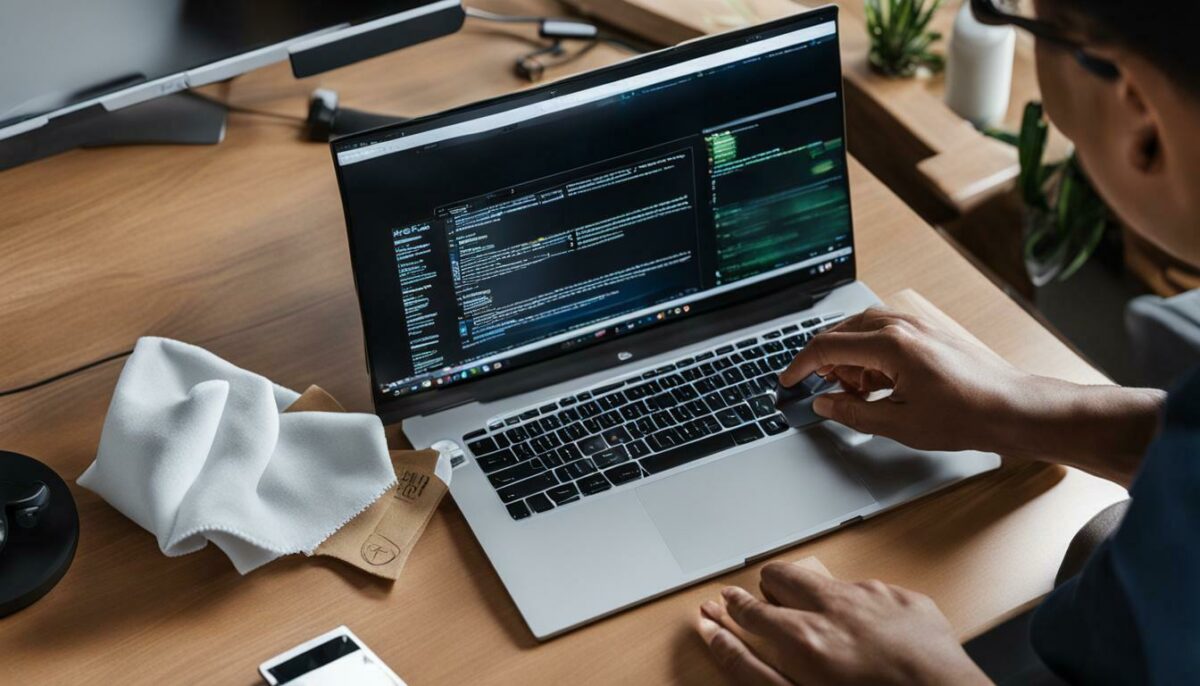
In order to prevent the formation of white dots on your laptop screen, it is important to practice proper cleaning habits. This involves using a soft, lint-free cloth and a mild cleaning solution to gently wipe away dust, dirt, and fingerprints. Avoid spraying liquid directly onto the screen and using abrasive cleaners or solvents that can damage the protective coating. By maintaining a regular cleaning routine and paying attention to the edges and corners of the screen, you can keep your laptop screen clear and minimize the risk of white dots.
| Benefits of Proper Cleaning Habits | Consequences of Neglecting Cleaning |
|---|---|
| Clear and pristine screen | Accumulation of dust and dirt |
| Reduced risk of white dots | Pixel issues and decreased visibility |
| Enhanced visual quality | Stains and smudges affecting clarity |
Proper cleaning habits not only keep your laptop screen looking its best but also contribute to its longevity and optimal performance. Take the time to clean your screen regularly and enjoy a clear, vibrant display every time you use your laptop.
Using a Screen Protector
Applying a screen protector to your laptop screen can be an effective measure to safeguard against various issues, including the appearance of white dots. Screen protectors are thin films that adhere to the surface of your screen, acting as a barrier against scratches, smudges, and other forms of damage. They are typically made from durable materials such as tempered glass or polyurethane, offering reliable protection while maintaining the clarity and touch sensitivity of your screen.
Using a screen protector not only prevents physical damage to your laptop screen but also minimizes the risk of white dots caused by factors like loose LCD reflectors or stuck pixels. By providing an additional layer of defense, screen protectors can help maintain the integrity of your screen and prolong its lifespan.
Investing in a high-quality screen protector is a worthwhile investment that can save you from costly repairs or screen replacements in the future.
Screen protectors are available in various sizes and designs, ensuring compatibility with different laptop models. They are easy to install, usually coming with a simple step-by-step guide and necessary cleaning tools to prepare your screen for application. It is important to follow the instructions carefully to ensure a smooth and bubble-free installation.
| Benefits of Using a Screen Protector: |
|---|
| 1. Protection against scratches and smudges |
| 2. Prevention of white dots caused by loose LCD reflectors or stuck pixels |
| 3. Maintains screen clarity and touch sensitivity |
| 4. Easy to install with step-by-step instructions |
| 5. Compatibility with various laptop models |
Investing in a high-quality screen protector is a worthwhile investment that can save you from costly repairs or screen replacements in the future. It provides peace of mind knowing that your laptop screen is well-protected, allowing you to focus on your work or entertainment without worrying about potential damage.

Properly calibrating the brightness and contrast settings of your laptop screen can help maintain its optimal performance and reduce the occurrence of white dots. When the brightness is too high, it can strain your eyes and potentially lead to the appearance of white spots. Conversely, if the brightness is too low, it may result in a dim screen that can make white dots more visible.
To optimize the brightness and contrast settings, follow these simple steps:
- Locate the brightness and contrast controls on your laptop. These are usually found on the function keys.
- Press the function key along with the corresponding brightness or contrast adjustment key to increase or decrease the settings.
- Adjust the brightness and contrast to achieve a comfortable level that suits your preferences and reduces strain on your eyes.
It’s important to find the right balance between brightness and contrast to achieve an optimal viewing experience and minimize the risk of white dots on your laptop screen. Remember to periodically reassess and readjust the settings, as environmental lighting conditions may change over time.
Properly calibrating the brightness and contrast settings of your laptop screen can help maintain its optimal performance and reduce the occurrence of white dots.

| Benefits of Optimizing Brightness and Contrast Settings |
|---|
| Enhances visual clarity and image quality for a more enjoyable viewing experience |
| Reduces eye strain by adjusting the screen brightness to an appropriate level |
| Minimizes the visibility of white dots or other screen-related issues |
| Preserves battery life by optimizing the brightness settings |
Avoiding Direct Sunlight
Direct sunlight can cause a range of issues for your laptop screen, including the formation of white dots, so it’s crucial to avoid exposing it to prolonged sunlight exposure. The intense heat and UV rays from the sun can damage the delicate LCD panel, leading to dead pixels and other screen problems.
To protect your laptop screen, it’s recommended to work in a shaded area or position your laptop away from direct sunlight. If you’re working outdoors, consider using a laptop shade or umbrella to shield your screen from the sun’s rays.

In addition to preventing white dots, avoiding direct sunlight can also help preserve the overall lifespan of your laptop. Over time, prolonged exposure to sunlight can cause discoloration, warping, or even permanent damage to various components.
By taking this simple precaution, you can ensure that your laptop screen remains vibrant and free from those bothersome white dots, allowing you to work or enjoy multimedia content without any distractions.
Applying Appropriate Pressure
Applying too much pressure on your laptop screen can lead to a host of problems, including the formation of white dots. It’s important to handle your laptop screen with care and avoid pressing too hard when cleaning or using the touchpad.
When cleaning your laptop screen, use a gentle touch and a soft, lint-free cloth to wipe away dirt and smudges. Avoid using excessive force or abrasive materials that can scratch the screen surface or damage the pixels. Remember, a light touch is all that’s needed to keep your screen clean and free from white dots.
Additionally, be mindful of how much pressure you apply when using the touchpad. Pressing too hard can cause stress on the screen, potentially leading to the appearance of white dots over time. Instead, use a light touch and gentle gestures to navigate your laptop without putting undue pressure on the screen.
By applying appropriate pressure and practicing gentle handling of your laptop screen, you can minimize the risk of white dots and ensure the longevity of your device’s display. Take the time to clean your screen regularly using the proper techniques and avoid pressing too hard when using the touchpad. Your laptop screen will thank you with a clear, dot-free viewing experience.

In some cases, despite efforts to fix the white dot problem, screen replacement might be the most viable solution. If you have tried all the recommended methods to eliminate white dots on your laptop screen and the issue persists, it could indicate a more severe underlying problem that cannot be resolved through simple troubleshooting.
Screen damage, such as cracks or physical defects, can sometimes be irreparable and may require a new screen altogether. Additionally, if the white dots are caused by internal circuitry issues or faulty hardware components, replacing the screen could be the only effective remedy.
It is important to consult a professional technician or contact your laptop’s manufacturer for guidance when considering screen replacement. They will be able to assess the extent of the damage and advise you on the best course of action. Remember to provide them with all the relevant information about the white dot issue and the steps you have already taken to address it.
| Signs that screen replacement may be necessary |
|---|
| Repeated attempts to fix white dots have been unsuccessful |
| Visible physical damage to the screen, such as cracks or deep scratches |
| Screen flickering or displaying abnormal colors in addition to white dots |
| Continued deterioration of screen quality despite efforts to clean or adjust settings |
If screen replacement is deemed necessary, it is recommended to seek professional assistance rather than attempting to replace the screen yourself, especially if you lack technical expertise. A qualified technician can ensure that the replacement screen is compatible with your laptop model and properly installed, minimizing the risk of further damage or compatibility issues.
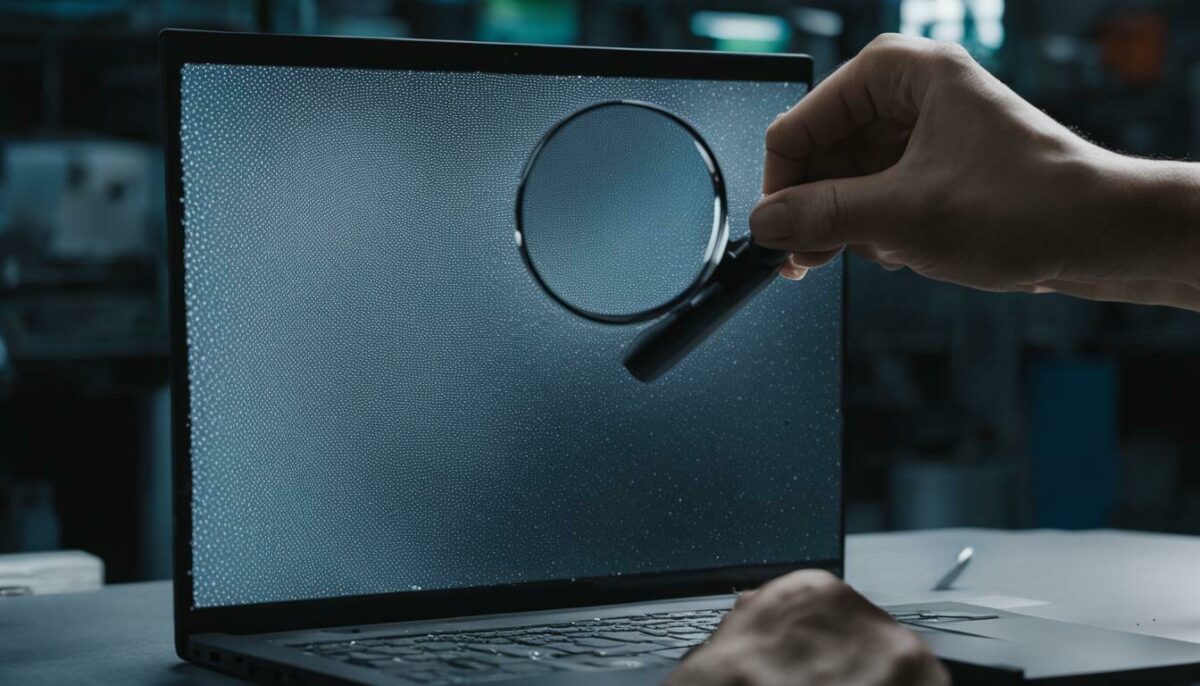
By following the appropriate steps and seeking professional advice when necessary, you can make an informed decision regarding screen replacement. Remember that prevention is always better than a cure, so taking proper care of your laptop screen and addressing issues promptly can help extend its lifespan and minimize the need for replacement.
Conclusion
The appearance of white dots on your laptop screen can be frustrating, but armed with the knowledge and solutions shared in this guide, you’re now equipped to tackle this problem head-on.
White dots on laptop screens can be caused by various factors, including dead pixels, screen damage, hardware failure, loose LED reflectors, graphic card driver issues, stuck pixels, loosely connected display cables, wrong internal circuits, fungus, age of the laptop, excessive use, and overheating. To test for white spots, you can use a magnifying glass or turn off the room lights to check if the white spot still appears.
Fortunately, there are different methods to remove white spots and restore the clarity of your laptop screen. You can start by fixing loose LCD reflectors, which can contribute to white dots. Additionally, you can address stuck pixels, dirt, and smudges by using a warm damp cloth for cleaning. Software tools like pixel fixer tools can also be employed to fix pixel-related issues, including white dots. In some cases, hardware solutions like Q-tips or superglue may be necessary.
Prevention is always better than cure, so taking precautions to avoid laptop screen damage is essential. Establishing proper cleaning habits, using a screen protector, optimizing brightness and contrast settings, and avoiding direct sunlight are effective measures to minimize the risk of white dots and maintain the longevity of your laptop screen. However, if the white spot issue persists despite your efforts, it may be necessary to consider screen replacement for a permanent solution.
FAQ
Q: What causes white dots on a laptop screen?
A: White dots on a laptop screen can be caused by various factors, including dead pixels, screen damage, hardware failure, loose LED reflectors, graphic card driver issues, stuck pixels, loosely connected display cables, wrong internal circuits, fungus, age of the laptop, excessive use, and overheating.
Q: How can I identify white dots on my laptop screen?
A: To identify white dots on your laptop screen, you can use a magnifying glass or turn off the room lights to check if the white spot still appears.
Q: How can I fix loose LCD reflectors to eliminate white dots?
A: To fix loose LCD reflectors and eliminate white dots on your laptop screen, you can follow step-by-step instructions provided in our article.
Q: What can I do to deal with stuck pixels?
A: Stuck pixels can be fixed using various techniques, which we explain in detail in our article. These techniques can help eliminate white dots caused by stuck pixels.
Q: Is it safe to use a warm damp cloth to clean my laptop screen?
A: Yes, using a warm damp cloth can be an effective and safe method to clean your laptop screen and remove white dots caused by dirt or smudges. We provide guidelines for proper cleaning in our article.
Q: Are there any software tools available to fix white dots on laptop screens?
A: Yes, there are software tools specifically designed to fix pixel-related issues, including white dots. We discuss the use of these tools in our article.
Q: Can hardware solutions be used to address white dots on a laptop screen?
A: Certain hardware solutions, such as using Q-tips or superglue, can be employed to address white dots on a laptop screen. We provide further information in our article.
Q: How can I prevent laptop screen damage and the appearance of white dots?
A: Taking precautions, such as practicing proper cleaning habits, using a screen protector, optimizing brightness and contrast settings, avoiding direct sunlight, and applying appropriate pressure, can help prevent laptop screen damage and the subsequent appearance of white dots. Refer to our article for more details.
Q: When should I consider screen replacement for my laptop?
A: If the issue of white dots persists despite attempting the solutions mentioned in our article, screen replacement may be necessary to resolve the problem. Consult a professional if needed.