If you’re someone who loves singing along to your favorite tunes on Spotify, it can be quite frustrating when the lyrics fail to appear. But fret not! We’re here to help you troubleshoot and get your singalong back on track. Whether you’re experiencing Spotify lyrics not showing up, not updating, or simply not working, we’ve got you covered with some easy solutions.
Key Takeaways:
- Spotify lyrics not working is a common issue faced by users.
- Possible reasons for Spotify lyrics not working include missing lyrics in Spotify’s database and app glitches.
- You can troubleshoot Spotify lyrics issues by playing a different song, updating the Spotify app, logging out and logging back in, disabling Spotify’s offline mode, clearing the app’s cache, and checking if Spotify is experiencing server problems.
- If all else fails, you can consider using alternative platforms or websites to find song lyrics.
- Contributing lyrics directly to Spotify is not possible, but you can explore third-party lyrics sites for that purpose.
Why Are Spotify Lyrics Not Working?
When Spotify lyrics aren’t working, it can be frustrating. One possible reason is that Spotify’s database doesn’t have lyrics for every song, especially less popular ones. It’s also possible that your app needs to be updated or that there’s a glitch. In some cases, logging out and logging back in, disabling Spotify’s offline mode, or clearing the app’s cache can help resolve the issue. If all else fails, you can try using an alternative platform or contact Spotify customer support.
Here are some troubleshooting tips to fix Spotify lyrics issues:
- Check if the song has lyrics available in Spotify’s database. Lyrics may not be available for all songs, especially lesser-known tracks.
- Make sure your Spotify app is up to date. Updating the app can fix compatibility issues and ensure access to the latest features, including lyrics.
- Log out of your Spotify account and log back in. This can refresh your account settings and resolve any temporary glitches affecting the lyrics feature.
- Disable Spotify’s offline mode. Offline mode can interfere with the lyrics feature. To disable it, go to your app settings and turn off the toggle for offline mode.
- Clear Spotify’s cache. Accumulated cache data can sometimes cause issues with the lyrics feature. Clearing the cache can help resolve this problem. Clearing the cache can be done by going to the app settings, finding the storage section, and tapping on the clear cache button.
- If none of the above steps work, consider using an alternative platform or website to find song lyrics. Websites like AZLyrics or Genius offer extensive collections of lyrics for almost any song. Additionally, you can try switching to YouTube Music, which often displays lyrics for songs.
- If the issue persists or none of the troubleshooting steps mentioned above work, it’s recommended to contact Spotify customer support for further assistance. They can provide specific guidance and help resolve any underlying issues.
Remember, experiencing occasional issues with Spotify lyrics is not uncommon, and there are several methods you can try to troubleshoot and resolve the problem. It’s essential to stay updated with the latest app version and be patient as Spotify continues to improve its features and functionality.
Continue reading to find out how to play a different song to check if the issue is specific to a particular track.
Play a Different Song
If Spotify lyrics are not showing for a specific song, it could be because the song doesn’t have lyrics available in Spotify’s database. To test this, try playing a popular song to see if the lyrics display. If the lyrics are missing for multiple songs, it’s likely an issue with the app or your account.
It’s not uncommon for some songs to not have lyrics available on Spotify. This can happen with less popular tracks or songs from independent artists. Spotify relies on licensing agreements with artists and publishers to display lyrics, so if a song doesn’t have the necessary rights or lyrics provided by the artist, they may not be available on the platform.
If you’re only experiencing the issue with one specific song, it’s worth checking if the lyrics are available on other platforms or websites. Sometimes, artists or fans upload lyrics on websites like AZLyrics or Genius, and you can manually search for the song’s lyrics there.
However, if the lyrics are missing for multiple songs across different genres and artists, there may be an issue with the app or your account. In this case, it’s worth troubleshooting the Spotify app using the steps mentioned in previous sections.
Remember to check if you have the latest version of the Spotify app and that your account settings are configured to display lyrics. If the issue persists, you may need to reach out to Spotify customer support for further assistance.
Update the Spotify App

If you’re facing issues with Spotify lyrics not updating or the lyrics feature not working, updating the Spotify app could be the solution. By installing any available updates, you can ensure that your app is running smoothly and has the latest features.
If you’re using Spotify on your mobile device, follow these steps to update the app:
- Open the Play Store (Android) or the App Store (iOS).
- Search for “Spotify” in the app store.
- Tap on “Update” to install any available updates for the Spotify app.
If you’re using the desktop version of Spotify, follow these steps to check for updates:
- Open Spotify on your computer.
- Click on the three-dot icon in the top-left corner of the app.
- Select “Help” from the drop-down menu.
- Choose “About Spotify” to check for updates.
By keeping your Spotify app up to date, you can ensure that the lyrics feature functions properly and that any issues with lyrics not updating are resolved.
Note: The appearance of the Spotify app may vary depending on your device’s operating system and the version of the app.
Log Out and Log Back In
If you’re still facing issues with Spotify lyrics not working, logging out and logging back in can sometimes do the trick. This simple step can refresh your account and resolve any temporary glitches that may be causing the problem.
To log out and log back in on your mobile device, follow these steps:
- Open the Spotify app.
- Tap on the Settings icon.
- Select “Log out”.
- Wait for a few minutes.
- Log back in with your Spotify credentials.
On desktop, you can log out and log back in by following these steps:
- Click on your profile icon in the Spotify app.
- Select “Log out”.
- Wait for a few minutes.
- Log back in with your Spotify credentials.
This simple action can help resolve any temporary issues with Spotify lyrics not working and ensure you can enjoy your favorite songs with their lyrics.
| Pros | Cons |
|---|---|
| Easy and quick to do. | May not solve all issues with Spotify lyrics. |
| Refreshes your account and resolves temporary glitches. | Requires logging back in with Spotify credentials. |
| Can be done on both mobile and desktop. |
Disable Spotify’s Offline Mode
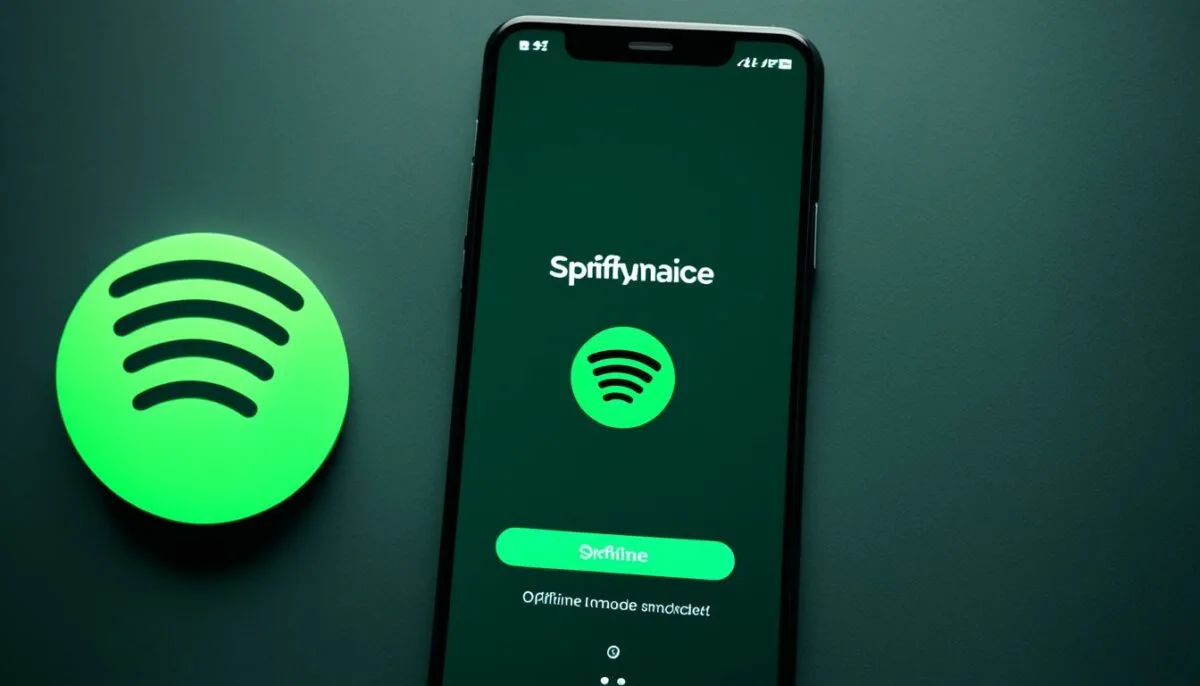
If you’re facing issues with Spotify lyrics not working, one possible culprit could be Spotify’s Offline mode. Enabling this feature can interfere with the lyrics display. To fix this, follow the steps below:
- If you’re using Spotify on your mobile device, open the app and tap on the Settings icon (it looks like a gear).
- Next, select “Playback”.
- Find the toggle for “Offline” mode and turn it off.
- If you’re using Spotify on your desktop, open the app and click on the three-dot menu icon.
- Go to “File” and uncheck the option for “Offline mode”.
By disabling Spotify’s Offline mode, you should be able to enjoy the lyrics feature without any issues.
Clear Spotify’s Cache
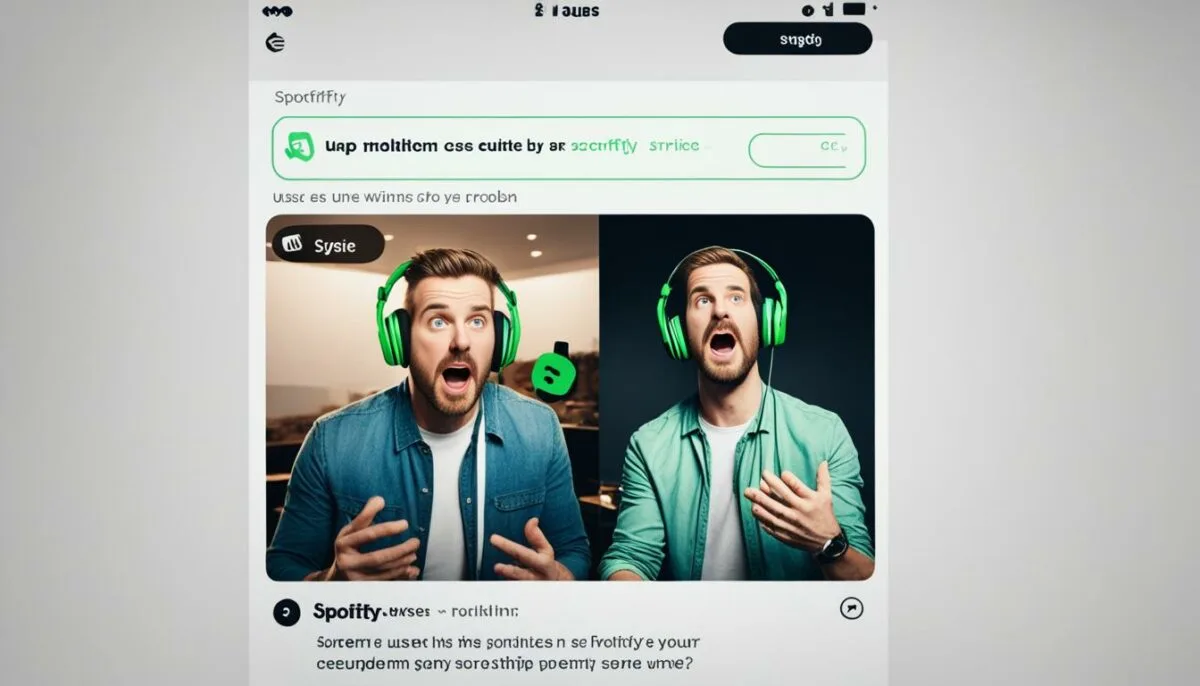
If you’re still experiencing issues with Spotify lyrics not displaying or the lyrics feature malfunctioning, clearing Spotify’s cache can often help resolve the problem. Follow these simple steps to clear the cache on both mobile and desktop:
Clear Spotify’s Cache on Mobile:
- Open the Spotify app on your mobile device.
- Go to the app’s settings.
- Find the Storage section.
- Tap on the Clear Cache button.
Clear Spotify’s Cache on Desktop:
- Open the Spotify desktop app.
- Click on the Settings menu.
- Scroll down to the Storage section.
- Click on the Clear cache option.
- Confirm the action.
Once you’ve cleared the cache, restart the Spotify app and check if the lyrics are now displaying correctly. This simple troubleshooting step can often fix issues with Spotify lyrics not working.
Image of mobile and desktop devices showcasing Spotify lyrics not working troubleshooting tips.
Check if Spotify Is Down

Sometimes, Spotify may experience temporary outages or server issues that can affect the lyrics feature. To check if Spotify is down, you can visit websites like DownDetector or check Spotify’s official Twitter account for any updates. If other users are reporting issues, it’s likely a broader problem that will be resolved by Spotify’s technical team.
Troubleshooting Tip:
If you are unable to access Spotify or the lyrics feature is not working, don’t panic. It could be a temporary outage. Checking reliable websites like DownDetector or official sources like Spotify’s Twitter account can give you real-time information on any ongoing issues. By staying informed about service disruptions, you can rest assured that the problem is not specific to your device or settings.
| Website | Official Twitter Account |
|---|---|
| DownDetector | @SpotifyStatus |
By regularly checking these resources, you can easily determine if Spotify is experiencing technical difficulties and wait for the issue to be resolved. Remember to stay patient, as Spotify’s technical team is dedicated to providing a smooth experience for all users.
Use an Alternative
If you’re still unable to get Spotify lyrics working, you can consider using an alternative platform or website to find song lyrics. Websites like AZLyrics or Genius offer extensive collections of lyrics for almost any song. You can also try switching to YouTube Music, which often displays lyrics for songs.
Exploring alternative platforms or websites can provide you with the lyrics you’re looking for when Spotify’s lyrics feature isn’t working. Here are a few options to consider:
- AZLyrics: AZLyrics is a popular lyrics website that offers a vast collection of song lyrics from various artists and genres. Simply search for the song you want lyrics for, and AZLyrics will provide you with the full lyrics.
- Genius: Genius is another well-known platform for song lyrics. It not only provides the lyrics but also offers annotations and explanations for various lines and references in the songs.
- YouTube Music: If you prefer a music streaming platform that also displays lyrics, consider switching to YouTube Music. Along with your favorite songs, YouTube Music often provides lyrics that you can follow along with while listening.
By exploring alternative platforms and websites, you can continue enjoying song lyrics even if Spotify’s lyrics feature is not working properly.
How to Add Spotify Lyrics
As a Spotify user, you may want to contribute lyrics to the songs you love. However, directly adding or editing lyrics within the Spotify app is not currently possible. The lyrics displayed on Spotify are sourced from a trusted partner, MusixMatch. Only verified artists and publishers have the ability to upload and edit lyrics through their MusixMatch accounts.
If you’re passionate about contributing lyrics and helping other Spotify users, you can explore options on third-party lyrics websites such as AZLyrics or Genius. These platforms allow users to add and edit lyrics, contributing to the vast collection of song lyrics available online. By sharing your knowledge and love for music, you can help enrich the experience of millions of listeners around the world.
Remember, when contributing lyrics on third-party websites, it’s important to ensure the accuracy and legitimacy of the lyrics. Always double-check the lyrics before submitting them to maintain the reliability of these platforms and provide accurate information to fellow music enthusiasts.
Contribute Lyrics to AZLyrics:
- Visit the AZLyrics website (https://www.azlyrics.com) and search for the song you want to contribute lyrics to.
- Click on the song title in the search results to access the lyrics page.
- Scroll down to the bottom of the lyrics page and click on the “Submit Corrections” button.
- Fill in the necessary information, including the correct lyrics and any additional details or explanations.
- Submit the lyrics for review and wait for the AZLyrics team to assess and approve them.
Contribute Lyrics to Genius:
- Visit the Genius website (https://genius.com) and search for the song you want to contribute lyrics to.
- Click on the song title in the search results to access the lyrics page.
- Scroll down to the bottom of the lyrics page and click on the “Edit Lyrics” button.
- Make the necessary edits or additions to the lyrics, ensuring accuracy and adherence to Genius guidelines.
- Provide any relevant explanations or annotations to enhance the understanding of the song’s meaning.
- Submit the edited lyrics for review and wait for the Genius community to assess and approve them.
By contributing lyrics to these third-party platforms, you can make a meaningful impact on the music community and help fellow Spotify users discover and enjoy the full lyrical experience of their favorite songs.
Conclusion
If you’re facing issues with Spotify lyrics not working, don’t worry! There are several troubleshooting steps you can try to get your singalong back on track.
First, play a different song to check if it’s a specific song issue. Sometimes, certain songs may not have lyrics available in Spotify’s database.
If that doesn’t solve the problem, make sure to update your Spotify app. Outdated app versions can sometimes cause issues with lyrics not updating or the lyrics feature not working.
If updating doesn’t resolve the issue, try logging out of your Spotify account and logging back in. This can help refresh your account and fix any temporary glitches.
Additionally, if you have Spotify’s offline mode enabled, disable it as it can interfere with the lyrics feature. And don’t forget to clear Spotify’s cache, which can help resolve issues with lyrics not displaying or the lyrics feature malfunctioning.
If all of these troubleshooting steps fail, it’s worth checking if Spotify is experiencing server problems. You can also explore alternative platforms or websites to find song lyrics.
Remember, if you’ve tried everything and the issue persists, don’t hesitate to contact Spotify customer support. They’ll be able to provide further assistance and help you enjoy your favorite songs with lyrics once again!