If you’re having trouble connecting your LG TV to WiFi, you’re not alone. This is a common issue that can be frustrating to deal with. But don’t worry, there are several simple fixes you can try to get your TV back online.
Before we dive into the solutions, let’s discuss the importance of a stable WiFi connection for LG TVs. A working WiFi connection allows you to access online streaming services, watch videos on YouTube, and download apps on your TV. Without WiFi, your TV’s functionality is limited.
Now, let’s explore some troubleshooting steps to resolve your TV’s WiFi connection issue.
- A stable WiFi connection is important for LG TV to access online streaming services.
- There are several simple fixes to solve the issue of an LG TV not connecting to WiFi.
- Check your WiFi network, restart your TV and router, and verify the WiFi password are some simple fixes to try.
- If all else fails, contact LG support for further assistance.
Check Your WiFi Network
If your LG TV is not connecting to WiFi, the first step is to check your WiFi network. Before proceeding with any troubleshooting steps, ensure that your WiFi is functioning properly and other devices are able to connect to it without any issues. This will help you identify whether the problem lies with your TV or your network.
To check your WiFi network, go to the settings on your router and make sure it is broadcasting properly. If your TV still cannot find the WiFi network, try moving it closer to the router and eliminate any physical obstructions that may be blocking the signal, such as walls or other electronic devices.
If the WiFi network is not found or the TV still cannot connect, this may be an issue with your LG TV’s WiFi settings and configurations.

Restart Your LG TV and Router
If your LG TV is not connecting to WiFi, one of the simplest solutions is to restart both your TV and router. Restarting your devices can help resolve any temporary glitches or conflicts that may be causing the connection issue. To restart your LG TV, simply turn it off and unplug it from the power source for a few minutes before plugging it back in and turning it on.
To restart your router, unplug it from the power source for at least 30 seconds before plugging it back in. Wait for your router to fully boot up and start broadcasting its signal before attempting to connect your LG TV to WiFi again.
If the problem persists after restarting your devices, proceed to the next troubleshooting step.

Note: Restarting your router may cause any other devices connected to it to temporarily lose their internet connection. If you have other devices connected to your network, make sure to inform their users before restarting the router.
Check WiFi Signal Strength
Another reason why your LG TV can’t connect to WiFi is weak WiFi signal. If your TV is too far away from the router or if there are physical obstructions like walls or other electronic devices that are blocking the signal, you may experience connection issues.
To fix this issue, make sure that your TV is within range of your router. You can also try moving your router to a more central location to increase the signal strength. Additionally, check for any physical obstructions and eliminate them if possible.
If you’re still experiencing issues, you can try using a WiFi extender to boost the signal strength.

| Steps: | Description: |
|---|---|
| 1. | Move your TV closer to the router. |
| 2. | Check for physical obstructions that may be blocking the signal. |
| 3. | Try using a WiFi extender to boost the signal strength. |
Note: If you’re still experiencing LG TV WiFi connection problems, try the following steps.
Update Your LG TV Software
If you are encountering LG smart TV wifi problems or experiencing lg tv network connection problems, it could be due to outdated software on your TV. It’s important to keep your TV up-to-date with the latest software updates to fix bugs and improve performance.
Go to the “Settings” menu on your LG TV and navigate to the “General” tab. Click on “Software Update” and check for any available updates for your specific model. If there are any updates available, download and install them.
Updating the software often resolves troubleshooting lg tv wifi connection issues. If your TV is still experiencing wifi problems after a software update, try restarting your LG TV and your router to resolve any network connection issues.

If the previous troubleshooting steps haven’t resolved your LG TV’s WiFi connection issue, you can try resetting the network settings on your TV. This will clear any saved WiFi networks and allow you to start fresh. However, note that you will need to reconnect to your WiFi network after performing this step.
To reset network settings on your LG TV:
- Press the Home button on your remote control.
- Select Settings and then General.
- Choose Reset to Initial Settings and enter the password if prompted.
- Scroll down and select Reset Network Settings.
- Confirm your selection by clicking OK.
After completing these steps, try to reconnect to your WiFi network and see if the issue has been resolved. If not, proceed to the next troubleshooting step.

If your LG Smart TV is still not connecting to WiFi, another possible issue could be that you entered the wrong WiFi password. This can be easily overlooked, but it is essential to double-check that the password you entered on your TV matches the one for your WiFi network. Even a small typing error can prevent your TV from connecting to the network. Make sure the password is correct, and try connecting again.
If you are still experiencing problems, it’s time to move on to the next troubleshooting step.
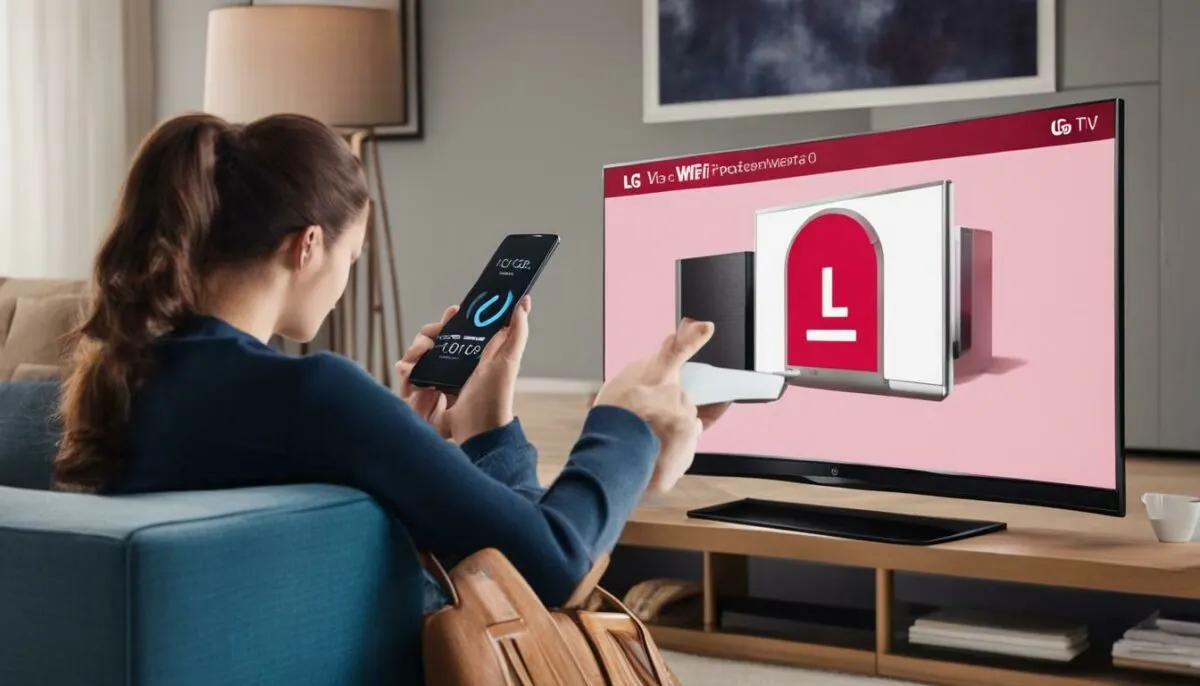
One possible reason why your LG TV is having issues connecting to WiFi could be due to an IP address conflict. This occurs when multiple devices on the same network are assigned the same IP address, causing connectivity problems for your TV.
To check if this is the problem, access your router settings and ensure that your LG TV has a unique IP address assigned to it. You can do this by going to your router’s web interface and checking the connected devices list. If the LG TV shows up with the same IP address as another device, change the IP address of the other device to resolve the conflict. Alternatively, you may change the LG TV’s IP address.
Once you have resolved the IP address conflict, restart both your LG TV and router to apply the changes.

If all the previous steps didn’t work, it’s time to check if there are any firmware updates available for your router. Like your LG TV, your router also requires regular updates to function properly. By keeping your router up-to-date, you can often resolve compatibility issues and improve overall network performance.
To check for firmware updates, you’ll need to access your router’s settings. This can usually be done by entering your router’s IP address into a web browser and logging in with your username and password. Once you’re in, look for a section related to firmware updates and follow the instructions to install any available updates.
Again, it’s important to note that updating your router’s firmware can be a complex process. If you’re unsure of what to do, consult your router’s user manual or contact the manufacturer’s support team for guidance.
Checking for firmware updates on your router can often be the key to resolving LG TV WiFi connection issues. By ensuring that all of your network devices are running the latest software, you can enjoy a more stable and reliable connection.

Factory Reset Your LG TV
If you have exhausted all the previous troubleshooting steps and your LG TV still has issues connecting to WiFi, performing a factory reset may be the solution you need. This process will restore your TV to its default settings, including network settings, which may resolve any software glitches that are causing the connectivity issues. However, keep in mind that a factory reset erases all customized settings on your TV, so be prepared to set up your TV again from scratch.
Before you start this process, make sure you have saved any important settings or data, such as your favorite channels or apps. To perform a factory reset on your LG TV, follow these steps:
- Press the Home button on your LG TV remote and go to “Settings”.
- Select “General” and then choose “Reset to Initial Settings”.
- Enter the password if prompted (default password is 0000).
- Select “OK” to confirm the reset.
After the reset is complete, you will need to set up your TV again from scratch, including connecting to your WiFi network. If your TV still has issues connecting to WiFi after the factory reset, it may be time to contact LG Support for further assistance.
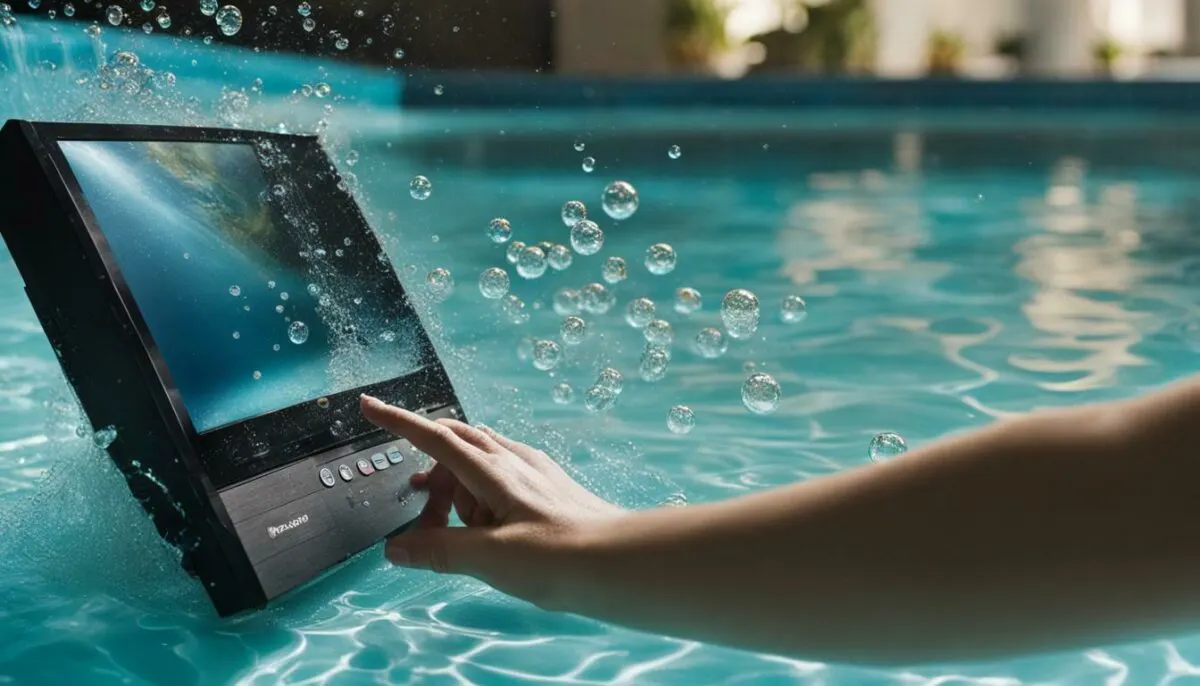
Don’t let persistent LG TV WiFi issues get you down. Try performing a factory reset to get your TV back to its default settings and restore its ability to connect to your WiFi network.
Contact LG Support for Further Assistance
If you have tried all the troubleshooting steps above and are still experiencing issues with your LG TV’s WiFi connectivity, it may be time to reach out to LG Support for further assistance. They have specialized knowledge in resolving LG TV WiFi connection issues and can guide you through more advanced solutions or set up a repair if necessary.
When contacting LG Support, be sure to provide them with as much information as possible, including the model number of your TV and any error messages you may have received. This will help them quickly identify the problem and provide you with an effective solution.
Remember, don’t let frustration get the best of you. LG Support is there to help you get your TV’s WiFi connection back up and running smoothly.

If your LG TV is not connecting to WiFi, it can be frustrating, but don’t worry. By following the troubleshooting steps outlined in this article, you can resolve the issue quickly and easily. Start by checking your WiFi network and ensuring it is functioning correctly. If that doesn’t work, try restarting your TV and router or checking the WiFi signal strength. If the problem persists, updating your LG TV’s software or resetting the network settings may solve it. Double-check your WiFi password, verify for IP address conflict, or check if there is any firmware update on your router.
Factory Reset as a Last Resort
If you’ve tried all of these steps and the problem persists, a factory reset may be necessary. This will erase all customized settings, so only perform this as a last resort. If you’re still having trouble, contact LG Support for further assistance. They’re experts at troubleshooting LG TV WiFi connections and can guide you through more advanced solutions or arrange for a repair if necessary.
Following these simple troubleshooting steps will ensure that you can restore your LG TV’s WiFi connection and continue enjoying your favorite shows uninterrupted.
FAQ
Q: Troubleshooting LG TV: Not Connecting to WiFi | Simple Fixes
A: In this section, we will address the common issue of LG TVs not connecting to WiFi. We will provide simple fixes to help you resolve this problem and get your TV back online.
Q: How do I check my WiFi network?
A: Before proceeding with any troubleshooting steps, it’s important to check your WiFi network. Ensure that your WiFi is functioning properly and other devices are able to connect to it without any issues. This will help identify whether the problem lies with your TV or your network.
Q: How do I restart my LG TV and router?
A: One of the simplest solutions to a WiFi connection problem is to restart both your LG TV and your router. Sometimes, a simple reset can resolve any temporary glitches or conflicts that may be causing the connection issue.
Q: How can I check WiFi signal strength?
A: Weak WiFi signal can also prevent your LG TV from connecting to the network. Make sure your TV is within range of your router and try to eliminate any physical obstructions that may be blocking the signal, such as walls or other electronic devices.
Q: How do I update my LG TV software?
A: Outdated software on your LG TV can sometimes cause connectivity issues. Check for any available software updates for your TV model and install them. Updating the software can often fix bugs and improve the overall performance of your TV’s WiFi connection.
Q: How do I reset network settings on my LG TV?
A: If troubleshooting steps mentioned earlier don’t work, try resetting the network settings on your LG TV. This will clear any saved WiFi networks and allow you to start fresh. You will need to reconnect to your WiFi network after performing this step.
Q: What should I do if my LG TV won’t connect to WiFi even with the correct password?
A: Double-check that you have entered the correct WiFi password on your LG TV. Sometimes, a small typing error can prevent your TV from connecting to the network. Make sure the password is entered correctly and try again.
Q: How can I check for IP address conflict?
A: IP address conflicts can occur when multiple devices on the same network are assigned the same IP address. This can cause connectivity issues with your LG TV. Access your router settings and ensure that your TV has a unique IP address assigned to it.
Q: How do I check for firmware updates on my router?
A: Just like your LG TV, your router also requires firmware updates from time to time. Check the manufacturer’s website for any available updates for your router model and install them. Updating the router firmware can often resolve compatibility issues and improve network performance.
Q: What should I do if all else fails?
A: If all else fails, performing a factory reset on your LG TV can help resolve persistent WiFi connectivity problems. This will restore your TV to its default settings and clear any software glitches that may be causing the issue. Note that a factory reset will erase all customized settings, so be prepared to set up your TV again from scratch.
Q: How do I contact LG Support?
A: If none of the previous solutions work, it’s time to reach out to LG Support for further assistance. They have specific expertise in troubleshooting LG TV WiFi connection issues and can guide you through more advanced solutions or arrange for a repair if necessary.