Have you ever wished you could take back a message you sent on Messenger? Unfortunately, there are limitations when it comes to unsending a message for everyone. In this article, we will explore the reasons why you may be unable to unsend a message and what you can do if you find yourself in this situation.
Key Takeaways:
- Unsending a message on Messenger is not always possible due to certain limitations.
- Reasons for being unable to unsend a message include being blocked by the recipient, sending a message to someone who isn’t your Facebook friend, system bugs, or running out of data on your mobile device.
- If you can’t unsend a message, you can try checking if you’ve been blocked, accidental unfriending, deleting the message through Facebook or Messenger websites, restarting the app, clearing the cache, updating the app, or reaching out to Facebook for assistance.
- To unsend a message on Messenger desktop, locate the conversation, hover over the message, click the three dots, and select “Remove.” Choose the option to “Remove for Everyone” to unsend the message to all participants.
- To unsend a message on Messenger mobile, find the conversation, long-press on the message, tap on “More,” and select “Remove.” Then, choose the “Unsend” option to remove the message for everyone.
Reasons You Can’t Unsend a Message
If you’ve ever found yourself in a situation where you wanted to unsend a message on Messenger but couldn’t, you’re not alone. There are several reasons why you might be unable to take back a message you’ve sent. Let’s explore these reasons and understand why the unsend option may not be available in certain scenarios.
Recipient Blocking
One of the main reasons you may not be able to unsend a message is if the recipient has blocked you. If you send a message and the recipient blocks you before you have a chance to unsend it, the “Remove for Everyone” option will not work. This means that even if you remove the message from your end, the person who blocked you will still be able to see it.
Non-Facebook Friends
Another reason why you may be unable to unsend a message is if you’re trying to send it to someone who is not your Facebook friend. Messenger’s unsend feature is designed to work within the Facebook ecosystem, so if you’re not connected with the recipient on the platform, the option to unsend the message will be unavailable.
System Bugs and Data Limitations
There may also be instances where you encounter system bugs or limitations that prevent you from unsending a message. Sometimes, due to technical glitches, the unsend feature may not function properly. Additionally, if you’re using Messenger on a mobile device and run out of data, the app may encounter errors and prevent you from taking back a message.
While these limitations may be frustrating, it’s important to understand that they are in place to ensure privacy and security for all users. Now that we’ve explored the reasons why you may be unable to unsend a message, let’s move on to the next section to learn what you can do if you find yourself in this situation.
What to Do If You Can’t Unsend a Message

If you find yourself unable to unsend a message on Messenger, there are several potential solutions you can try to fix the problem. Here are some steps you can take:
- Check for blockings: One possible reason why you can’t unsend a message is if the recipient has blocked you. To determine if this is the case, try adding them as a friend again. If you can’t see their profile or add them, it means they have blocked you. In this situation, even if you use the “Remove for You” option, the recipient will still be able to see the message.
- Accidental unfriending: Another solution is to check if you accidentally unfriended the person. You can try adding them as a friend again and see if it resolves the issue.
- Delete using Facebook or Messenger websites: If the above steps don’t work, you can try deleting the message using the Facebook or Messenger websites. Sometimes, removing the message through these platforms can resolve any temporary glitches or bugs.
- Restart Messenger app: Restarting the Messenger app on your mobile device may also help in fixing any temporary issues that are preventing you from unsending a message.
- Clear cache and update app: Clearing the cache of the Messenger app or updating it to the latest version can also potentially resolve any technical problems and allow you to unsend messages.
- Contact Facebook Help Center: If all else fails, you can reach out to Facebook’s Help Center for assistance with your issue. They may be able to provide further guidance or solutions.
Remember to try these steps one by one, and hopefully, one of these solutions will help you fix the problem and regain the ability to unsend messages on Messenger.
How to Unsend a Message on Messenger (Desktop)

If you’re using Messenger on your desktop and need to unsend a message, follow these simple steps:
- Open the Messenger app or website on your desktop.
- Locate the conversation where the message you want to unsend is located.
- Hover over the message you want to remove, and click on the three dots that appear on the right side of the message.
- From the drop-down menu that appears, select the “Remove” option.
- Choose the “Remove for Everyone” option to unsend the message for all participants in the conversation.
By following these steps, you’ll be able to quickly and easily remove a sent message on Messenger desktop and ensure that it’s no longer visible to anyone in the conversation.
“Removing a message on Messenger desktop is a straightforward process that allows you to take back a message you no longer want to be seen by others. It’s a useful feature that can help prevent potential misunderstandings or regrets.”
Unsending a message on Messenger desktop is a convenient option for those who have made a mistake or wish to retract a message they have sent. It’s important to note that the “Remove for Everyone” option will only remove the message from the conversation and not from the recipient’s inbox. So, while the message will no longer be visible to other participants, the recipient may still have seen it before you were able to unsend it.
Unsend Message on Messenger Desktop
| Step | Description |
|---|---|
| 1 | Open the Messenger app or website on your desktop. |
| 2 | Locate the conversation where the message you want to unsend is located. |
| 3 | Hover over the message you want to remove, and click on the three dots that appear on the right side of the message. |
| 4 | From the drop-down menu that appears, select the “Remove” option. |
| 5 | Choose the “Remove for Everyone” option to unsend the message for all participants in the conversation. |
Following these steps will give you the ability to unsend a message on Messenger desktop and ensure that it’s no longer visible to anyone in the conversation.
How to Unsend a Message on Messenger (Mobile)
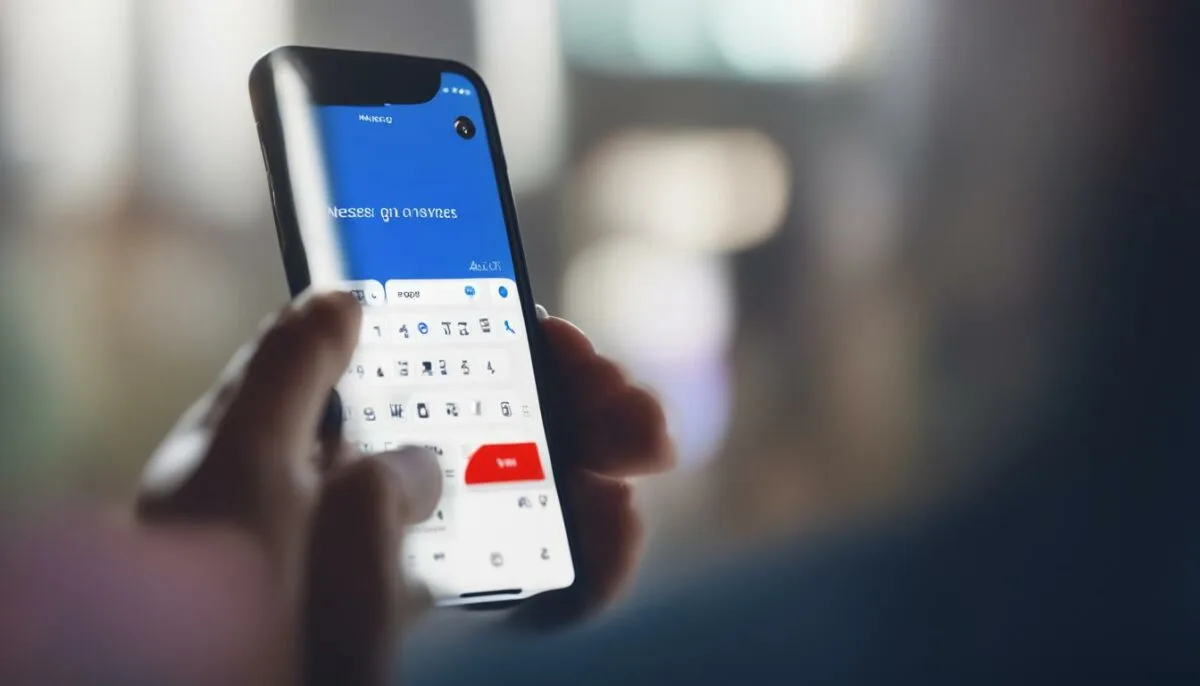
Unsending a message on Messenger mobile is a quick and simple process that can help you rectify any mistakes or regrets. Follow these steps to remove a message for everyone on the Messenger app:
- Open the Messenger app on your mobile device.
- Find the conversation that contains the message you want to unsend.
- Long-press on the message you wish to remove.
- Tap on “More” to access additional options.
- Select “Remove” from the menu.
- Choose the “Unsend” option to remove the message for everyone.
By following these steps, the message you selected will be promptly deleted from the conversation, ensuring that all participants will no longer see it.
“Unsending a message on Messenger mobile is a convenient feature that allows users to quickly retract a sent message. It can be a lifesaver in situations where you may have sent a message to the wrong person or regret something you said. With just a few taps, you can erase the message for everyone and avoid any potential embarrassment or misunderstandings.” – Messenger User
Troubleshooting Tips
In some cases, you may encounter difficulties when attempting to unsend a message on Messenger mobile. If you’re experiencing any issues, try the following troubleshooting tips:
- Ensure that you have the latest version of the Messenger app installed on your device. Updating the app can help resolve any bugs or glitches that may be causing the problem.
- If you’re experiencing persistent errors, try clearing the cache of the Messenger app. This can help refresh the app and resolve any temporary issues.
- Check your internet connection and make sure you have a stable and active data or Wi-Fi connection. Unsending a message may require a network connection, so ensure you have sufficient connectivity.
By following these troubleshooting tips, you can increase the chances of successfully unsending a message on Messenger mobile and avoid any potential frustrations.
Comparison of Unsend Options
| Unsend Option | Available on Messenger Desktop | Available on Messenger Mobile |
|---|---|---|
| Remove for You | Yes | Yes |
| Remove for Everyone | Yes | Yes |
| Remove for Everyone (if blocked) | Yes | No |
| Remove for Everyone (if sent to non-Facebook friend) | Yes | No |
| Remove for Everyone (system bug) | Yes | Yes |
| Remove for Everyone (out of data) | Yes | Yes |
This table provides an overview of the available unsend options on both Messenger desktop and mobile. While most options are consistent across both platforms, there are a few limitations to consider, such as the inability to unsend messages if blocked or when sent to a non-Facebook friend.
Why Can’t I Unsend a Message for Everyone?
When using Facebook Messenger, you may encounter limitations when trying to unsend a message for everyone. If you only see the option to “Remove for you,” it means that you are unable to remove the message from all recipients. There are two main reasons for this limitation: being blocked by the recipient or a bug/glitch in the system.
Firstly, if you have been blocked by the recipient before you had the chance to unsend the message, the “Remove for Everyone” option will no longer work. Blocking someone on Messenger prevents them from seeing your messages, including any attempts to unsend them. The blocked user will still be able to access the message, even if you remove it for yourself.
Secondly, a bug or glitch in the Facebook Messenger system may also cause the unsend feature to malfunction. These technical issues can sometimes prevent the “Remove for Everyone” option from appearing, limiting your ability to delete a message for all participants. In such cases, it’s best to wait for Facebook to resolve the issue or try using an alternative device or platform to see if the problem persists.
Understanding Limitations and Seeking Alternatives
It’s important to remember that the unsend feature on Messenger has its limitations, and it’s not always possible to remove a message for everyone. However, there are alternatives you can explore if you find yourself unable to unsend a message.
- You can try reaching out to the recipient through another communication method, such as a phone call or face-to-face conversation, to discuss the message directly.
- If the message contains sensitive or confidential information, consider apologizing and explaining the situation to the recipient, emphasizing the importance of keeping the content private.
- In cases where the message was sent to the wrong recipient, you can politely request that they delete the message and ensure they understand the situation.
- It’s also a good practice to double-check your messages before sending them to avoid any potential regrets or complications.
Conclusion
Unsending a message on Messenger can sometimes be a frustrating experience due to certain limitations. Whether you’re unable to unsend because of being blocked, messaging a non-Facebook friend, encountering system bugs, or running out of data, there are solutions to explore.
If you find yourself unable to unsend a message, there are a few steps you can take. First, check if you’ve been blocked by the recipient by attempting to add them as a friend again. If you can’t see their profile or add them, it’s a clear indication of being blocked. Another option is to verify if you accidentally unfriended the person and try adding them back. Additionally, you can delete the message through the Facebook or Messenger websites, or by restarting the Messenger app. Updating the app or clearing its cache might also prove helpful. In case all else fails, don’t hesitate to reach out to the Facebook Help Center for assistance.
While it can be frustrating to encounter these limitations, it’s important to keep in mind that they exist to protect user privacy and ensure a safe messaging experience. By understanding the reasons behind why you can’t unsend a message on Messenger and exploring the available solutions, you can navigate these limitations with more ease.
FAQ
Why can’t I unsend a message on Messenger?
There are several reasons why you may be unable to unsend a message on Messenger. These include being blocked by the recipient, sending a message to someone who isn’t your Facebook friend, a Facebook system bug, or running out of data on your mobile device.
What can prevent me from unsending a message on Messenger?
If the recipient has blocked you before you had a chance to unsend the message, the “Remove for Everyone” option will not work. Additionally, if you send a message to someone who is not your Facebook friend, the unsend button will be unavailable. There may also be a Facebook system bug that prevents unsending a message. Lastly, if you’re using Messenger on a mobile device and run out of data, you may encounter errors and be unable to unsend a message.
What should I do if I can’t unsend a message on Messenger?
If you are unable to unsend a message, there are several potential solutions. First, you can check if you have been blocked by the recipient by attempting to add them as a friend again. If you can’t see their profile or add them as a friend, it means they have blocked you. Another solution is to check if you accidentally unfriended the person and try to add them again. You can also try deleting the message using the Facebook or Messenger websites, or by restarting the Messenger app. Clearing the cache or updating the Messenger app may also help. If all else fails, you can seek help from Facebook by contacting the Help Center.
How do I unsend a message on Messenger (Desktop)?
To unsend a message on Messenger desktop, open the app or website, locate the conversation, hover over the message, click the three dots, and select “Remove.” From there, choose the option to “Remove for Everyone” to unsend the message to all participants.
How do I unsend a message on Messenger (Mobile)?
To unsend a message on Messenger mobile, open the app, find the conversation, long-press on the message, tap on “More,” and select “Remove.” Then, choose the “Unsend” option to remove the message for everyone.
Why can’t I unsend a message for everyone on Messenger?
If you can only see the option to “Remove for you” when trying to unsend a message, it means that you are either blocked by the recipient or there is a bug/glitch in the system. The “Remove for everyone” option will only be available if these limitations do not exist.