One of the most frustrating aspects of watching YouTube videos on a smart TV is the presence of ads that can interrupt your viewing experience. Thankfully, there are effective methods to block YouTube ads on a smart TV. By utilizing ad-blocking apps or modifying the hosts file, you can enjoy an uninterrupted streaming experience on your smart TV.
With the increasing popularity of smart TVs, more and more people are looking for ways to eliminate ads while enjoying their favorite content. In this article, we will explore different methods that allow you to block YouTube ads on your smart TV, providing you with a seamless, ad-free viewing experience.
So, if you’re tired of being interrupted by unwanted ads during your YouTube sessions, let’s dive into the various strategies you can employ to block ads on your smart TV effectively.
Key Takeaways:
- There are multiple methods to block YouTube ads on your smart TV.
- Ad-blocking apps and modifying the hosts file are popular options.
- Upgrading to YouTube Premium offers an ad-free viewing experience.
- Utilizing a Pi-hole or using a VPN or ad-blocking browser are alternative solutions.
- Consider the impact on content creators when blocking ads and find alternative ways to support them.
Choose an Ad-Blocking App for Your Smart TV

When it comes to blocking YouTube ads on your smart TV, using an ad-blocking app designed specifically for smart TV devices can be a convenient solution. One popular app in this category is SmartTubeNext, which offers a range of features that enhance your ad-free viewing experience on YouTube. Here’s why you should consider using an ad-blocking app on your smart TV:
Block All Ads on YouTube
Ad-blocking apps like SmartTubeNext allow you to block all types of ads on YouTube, including pre-roll ads, mid-roll ads, and banner ads. By eliminating these interruptions, you can enjoy your favorite videos seamlessly without any ad content.
Skip Ad Reads and Sponsored Segments
In addition to blocking traditional ads, some ad-blocking apps provide the ability to skip ad reads and other sponsored segments within videos. This feature ensures that you can fully immerse yourself in the content you love, without any interruptions or promotions.
Support for Android TV Streaming Boxes
Ad-blocking apps like SmartTubeNext are compatible with popular smart TV devices, such as Android TV streaming boxes. This means you can easily install and use the app on your smart TV without any hassle.
Seamless Ad-Free Viewing Experience
By using an ad-blocking app on your smart TV, you can achieve a seamless ad-free viewing experience on YouTube. You can enjoy your favorite videos without any interruptions, allowing you to fully immerse yourself in the content.
With the right ad-blocking app for your smart TV, you can easily eliminate YouTube ads and enhance your viewing experience. Consider installing an ad-blocking app like SmartTubeNext to enjoy a seamless ad-free experience on your smart TV.
| Pros of using an ad-blocking app for your smart TV | Cons of using an ad-blocking app for your smart TV |
|---|---|
| 1. Block all types of ads on YouTube. | 1. Content creators may lose ad revenue. |
| 2. Skip ad reads and sponsored segments within videos. | 2. Some ad-blocking apps may require a subscription. |
| 3. Compatible with popular smart TV devices. | 3. Certain ads may provide value to viewers. |
| 4. Provides a seamless ad-free viewing experience. | 4. May need to update the ad-blocking app regularly. |
Upgrade to YouTube Premium

If you’re tired of dealing with ads while watching YouTube videos on your smart TV, upgrading to YouTube Premium is a great option. With a YouTube Premium subscription, you can enjoy an ad-free streaming experience on your smart TV, allowing you to watch videos without any interruptions.
In addition to ad-free playback, YouTube Premium offers other benefits that enhance your viewing experience. You’ll have access to background playback, which allows you to listen to videos even when your smart TV is off or the YouTube app is minimized. This means you can continue enjoying music, podcasts, or other audio content while doing other things on your smart TV. Furthermore, YouTube Premium also provides access to YouTube Music, a music streaming service that lets you listen to your favorite tracks and discover new songs without any ads.
To subscribe to YouTube Premium, you’ll need to pay a monthly fee, but the benefits of ad-free streaming and additional features make it a worthwhile investment. Plus, you can enjoy YouTube Premium on multiple devices, not just your smart TV, ensuring an uninterrupted viewing experience wherever you go.
Upgrade to YouTube Premium today and say goodbye to annoying ads on your smart TV. Enjoy seamless streaming, background playback, and ad-free entertainment with this premium subscription. Sign up now and start enjoying your favorite YouTube content without any interruptions.
Modify the Hosts File on Your Smart TV
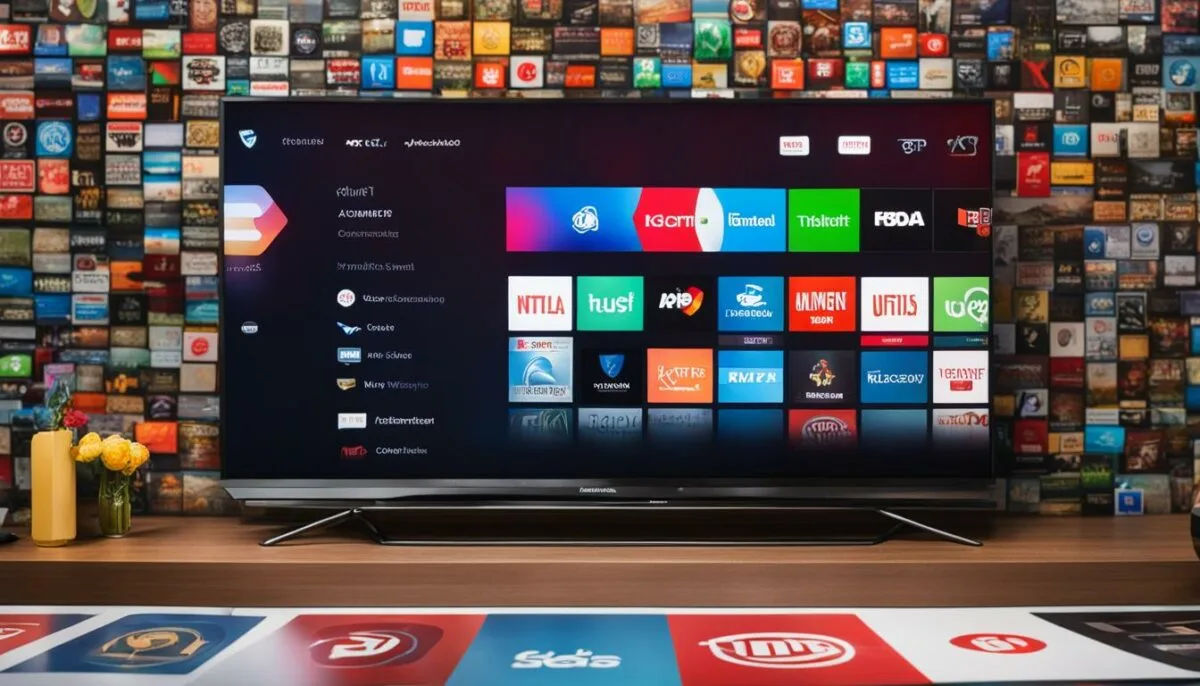
If you’re comfortable with technical configurations, you can modify the hosts file on your smart TV to block YouTube ads. By adding specific entries to the hosts file, you can prevent the domains that serve ads on YouTube from loading, effectively blocking the ads from appearing. This method requires some technical knowledge and may vary depending on your smart TV’s operating system.
If you’re not familiar with the hosts file, it’s a text file on your device that maps hostnames to IP addresses. By editing this file, you can redirect certain domains to a non-existent address, effectively preventing the ads from loading on your smart TV.
To modify the hosts file on your smart TV, follow these steps:
- First, locate the hosts file on your smart TV. The file is usually located in the system folder or directory.
- Next, access the hosts file using a text editor or file manager on your smart TV. You may need to enable advanced file access or developer options on your device.
- Once you have opened the hosts file, add the entries for the domains that serve ads on YouTube. These domains can be found by inspecting the network requests made by YouTube ads on your smart TV.
- Save the changes to the hosts file and restart your smart TV to apply the modifications.
It’s important to note that modifying the hosts file on your smart TV requires caution and technical knowledge. Making incorrect changes to the hosts file can potentially cause issues with your device. If you’re not confident in performing this task, it’s recommended to seek assistance from a knowledgeable individual or refrain from attempting it.
| Pros | Cons |
|---|---|
| Effective in blocking YouTube ads on your smart TV | Requires technical knowledge and understanding of the hosts file |
| Does not require additional software or apps | Modifications may need to be repeated after system updates |
| Provides control over blocked domains | Potential risk of making incorrect changes to the hosts file |
Important Considerations
Before modifying the hosts file on your smart TV, keep the following considerations in mind:
1. Ensure that you understand the potential risks and consequences of modifying system files. Improper changes to the hosts file can cause unintended issues on your smart TV.
2. Regularly check for updates to your smart TV’s operating system. System updates may overwrite the hosts file, requiring you to make the modifications again.
3. Be cautious when adding entries to the hosts file. Make sure to include only the domains that serve ads on YouTube to avoid blocking other essential services or websites.
By following the steps carefully and considering the important considerations, you can effectively block YouTube ads on your smart TV using the hosts file modification method. Remember to proceed with caution and seek assistance if needed.
Utilize a Pi-hole on Your Network

Another method to block YouTube ads on your smart TV is by utilizing a Pi-hole on your network. A Pi-hole is a DNS server that blocks the domains associated with ads, preventing them from loading on your smart TV. By setting up a Pi-hole and configuring your smart TV to use it as the DNS server, you can effectively block YouTube ads on your smart TV. This method requires some technical knowledge and the use of a compatible device like a Raspberry Pi.
A Pi-hole works by filtering DNS requests and blocking known advertising domains, effectively eliminating ads from your browsing experience on all devices connected to your network. By deploying a Pi-hole on your network, you can enjoy an ad-free environment while streaming YouTube on your smart TV.
To set up a Pi-hole on your network, you’ll need:
- A Raspberry Pi device or a device running Linux
- An SD card and power supply for the Raspberry Pi
- An Ethernet cable to connect the Raspberry Pi to your router
Here is a step-by-step guide to setting up a Pi-hole on your network:
- Download the Pi-hole software from the official website (https://pi-hole.net/).
- Follow the installation instructions provided by the Pi-hole team for your specific device.
- Configure your router to use the Pi-hole as the DNS server for your network. Instructions for this process may vary depending on your router model.
- Connect your smart TV to your network and enjoy an ad-free streaming experience.
Keep in mind that using a Pi-hole may occasionally block legitimate content or break certain website functionality. You can customize the Pi-hole’s ad-blocking filters to whitelist specific domains or disable the blocking temporarily if you encounter any issues.
Benefits of Using a Pi-hole:
By utilizing a Pi-hole on your network, you can experience the following benefits:
“With Pi-hole, you can save bandwidth and block unwanted ads across all devices on your network, including your smart TV. It’s a cost-effective and efficient solution for ad-blocking.”
Comparison Table: Pi-hole vs. Ad-Blocking Apps
| Pi-hole | Ad-Blocking Apps |
|---|---|
| Blocks ads at the network level, affecting all devices on the network | Specifically designed for individual devices, such as smart TVs |
| Requires technical knowledge for setup and configuration | Easy to install and use |
| Blocks ads system-wide, including in-app ads | Primarily blocks ads in web browsers |
| Can block ads on devices that don’t support ad-blocking apps | Restricted to devices that allow app installation |
Both Pi-hole and ad-blocking apps offer effective ways to block ads on your smart TV. Consider your technical proficiency and preferences when choosing the most suitable method for your ad-blocking needs.
Use a VPN or Ad-Blocking Browser
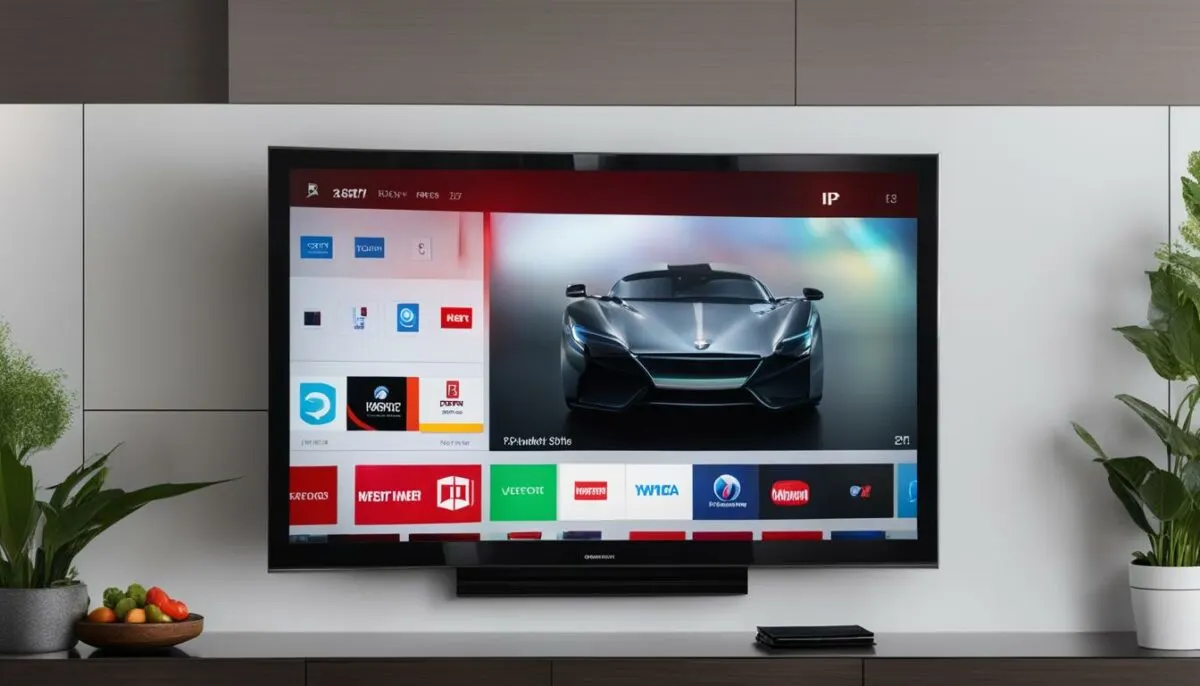
An alternative method to block YouTube ads on your smart TV is by using a VPN or an ad-blocking browser. By connecting to a VPN server or using an ad-blocking browser, you can bypass regional restrictions and filters, allowing you to watch YouTube content without ads on your smart TV. This method provides additional privacy and security benefits as well.
If you choose to use a VPN, it creates a secure and private connection between your smart TV and the internet. This helps hide your real IP address and location, making it difficult for advertisers to target you with ads. Additionally, VPNs can encrypt your internet traffic, ensuring that your online activities are protected from prying eyes.
An ad-blocking browser, on the other hand, is specifically designed to block ads across websites, including YouTube. These browsers usually come with built-in ad-blocking features and can effectively eliminate annoying ads from your smart TV viewing experience.
Both VPNs and ad-blocking browsers offer convenient solutions to block ads on your smart TV and provide an ad-free streaming experience. However, it’s important to choose reputable VPN services and ad-blocking browsers to ensure reliability and security.
By utilizing a VPN or ad-blocking browser, you can enjoy uninterrupted YouTube viewing on your smart TV and enhance your overall streaming experience. These methods give you control over the ads you see while providing additional privacy and security features.
Download YouTube Videos for Ad-Free Viewing on Your Smart TV
If you’re tired of dealing with pesky ads while watching YouTube videos on your smart TV, there is a solution that allows you to enjoy uninterrupted viewing. By downloading YouTube videos for offline viewing, you can bypass those annoying ads and have ad-free access to your favorite content, even without an internet connection.
To download YouTube videos on your smart TV, you can use a video downloader app specifically designed for this purpose. These apps allow you to save YouTube videos directly onto your device, eliminating the need for an internet connection while watching.
With just a few simple steps, you can download YouTube videos onto your smart TV:
- Start by installing a video downloader app on your smart TV. There are several options available, such as TubeMate, Snaptube, or VidMate, depending on your smart TV’s operating system.
- Launch the video downloader app and navigate to the YouTube video you want to download.
- Copy the URL of the YouTube video and paste it into the video downloader app.
- Select the desired video quality and format for the download.
- Click the download button and wait for the video to be saved onto your smart TV.
Once the download is complete, you can access the downloaded YouTube videos on your smart TV’s media library or video player app. From there, you can enjoy your favorite YouTube content without any pesky ads popping up.
Pro Tip: Before downloading YouTube videos, make sure you are aware of and comply with the copyright laws and terms of use. Only download videos that you have the legal right to access and share.
Downloading YouTube videos for offline viewing is a great way to guarantee ad-free access to your favorite content on your smart TV. Whether you’re planning a long trip or simply want to enjoy uninterrupted YouTube videos at home, this method provides a convenient and hassle-free solution.
Benefits of Downloading YouTube Videos for Offline Viewing
By downloading YouTube videos for offline viewing on your smart TV, you can experience several benefits:
- Ad-Free Viewing: Say goodbye to annoying ads that interrupt your YouTube experience. With downloaded videos, you can watch your favorite content without any interruptions.
- Data Savings: Downloading YouTube videos for offline viewing helps conserve your data usage. Once the video is downloaded, you can watch it as many times as you want without worrying about consuming your internet data.
- Convenience and Flexibility: Downloaded videos allow you to watch your favorite YouTube content whenever and wherever you want, even without an internet connection. This is especially useful during travel or when you’re in areas with poor internet connectivity.
Keep in mind that downloading YouTube videos for offline viewing may not be suitable for all types of content or may be restricted by YouTube’s terms of service. Always respect the rights of content creators and ensure you have the necessary permissions before downloading and sharing videos.
Consider the Limitations and Impact on Creators
While blocking YouTube ads on your smart TV can enhance your viewing experience, it’s important to consider the limitations and impact on content creators. Ads on YouTube provide revenue for creators, allowing them to continue producing high-quality content.
By blocking ads, you may potentially impact their ability to generate income. It’s essential to recognize the value of ad-supported content and the role it plays in supporting creators and their work.
If you choose to block ads on your smart TV, consider supporting your favorite creators through other means. You can subscribe to their channels, like their videos, comment on their content, and share their videos with others. These actions help creators reach a wider audience and generate engagement, compensating for the loss of ad revenue.
Remember, supporting creators ensures the sustainability of the content you enjoy and encourages them to keep producing the videos you love. So, strike a balance between ad-blocking and supporting creators to maintain a thriving YouTube ecosystem.
The Best Method to Block YouTube Ads on Smart TV
The best method to block YouTube ads on your smart TV ultimately depends on your preferences and technical capabilities. There are several effective options available, each with its own advantages and considerations. Take a look at the different methods below:
Ad-Blocking Apps for Smart TV
If you’re looking for a convenient solution, ad-blocking apps designed specifically for smart TVs can help you block YouTube ads effectively. These apps, such as SmartTubeNext, allow you to skip ad reads and sponsored segments within videos, providing you with an uninterrupted viewing experience. They are compatible with Android TV streaming devices and offer seamless ad-free streaming.
Modifying the Hosts File
For users who are comfortable with technical configurations, modifying the hosts file on your smart TV can be an effective way to block YouTube ads. By adding specific entries to the hosts file, you can prevent the ad-serving domains from loading, effectively blocking ads from appearing. This method requires some technical knowledge and may vary depending on your smart TV’s operating system.
Utilizing a Pi-hole on Your Network
If you’re looking for a network-wide solution to block YouTube ads on multiple devices, consider setting up a Pi-hole. A Pi-hole is a DNS server that blocks domains associated with ads, preventing them from loading on your smart TV. By configuring your smart TV to use the Pi-hole as the DNS server, you can effectively block YouTube ads. This method requires some technical knowledge and the use of a compatible device like a Raspberry Pi.
Upgrading to YouTube Premium
Another option is to upgrade to YouTube Premium, a subscription service that offers an ad-free experience across all devices, including your smart TV. With YouTube Premium, you can enjoy uninterrupted videos, background playback, and access to YouTube Music. This method provides a hassle-free way to block YouTube ads, but it does come with a monthly fee.
Using a VPN or Ad-Blocking Browser
If you prefer a more versatile solution that goes beyond YouTube ads, using a VPN or an ad-blocking browser can help you block ads on your smart TV. By connecting to a VPN server or using an ad-blocking browser, you can bypass regional restrictions and filters, allowing you to watch YouTube content without ads. This method offers additional privacy and security benefits as well.
Consider the pros and cons of each method to determine the best solution for your smart TV ad-blocking needs. If convenience and ease of use are your top priorities, ad-blocking apps or upgrading to YouTube Premium may be the way to go. On the other hand, if you prefer more control and network-wide ad blocking, modifying the hosts file or utilizing a Pi-hole may be the better options. Ultimately, the choice is yours.
| Methods | Pros | Cons |
|---|---|---|
| Ad-Blocking Apps for Smart TV | Convenient and user-friendly | May not be available for all smart TV models |
| Modifying the Hosts File | Provides precise control over ad blocking | Requires technical knowledge and may vary based on TV’s operating system |
| Utilizing a Pi-hole on Your Network | Network-wide ad blocking | Requires technical knowledge and setup of a compatible device |
| Upgrading to YouTube Premium | Ad-free experience across all devices | Comes with a monthly fee |
| Using a VPN or Ad-Blocking Browser | Bypasses regional restrictions and offers additional privacy | May require additional setup and configuration |
Conclusion
Blocking YouTube ads on your smart TV is a game-changer for your streaming experience. Say goodbye to annoying interruptions and enjoy uninterrupted video playback. There are several effective methods available to block ads on your smart TV.
One option is to use an ad-blocking app designed specifically for smart TV devices. These apps, like SmartTubeNext, seamlessly block all ads on YouTube, providing you with an ad-free viewing experience. Upgrading to YouTube Premium is another great choice. With a subscription, you can enjoy ad-free videos and additional benefits such as background playback and access to YouTube Music.
If you’re comfortable with technical configurations, modifying the hosts file on your smart TV can also successfully block YouTube ads. Alternatively, you can utilize a Pi-hole on your network, a DNS server that blocks ad domains. Using a VPN or an ad-blocking browser on your smart TV is another effective method to bypass regional restrictions and watch ad-free YouTube content.
Lastly, if you prefer to download videos for offline viewing, you can use a video downloader app on your smart TV. Although blocking ads can enhance your viewing experience, it’s important to consider the impact on content creators. Support your favorite creators by subscribing to their channels or sharing their videos in other ways. Choose the method that suits your preferences and technical capabilities, and enjoy a seamless, ad-free streaming experience on your smart TV!
FAQ
How can I block YouTube ads on my smart TV?
There are several methods to block YouTube ads on your smart TV. You can choose an ad-blocking app specifically designed for smart TV devices or upgrade to YouTube Premium for an ad-free viewing experience. Additionally, you can modify the hosts file on your smart TV, utilize a Pi-hole on your network, use a VPN or ad-blocking browser, or download YouTube videos for offline viewing.
What is an ad-blocking app and how does it work on a smart TV?
An ad-blocking app for smart TVs, such as SmartTubeNext, is designed to block all ads on YouTube. These apps support devices like Android TV streaming boxes and provide a seamless ad-free viewing experience, with additional features like skipping ad reads and other sponsored segments within videos.
Does upgrading to YouTube Premium block ads on my smart TV?
Yes, upgrading to YouTube Premium eliminates ads on your smart TV. In addition to ad-free videos, YouTube Premium offers benefits like background playback and access to YouTube Music, for a monthly fee.
How can I modify the hosts file on my smart TV to block YouTube ads?
Modifying the hosts file on your smart TV involves adding specific entries that prevent the domains serving ads on YouTube from loading, effectively blocking the ads from appearing. This method requires some technical knowledge and may vary depending on your smart TV’s operating system.
What is a Pi-hole and how can it be used to block YouTube ads on my smart TV?
A Pi-hole is a DNS server that blocks the domains associated with ads, preventing them from loading on your smart TV. By setting up a Pi-hole and configuring your smart TV to use it as the DNS server, you can effectively block YouTube ads. This method requires some technical knowledge and the use of a compatible device like a Raspberry Pi.
Can a VPN or an ad-blocking browser help block YouTube ads on my smart TV?
Yes, by connecting to a VPN server or using an ad-blocking browser on your smart TV, you can bypass regional restrictions and filters, allowing you to watch YouTube content without ads. This method also provides additional privacy and security benefits.
Is it possible to download YouTube videos for ad-free viewing on my smart TV?
Yes, by using a video downloader app on your smart TV, you can save YouTube videos and watch them without interruptions. This method allows you to have ad-free access to your favorite YouTube content, even without an internet connection.
What should I consider when blocking YouTube ads on my smart TV?
While blocking ads can improve your viewing experience, it’s important to consider the impact on content creators. Ads on YouTube provide revenue for creators, allowing them to continue producing high-quality content. If you choose to block ads, consider supporting your favorite creators through other means, such as subscribing to their channels or sharing their videos.
What is the best method to block YouTube ads on my smart TV?
The best method ultimately depends on your preferences and technical capabilities. Ad-blocking apps provide a convenient solution for many users, while others may prefer modifying the hosts file, using a Pi-hole, upgrading to YouTube Premium, utilizing VPNs and ad-blocking browsers, or downloading videos for offline viewing. Consider the pros and cons of each method to determine the best solution for your smart TV ad-blocking needs.
Can blocking YouTube ads on my smart TV enhance my streaming experience?
Yes, blocking YouTube ads on your smart TV can greatly improve your streaming experience, allowing you to enjoy videos without interruptions. Whether you choose to use an ad-blocking app, upgrade to YouTube Premium, modify the hosts file, utilize a Pi-hole, use a VPN or ad-blocking browser, or download videos for offline viewing, there are various options available to suit your needs.