How many times have you found yourself wanting to listen to your favorite songs on Spotify, only to discover you have no internet connection? It can be frustrating, but did you know there’s a way to download songs on Spotify and enjoy them offline?
In this quick guide, we’ll show you the step-by-step process to download songs and make sure your music is always available, even without an internet connection. So, are you ready to learn how to download songs on Spotify and enhance your music listening experience? Let’s get started!
Key Takeaways:
- Spotify offers the ability to download songs for offline listening.
- Downloading songs on Spotify is only available to Spotify Premium users.
- You can download up to 10,000 songs on five different devices with a Premium subscription.
- Follow our step-by-step guide to start downloading songs on Spotify and enjoy your favorite tracks offline.
- Make sure to keep an active internet connection and sufficient storage space on your device for smooth downloads.
Can You Download Spotify Songs?
One of the best features of Spotify Premium is the ability to download songs for offline listening. So, if you’re wondering if you can download Spotify songs, the answer is yes! However, this feature is only available to Spotify Premium users. If you’re using the free version of Spotify, you won’t be able to download songs and podcasts for offline playback.
Downloading songs on Spotify allows you to enjoy your favorite tracks even without an internet connection. Whether you’re on a long flight, commuting through an area with spotty internet coverage, or simply want to save on data usage, downloading Spotify songs offline is a game-changer.
“With Spotify Premium, you can download songs and listen to them offline. It’s such a convenient feature, especially when I’m traveling and don’t have access to Wi-Fi!” – Sarah, Spotify Premium user
To start downloading songs on Spotify, make sure you have a Spotify Premium subscription. Once you have a Premium account, you’ll have the option to download songs onto your device for offline listening. This means you can create personalized playlists, save albums, or download individual tracks to enjoy whenever and wherever you want.
Downloading Spotify songs offline is a fantastic feature, giving you the freedom to enjoy your favorite music without being tethered to an internet connection. In the next sections, we’ll explore how you can download albums, playlists, and individual songs on Spotify, as well as some troubleshooting tips to help you make the most out of this convenient feature.
How to Download Albums and Playlists on Spotify

Downloading albums and playlists on Spotify is a great way to ensure you always have your favorite music at your fingertips, even when you’re offline. In this section, we’ll guide you through the process of downloading albums and playlists on Spotify Premium.
Step 1: Open the Spotify App
Start by opening the Spotify app on your device. Make sure you are logged into your Spotify Premium account to access the download feature.
Step 2: Search for the Album or Playlist
In the Spotify app, use the search bar to find the album or playlist that you want to download. You can search by album or playlist name, artist, or song title.
Step 3: Tap the Download Button
Once you’ve found the desired album or playlist, open it and look for the Download button. It will typically appear as a downward-facing arrow or a toggle switch labeled “Download”. Tap on this button to initiate the download process.
Note: If you’re downloading an entire playlist, Spotify will automatically download all the songs within the playlist. For albums, it will download all the songs included in the album.
Step 4: Enjoy Offline Listening
After the download is complete, you can access the downloaded album or playlist in the Your Library section of the Spotify app. Look for the green downward arrow icon next to the album or playlist to indicate that it has been successfully downloaded.
Now, you’re ready to enjoy your downloaded music offline, whether you’re on a road trip, commuting, or simply in an area with limited internet connectivity.
Note: With Spotify Premium, you can download up to 10,000 songs per device on a maximum of five different devices. Keep this download limit in mind to optimize your offline listening experience.
Downloading Albums and Playlists on Spotify Premium
| Step | Instructions |
|---|---|
| Step 1 | Open the Spotify app |
| Step 2 | Search for the album or playlist |
| Step 3 | Tap the Download button |
| Step 4 | Access the downloaded music in Your Library |
How to Download Individual Songs on Spotify
Downloading individual songs on Spotify is a simple process that allows you to enjoy your favorite tracks offline. To get started, follow these steps:
- Create a new playlist: Open the Spotify app and navigate to the “Your Library” section. Tap on the “Create Playlist” button to create a new playlist.
- Add songs to the playlist: Once your playlist is created, search for the desired songs in the Spotify library and add them to your playlist. You can do this by tapping on the three-dot menu next to each song and selecting “Add to Playlist” followed by the name of your newly created playlist.
- Save the playlist for offline listening: After adding the songs to your playlist, go back to the “Your Library” section, tap on your playlist, and then tap on the download button (represented by a downward arrow) to save the playlist and the individual songs within it for offline listening.
By following these steps, you can easily download individual songs on Spotify and have them available for offline listening whenever you want.
With a Spotify Premium subscription, you can also download songs from the Spotify desktop app to your computer. This feature allows you to enjoy your favorite tracks even when you’re not connected to the internet. Simply log in to your Spotify Premium account on the desktop app, search for the desired songs, albums, or playlists, and click the download button to save them to your computer for offline listening.
Additional Tips:
Make sure to keep your Spotify app updated to access the latest features and improvements, including the ability to download individual songs. If you encounter any issues with downloading songs on Spotify, ensure that you have a stable internet connection and enough storage space on your device. If the problem persists, try restarting the app or contacting Spotify support for further assistance.
Now that you know how to download individual songs on Spotify and even save them to your computer, you can enjoy your favorite music anytime, anywhere, without relying on an internet connection.
Finding Downloaded Songs on Spotify
All the songs you have downloaded on Spotify can be found in the Your Library section. When you open the Spotify app, simply tap on Your Library to access your collection of downloaded music.
Once in Your Library, look for the green downward arrow icon next to a song, playlist, or album. This icon indicates that the item has been downloaded and is available for offline listening.
If you have a large collection of downloaded songs and want to quickly filter them, you can use the Downloaded filter. By tapping on the filter icon and selecting Downloaded, you’ll be able to view only the songs that you have downloaded on Spotify. This makes it easier for you to locate and play your favorite tracks without the need for an internet connection.
Alternatively, you can use the search bar in Your Library to search for specific songs, artists, or albums in your downloaded collection. Simply type in the keyword related to the song you’re looking for, and Spotify will display the relevant results from your downloaded music.
“Having trouble finding your downloaded songs on Spotify? Don’t worry, they’re just a tap away in Your Library. Use the Downloaded filter or search bar to quickly locate and enjoy your offline music collection!”
If you’re unsure whether a song is downloaded or not, you can easily check by looking for the green downward arrow icon. This icon is a visual indicator that the song is available for offline listening.
In addition to songs, you can also download entire albums and playlists on Spotify. Once you’ve downloaded an album or playlist, you can listen to it offline anytime and anywhere.
Summary:
- All your downloaded songs can be found in the Your Library section of the Spotify app.
- Look for the green downward arrow icon to identify songs, playlists, and albums that have been downloaded.
- Use the Downloaded filter or search bar in Your Library to quickly locate specific songs or artists in your offline collection.
| Step | Action |
|---|---|
| 1 | Open the Spotify app. |
| 2 | Tap on Your Library. |
| 3 | Look for the green downward arrow icon next to songs, playlists, or albums to identify downloaded content. |
| 4 | Use the Downloaded filter or search bar to quickly locate specific songs or artists in your offline collection. |
Can You Download Songs from Spotify to Your Computer?
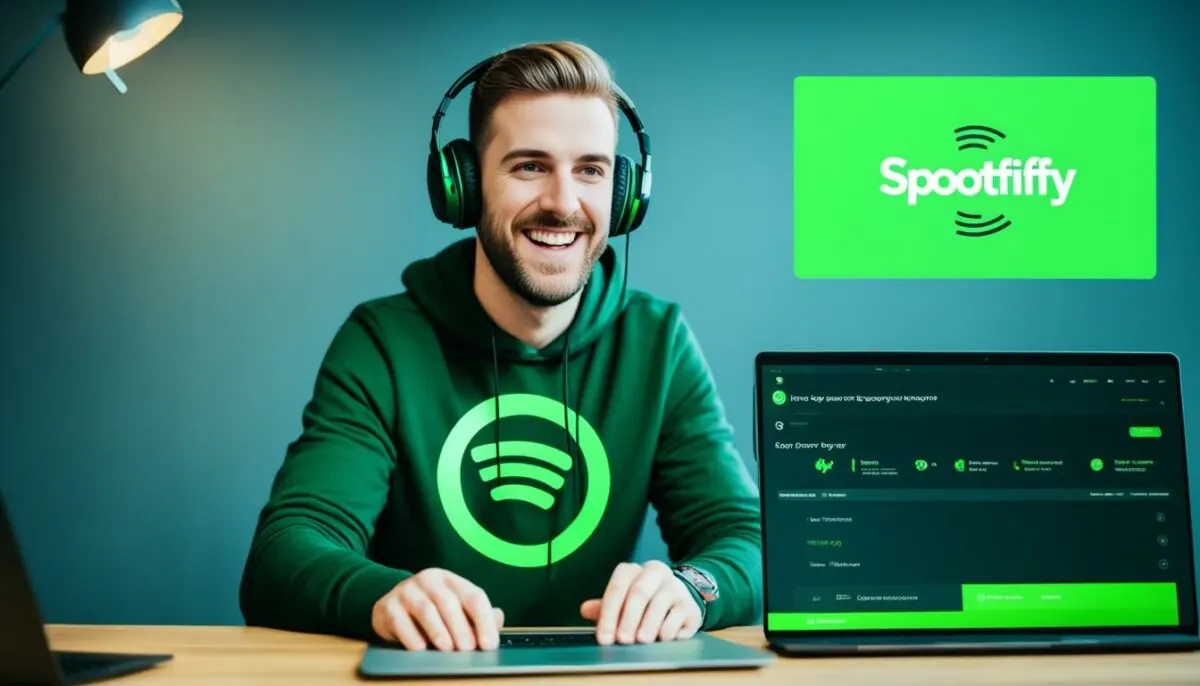
Yes, with a Spotify Premium subscription, you can easily download your favorite songs from Spotify to your computer and enjoy them offline. The process is similar to downloading songs on the Spotify mobile app, allowing you to have your music library readily available on your desktop.
To download songs from Spotify to your computer, follow these simple steps:
- Log in to your Spotify Premium account on the desktop app.
- Search for the desired playlist or album using the search bar or explore the curated content.
- Once you’ve found the playlist or album you want to download, click on it to open it.
- Look for the download button, which is represented by an arrow pointing down, and click on it.
- The songs will start downloading to your computer.
By downloading songs from Spotify to your computer, you can listen to your favorite music even when you don’t have an internet connection. This is especially useful for those who frequently travel or have limited access to the internet. You can create playlists and enjoy your music library without relying on streaming services.
Tip: To save storage space on your computer, you can choose to download only specific playlists or albums instead of your entire library. This allows you to have control over the songs you want to have readily available offline.
System Requirements for Downloading Songs on Spotify Desktop App
To ensure a smooth downloading experience on the Spotify desktop app, make sure your computer meets the following system requirements:
| Operating System | Minimum Requirements |
|---|---|
| Windows | Windows 7 or higher |
| Mac | OS X 10.10 or higher |
| Internet Connection | Minimum Speed |
|---|---|
| Broadband | 3 Mbps download speed |
It’s important to note that downloading songs on the Spotify desktop app requires an active Spotify Premium subscription. Free users are not able to download music for offline listening on their computers.
Now that you know how to download Spotify songs to your computer, you can enjoy your favorite tracks anytime, anywhere, even without an internet connection.
Troubleshooting and Additional Tips

If you’re having trouble downloading songs on Spotify, there are a few things you can check to resolve the issue.
- Ensure you have an active internet connection. A stable internet connection is necessary to download songs from Spotify. If your connection is weak or unstable, it may cause issues with the download process.
- Check the storage space on your device. Make sure you have enough available storage to save the downloaded songs. If your device is running low on storage, it may prevent Spotify from downloading songs properly.
- Verify that you haven’t reached the device limit for downloads. Spotify Premium allows you to download songs on up to five different devices. If you’ve reached the limit, you will need to remove downloads from one of your devices before downloading on another.
- Ensure that no cache clearing or battery-saving apps are interfering with the download process. These types of apps may restrict background processes, which can prevent Spotify from downloading songs correctly. If you have any such apps installed, try temporarily disabling them or adding Spotify to their whitelist.
- If all else fails, try restarting or reinstalling the Spotify app. This can resolve any temporary software glitches or bugs that may be affecting the download feature.
Remember to periodically go online at least once every 30 days to keep your downloaded songs and playlists in your library. This is a requirement to maintain access to downloaded content on Spotify.
For further assistance or more detailed troubleshooting steps, you can visit the official Spotify support page.
Stay Tuned for More Spotify Tips!
Now that you have a better understanding of troubleshooting Spotify song downloads, you’ll be able to overcome any issues you may encounter. We hope these additional tips help enhance your Spotify experience and ensure you can enjoy your favorite songs offline.
Offline Mode on Spotify
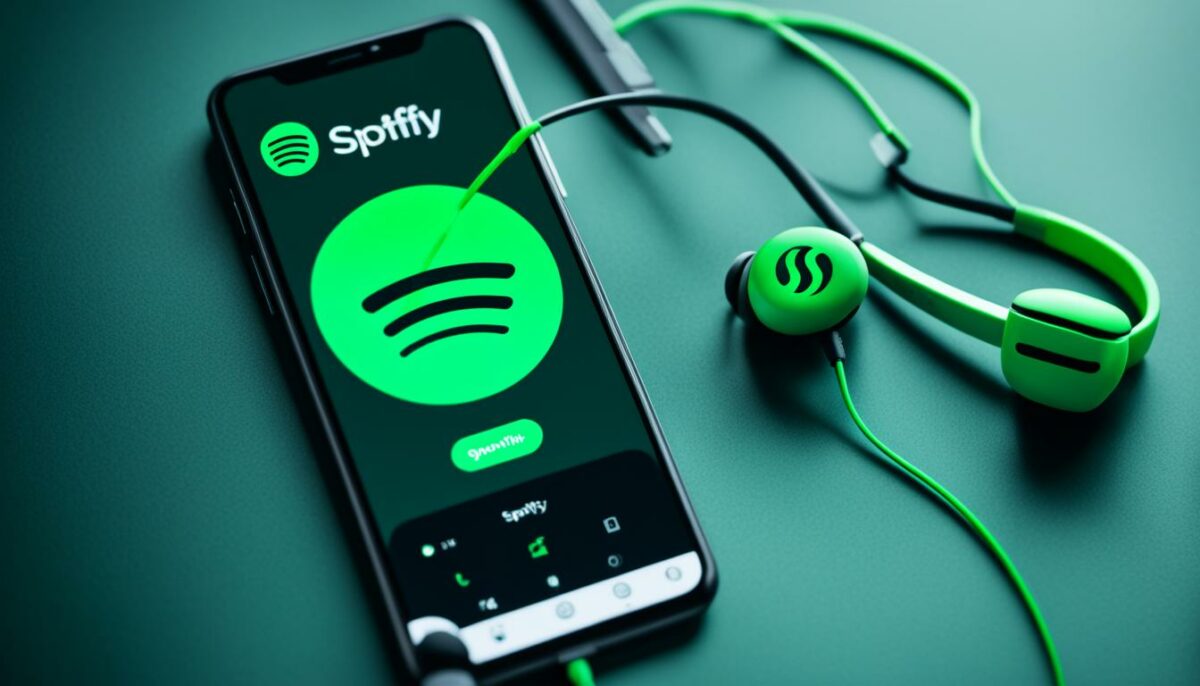
Spotify offers an Offline Mode feature that allows you to exclusively access your downloaded content. By turning on Offline Mode, you can ensure uninterrupted offline listening to your favorite songs and playlists. It’s a convenient feature for those times when you’re in an area with no internet connection or want to conserve your mobile data.
How to Enable Offline Mode
Enabling Offline Mode on Spotify is quick and easy. Just follow these steps:
- Open the Spotify app on your device.
- Tap on the “Home” tab at the bottom of the screen.
- Tap on the “Settings” icon in the top right corner (usually represented by a gear).
- Scroll down and find the “Playback” section.
- Toggle the “Offline Mode” option to the ON position.
Once you’ve enabled Offline Mode, only your downloaded songs and playlists will play, ensuring that you won’t accidentally use your mobile data or encounter interrupted playback due to a weak or non-existent internet connection.
Remember, Offline Mode will only work if you have previously downloaded songs and playlists from Spotify. This feature is exclusive to Spotify Premium users, so make sure you have a premium subscription to access and download content for offline listening.
Offline Mode on Spotify allows you to enjoy your favorite tracks without being connected to the internet. By enabling this feature, you can have uninterrupted music playback, even in areas with poor or no internet connection.
Conclusion
Downloading songs on Spotify is a convenient and simple way to enjoy your favorite tracks offline. With a Spotify Premium subscription, you have the ability to download up to 10,000 songs on multiple devices. By following the step-by-step guide provided in this article, you can easily start downloading songs on Spotify and enhance your music listening experience.
Having the option to download music from Spotify allows you to listen to your favorite songs wherever you go, even without an internet connection. Whether you’re on a road trip, working out at the gym, or simply relaxing at home, your downloaded songs are always accessible on your devices.
Make the most of your Spotify Premium subscription by downloading songs and creating offline playlists tailored to your preferences. Explore the vast library of music available on Spotify and discover new artists, albums, and playlists to add to your collection. With the ability to download songs on Spotify, you never have to miss a beat and can enjoy your personalized music library anytime, anywhere.