Are you experiencing connectivity issues or problems with your AirPods or AirPods Pro? Don’t worry, resetting them can often resolve these issues and get them back to optimal performance. In this guide, we will provide you with a step-by-step troubleshooting guide and factory reset steps to help you reset your AirPods and AirPods Pro with ease.
Key Takeaways:
- Resetting your AirPods or AirPods Pro can help resolve connectivity and performance issues.
- Follow the easy step-by-step guide to reset your AirPods or AirPods Pro.
- Resetting your AirPods will also reset the settings, so you may need to customize them again.
- If you encounter any difficulties during the reset process, refer to the troubleshooting tips or reach out to Apple support for further assistance.
- Regularly cleaning the contacts and checking for software updates can help maintain optimal performance of your AirPods.
Troubleshooting AirPods Issues

If you’re facing issues with your AirPods, such as AirPods not working, poor sound quality, or difficulty in connecting to devices, it’s essential to troubleshoot the problems. Here are some troubleshooting steps you can take:
- Reset your AirPods: Resetting your AirPods can often resolve common issues. Refer to the Easy Reset Guide in Section 1 for step-by-step instructions on how to reset your AirPods.
- Clean the charging contacts: Use a soft, lint-free cloth to clean the charging contacts on your AirPods and in the charging case. This can help ensure a better connection and improve performance.
- Contact Apple support: If the issues persist after trying the above steps, it’s recommended to reach out to Apple support for further assistance. They can provide specific troubleshooting guidance based on your situation.
Remember that troubleshooting steps may vary depending on the specific issue you’re facing. If none of the solutions work, it’s important to get professional support to resolve the problem effectively.
| Issue | Possible Causes | Solutions |
|---|---|---|
| One AirPod not working | – Software glitch – Connectivity issue – Physical damage |
– Try resetting AirPods – Test with a different device – Contact Apple support |
| Poor sound quality | – Bluetooth interference – Audio settings misconfigured – Dirty or damaged speaker |
– Reset AirPods and check audio settings – Keep devices clear of interference – Clean the speaker gently |
| Difficulty in connecting to devices | – Bluetooth connectivity issues – Outdated software – Incompatible devices |
– Reset AirPods and try reconnecting – Update software on all devices – Ensure compatibility between devices |
Remember, properly maintaining your AirPods, keeping them clean, and regularly updating the firmware can also help prevent issues and ensure optimal performance.
“Troubleshooting AirPods issues is crucial in order to enjoy a seamless audio experience. By following the troubleshooting steps provided and seeking support when needed, you can quickly resolve any problems and get back to enjoying your AirPods.”
Resetting AirPods Pro in Specific Scenarios

If you’re facing specific issues with your AirPods Pro, such as problems with noise cancellation or transparency mode, resetting the settings of your AirPods Pro can often help resolve these problems. Here’s how you can do it:
- Open the Settings app on your iOS device.
- Tap on “Bluetooth” to access your device’s Bluetooth settings.
- Locate your AirPods Pro from the list of connected devices.
- Tap on the “i” icon next to your AirPods Pro’s name.
- Select the “Forget This Device” option to dissociate your AirPods Pro from your device.
- Place your AirPods Pro back into the charging case.
- Ensure the lid of the case is open.
- Press and hold the setup button on the back of the case.
- Continue holding until the status light on the front of the case flashes amber and then white.
- Release the setup button.
After resetting, you can set up your AirPods Pro again and adjust the settings according to your preferences. This process can help resolve pairing problems and ensure that your AirPods Pro function optimally.
Users’ Feedback:
“Resetting my AirPods Pro settings resolved my pairing problems instantly. They now work flawlessly!” – Alex
Resetting the settings of your AirPods Pro can be a simple yet effective solution to resolve specific issues and improve the overall performance of your AirPods Pro.
Resetting AirPods for a New User
If you have acquired AirPods or AirPods Pro that were previously used by someone else, it is crucial to remove them from the previous owner’s Apple ID before setting them up as your own. To accomplish this, follow the simple steps listed below:
- Ask the previous owner to open the Find My app on their iPhone or access iCloud.com.
- From the list of devices, instruct them to select their AirPods.
- In the AirPods settings, they should choose the option to remove the AirPods from their Apple ID.
After successfully removing the AirPods from the previous owner’s Apple ID, you can proceed to reset them following the steps outlined in Section 1 of this guide. This will enable you to set up the AirPods as a new user and fully enjoy their features and capabilities.
| Steps to Reset AirPods for a New User: |
|---|
| 1. Ask the previous owner to remove the AirPods from their Apple ID using the Find My app or iCloud.com. |
| 2. Reset your AirPods by putting them in the charging case, waiting for 30 seconds, and then opening the lid. |
| 3. Place the AirPods in your ears and go to the Settings menu on your device. |
| 4. Tap on Bluetooth and select your AirPods from the list of available devices. |
| 5. If they are connected, tap on the “Forget This Device” option. |
| 6. If your AirPods don’t appear as connected, proceed to the next step. |
| 7. Keep the lid of the charging case open and press and hold the setup button on the back of the case for about 15 seconds until the status light flashes amber and then white. |
| 8. Follow the on-screen instructions on your device to reconnect your AirPods. |
Benefits of Resetting AirPods
Resetting your AirPods can offer several benefits, including the resolution of various issues and improved overall performance. By performing a reset, you can effectively fix connection issues, such as problems with pairing or Bluetooth connectivity. Furthermore, it can help address audio-related concerns and mitigate battery drain problems. The process essentially clears all existing settings and establishes a fresh connection with your devices, resulting in enhanced performance and stability.
If you have been encountering difficulties with connecting your AirPods to your devices or have been experiencing subpar performance, resetting them can often provide a solution. Whether you are experiencing intermittent connectivity or audio interruptions, a reset can help rectify these issues and ensure a more seamless and enjoyable user experience.
“Resetting your AirPods is like giving them a clean slate. It’s an effective way to troubleshoot and improve their performance. I’ve personally experienced better connectivity and overall stability after resetting my AirPods.” – Anna, AirPods user
Additionally, resetting AirPods can be particularly beneficial if you are purchasing or inheriting used AirPods. By performing a reset before setting them up for personal use, you ensure that all previous user settings and connections are erased, allowing you to begin anew.
| Benefits of Resetting AirPods | Fix Connection Issues | Improved Performance |
|---|---|---|
| Resolves various issues | Addresses problems with pairing and Bluetooth connectivity | Enhances overall performance and stability |
| Fixes audio-related problems | Improves connection reliability | Prolongs battery life by addressing drain issues |
| Clears existing settings | Eliminates intermittent connectivity | Ensures a cleaner slate for new users |
Improved Connection and Audio Quality
Resetting your AirPods can significantly improve their connection reliability and audio quality. By establishing a fresh connection with your devices, you can eliminate intermittent connectivity issues, ensuring a seamless listening experience. Additionally, if you have been experiencing problems with audio clarity or volume, a reset can often resolve these concerns, allowing you to enjoy your music, podcasts, and phone calls with improved audio fidelity.
Whether you are encountering connection issues or seeking to optimize the performance of your AirPods, performing a reset can be a valuable troubleshooting step. It’s a simple process that can yield significant improvements and ensure a more satisfying user experience.
Steps to Reset AirPods on Android Devices
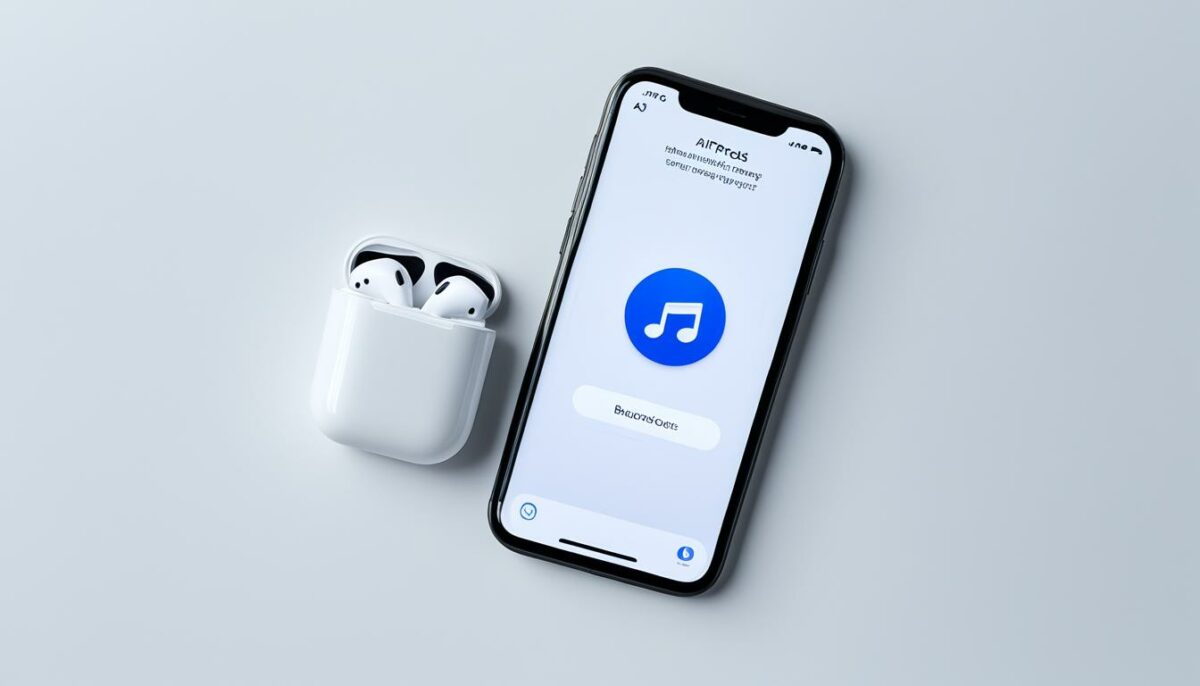
If you are using AirPods with an Android device, resetting them requires a slightly different process. Follow these steps to reset your AirPods on an Android device:
- Place your AirPods in the charging case and close the lid.
- Wait for approximately 30 seconds, then open the lid.
- On your Android device, go to the Settings menu.
- Navigate to the Bluetooth settings.
- Locate your AirPods or AirPods Pro in the list of connected devices.
- Tap on the settings icon next to your AirPods.
- Select either “Forget” or “Remove device” to disconnect them from your Android device.
- Open the lid of the AirPods’ charging case.
- Press and hold the setup button located on the back of the charging case.
- Continue holding the setup button until the status light on the front of the case flashes amber and then white.
By following these steps, your AirPods will be successfully reset on your Android device. Once the reset is complete, you can pair your AirPods with your Android device again.
Resetting your AirPods on an Android device is a straightforward process that allows you to resolve any connectivity or performance issues you may be experiencing. It ensures a fresh connection between your AirPods and your Android device, improving stability and overall performance.
Tips for a Successful AirPods Reset
If you are experiencing difficulties resetting your AirPods, here are some useful tips to help you troubleshoot the issue and achieve a successful reset.
1. Clean the contacts: Ensure that the contacts on your AirPods and in the charging case are clean. Dirt, debris, or residue can interfere with the connection and hinder the reset process. Use a soft, lint-free cloth to gently clean the contacts.
2. Apply gentle pressure: While your AirPods are in the case, apply gentle pressure to ensure a secure connection. This can help establish a proper connection between the AirPods and the charging case, facilitating the reset process.
“A successful AirPods reset requires clean contacts and a secure connection between the AirPods and the charging case.”
3. Drain and recharge: If you are still unable to reset your AirPods, try draining the battery of the charging case completely. Afterward, recharge the case fully and attempt the reset process again. This can sometimes help resolve any underlying issues and enable a successful reset.
4. Seek Apple support: If you have followed the troubleshooting tips mentioned above and are still encountering difficulties, it may be necessary to reach out to Apple support for further assistance. They can provide you with personalized guidance and troubleshoot any specific issues you may be facing.
By implementing these tips, you can increase the likelihood of a successful reset for your AirPods, ensuring optimal performance and resolving any connectivity issues that you may have encountered.
Resetting AirPods When Only White Light Flashes

If you find yourself in a situation where your AirPods won’t reset and only a continuous white light flashes, don’t worry! There are a few troubleshooting steps you can try.
- Ensure proper connection: First, make sure that your AirPods are fully inserted and physically connected inside the charging case. Sometimes, one AirPod may not detect properly, so try inserting and removing it multiple times until you see an amber light.
- Clean the contacts: If the issue persists, using a cotton swab, gently clean the charging contacts inside the case. Dirt or debris on the contacts can interfere with proper charging and resetting.
- Let the case die: If the previous steps don’t work, try letting the charging case lose all its battery charge. Once it’s completely drained, connect it to a power source and charge it back up. This can help reset the AirPods.
- Contact Apple Support: If none of the above solutions work, don’t hesitate to reach out to Apple support or visit an Apple Genius Bar near you. Their experts can provide further assistance and determine if there may be a hardware issue with your AirPods.
Remember, troubleshooting steps may vary depending on the specific issue you’re facing. It’s recommended to follow these general steps to reset your AirPods when only a continuous white light flashes.
Example Users’ Experience:
“I had a similar issue, and what worked for me was gently inserting the problematic AirPod multiple times until it activated an amber light. It took a few tries, but eventually, the white light stopped flashing, and I was able to reset my AirPods successfully.” – Sarah
Trying different methods, similar to Sarah’s experience, may help overcome the continuous white light issue. However, if the problem persists, it’s best to seek assistance from Apple support or visit an Apple store for a more in-depth diagnosis and solution.
| Issue | Troubleshooting Steps |
|---|---|
| AirPods won’t reset |
|
Additional Tips from Users
Some users have shared additional tips that have helped them in resetting their AirPods. It’s always worth considering these user-tested suggestions if you encounter difficulties during the reset process.
“Place the earbuds firmly into the case to ensure proper contact,” advises one user. This ensures a secure connection between the AirPods and the case, making the reset process more effective.
“Clean the contacts and reinsert the AirPods a few times until the amber light appears,” suggests another user. Dirt or debris on the contacts can hinder the reset process, so keeping them clean is crucial.
“Gently lift the left AirPod or use a thin piece of foam to make it sit higher in the case,” recommends a user. This tip can help ensure that the left AirPod makes proper contact with the charging contacts, facilitating a successful reset.
While these additional user tips may not work for everyone, they provide valuable insights and alternative methods to troubleshoot AirPods reset issues. It’s always beneficial to explore different approaches when faced with difficulties.
Please note that the effectiveness of these user tips may vary, and it’s important to consider individual circumstances and preferences when attempting any troubleshooting steps.
User Tips for AirPods Reset
| User Tip | Description |
|---|---|
| Place the earbuds firmly into the case | Ensures proper contact for a successful reset |
| Clean the contacts and reinsert the AirPods | Removes dirt or debris that can hinder the reset process |
| Gently lift the left AirPod or use a thin piece of foam | Helps establish a secure connection for reset |
Dissatisfaction with AirPods and Customer Support
Although AirPods are generally well-regarded, some users have expressed their dissatisfaction with their overall experience. Complaints range from connectivity issues to problems with individual AirPods not working properly. In addition, certain users have shared their frustration with Apple’s customer support, citing long wait times and unhelpful solutions.
It’s important to keep in mind that experiences may vary, and many users have had positive interactions with both their AirPods and Apple support. However, for those experiencing issues, it is recommended to reach out to Apple support for assistance.
Conclusion
In conclusion, resetting your AirPods can be a valuable troubleshooting step if you are encountering connectivity or performance issues. By following the steps provided in this guide, you can easily reset your AirPods or AirPods Pro and potentially resolve any problems you may be experiencing. Remember to keep your AirPods clean and regularly check for software updates to ensure optimal performance.
If you find that the issues persist even after resetting, it is recommended to contact Apple support for further assistance. Their team of experts can provide personalized solutions and help address any lingering concerns you may have. Apple support is committed to ensuring customer satisfaction and can assist you in maximizing your AirPods’ functionality and performance.
Keeping your AirPods in good working condition is essential for uninterrupted audio experiences. By utilizing the reset feature when necessary, you can resolve common issues and enjoy seamless connectivity and high-quality sound. We hope this guide has been helpful in providing you with the necessary steps to reset your AirPods, and we encourage you to reach out to Apple support for any additional support.
FAQ
How do I reset my AirPods or AirPods Pro?
To reset your AirPods or AirPods Pro, put them in the charging case, close the lid, wait for 30 seconds, open the lid, put the AirPods in your ears, go to the Settings menu on your device, tap on Bluetooth, select your AirPods from the list, tap on “Forget This Device,” and follow the on-screen instructions to reconnect.
What can I do if my AirPods are not working properly?
If your AirPods are not working properly, you can reset them using the steps mentioned in the previous question. You can also try cleaning the charging contacts on your AirPods and in the charging case with a soft, lint-free cloth. If the problems persist, contact Apple support for further assistance.
How do I reset my AirPods Pro in specific scenarios?
To reset your AirPods Pro, go to the Settings app on your iOS device, tap on Bluetooth, locate your AirPods Pro, tap on the “i” icon next to them, select “Forget This Device,” put your AirPods Pro back in the case, open the lid, press and hold the setup button on the back of the case, and follow the instructions to reconnect and adjust the settings.
What should I do to use previously used AirPods from someone else?
If you want to use AirPods or AirPods Pro that were previously used by someone else, the previous user needs to remove them from their Apple ID first. They can do this by going to the Find My app on their iPhone or iCloud.com, selecting their AirPods from the device list, and removing them from their Apple ID. After that, you can proceed with the resetting process mentioned earlier to set up the AirPods as a new user.
What are the benefits of resetting my AirPods?
Resetting your AirPods can help resolve various issues and improve their overall performance. It can fix connection issues, such as problems with pairing or Bluetooth connectivity. It can also help in case of audio-related problems or battery drain issues. Resetting your AirPods essentially clears any existing settings and establishes a fresh connection with your devices, leading to improved performance and stability.
How do I reset my AirPods on Android devices?
To reset your AirPods on an Android device, place them in the charging case with the lid closed, wait for 30 seconds, open the lid, go to the Settings menu on your Android device, navigate to the Bluetooth settings, locate your AirPods or AirPods Pro, tap on the settings icon, and select “Forget” or “Remove device” to disconnect them. Then, press and hold the setup button on the back of the charging case until the status light flashes, and pair your AirPods with your Android device again.
What are some tips for a successful AirPods reset?
If you are having trouble resetting your AirPods, here are some tips that might help. Make sure the contacts on your AirPods and in the charging case are clean. Apply gentle pressure on the AirPods while they are in the case to ensure a secure connection. If you are still unable to reset them, try draining the battery of the charging case completely and then recharging it. You can also contact Apple support for further assistance and troubleshooting.
What should I do if only a continuous white light flashes when I try to reset my AirPods?
If your AirPods won’t reset and only a continuous white light flashes, try ensuring that the AirPods are fully inserted and physically connected inside the case. If one AirPod is not detecting properly, try inserting and removing it multiple times until it activates an amber light. You can also clean the contacts inside the case using a cotton swab. If these steps don’t work, try letting the case die completely and then charging it back up. If all else fails, reach out to Apple support or visit a Genius Bar for assistance.
Are there any additional tips from users for resetting AirPods?
Some users have shared additional tips that have helped them in resetting their AirPods. One user suggests placing the earbuds firmly into the case to ensure proper contact. Another user recommends cleaning the contacts and reinserting the AirPods multiple times until the amber light appears. There is also a suggestion of gently lifting the left AirPod or using a thin piece of foam to make it sit higher in the case. These tips may not work for everyone, but it’s worth trying if you are experiencing difficulties with the reset process.
What are some common complaints about AirPods and customer support?
Some users have expressed dissatisfaction with their AirPods experience. Complaints range from connectivity issues to problems with individual AirPods not working. Some users have also shared their dissatisfaction with Apple’s customer support, citing long wait times and unhelpful solutions. It’s important to note that experiences may vary, and many users have had positive experiences with both AirPods and Apple support. If you are experiencing issues, it’s recommended to reach out to Apple support for assistance.
What are the final thoughts on resetting AirPods?
Resetting your AirPods can be a useful troubleshooting step if you are experiencing issues with connectivity or performance. By following the steps outlined in this guide, you can easily reset your AirPods or AirPods Pro and potentially resolve any problems you may be facing. If the issues persist after resetting, contact Apple support for further assistance. Remember to keep your AirPods clean and regularly check for software updates to ensure optimal performance.