Are you tired of constantly refreshing your Instagram feed but still not seeing any new posts? The issue of Instagram not refreshing can be frustrating, but don’t worry, there are solutions available. In this guide, we will explore the possible reasons behind the problem and provide you with step-by-step instructions on how to fix it.
Whether you’re using an Android or iOS device, we’ve got you covered. From checking for app updates to troubleshooting network connectivity problems, we will cover all the necessary steps to get your Instagram feed back up and running.
Key Takeaways:
- Instagram not refreshing can be caused by various factors, including network connectivity problems and app glitches.
- Clearing Instagram cache and data, checking for app updates, and troubleshooting network settings are some useful solutions to fix the refreshing issue.
- Regularly updating the app and monitoring network connectivity can help prevent the problem from occurring in the future.
Why Is My Instagram Not Refreshing?
If you’ve been experiencing issues with Instagram not refreshing, you’re not alone. Many users have reported this problem, and it can be frustrating when you’re trying to keep up with your friends or stay on top of your business’s social media presence. Here are some possible reasons why your Instagram is not refreshing:
Slow Network Connection
One of the most common reasons for Instagram not refreshing is a slow network connection. If your internet connection is not strong enough, Instagram may not be able to refresh the feed. You can try turning off your Wi-Fi and using data instead, or move closer to your router. Check if you have any other devices connected to the same network consuming bandwidth.
Outdated App Version
Another reason why Instagram may not be refreshing is that you are using an outdated app version. Developers regularly release updates to improve app performance, fix bugs, and security issues. Make sure you have the latest version of the app installed on your phone.
App Glitches
In some cases, Instagram not refreshing may be due to glitches within the app. These glitches can cause the app to function improperly, and refreshing may stop completely. Try closing and reopening the app and clearing the cache. This will often resolve the problem.
Device-Specific Issues
In some cases, the problem may be specific to your device. If you’re using an older iPhone or Android phone, it may no longer be compatible with the latest Instagram update. Make sure you’re using a device that’s compatible with the version of the app you’re using.
If your Instagram is not refreshing, don’t worry – there are several ways to fix the issue. The next section of this guide will highlight the common signs that your Instagram is not refreshing or updating properly.
Common Signs of Instagram Not Refreshing
If you’re experiencing Instagram not refreshing or updating issues, there are several common signs that you may notice:
- Static feed: You may notice that your Instagram feed remains static and does not update with new posts.
- Absence of new posts: If you haven’t seen any new posts from your followers or explore page in a while, this may indicate that your Instagram is not refreshing.
- Lack of real-time activity: Instagram’s real-time activity section, which displays likes, comments, and follows, may not update or display any recent activity.
If you’re experiencing any of these symptoms, it’s likely that you’re dealing with an Instagram not refreshing issue.

How to Fix Instagram Not Refreshing on Android
Instagram is a popular social media platform that allows users to share their photos and videos with their friends and followers. However, sometimes you may experience an issue with Instagram not refreshing on your Android device. If you are facing the same problem, don’t worry. In this section, we will guide you through the steps to fix Instagram not refreshing on Android.
Note: These instructions may vary slightly depending on your phone’s make and model, as well as the Android version you have installed. However, the general steps are similar across most devices.
Step 1: Clear the Instagram cache
The first step to fixing the Instagram not refreshing issue is to clear the cache for the app. Here’s how to do it:
- Go to your device’s settings and select “Apps”
- Find and tap on “Instagram”
- Select “Storage”
- Tap on “Clear Cache”
Clearing the cache will remove any temporary files and data that may be causing the issue. After clearing the cache, open Instagram again and check if the issue is resolved.
Step 2: Clear Instagram Data
If clearing the cache didn’t fix the issue, you can try clearing the app data. Here’s how:
- Go to your device’s settings and select “Apps”
- Find and tap on “Instagram”
- Select “Storage”
- Tap on “Clear Data”
Clearing the app data will remove all the information associated with the app, including your login credentials. After clearing the data, open Instagram again and log in to see if the issue is resolved.
Step 3: Reinstall Instagram
If the above steps did not fix the issue, you may need to reinstall the Instagram app. Here’s how to do it:
- Go to your device’s settings and select “Apps”
- Find and tap on “Instagram”
- Select “Uninstall”
- Go to the Google Play Store, search for Instagram and install it again
After reinstalling Instagram, open the app and log in to see if the issue is resolved.
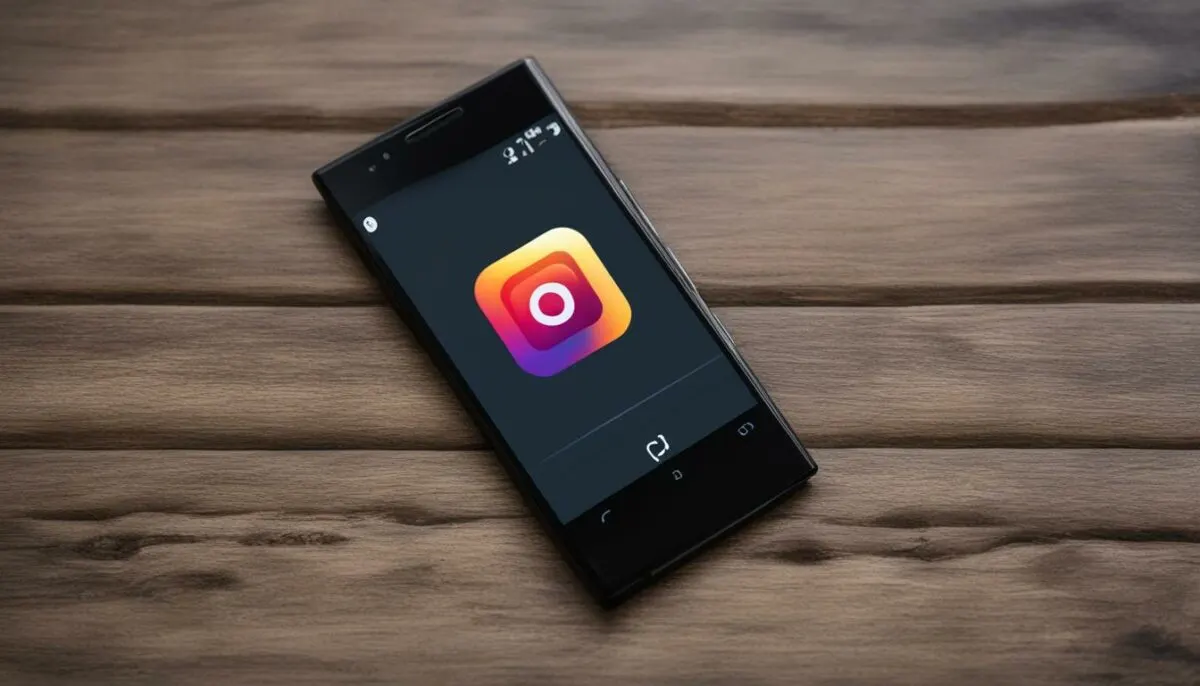
By following these steps, you should be able to resolve the Instagram not refreshing issue on your Android device. If you are still experiencing issues, try checking for app updates or troubleshooting network connectivity problems as discussed in other sections of this guide.
Resolving Instagram Not Refreshing on iOS
Is your Instagram app not refreshing on your iPhone or iPad? Here are some steps you can take to fix the issue:
Update the App
First, check if there is an available update for the Instagram app. To do this, go to the App Store and tap on the “Updates” tab. If there is an update available for Instagram, tap “Update” next to the app name.
Adjust Notification Settings
If the app is up-to-date and still not refreshing, check your notification settings. Go to “Settings” on your iOS device, then “Notifications,” and scroll down to find Instagram. Make sure that notifications for Instagram are turned on.
Restart the Device
Another solution you can try is restarting your iPhone or iPad. Simply press and hold the power button until the “slide to power off” option appears. Swipe the slider to turn off your device, then press and hold the power button again to turn it back on.
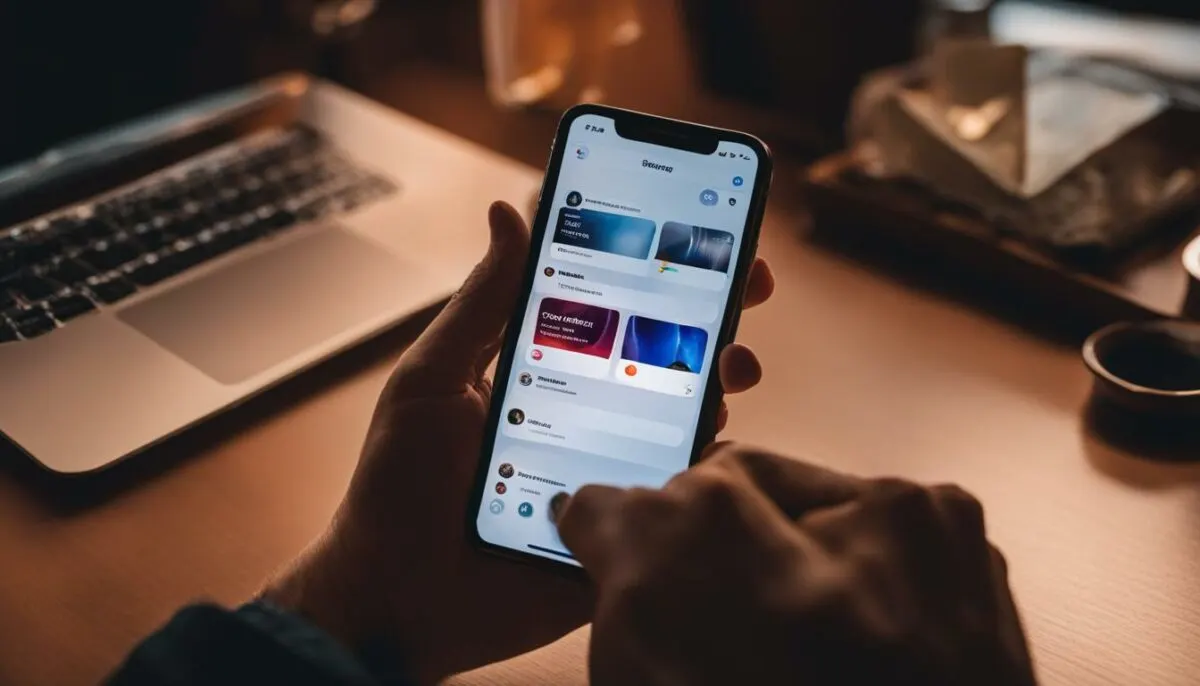
Reinstall the App
If none of the above solutions work, try deleting and reinstalling the Instagram app. Press and hold the Instagram app icon until the option to “delete” appears. Tap “delete” and confirm the deletion. Then, go to the App Store, search for Instagram, and reinstall the app.
By following these steps, you should be able to resolve the issue of Instagram not refreshing on your iOS device. If the problem persists, it may be worth reaching out to Instagram support for further assistance.
Checking for App Updates
One of the most common reasons behind Instagram not refreshing or updating is an outdated app version. It’s essential to keep the Instagram app up to date to ensure optimal performance and minimize issues.
To check if any updates are available for Instagram on your device, follow the steps below:
- Open the Google Play Store or App Store on your Android or iOS device respectively.
- Search for Instagram in the search bar.
- If an update is available, you’ll see an Update button next to the app icon. Click Update.
- Wait for the update to download and install.
- Open the updated Instagram app and check if the refreshing and updating issue persists.
Note: If you have enabled automatic app updates, your device will download and install the updates automatically. However, it’s still advisable to regularly check for updates manually to ensure you have the latest version.
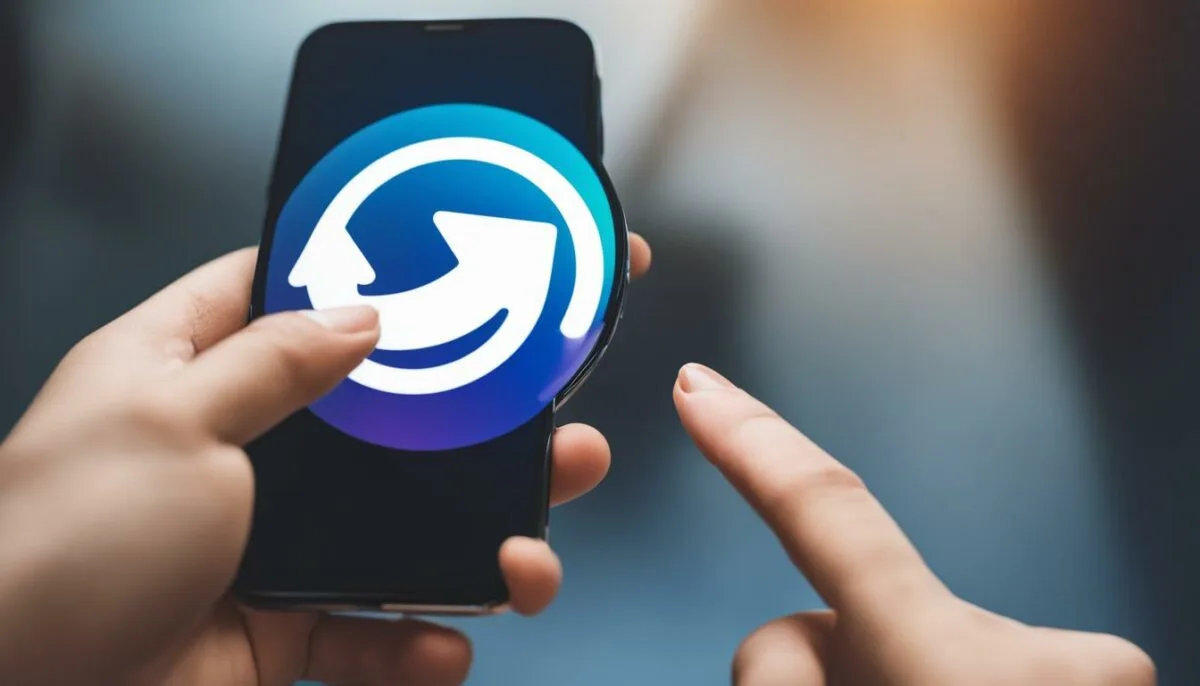
Troubleshooting Network Connectivity Problems
If your Instagram feed is not refreshing or loading new posts, it could be due to network connectivity issues. Here are some troubleshooting steps to try:
- Check your Wi-Fi or cellular data connection. Make sure you have a stable connection and that other apps are working properly.
- Restart your Wi-Fi router or cellular data. Sometimes, a simple restart can fix the issue.
- Reset network settings on your device. This can often solve connectivity problems. To do this on an iPhone, go to Settings > General > Reset > Reset Network Settings. To do this on an Android device, go to Settings > System > Advanced > Reset Options > Reset Wi-Fi, Mobile & Bluetooth.
- Try disabling any VPN services on your device. VPNs can sometimes interfere with app connectivity.
- If the above steps don’t work, you may need to contact your Internet service provider. They can help you troubleshoot and fix any underlying network issues.
Remember, a stable network connection is essential for Instagram to function properly. By following these steps, you should be able to resolve any network connectivity issues and restore proper refreshing and loading of your Instagram feed.

Clearing Instagram Cache and Data
If you’re experiencing issues with Instagram not refreshing or loading new posts, clearing the cache and data may help resolve the problem. Here are the steps to do so on both Android and iOS devices:
Clearing Instagram Cache and Data on Android
To clear the cache and data on Android, follow these instructions:
- Open the Settings app on your Android device.
- Select “Apps” or “Application Manager.”
- Find and tap on “Instagram.”
- Select “Storage.”
- Tap on “Clear Cache” and then “Clear Data.”
- Restart your device and launch Instagram again.
This should clear any temporary data stored by Instagram and allow the app to function properly. If the issue persists, try one of the other troubleshooting methods.
Clearing Instagram Cache and Data on iOS
To clear the cache and data on iOS, follow these instructions:
- Go to your iPhone or iPad’s Settings app.
- Tap on “General.”
- Select “iPhone Storage.”
- Find and tap on “Instagram.”
- Select “Offload App” or “Delete App.”
- Reinstall Instagram from the App Store.
Alternatively, you can also clear the cache and data directly from within the Instagram app:
- Open Instagram and go to your profile.
- Tap on the three horizontal lines in the top right corner.
- Select “Settings.”
- Scroll down and tap on “Security.”
- Select “Clear Search History” and “Clear All.” You can also tap “Clear Cache” for additional cleaning.
Clearing cache and data should help resolve any Instagram not refreshing or loading new posts issues you are experiencing. If you are still encountering problems, try one of the other troubleshooting methods.
Checking Instagram Server Status
If you’ve tried all the previous troubleshooting options and you’re still experiencing issues with Instagram not refreshing or displaying new content, it may be a server issue.
To check the status of Instagram servers, you can visit their official website or Twitter page. They usually announce any ongoing server issues and provide an estimated time for resolving the problem.
Additionally, you can use third-party services such as “Downdetector” or “Outage Report” to check for Instagram server status. These platforms collect user reports and monitor the status of various online services, including Instagram.
Keep in mind that if the issue is related to Instagram servers, there may not be much you can do except wait for it to be resolved. In the meantime, you can use social media platforms to stay updated on any official announcements from Instagram.
Sample Table: Instagram Server Status
| Date | Time | Status |
|---|---|---|
| 07/01/2021 | 10:15 AM | Degraded Performance |
| 07/02/2021 | 12:30 PM | Service Disruption |
| 07/03/2021 | 03:45 PM | Resolved |
This table shows a sample of Instagram server status updates on different dates. It provides information on the date and time of the issue, as well as the status of the server during that period.

Other Potential Solutions for Instagram Not Refreshing
If the previous troubleshooting steps did not solve the issue, here are some additional solutions to try:
Disable VPNs
Virtual Private Networks (VPNs) may interfere with Instagram’s ability to update properly. If you are using a VPN, try disabling it temporarily and see if that fixes the problem.
Check for Conflicting Apps
Other apps on your device may be conflicting with Instagram and preventing it from updating. Try uninstalling any recently downloaded apps or apps that you don’t use frequently and see if that helps.
Instagram Support
If you have tried all the previous solutions and are still experiencing Instagram not refreshing or feed not updating issues, you can reach out to Instagram support for further assistance. To contact support, go to your Instagram profile, click on the three lines in the top right corner, choose “Settings,” and then select “Help.” From there, you can report a problem or search for answers to frequently asked questions.

“Make sure to always keep your Instagram app updated, regularly clear cache and data, and monitor your network connectivity to avoid encountering refreshing issues in the future.”
Keeping Instagram Up to Date
Regularly updating Instagram can help fix refreshing and post display issues. Here are some tips to keep Instagram up to date:
- Enable automatic updates: Go to your device’s Settings, select App Store or Google Play Store, and turn on automatic updates for Instagram. This ensures that you always have the latest version of the app installed.
- Manually check for updates: If you prefer to update apps manually, open the App Store or Google Play Store and search for Instagram. If an update is available, select Update to install it.
Remember, having the latest version of Instagram installed is crucial to prevent refreshing and post display issues. Make sure to keep your app updated to avoid any problems in the future.
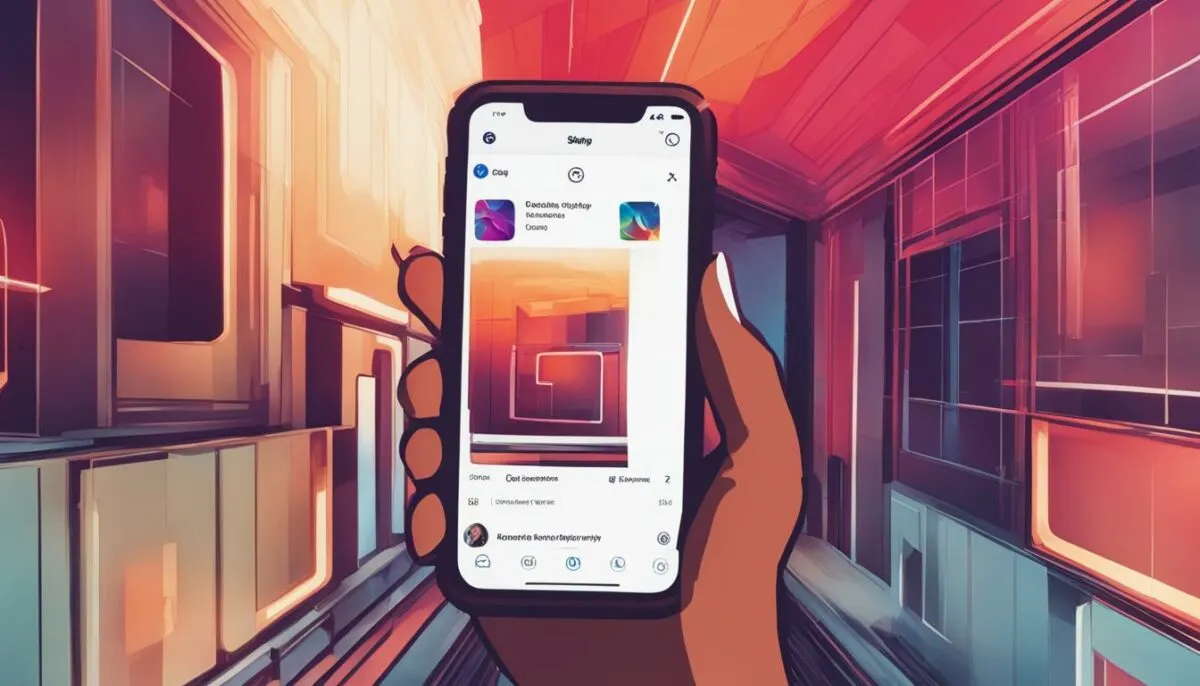
Avoiding Instagram Not Refreshing Issues in the Future
Experiencing Instagram not refreshing can be frustrating, but there are measures you can take to prevent it from happening in the future. Here are some tips:
- Clear your cache regularly: As discussed earlier, clearing your cache can help fix Instagram not refreshing issues. Get into the habit of doing this regularly.
- Check for app updates: Always ensure your Instagram app is up-to-date. Developers often release updates with bug fixes that can resolve refreshing issues.
- Monitor your network connectivity: Keep an eye on your network connectivity and switch to a stable Wi-Fi connection where possible. Additionally, consider resetting your network settings if you experience issues.
- Disable VPNs: If you use a VPN, consider disabling it when accessing Instagram. VPNs may interfere with app performance and cause refreshing issues.
- Be mindful of conflicting apps: Some apps may conflict with Instagram and cause refreshing issues. If you encounter issues, consider uninstalling recently installed apps to see if that resolves the problem.
- Reach out to Instagram support: If you have persistent issues with Instagram not refreshing, reach out to the Instagram support team for assistance. They may have additional troubleshooting steps that can help.
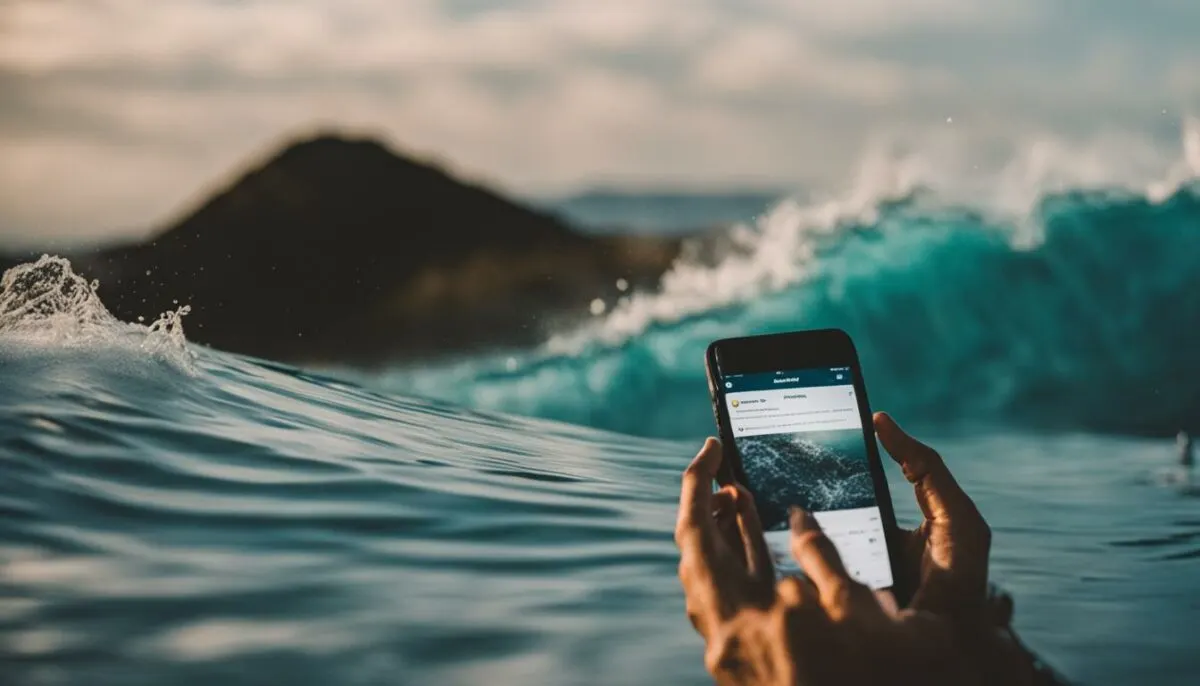
By following the above tips, you can reduce the likelihood of experiencing the Instagram not refreshing issue. Remember, keeping your app up to date and regularly monitoring your network connectivity are key to avoiding refreshing issues.
Conclusion
Instagram not refreshing can be a frustrating issue for users. However, there are several solutions available to resolve this problem, such as fixing network connectivity, clearing cache and data, or updating the app.
Regularly checking for updates and monitoring network connections can prevent similar issues from happening in the future. Checking the server status or disabling VPNs can also help resolve the issue.
If all else fails, reaching out to Instagram support may provide additional assistance in resolving the issue.
Remember to keep Instagram updated and clear cache frequently for optimal performance. With these tips, you can enjoy a seamless and refreshing Instagram experience.
Stay Refreshed and Keep Posting!
FAQ
Why is my Instagram not refreshing?
Instagram not refreshing can be caused by various factors such as network connectivity problems, app glitches, or outdated versions.
What are the common signs of Instagram not refreshing?
Common signs of Instagram not refreshing include a static feed, absence of new posts, or a lack of real-time activity.
How can I fix Instagram not refreshing on Android?
To fix Instagram not refreshing on Android, you can try clearing the app’s cache, checking network settings, or reinstalling the app.
How do I resolve Instagram not refreshing on iOS?
To resolve Instagram not refreshing on iOS, you can update the app, adjust notification settings, or restart your device.
How do I check for app updates on Instagram?
To check for app updates on Instagram, go to your device’s app store and search for Instagram. If an update is available, tap on the update button.
What should I do if I’m experiencing network connectivity problems with Instagram?
If you’re experiencing network connectivity problems with Instagram, try switching to a stable Wi-Fi connection, resetting network settings, or contacting your Internet service provider.
How can I clear Instagram cache and data?
To clear Instagram cache and data, go to your device’s settings, find the Instagram app, and select the option to clear cache and data. This process may vary slightly depending on your device.
How do I check Instagram server status?
To check Instagram server status, you can visit the official Instagram platform or check their social media channels for any updates on service disruptions.
What are some other potential solutions for Instagram not refreshing?
Some other potential solutions for Instagram not refreshing include disabling VPNs, checking for conflicting apps, or reaching out to Instagram support for further assistance.
How can I ensure Instagram stays up to date?
To ensure Instagram stays up to date, you can enable automatic updates on your device or manually check for updates in the app store.
What can I do to avoid Instagram not refreshing issues in the future?
To avoid Instagram not refreshing issues in the future, it’s recommended to regularly clear cache, check for app updates, and ensure stable network connectivity.