Are you having trouble loading videos on your iPhone? You’re not alone. It’s a common issue that many users face, and it can be frustrating to deal with. However, there are several solutions available that can help you fix this problem and start enjoying your videos once again.
In this comprehensive guide, we’ll explore the root causes of video loading issues on your iPhone and provide step-by-step solutions to troubleshoot and fix them. From basic troubleshooting to advanced solutions, we’ve got you covered.
Key Takeaways:
- Video loading issues are a common problem faced by iPhone users.
- There are various reasons behind the problem, including network issues, outdated software, and corrupted video files.
- Basic troubleshooting steps like checking network connection and restarting your device can often resolve the issue.
- Advanced solutions include resetting network settings or restoring your device.
- Preventive measures like optimizing storage and using reliable video playback apps can help avoid future video loading problems.
Understanding the Problem: Video Not Loading on iPhone
Are you facing the frustrating issue of videos not loading or playing on your iPhone? This problem can arise due to a multitude of reasons. Understanding the cause is essential to effectively troubleshoot this issue and resume seamless video playback on your device.
Common Reasons for Video Loading Issues on iPhone
There can be various reasons behind videos not loading or playing on your iPhone. Some of the common factors are:
- Weak or unstable network connection
- Outdated software
- Corrupted video files
- Insufficient storage
- Hardware issues
If you’re experiencing video loading issues, it’s important to check each of the above factors and troubleshoot accordingly. Let’s explore each of these in detail.
Weak or Unstable Network Connection
One of the primary reasons for video loading issues on your iPhone can be attributed to a weak or unstable network connection. If you’re streaming videos online, it’s essential to have a robust and reliable internet connection. If the network strength is not up to the mark, videos may buffer or fail to load altogether.
To resolve this issue, try the following:
- Check your Wi-Fi or cellular network connection and ensure that you have a stable internet connection.
- Try switching between Wi-Fi and cellular networks to see if that fixes the issue.
- Restart your router or modem to refresh the connection.
- If none of the above works, try connecting to a different network to test if the problem persists.
Outdated Software
Another common reason behind video loading issues on your iPhone is outdated software. Regularly updating your device to the latest version of iOS ensures that your phone is equipped with the latest features and bug fixes, including optimal video playback. Failure to update your phone can result in compatibility issues with video files or apps, leading to video loading problems.
To resolve this issue, try the following:
- Go to Settings > General > Software Update and check if there is a new software update available. If there is, download and install the update.
- Restart your device after installing the update and test if the video loading problem is resolved.
Corrupted Video Files
If the video loading problem persists, it might be due to corrupted video files. Corrupted files can arise due to various reasons like incomplete downloads or transfers, faulty storage devices, or incompatible file formats. To resolve this issue, try the following:
- Check if the same video file can be played on other devices or apps. If it plays seamlessly, it could be an issue with the video player on your iPhone.
- Try playing a different video to see if the issue persists. This will help you identify if the problem is with the specific video file or a more significant issue with video playback on your iPhone.
Insufficient Storage
If you’re running low on storage space on your iPhone, it could lead to video loading issues. Insufficient storage space can cause your device to slow down, resulting in laggy video playback or videos not loading altogether.
To resolve this issue, try the following:
- Check your storage space by going to Settings > General > iPhone Storage. If you have less than 1 GB of free storage, it’s time to clear some space.
- Delete unwanted apps, videos, and photos to free up space on your device.
- Consider using cloud storage services like Google Drive, iCloud, or Dropbox to store videos and other files and free up space on your device.
By identifying the root cause of video loading issues, you can efficiently troubleshoot and resolve this problem on your iPhone. Try the above solutions to resume seamless video playback on your device.
Troubleshooting iPhone Video Playback Issues

If you’re experiencing iPhone video not working or unable to play videos on your iPhone, don’t worry. There are steps you can take to troubleshoot and resolve these issues.
Step 1: Check Network Connection
The first thing you should check is your network connection. Whether you’re streaming videos or playing them offline, you need a stable internet connection to load and play videos on your iPhone. If your connection is slow or unstable, you may experience buffering or playback issues.
If you’re using Wi-Fi, try moving closer to your router or resetting it. If you’re using cellular data, ensure that you have a strong signal and have not exceeded your data limit.
Step 2: Restart Your Device
Restarting your iPhone can often solve software-related issues that may be preventing your videos from playing. To do this, press and hold the power button on your phone until the “slide to power off” option appears. Swipe right to turn off your phone and then press and hold the power button again to turn it back on.
Step 3: Update Your Software
Outdated software can cause various issues on your iPhone, including video playback problems. To update your software, go to “Settings” > “General” > “Software Update.” If an update is available, download and install it.
Step 4: Clear Cache
Cache files can accumulate over time and take up storage space, causing issues with video playback. To clear your cache, go to “Settings” > “Safari” > “Clear History and Website Data.”
Step 5: Check for App Updates
Apps that are not up to date can cause compatibility issues with your iPhone, leading to video playback problems. To check for app updates, go to the App Store and tap on the “Updates” tab to see if any updates are available.
By following these troubleshooting steps, you can resolve most iPhone video playback issues. If you still experience video not playing on iPhone or iPhone unable to play videos after trying these steps, consider reaching out to professional assistance for further help.
Fixing Videos Won’t Load on iPhone

Are you facing the frustrating problem of videos not loading on your iPhone? Don’t worry, there are practical solutions to this problem.
The first step is to check your internet connection. Weak signals or network errors could be the reason videos won’t load on your iPhone. Try switching to a different Wi-Fi network or cellular data and see if that solves the issue.
If switching networks doesn’t work, you can try rebooting your iPhone. Simply hold down the power button until the “slide to power off” option appears. Slide the on-screen button to the right to shut down your phone.
If your iPhone is still unable to load videos after restarting, it may be time to clear your cache and cookies. This can be done through your web browser settings. Go to “Settings,” then “Safari,” and select “Clear History and Website Data.”
If none of these solutions work, you should check if there are any app updates available. Outdated apps might not be compatible with the latest iOS version, causing videos to fail to load on your iPhone. To check for updates, go to the App Store, and select “Updates.”
If you’re still experiencing iPhone video loading issues, it may be a good idea to optimize your storage space. Videos may fail to load if your device’s storage is full. Delete any unwanted files or media and try again.
If all else fails, you can try resetting your iPhone. This can be done by going to “Settings,” then “General,” and selecting “Reset.” Choose “Erase All Content and Settings” and follow the instructions.
By following these user-friendly steps, you should be able to fix the issue of videos not loading on your iPhone. However, if the problem persists, try seeking professional help.
Resolving iPhone Video Loading Error
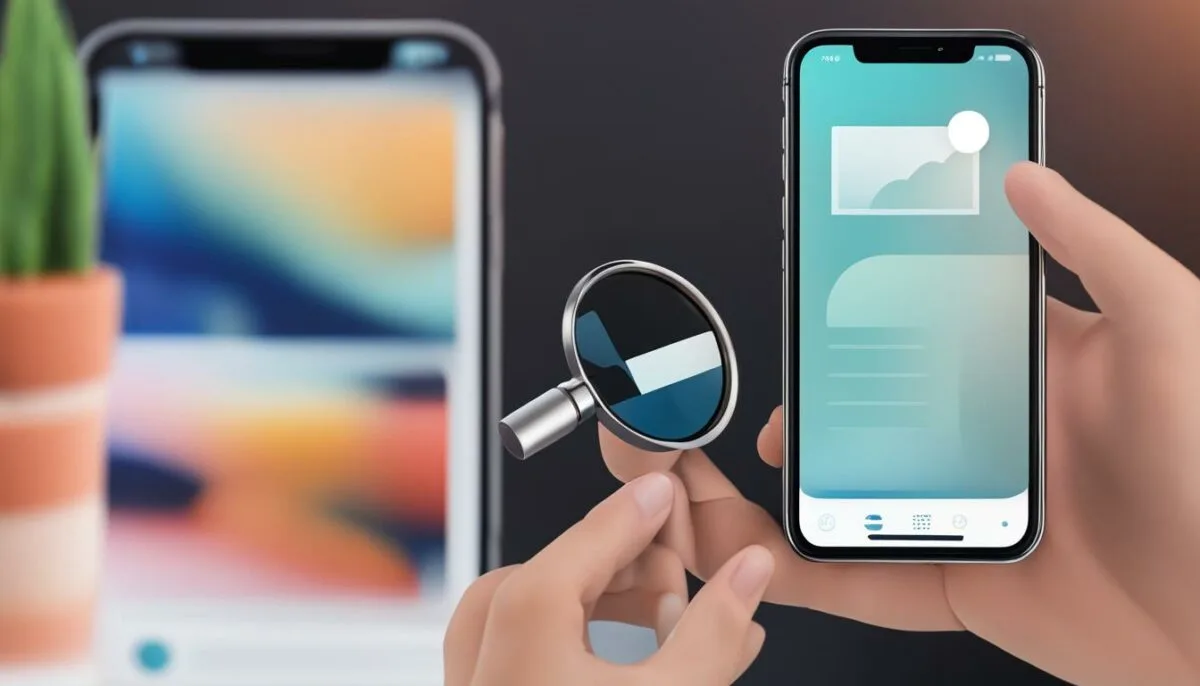
If you encounter a specific error message while trying to load videos on your iPhone, don’t panic. There are several troubleshooting steps you can take to resolve the issue.
- Check your internet connection: A weak or unstable internet connection can prevent videos from loading on your iPhone. Try switching to a different Wi-Fi network or enabling cellular data to see if this resolves the issue.
- Restart your iPhone: This can help clear any temporary glitches that may be interfering with video playback. Press and hold the power button until the slider appears, then slide to power off. Once your iPhone is off, press and hold the power button again until the Apple logo appears.
- Clear cache and cookies: Over time, cached data and cookies can accumulate on your iPhone and cause issues with video playback. Go to Settings > Safari and click on “Clear History and Website Data.”
- Update your iPhone software: Outdated software can often cause issues with video playback on your iPhone. Go to Settings > General > Software Update and check if there are any available updates.
- Reset your iPhone network settings: This can help resolve any conflicts or issues with your iPhone’s network settings. Go to Settings > General > Reset > Reset Network Settings.
If you’ve tried all the troubleshooting steps and the error persists, contact Apple Support or visit an authorized service center for further assistance.
Fixing Video Loading on iPhone – Advanced Solutions
If none of the previous solutions worked, there are still a few advanced steps you can take to fix the issue of videos not loading on your iPhone. Here are some options to consider:
Reset Network Settings
One possible reason why videos won’t load on your iPhone is due to network settings that may have been misconfigured. Resetting the network settings can help resolve this problem, but note that this process erases all saved Wi-Fi passwords and VPN configurations.
- Open your iPhone’s settings and go to General.
- Scroll down and select Reset.
- Choose Reset Network Settings and enter your passcode if asked.
- Confirm your action and wait for your device to restart.
Update iOS
An outdated iOS version can cause multiple issues on your iPhone, including video playback problems. Therefore, updating your iOS to the latest version can potentially fix this issue. Here’s how to do it:
- Open your iPhone’s settings and go to General.
- Select Software Update.
- If an update is available, choose Download and Install.
- Enter your passcode if requested and agree to the terms and conditions.
- Wait for the update to download and install, then restart your device.
Restore Your Device
Restoring your iPhone to its original settings can help resolve persistent issues that aren’t fixed by other methods. However, this process erases all data and settings from your device, so backup your data before proceeding. Here’s how to restore your iPhone:
- Connect your iPhone to your computer and launch iTunes or Finder.
- Select your device when it appears in iTunes or Finder.
- Click on the Restore iPhone option.
- Follow the on-screen instructions to complete the restore process.
Keep in mind that restoring your device is a last resort. Try the other methods first, and only restore your device if nothing else works.
By following these advanced solutions, you can hopefully fix the issue of videos not loading on your iPhone. If you’re still having trouble, consider reaching out to Apple Support or visiting an authorized service center for additional assistance.
Seeking Expert Assistance for iPhone Video Issues
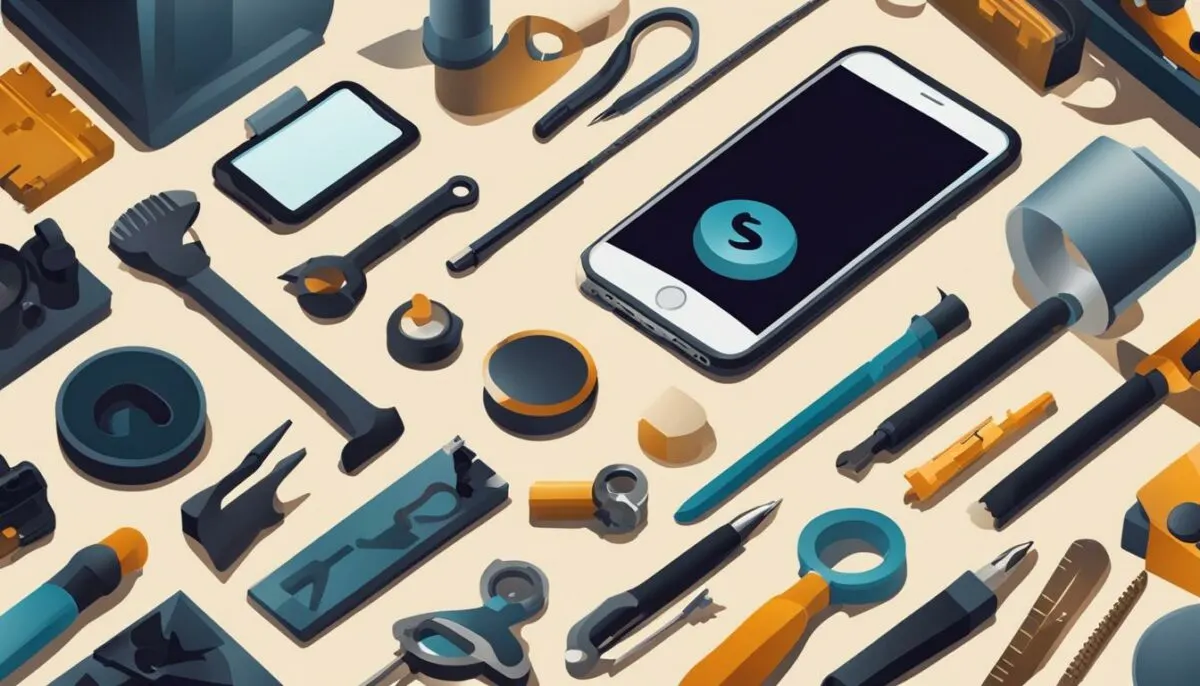
If you’ve tried all the troubleshooting steps in the previous sections and are still experiencing iPhone video playback issues, it might be time to reach out for expert assistance. Apple Support is available 24/7, and you can contact them via phone, chat, or email. Alternatively, you can visit an authorized service center to receive in-person technical support.
When to Seek Professional Help for Troubleshooting iPhone Video Loading Problems?
If you’re experiencing persistent issues with video not playing on iPhone, video not loading on iPhone, or any other playback problems, seeking professional help may be necessary. Here are some scenarios when you should consider contacting Apple Support or visiting an authorized service center:
- Your iPhone is showing error messages while attempting to play videos
- You’ve tried all the troubleshooting steps and still can’t load videos
- Your iPhone is under warranty, and the issue is related to hardware problems
- You’re not comfortable performing advanced solutions like restoring your device
When contacting Apple Support, be prepared to provide detailed information about your issue, such as error messages, video file formats, and steps you’ve taken to troubleshoot. They may guide you through additional troubleshooting steps or recommend an in-person appointment at an authorized service center.
“If you’re still experiencing iPhone video playback issues after trying all the troubleshooting steps, it might be time to seek professional help.”
Remember to backup your iPhone data before visiting an authorized service center, as some repairs may result in data loss. By seeking expert assistance, you can ensure a timely resolution to your iPhone video loading problems and enjoy a smooth and seamless playback experience.
Preventing Future Video Loading Problems on iPhone

Having resolved the issue of being unable to load videos on your iPhone, it’s essential to take preventive measures to avoid future occurrences. Here are some tips to ensure smooth video playback on your iPhone:
- Keep your iOS updated: Regularly updating your device’s software can help fix known bugs and security vulnerabilities that might affect video playback. To check for updates, go to “Settings” > “General” > “Software Update.”
- Optimize storage: Lack of storage space can significantly affect video playback. Ensure to delete unused apps, photos, and videos and transfer files to cloud storage or external drives. To check your storage usage, go to “Settings” > “General” > “iPhone Storage.”
- Use reliable video playback apps: Some video playback apps might not be compatible with your device’s software, resulting in loading problems. Ensure to download reputable apps such as VLC, Infuse, or MX Player for seamless video playback.
“By following these preventive measures, you can ensure a smooth video playback experience on your iPhone.”
Implementing these preventive measures can save you from the frustration of not being able to load videos on your iPhone. By keeping your iOS updated, optimizing storage, and using reliable video playback apps, you can ensure a smooth video playback experience on your iPhone.
Conclusion
In this guide, we have explored solutions to fix the frustrating issue of being unable to load videos on your iPhone. By understanding the root causes of the problem and following the step-by-step troubleshooting process, you can resolve common video playback issues with ease. From clearing cache to resetting network settings, we have covered practical tips and advanced solutions to ensure that the videos load and play seamlessly on your iPhone.
If you have tried all the troubleshooting steps and still face difficulties, do not hesitate to seek professional assistance from Apple Support or an authorized service center. It is crucial to adopt preventive measures such as updating your iOS, optimizing storage space, and using reliable video playback apps to avoid future video loading issues on your iPhone.
We hope that this guide has been helpful in resolving the video loading issues on your iPhone. Happy video watching!
FAQ
How do I fix the issue of being unable to load videos on my iPhone?
Follow the user-friendly steps outlined in this guide to troubleshoot and fix the problem of videos not loading on your iPhone.
What are the common reasons behind videos not loading or playing on my iPhone?
Videos not loading on your iPhone can be caused by issues like network connectivity, outdated software, or corrupted video files.
How can I troubleshoot iPhone video playback issues?
Use the step-by-step troubleshooting process provided in this guide to identify and resolve iPhone video playback problems. This includes checking network connection, restarting your device, and updating software.
What can I do if videos won’t load on my iPhone?
If you’re facing the frustrating problem of videos not loading on your iPhone, try solutions like clearing cache, optimizing storage space, and checking for app updates to overcome this issue.
How do I resolve iPhone video loading errors?
If you encounter specific errors while loading videos on your iPhone, follow the troubleshooting steps provided in this guide to resolve those errors and ensure smooth video playback.
What advanced solutions can I try to fix video loading on my iPhone?
If the previous solutions didn’t work, this guide explores advanced solutions like resetting network settings, updating iOS, or restoring your device to help you overcome persistent video loading issues.
What should I do if I’ve tried all troubleshooting steps and I’m still unable to load videos on my iPhone?
If you’ve exhausted all troubleshooting steps, it’s recommended to seek professional help. Contact Apple Support or visit an authorized service center for further assistance with your iPhone video issues.
How can I prevent future video loading problems on my iPhone?
To avoid future video loading issues, follow tips and best practices like keeping your iOS updated, optimizing storage, and using reliable video playback apps.