Are you tired of seeing the ‘Something Went Wrong’ error message on your iPhone when trying to stream YouTube videos? This error can be frustrating, but don’t worry – there are solutions to fix it! In this article, we will guide you through various troubleshooting steps to get rid of this error and enjoy uninterrupted YouTube streaming on your iPhone.
Key Takeaways:
- ‘Something Went Wrong’ error can be fixed on iPhone
- Various troubleshooting steps exist to resolve the error
- Updating the YouTube app and iPhone software can prevent the error from occurring
- Community forums and YouTube Support can provide additional assistance if needed
Understanding the ‘Something Went Wrong’ YouTube Error
Have you ever had the frustrating experience of encountering the ‘Something Went Wrong’ error on the YouTube app on your iPhone? This error message typically appears when the app fails to load videos or when there is an issue with the app’s functionality.
If you have seen the ‘Something Went Wrong’ error message on your YouTube app, you are not alone. Many iPhone users have reported experiencing this error, which can be disruptive to their streaming experience.
Possible Causes of the ‘Something Went Wrong’ YouTube Error
There are several reasons why the ‘Something Went Wrong’ YouTube error message might appear on your iPhone. Some of the most common causes include:
- Network connectivity issues, which can result in poor internet speeds or connection drops
- Expired app sessions, which can cause the app to restart and display the error message
- Outdated app versions, which may have compatibility issues with your iPhone’s software
Effects of the ‘Something Went Wrong’ YouTube Error on iPhone
Encountering the ‘Something Went Wrong’ error message on your YouTube app can be disruptive to your streaming experience. You may find that your videos do not load correctly, or that you are unable to browse content on the app.
Additionally, the ‘Something Went Wrong’ error can cause the YouTube app to freeze or crash, making it difficult to use the app until the issue is resolved.
Resolving the ‘Something Went Wrong’ YouTube Error on iPhone
To fix the ‘Something Went Wrong’ error on your iPhone’s YouTube app, you may need to try several troubleshooting methods. In the next section, we will discuss some of the most effective solutions to resolve this error message and restore your streaming experience.
“The ‘Something Went Wrong’ error on the YouTube app can be disruptive to your streaming experience. You may find that your videos do not load correctly, or that you are unable to browse content on the app.”
Troubleshooting Steps for the YouTube Error on iPhone

If you are experiencing the ‘Something Went Wrong’ error on YouTube while using your iPhone, don’t worry. Several solutions can help you fix the problem and get back to enjoying your favorite videos. Here are some troubleshooting steps that you can try:
Refresh the YouTube App
A straightforward solution to the ‘Something Went Wrong’ error message is to refresh the YouTube app. To do this:
- Swipe up from the bottom of the screen to access the App Switcher.
- Swipe left or right to locate the YouTube app.
- Swipe up on the app’s preview to close it.
- Open the app again and see if the error message persists.
Check for Updates
Another solution to consider is to check for updates on your YouTube app and iPhone. Outdated apps and software can cause glitches that trigger the error message. To check for updates:
- Open the App Store on your iPhone.
- Tap on your profile icon in the top right corner.
- Scroll down and look for YouTube app updates.
- If updates are available, tap on ‘Update’ next to the YouTube app.
- After updating the app, restart your iPhone and see if the error message still appears.
Clear Cache and Data
Clearing the cache and data of the YouTube app can also eliminate any corrupt files that may be causing the ‘Something Went Wrong’ error. To do this:
- Go to ‘Settings’ on your iPhone.
- Tap on ‘General’.
- Select ‘iPhone Storage’.
- Scroll down to find the ‘YouTube’ app.
- Tap on ‘Offload App’ to delete the app and its data, or ‘Delete App’ to remove the app and its data entirely.
- After deleting the app, reinstall it from the App Store and see if the error message still appears.
Check Your Internet Connection
A weak or unstable internet connection can also trigger the ‘Something Went Wrong’ error on YouTube. To ensure a stable connection:
- Check your Wi-Fi signal or data connection.
- Restart your Wi-Fi router or mobile data connection.
- Try connecting to a different Wi-Fi network or switch to mobile data.
After checking your internet connection, open the YouTube app and see if the error message persists.
If none of these troubleshooting steps work, you can try contacting YouTube Support or seeking help from community forums. With a little patience and persistence, you can overcome the ‘Something Went Wrong’ error and get back to enjoying your favorite YouTube videos on your iPhone.
Updating the YouTube App on iPhone
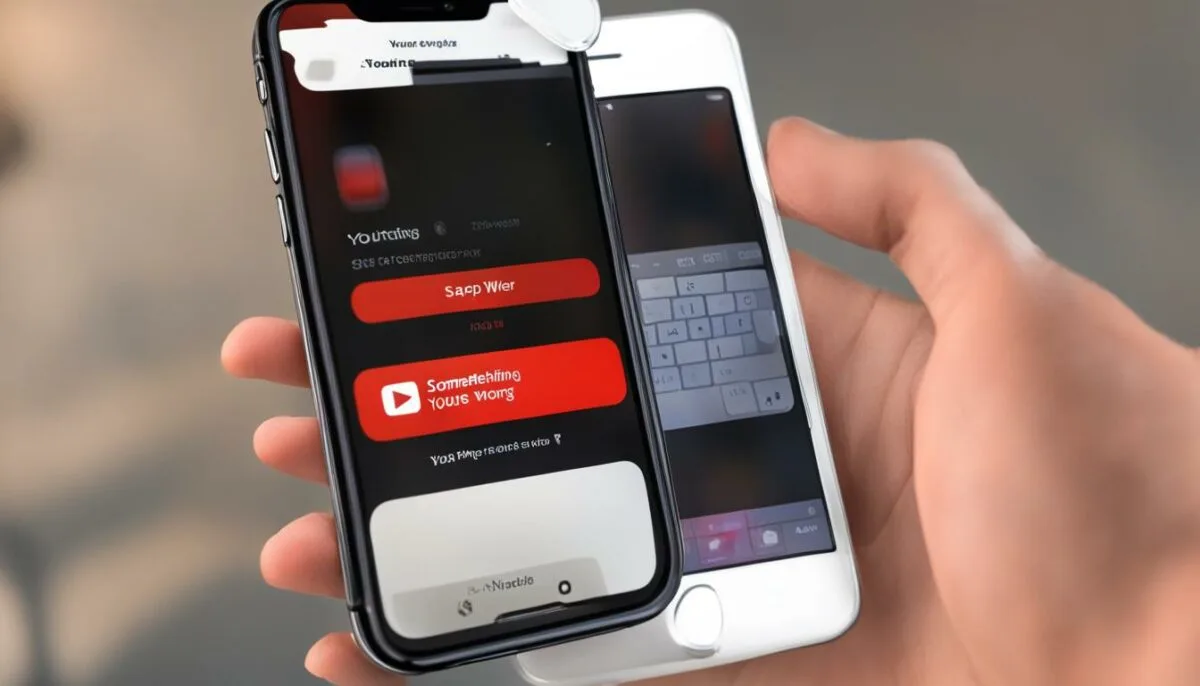
Keeping the YouTube app on your iPhone updated is crucial for a seamless streaming experience. Outdated versions of the app may contain bugs and glitches that can trigger the ‘Something Went Wrong’ error message. Follow these steps to update the YouTube app:
- Open the App Store on your iPhone.
- Tap on your profile picture in the top-right corner of the screen.
- Scroll down to the Updates section and find the YouTube app.
- If there is an available update, tap the Update button next to the app.
- If prompted, enter your Apple ID password to proceed with the update.
- Wait for the update to complete, then launch the YouTube app.
If the ‘Something Went Wrong’ error message persists after updating the app, try the other troubleshooting steps discussed in this article.
Checking Internet Connection on iPhone
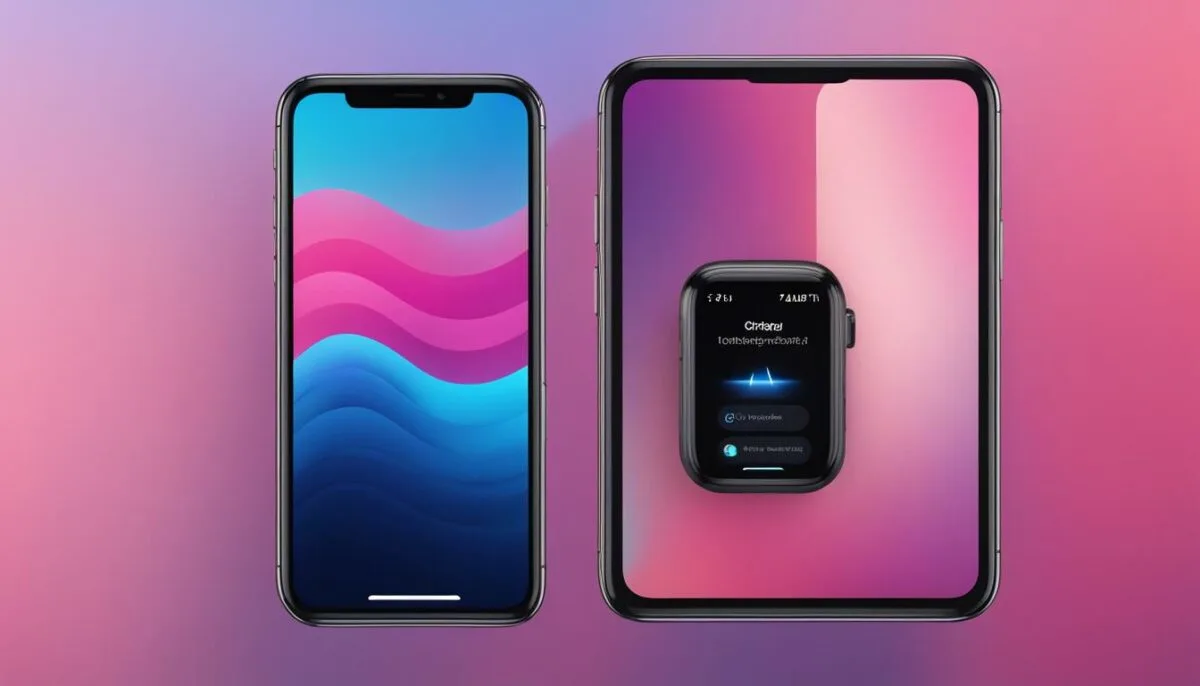
A weak or unstable internet connection can often trigger the ‘Something Went Wrong’ YouTube error on iPhones. To make sure your device is connected to a strong and reliable network, follow these easy steps:
- Open the Settings app on your iPhone.
- Select Wi-Fi or Cellular, depending on the type of connection you are using.
- Make sure the toggle switch is turned on.
- If you are using Wi-Fi, select your network from the list and enter the password if prompted.
- If you are using Cellular, ensure that your data plan is active and that you have sufficient data allowance.
You can also try resetting your network settings by following these steps:
- Open the Settings app on your iPhone.
- Select General and then Reset.
- Tap on Reset Network Settings.
- Enter your passcode if prompted and confirm the action.
Once your internet connection is stable and reliable, try launching the YouTube app again to see if the ‘Something Went Wrong’ error persists.
Clearing Cache and Data on the YouTube App
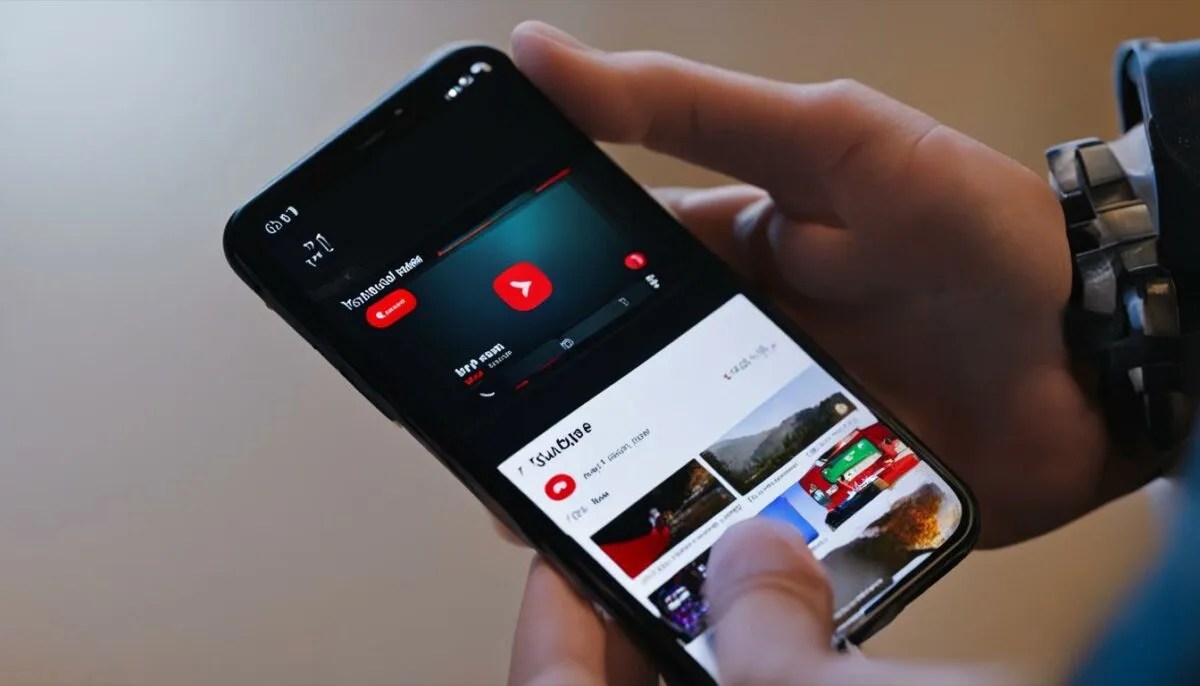
If you’re experiencing the ‘Something Went Wrong’ YouTube error on your iPhone, clearing the cache and data of the YouTube app can potentially fix the issue. The cache and data of an app are temporary files that can sometimes become corrupted or conflicting, causing errors like the one you’re facing.
Here’s how to clear the cache and data on the YouTube app:
- Go to your iPhone’s Settings.
- Scroll down and select ‘General.’
- Tap on ‘iPhone Storage.’
- Find and select the ‘YouTube’ app from the list of apps.
- Tap ‘Offload App’ to clear the cache and data of the app. This will remove the app from your iPhone but keep its documents and data.
- To completely clear all data and start fresh, tap ‘Delete App’ instead.
- After offloading or deleting the app, reinstall it from the App Store.
Once you’ve cleared the cache and data and reinstalled the YouTube app, try using it again to see if the ‘Something Went Wrong’ error has been resolved.
Note: Clearing the cache and data will sign you out of the YouTube app. Make sure you have your login credentials ready to sign back in after reinstalling the app.
Checking for iPhone Software Updates
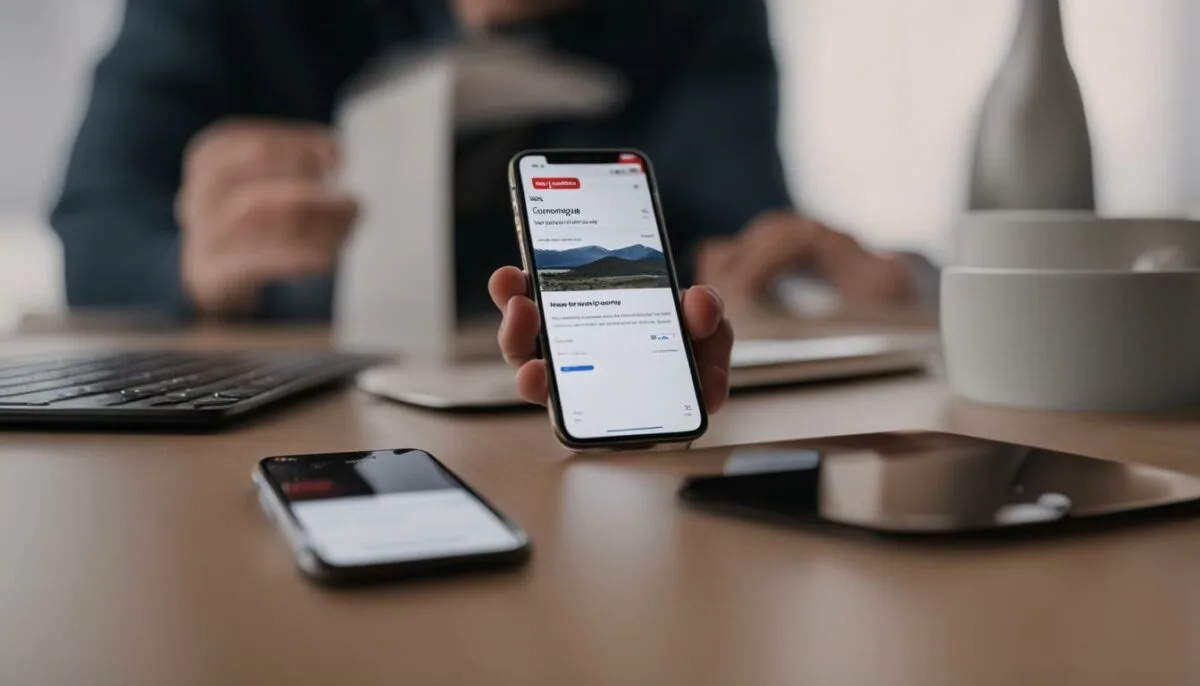
Regularly updating the iPhone software is essential to ensure optimal performance and prevent any bugs or glitches that may cause the ‘Something Went Wrong’ YouTube error. Here’s how you can check for software updates on your iPhone:
- Open the ‘Settings’ app on your iPhone.
- Select ‘General.’
- Tap on ‘Software Update.’
- If an update is available, tap ‘Download and Install.’
- Follow the on-screen instructions to complete the update process.
Once the update is complete, restart your iPhone and check if the ‘Something Went Wrong’ YouTube error has been resolved.
Note: Make sure your iPhone is connected to a stable and reliable internet connection before checking for software updates. Also, ensure that you have enough storage space on your device to download and install the update.
Restarting the iPhone Device
If the ‘Something Went Wrong’ YouTube error persists on your iPhone, you can try restarting the device. Restarting your iPhone can help resolve software glitches and temporary issues that may be causing the YouTube error. The steps to restart your iPhone differ depending on the model you are using:
Restarting iPhone X or Later Models:
- Press and hold the Side button and either volume button until the slider appears.
- Drag the slider to turn off your iPhone.
- Press and hold the Side button again until the Apple logo appears.
Restarting iPhone 8 or Earlier Models:
- Press and hold the Top (or Side) button until the slider appears.
- Drag the slider to turn off your iPhone.
- Press and hold the Top (or Side) button again until the Apple logo appears.
After restarting your iPhone, check if the ‘Something Went Wrong’ error is resolved on the YouTube app. If the error persists, you can try other solutions such as clearing the cache and data on the YouTube app or reinstalling the app on your iPhone.
Troubleshooting Steps for the YouTube Error on iPhone
If you’re experiencing the ‘Something Went Wrong’ YouTube error on your iPhone, you can follow these troubleshooting steps to resolve the issue:
- Refresh the app: Sometimes the error message can be due to a temporary glitch. Simply force-quitting the app and re-opening may fix it. Double-tap the home button and swipe the YouTube app up off the screen to close it. Then, re-open the app and check if the error persists.
- Check for updates: Make sure you have the latest version of the YouTube app on your iPhone. Go to the App Store and tap on the ‘Updates’ tab to check for available updates. If there is an update for the YouTube app, tap the ‘Update’ button next to it. Then, try opening the app to see if the error is resolved.
- Clear cache and data: Clearing the cache and data of the YouTube app can sometimes fix the error message. To do this, go to ‘Settings’ > ‘General’ > ‘iPhone Storage.’ Scroll down to find the YouTube app and tap on it. Then, tap ‘Offload App’ or ‘Delete App’ to clear the cache and data. Re-install the app and check if the error is resolved.
- Check your internet connection: A weak or slow internet connection can cause the error message to appear. Make sure you’re connected to Wi-Fi or cellular data and that the connection is strong. Turn on airplane mode, wait a few seconds, and turn it off again. Then, try opening the YouTube app to see if the error is resolved.
- Restart your iPhone: Restarting your iPhone can sometimes resolve software glitches causing the error message. Press and hold the power button until ‘Slide to power off’ appears. Then, slide to turn off your iPhone. Wait a few seconds, and press and hold the power button again until the Apple logo appears. Then, try opening the YouTube app to see if the error is resolved.
- Reinstall the YouTube app: If none of the above solutions work, you can try uninstalling and reinstalling the YouTube app. Press and hold the YouTube app icon until it wiggles, then tap the ‘X’ to delete it. Go to the App Store, search for ‘YouTube,’ and install the app again. Then, try opening the app to see if the error is resolved.
Remember, if none of these troubleshooting tips work, you can always contact YouTube support for further assistance.
By following these troubleshooting steps, you can quickly and easily fix the ‘Something Went Wrong’ error on your iPhone and continue enjoying seamless streaming on the YouTube app.
Contacting YouTube Support for Further Assistance
If you have tried all the troubleshooting steps provided, but the ‘Something Went Wrong’ error on your iPhone YouTube app still persists, it may be time to reach out to YouTube Support for further assistance.
Here’s how to contact YouTube Support:
- Open the YouTube app on your iPhone.
- Tap on your account profile picture located at the top right corner of the screen.
- Select “Help & Feedback” from the drop-down menu.
- Select “Send Feedback” and describe your issue in detail, providing any error messages and steps taken to troubleshoot.
- Submit your feedback, and a YouTube representative will respond to your request as soon as possible.
It’s important to note that YouTube Support may take some time to respond, and their solutions may involve more complicated steps that require technical expertise. Therefore, if you are not tech-savvy, it may be wise to seek help from a professional or an Apple Store technician.
Seeking Community Forums for Troubleshooting Tips
If you have tried the suggested solutions and the ‘Something Went Wrong’ error on YouTube continues to persist on your iPhone, seeking help from community forums can be a valuable resource.
Community forums are online platforms where users facing similar issues come together to share experiences, seek advice, and find additional troubleshooting tips. You can post your query and get answers from experts or other users who have faced similar problems.
To find relevant community forums for YouTube on iPhone, you can use search engines like Google or Bing. Type in keywords like ‘YouTube iPhone something went wrong’ or ‘something went wrong YouTube iPhone’ in the search bar, and you will get several options to choose from.
Some popular community forum sites where you can seek help include Reddit, Apple Communities, and YouTube Help Forum. You can browse through the discussions and threads or create a new post with your query. Remember to provide as much detail as possible to get the best possible assistance.
Tip: While seeking help from community forums, be mindful of sharing personal information or following unverified advice that can harm your device or compromise your privacy.
Example of a Community Forum Thread
| Query | Response |
|---|---|
| Can’t access videos on YouTube app on iPhone – something went wrong error | Try clearing cache and data of the YouTube app or uninstalling and reinstalling the app. Also, check your internet connection and update your iPhone software. If the issue still persists, contact YouTube Support for further assistance. |
| Error message on YouTube app on iPhone – something went wrong | Try restarting your iPhone device or checking for any pending updates on the app or device. Clearing cache and data or uninstalling and reinstalling the app can also help. If none of these solutions work, seek help from Apple Communities or YouTube Help Forum. |
Conclusion
Experiencing the ‘Something Went Wrong’ YouTube error on an iPhone can be frustrating, but thankfully there are several solutions available to fix it. By understanding the error and trying the troubleshooting steps suggested in this article, users can enjoy a seamless YouTube streaming experience on their iPhones.
Remember to keep your YouTube app updated, check for iPhone software updates, and ensure a stable internet connection. If the error persists, reach out to YouTube Support for further assistance or seek troubleshooting tips on community forums.
Don’t let the ‘Something Went Wrong’ error disrupt your YouTube experience on iPhone. Take action today and try these solutions!
FAQ
What does the ‘Something Went Wrong’ YouTube error mean on iPhone?
The ‘Something Went Wrong’ YouTube error is a common error message that you may encounter when using the YouTube app on your iPhone. It indicates a problem or issue that is preventing the app from functioning properly.
What are the possible reasons behind the ‘Something Went Wrong’ YouTube error on iPhone?
There can be various reasons for the ‘Something Went Wrong’ YouTube error on your iPhone. It could be due to a poor internet connection, outdated app version, cache and data issues, software glitches, or conflicts with other apps or settings on your device.
How can I troubleshoot and fix the ‘Something Went Wrong’ YouTube error on my iPhone?
To fix the ‘Something Went Wrong’ YouTube error on your iPhone, you can try the following troubleshooting steps:
– Refresh the app by closing it and reopening it.
– Check for updates and install the latest version of the YouTube app.
– Clear the cache and data of the YouTube app.
– Verify and ensure a stable internet connection.
– Restart your iPhone device.
– Uninstall and reinstall the YouTube app.
– Contact YouTube Support for further assistance.
– Seek help from community forums for additional troubleshooting tips.
How do I update the YouTube app on my iPhone?
To update the YouTube app on your iPhone, follow these steps:
1. Open the App Store on your iPhone.
2. Tap on your profile picture icon at the top right corner.
3. Scroll down and find the YouTube app.
4. If there is an available update, you will see an “Update” button next to the app. Tap on it to update the app to the latest version.
How can I check my internet connection on my iPhone?
To check your internet connection on your iPhone, follow these steps:
1. Open the “Settings” app on your iPhone.
2. Tap on “Wi-Fi” or “Cellular” depending on your connection.
3. Check if the Wi-Fi or Cellular toggle is switched on.
4. If using Wi-Fi, make sure you are connected to a stable and reliable network. If using Cellular data, ensure you have a good signal strength.
How do I clear the cache and data of the YouTube app on my iPhone?
To clear the cache and data of the YouTube app on your iPhone, you can follow these steps:
1. Open the “Settings” app on your iPhone.
2. Scroll down and tap on “General.”
3. Tap on “iPhone Storage” or “Storage.”
4. Find and select the YouTube app from the list of installed apps.
5. Tap on “Offload App” or “Delete App” to remove the app and its data.
6. Go to the App Store and reinstall the YouTube app.
How can I check for iPhone software updates?
To check for iPhone software updates, follow these steps:
1. Open the “Settings” app on your iPhone.
2. Scroll down and tap on “General.”
3. Tap on “Software Update.”
4. If there is an available update, tap on “Download and Install” to install the latest software version on your iPhone.
How do I restart my iPhone device?
To restart your iPhone device, follow these steps:
– For iPhone X or later: Press and hold the side button and either volume button until the slider appears. Drag the slider to turn off your device. To turn it back on, press and hold the side button until the Apple logo appears.
– For iPhone 8 or earlier: Press and hold the side (or top) button until the slider appears. Drag the slider to turn off your device. To turn it back on, press and hold the side (or top) button until the Apple logo appears.
How can I reinstall the YouTube app on my iPhone?
To reinstall the YouTube app on your iPhone, follow these steps:
1. Press and hold the YouTube app icon on your iPhone’s home screen.
2. When the app icons start to shake, tap on the “x” button on the YouTube app.
3. Confirm the deletion of the app and its data.
4. Go to the App Store and search for “YouTube.”
5. Tap on the “Install” button next to the YouTube app to reinstall it on your iPhone.
How can I contact YouTube Support for further assistance?
To contact YouTube Support for further assistance with the ‘Something Went Wrong’ error on your iPhone, you can visit the YouTube Help Center or go to the YouTube app and access the “Settings” section where you can find options to contact support or submit a feedback report.
Where can I find community forums for troubleshooting the ‘Something Went Wrong’ YouTube error on iPhone?
There are various community forums where you can seek help and find troubleshooting tips for the ‘Something Went Wrong’ YouTube error on your iPhone. Some popular forums include the YouTube Help Community, Apple Support Communities, and Reddit’s iPhone or YouTube-related subreddits.