Did you know that approximately 356 million people worldwide use Spotify? With such a massive user base, it’s essential to keep your account secure by regularly changing your password. Whether you want to update your password for security reasons or simply forgot your current one, this article will guide you through the process.
Key Takeaways:
- Changing your Spotify password is crucial for protecting your account and personal information.
- Follow the steps provided by Spotify’s password reset page to change or reset your password.
- Ensure your new password is strong and unique to enhance the security of your Spotify account.
- Consider using a password manager to securely store and manage your passwords, including your Spotify password.
- Regularly updating your password can help safeguard your Spotify account from unauthorized access.
How to Reset Your Spotify Password
Forgetting your Spotify password can be frustrating, but don’t worry, it’s easy to reset it and regain access to your account. Follow these simple steps to reset your Spotify password:
- Open a web browser and go to the Spotify Password Reset page.
- On the reset page, enter your Spotify username or email address associated with your account.
- Click on the “SEND” button to receive a password reset link via email.
- Check your email inbox for the password reset email from Spotify.
- Open the email and click on the password reset link provided.
- You will be redirected to a page where you can set a new password for your Spotify account.
- Choose a strong and unique password that you’ll remember but is difficult for others to guess.
- Confirm the new password by entering it again in the designated field.
- Click on the “Submit” button to save your new password.
Once you’ve completed these steps, your Spotify password will be successfully reset, and you can log in to your account using the new password.
Note: It’s important to use a secure and unique password for your Spotify account to protect your personal information and ensure the security of your account.
How to Change Your Spotify Password

To change your Spotify password, ensure you’re logged in to your Spotify Account page on a web browser. Once logged in, locate the account menu and select “Change password.” Follow the steps below to update your Spotify password:
- Step 1: Enter your current password in the designated field. This will help verify your identity and ensure the rightful owner makes changes to the account.
- Step 2: Next, enter your new password in the designated field. Make sure your new password is strong and unique to enhance the security of your Spotify account. Utilize a combination of upper and lowercase letters, numbers, and special characters.
- Step 3: Confirm your new password in the following field to double-check for any typos or mistakes.
- Step 4: Finally, click “Set new password” to save the changes and update your Spotify password.
Changing your Spotify password regularly is crucial for the security of your account. By following these steps, you can keep your Spotify account safeguarded and enjoy a worry-free music streaming experience.
Key Takeaways:
- Log in to your Spotify Account page.
- Access the account menu and select “Change password”.
- Enter your current password, followed by your new password.
- Confirm your new password, then save the changes.
| Step | Description |
|---|---|
| Step 1 | Enter your current password |
| Step 2 | Enter your new password |
| Step 3 | Confirm your new password |
| Step 4 | Click “Set new password” to save changes |
How to Change Your Spotify Password When Connected to Facebook
If your Spotify account is linked to your Facebook account, you may need to disconnect the two before changing your Spotify password. Follow these steps to deactivate the Facebook connection and proceed with changing your password:
- Visit the Spotify website and log in to your account using your Facebook credentials.
- In the top-right corner, click on your profile picture to open the drop-down menu.
- Select “Settings” from the menu.
- Scroll down to the “Social” section and click on “DISCONNECT FROM FACEBOOK”.
- A confirmation prompt will appear. Click “Disconnect” to confirm and disconnect your Spotify account from Facebook.
Once you have successfully disconnected your Spotify account from Facebook, you can follow the instructions provided in the previous sections to change your Spotify password.
Disconnecting your Spotify account from Facebook gives you the freedom to change your Spotify password without any restrictions. It helps ensure the security and privacy of your Spotify account.
Reasons Why You May Be Unable to Log into Spotify with Your Password
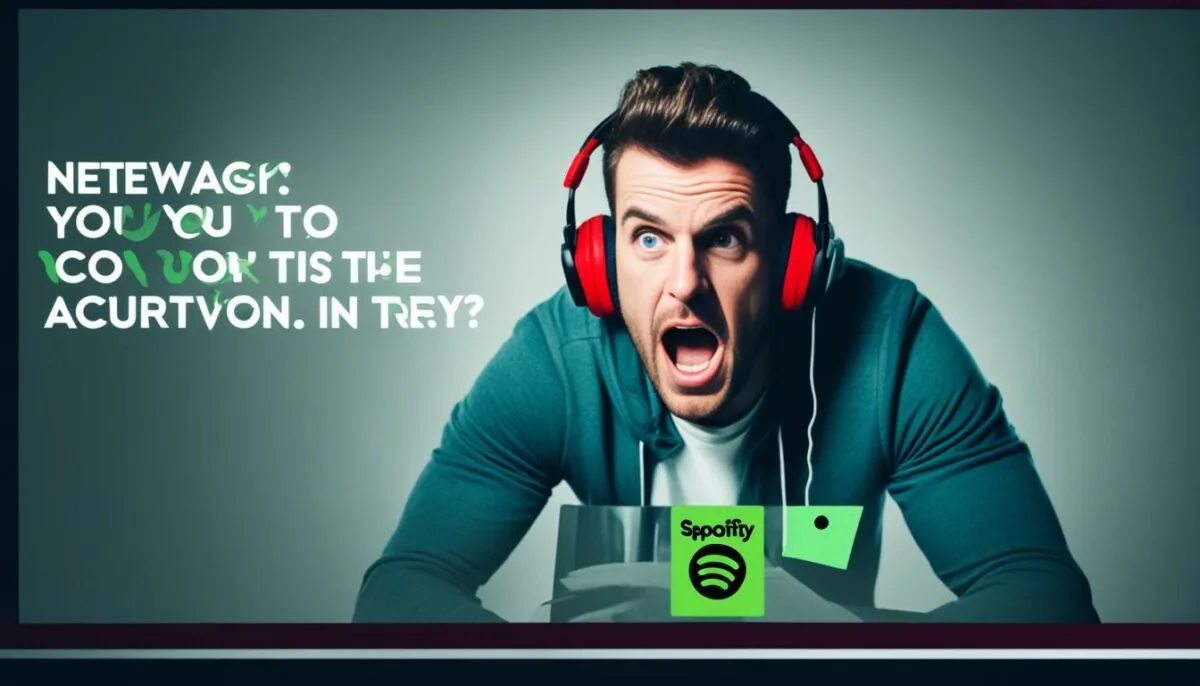
Experiencing difficulty logging into Spotify with your password? Don’t worry, there can be several reasons behind this issue. Let’s explore some of the common factors that may prevent you from accessing your Spotify account.
- Typing Errors: Spotify password change not working might be due to simple typing mistakes. It’s easy to misspell or misplace characters when entering your password. Double-check your password to ensure accurate input.
- Hacked Account: If you suspect unauthorized access to your Spotify account, it’s crucial to take immediate action. Forgot Spotify password? Reset it as soon as possible to secure your account and prevent any unauthorized activities.
- Network Errors: Sometimes, network disruptions or connectivity issues can hinder the login process. Ensure that you have a stable internet connection to eliminate any potential network-related problems.
- Temporary Server Issues: Spotify’s servers may occasionally experience temporary glitches or maintenance. During such periods, logging in can be challenging. If you encounter difficulties, it’s best to wait for a while and try again later.
If you encounter any of the above problems while attempting to log into Spotify, there are a few steps you can take to resolve the issue. Consider the following options:
1. Reset Your Password: If you suspect typing errors or believe your account has been compromised, resetting your Spotify password is a recommended course of action. Visit Spotify’s password reset page and follow the instructions to set a new password.
2. Seek Help From Spotify Support: In case you are unable to resolve the login problem on your own, it’s advisable to reach out to Spotify’s customer support for further assistance. They can provide additional guidance and help you regain access to your account.
3. Wait for a Resolution: If the issue is related to network errors or temporary server problems, it’s best to wait for Spotify to address and resolve the situation. Patience is key in these situations, as the problem may be temporary.
Remember, the inability to log into Spotify with your password can be attributed to various factors. By understanding these reasons and taking appropriate action, you can overcome any challenges and regain seamless access to your Spotify account.
Illustration of a Network Error during Spotify Login
Can You Change Your Spotify Password Without Email?
No, you cannot change your Spotify password without access to the email associated with your account. Email verification is an essential security measure to ensure that only the account owner can change or reset the password. If you lose access to the email account, update your email in the Spotify account settings.
If you need to change your Spotify password but don’t have access to the associated email, follow these steps:
Step 1: Log in to your Spotify Account
Open a web browser and navigate to the Spotify website. Enter your username and password to log in to your account.
Step 2: Access Account Settings
Once logged in, click on your profile icon in the top right corner of the screen. From the dropdown menu, select “Account” to access your account settings.
Step 3: Update Email Address
In the account settings page, scroll down to the “Email” section. Click on the “Edit” button next to your current email address.
Enter a new email address to replace the old one. This should be an email address that you have access to. Once you’ve entered the new email, click “Save” to update your account settings.
After updating your email address, you will receive a verification email to confirm the change. Follow the instructions in the email to complete the verification process.
Step 4: Change Your Password
Once your email address has been updated and verified, you can proceed to change your Spotify password. In the account settings page, click on the “Change password” option.
Enter your current password and then create a new password in the designated fields. Make sure to choose a strong and secure password to protect your account. Once you’ve entered the new password, click “Save” to update your Spotify password.
That’s it! You have successfully changed your Spotify password without access to the original email. Remember to keep your new password secure and avoid sharing it with others.
If you encounter any issues or have further questions, you can reach out to Spotify’s customer support for assistance. They will be able to provide guidance and help you regain access to your account.
How to Reset Your Spotify Password If You Forgot It

If you find yourself unable to remember your Spotify password, there’s no need to worry. Spotify provides a simple and straightforward password recovery process that allows you to regain access to your account.
To start the Spotify password recovery process, visit the Spotify password reset page on your web browser. Don’t worry if you don’t have the link handy; you can easily find it by searching online or visiting the Spotify support page.
Once you’re on the password reset page, enter your Spotify username or the email address associated with your account. Make sure you input the correct information to ensure a successful password recovery.
Click here to learn more about the password reset page.
After entering your Spotify username or email, click the “SEND” button. Spotify will then send an email to your registered email address with further instructions on how to reset your password.
It is important to note that the email might take a few moments to arrive, so be patient. While waiting for the email, we recommend checking your spam or junk folder just in case it accidentally got filtered there.
Once you receive the password reset email, open it and look for the password reset link. Click on the link, and it will redirect you to a page where you can set a new password for your Spotify account.
Remember: When setting your new password, make sure it’s unique and secure to protect your Spotify account from unauthorized access.
| Steps for Spotify Password Recovery | |
|---|---|
| 1. Visit the Spotify password reset page | Click on the link above to access the page directly. |
| 2. Enter your Spotify username or email address | Ensure you provide the correct information. |
| 3. Click “SEND” | Wait for the email to arrive in your inbox. |
| 4. Check your email for the password reset link | Click on the link to proceed to the password reset page. |
| 5. Set a new password | Choose a strong and unique password. |
By following these steps, you’ll be able to reset your Spotify password and regain access to your account, allowing you to enjoy all your favorite music and playlists once again.
Best Practices for Changing Your Spotify Password

Ensuring the security of your Spotify account is essential, and regularly changing your password is a crucial step. By following these best practices, you can protect your Spotify account from unauthorized access and potential security breaches.
1. Choose a strong and unique password: When changing your Spotify password, select a password that is difficult to guess. Avoid common words, personal information, or sequential numbers. Instead, use a combination of upper and lowercase letters, numbers, and special characters to create a robust password.
2. Avoid reusing old passwords: Changing your password provides an opportunity to improve your account’s security. Resist the temptation to reuse passwords from previous accounts or use slight variations of previous passwords. Each online account, including Spotify, should have a unique and distinct password.
3. Enable two-factor authentication (2FA): Strengthen your Spotify account’s security by enabling two-factor authentication. This additional layer of protection requires a verification code, typically sent to your mobile device, in addition to your password. This ensures that even if your password is compromised, unauthorized access to your account is unlikely.
4. Be cautious of phishing attempts: Protect yourself from phishing scams by being vigilant. Do not click on suspicious links or provide personal information on unverified websites. If you receive an email or message claiming to be from Spotify, verify its authenticity before taking any action.
“Phishing attempts can trick you into revealing your Spotify password. Stay vigilant and only provide your login credentials on authentic Spotify platforms or verified communications from the company.”
5. Keep your devices secure: Ensure that the devices you use to access your Spotify account have proper security measures in place. Keep your operating systems, web browsers, and antivirus software up to date to protect against known vulnerabilities.
6. Regularly update your password: Changing your Spotify password periodically is vital for maintaining account security. Aim to update your password at least every six months or if you suspect any suspicious activity on your account.
By following these best practices, you can proactively safeguard your Spotify account and enjoy uninterrupted access to your favorite music.
For more information on securing your Spotify account, refer to this blog post.
Common Password Mistakes to Avoid
| Mistake | Explanation |
|---|---|
| Using easily guessable passwords | Common passwords like “password123” or “123456” are easy for attackers to crack. |
| Reusing passwords across multiple accounts | If one account is compromised, attackers can gain access to all other accounts using the same password. |
| Using personal information in passwords | Avoid using names, birthdates, or other personal details that can be easily associated with you. |
| Ignoring password strength indicators | Pay attention to Spotify’s password strength indicators and aim for a strong rating. |
| Not updating passwords regularly | Using the same password for an extended period increases the risk of unauthorized access. |
“By avoiding these common password mistakes, you can strengthen the security of your Spotify account and protect your personal information.”
Using a Password Manager to Secure Your Spotify Account
When it comes to securing your Spotify account and protecting your personal information, utilizing a password manager can be a game-changer. A password manager provides a convenient and secure way to store and manage all your online account passwords, including your Spotify password.
One of the key advantages of using a password manager is that it can generate strong and unique passwords for each of your accounts. Say goodbye to the days of struggling to remember multiple passwords or resorting to using weak and easily guessable ones. With a password manager, you can have peace of mind knowing that your Spotify account is protected by a robust and hard-to-crack password.
Additionally, a password manager offers the ability to automatically fill in login credentials, making it effortless to log in to your Spotify account and other online platforms. This feature not only saves you time but also reduces the risk of typing errors that can lead to login issues.
“A password manager provides a convenient and secure way to store and manage all your online account passwords.”
By centralizing your passwords in a password manager, you can also take advantage of features like password syncing across devices. This ensures that your Spotify password is always up to date and accessible, regardless of whether you’re logging in from your computer, smartphone, or tablet.
Moreover, many password managers offer robust encryption and advanced security features to further safeguard your sensitive information. With strong encryption algorithms and two-factor authentication options, you can bolster the security of your Spotify account and protect it from potential breaches.
Remember, securing your Spotify account is crucial to safeguarding your personal data and preventing unauthorized access. By using a password manager, you can streamline the process of managing passwords and enhance the overall security of your online presence.
| Features | 1Password | LastPass | Dashlane |
|---|---|---|---|
| Strong password generation | ✓ | ✓ | ✓ |
| Password syncing across devices | ✓ | ✓ | ✓ |
| Encryption and security features | ✓ | ✓ | ✓ |
| Two-factor authentication | ✓ | ✓ | ✓ |
When choosing a password manager, consider popular options such as 1Password, LastPass, and Dashlane (Table 9.1). These password managers offer a range of features to meet different security requirements and user preferences.
Ultimately, by using a password manager, you can elevate the security of your Spotify account, protect it from potential threats, and enjoy a seamless and hassle-free login experience across all your devices.
Conclusion
Changing your Spotify password is a crucial step in securing and protecting your account and personal information. By following the provided instructions, you can easily update or reset your Spotify password, ensuring the privacy and safety of your Spotify account. Remember to choose a strong and unique password, one that is not easily guessable, to maximize the security of your Spotify account.
Regularly changing your password is a best practice, as it helps safeguard your account from unauthorized access. Additionally, consider using a password manager to securely store and manage your Spotify password, along with other online accounts. This strategy further enhances the security of your Spotify account and helps protect it from potential breaches.
Take control of your Spotify account’s security today by changing your password and keeping it confidential. By doing so, you’ll enjoy a worry-free music streaming experience, knowing that your account is well-protected.