Did you know that shuffling is the most popular way to listen to music on Spotify? In fact, shuffle play accounts for a staggering 80% of all music streams on the platform. While shuffling can be a fun way to discover new songs, there are times when you may want to listen to your music in a specific order. Whether you’re tired of your favorite playlist playing out of sequence or you want to enjoy an album as the artist intended, turning off shuffle on Spotify is a simple process that can greatly enhance your listening experience.
Key Takeaways
- Shuffling is the most popular way to listen to music on Spotify.
- Turning off shuffle allows you to listen to your music in a specific order.
- Shuffle play accounts for 80% of all music streams on Spotify.
- Disabling shuffle improves the overall listening experience and allows for a more curated music selection.
- Having a Spotify Premium subscription gives you the ability to turn off shuffle on both desktop and mobile devices.
How to turn off shuffle on Spotify (iPhone and Android)
When it comes to enjoying your favorite music on Spotify, sometimes you want to listen to your songs in a specific order rather than having them play randomly. If you’re using the Spotify app on your iPhone or Android device, you can easily disable the shuffle feature and take control of your music experience. Follow these simple steps:
Step 1: Open the Spotify App
First, open the Spotify app on your iPhone or Android device. If you haven’t downloaded it yet, you can find it in the App Store for iPhone or the Google Play Store for Android.
Step 2: Navigate to Your Library
In the Spotify app, tap on “Your Library” at the bottom of the screen. This will take you to your personal library where you can access your playlists, albums, and saved songs.
Step 3: Find Your Song or Playlist
Next, use the search function or scroll through your library to find the song or playlist you want to listen to without shuffle play.
Step 4: Play the Song
Tap on the song or playlist to start playing it. The song will appear in a minimized window at the bottom of the screen.
Step 5: Expand the Song Window
To bring the song window to full screen, tap on the minimized window at the bottom of the screen. This will expand the window and give you more options.
Step 6: Disable Shuffle
Finally, locate the Shuffle button in the bottom left corner of the screen. It is represented by two intertwined arrows. Tap on the Shuffle button until it turns gray. This will disable the shuffle feature, allowing you to listen to your song or playlist in the intended order.
Note: Disabling shuffle play on Spotify is only available to Spotify Premium subscribers.
Now you can enjoy your favorite songs and playlists on Spotify in the order they were meant to be heard. Whether you’re jamming out to a curated playlist or listening to an album from start to finish, turning off shuffle play gives you more control over your music experience.
| Features | Disabling Shuffle Play |
|---|---|
| Availability | Only for Spotify Premium subscribers |
| Steps | Open the Spotify app, go to Your Library, find the song or playlist, play the song, expand the song window, tap the Shuffle button until it turns gray |
| Benefits | Listen to songs in the intended order, enjoy curated playlists and albums as they were designed, have more control over your music experience |
How to turn off shuffle on Spotify (desktop and web)
To enhance your listening experience on Spotify, you may want to disable the shuffle feature and play your music in the intended order. Whether you’re using the desktop app or the web player, you can easily turn off shuffle without a premium subscription.
Disabling Shuffle on Spotify Desktop
Here are the steps to follow:
- Launch the Spotify desktop app on your computer and sign in to your account.
- Navigate to the “Your Library” section to access your saved songs and playlists.
- Choose the desired song or playlist that you want to play in order.
- Locate the Shuffle button, which is positioned to the left of the Previous button in the playback bar.
- Click the Shuffle button to disable it, and Spotify will immediately start playing your music in the order it is listed.
If you have songs queued up, they will play in the order you added them to the queue.
Disabling Shuffle on Spotify Web Player
If you prefer using the Spotify web player, follow these simple steps:
- Open a web browser and visit the Spotify web player at https://open.spotify.com/.
- Sign in to your Spotify account.
- Go to the “Your Library” section to find your desired song or playlist.
- Just like in the desktop app, locate the Shuffle button to the left of the Previous button in the playback bar.
- Click the Shuffle button to disable it, and Spotify will play your music in the designated order.
Remember that both the desktop app and web player offer the convenience of playing your music without shuffle, allowing you to enjoy each song as intended.
As a streamer, it is important to have control over how your music is played, and Spotify understands that. By following these steps, you can disable the shuffle feature and enjoy your music in the exact order you intended, whether you’re using the desktop app or the web player.
Can you turn off shuffle play on Spotify without Premium?

Unfortunately, if you are using the Spotify mobile app without a premium subscription, you cannot turn off shuffle play. However, the desktop and web versions of Spotify do allow you to disable shuffle even without a premium subscription. This means that you can still enjoy a non-randomized listening experience on your computer.
Comparison of shuffle play options on different platforms:
| Platform | Shuffle Play Control Availability |
|---|---|
| Spotify Mobile App (without Premium) | Not Available |
| Spotify Desktop App (without Premium) | Available |
| Spotify Web Player (without Premium) | Available |
As seen in the table above, while Spotify Free users on the mobile app cannot turn off shuffle play, they can still utilize this feature on desktop and web platforms without a premium subscription. This enables non-premium users to enjoy their favorite songs and playlists in a specific order, providing a more personalized and satisfying listening experience.
Turn off shuffle on Spotify (Android and iOS)
Turning off shuffle on Spotify for Android and iOS is a straightforward process that allows you to regain control over your listening experience. By disabling shuffle, you can enjoy your music in the intended order and sequence, enhancing the flow and mood of your playlists and albums.
To turn off shuffle on Spotify for Android and iOS:
- Open the Spotify app on your mobile device.
- Play the desired song from your library or choose a playlist.
- Full-screen the currently playing song by tapping on it.
- Locate the Shuffle button in the media controls at the bottom of the screen.
- Tap the Shuffle button until it turns grey, representing that shuffle mode is disabled.
If you have songs in your queue, they will play in the order they are listed unless you clear the queue. This allows you to enjoy your music without unexpected song transitions.
Remember, the Shuffle button is represented by two intertwined arrows, indicating that shuffle play is active. By tapping it and turning it grey, you deactivate shuffle mode, ensuring a curated listening experience.
Turn off shuffle on Spotify (desktop and web player)
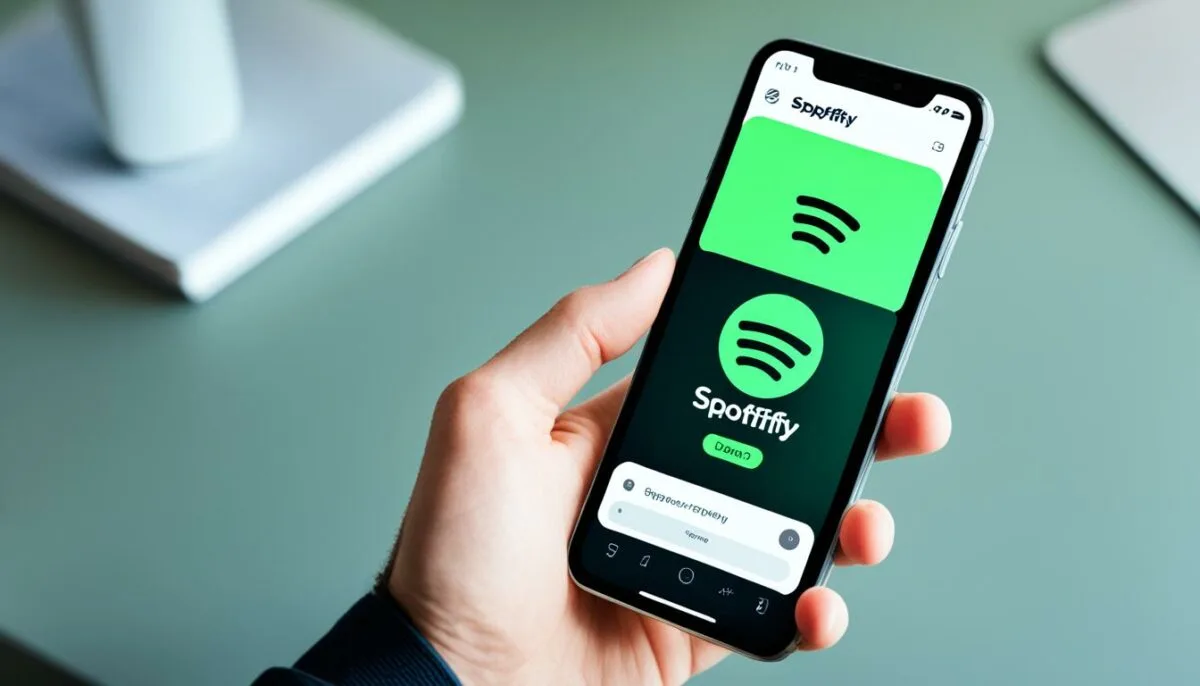
If you are using the Spotify desktop app or web player, you have the option to turn off shuffle and enjoy your music in a specific order. To disable shuffle, simply follow these steps:
- Launch the Spotify desktop app or open the Spotify web player.
- Sign in to your account.
- In the playback bar at the bottom of the interface, you will see the media controls consisting of Shuffle, Previous, Play, Next, and Repeat.
- Click the Shuffle button, located to the left of the Previous button, until it turns grey.
If you have songs in your queue, they will play in the order they are listed unless you clear the queue.
Turning off shuffle on the desktop and web player allows you to listen to your music in the intended order, creating a more cohesive and enjoyable listening experience.
A visually appealing image demonstrating how to turn off shuffle on Spotify (desktop and web player).
The benefits of turning off shuffle on Spotify
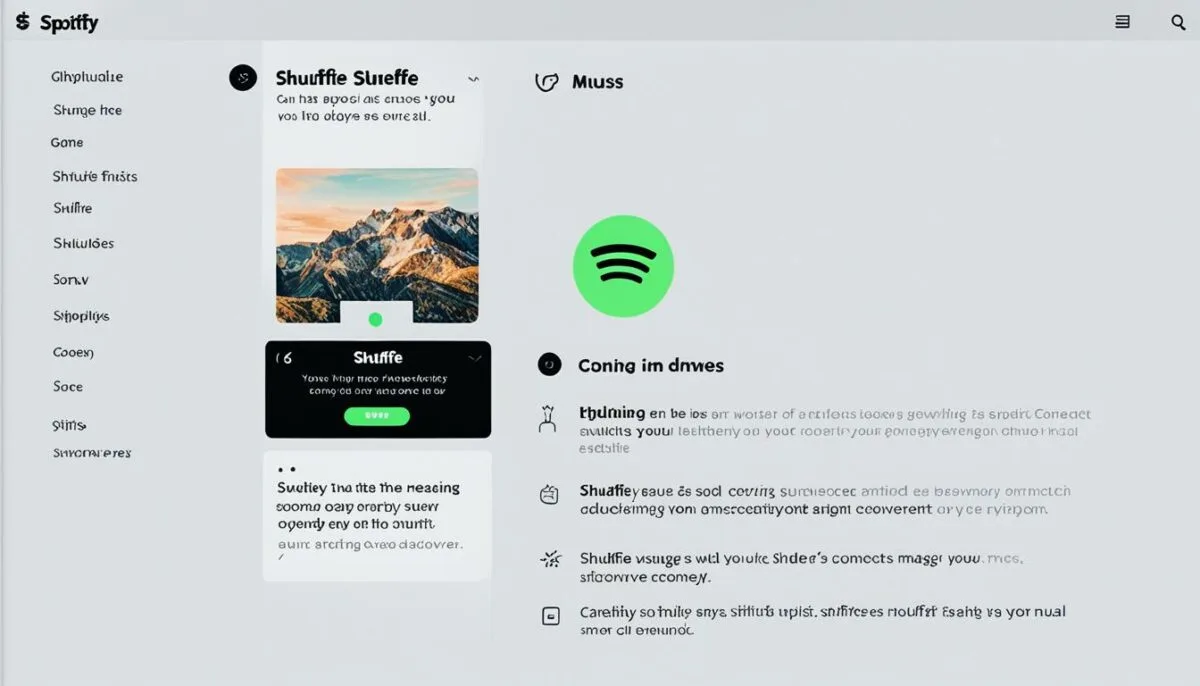
When it comes to listening to music on Spotify, the shuffle feature can be both a blessing and a curse. While it’s great for discovering new songs and artists, it can sometimes disrupt the intended flow of playlists and albums. That’s where turning off shuffle provides a host of advantages that enhance your overall listening experience.
By disabling shuffle on Spotify, you ensure that songs within your playlists or albums are played in the precise order and sequence they were arranged. This allows you to appreciate the artists’ intended progression, themes, and transitions. Whether you’re listening to a carefully curated playlist or a concept album designed to convey a specific story or emotion, turning off shuffle ensures that each track is played exactly as intended.
Disabling shuffle also gives you more control over the atmosphere and mood created by your music choices. Instead of relying on randomized song selections, you can enjoy a cohesive listening experience that matches your current state of mind or the ambiance you wish to set. Whether you’re unwinding after a long day, working out, or hosting a dinner party, having your music play in the intended order allows you to create the perfect musical backdrop.
As Spotify user Karen223 on Reddit commented, “I love being able to listen to albums the way they were meant to be heard. Shuffle can sometimes ruin the experience, especially for concept albums where the order of the songs is crucial.”
So, how exactly do you disable shuffle on Spotify? The process varies depending on whether you’re using the mobile app or the desktop version.
Turning off Shuffle on Spotify Mobile
If you’re using the Spotify app on your iPhone or Android device, follow these simple steps to turn off shuffle:
- Open the Spotify app and navigate to your desired song or playlist.
- Tap on the song to play it and then tap on the minimized song window to bring it to full screen.
- Finally, press the Shuffle button in the bottom left of the screen until it turns gray.
Note that turning off shuffle on the mobile app requires a Spotify Premium subscription.
Disabling Shuffle on Spotify Desktop
If you’re using the Spotify desktop app or web player, you can easily turn off shuffle without a premium subscription:
- Launch the Spotify web or desktop app and sign in to your account.
- Navigate to the Your Library section and choose your desired song or playlist.
- Click the Shuffle button to the left of the Previous button to disable it.
With shuffle turned off, you’ll be able to enjoy your music in the order they are listed, and take full control of your listening experience.
Summary
Turning off shuffle on Spotify offers a range of benefits that enhance your music listening experience. It allows you to enjoy songs, playlists, and albums in their intended order and sequence, ensuring you don’t miss out on the carefully curated progression. With shuffle disabled, you have more control over the atmosphere and mood created by your music choices, making the experience more immersive and tailored to your preferences.
Using shuffle play on Spotify
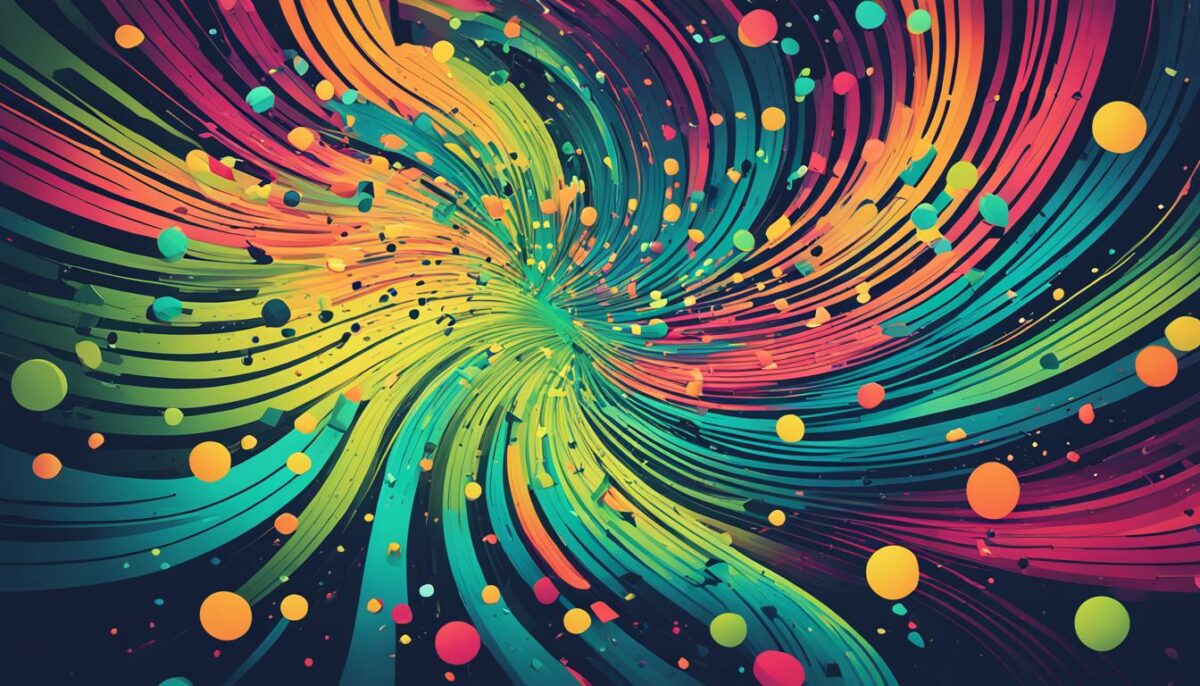
Shuffle play on Spotify is a popular feature that allows you to enjoy a randomized listening experience, discovering new songs within a playlist or album. This feature is particularly useful when you’re in the mood to explore different genres and artists without manually selecting each song. To make the most of the Spotify shuffle feature and enhance your music discovery, follow these simple steps:
- Create a playlist: Start by creating a playlist based on your preferred genre, artist, or mood. This will serve as the foundation for your shuffle play experience.
- Add songs to your playlist: Once you’ve created your playlist, add a diverse range of songs that align with your desired theme. This will ensure a varied and exciting listening experience.
- Enable shuffle play: To activate shuffle play on Spotify, simply open your playlist and tap on the “Shuffle Play” button. This will randomize the order of the songs, allowing you to discover new tracks organically.
- Enjoy the music: Sit back, relax, and let Spotify do the work as it takes you on a musical journey. Listen to the songs in any order, enjoying the surprise of each new track.
If you prefer a more curated listening experience or want to listen to specific songs or albums in a particular order, you can easily turn off shuffle play on Spotify. Disabling shuffle play allows you to enjoy your music in the intended sequence and appreciate the artistry and storytelling behind each song.
To turn off shuffle play on Spotify, follow these steps:
- Open your playlist or album: Navigate to the playlist or album you want to listen to in a specific order.
- Disable shuffle play: Look for the shuffle play button, indicated by two intertwined arrows, and tap it to turn off shuffle play. This will allow you to listen to your songs in the order they are listed.
By toggling shuffle play on and off, you can customize your listening experience on Spotify and enjoy music however you prefer. Whether you’re in the mood for a randomized discovery or a carefully curated playlist, Spotify has you covered.
Your Spotify Shuffle Play Experience
When using shuffle play on Spotify, it’s essential to remember that the experience may vary depending on your subscription status. While Spotify Free users can still enjoy shuffle play, they are limited in terms of song selection and the ability to listen to specific songs in a desired order. Additionally, Spotify Free users will encounter advertisements during their shuffle play sessions.
On the other hand, Spotify Premium subscribers have the advantage of complete control over their listening experience. They can turn off shuffle play and choose specific songs, albums, or playlists to play in the desired order. With Spotify Premium, you can enjoy uninterrupted music without any ads, ensuring a seamless and personalized listening journey.
| Subscription Type | Shuffle Play Availability | Ad-Free Listening |
|---|---|---|
| Free | ✓ | ✗ |
| Premium | ✓ and turn off | ✓ |
Make the most of your Spotify shuffle play experience, whether you prefer a surprise-filled, randomized journey through music or a more deliberate, carefully curated listening session. With the flexibility to toggle shuffle play on and off, Spotify empowers you to enjoy music your way.
Limitations of shuffle play on Spotify Free
While Spotify Free offers users access to a vast library of music, there are some limitations when it comes to shuffle play. These limitations can impact the overall user experience and restrict the control users have over their music.
Disadvantages of Shuffle Play on Spotify
One of the main disadvantages of shuffle play on Spotify Free is that users cannot choose a specific song to play. Instead, they have to rely on the algorithm to determine the order in which songs are played. This can be frustrating for users who have a particular song in mind or want to listen to a specific playlist or album in its intended order.
Furthermore, the algorithmic ordering can disrupt the flow and mood of a playlist or album. If the songs were carefully curated and arranged to create a specific atmosphere, shuffle play can disrupt that cohesion.
Another limitation of shuffle play on Spotify Free is the presence of ads during shuffle play sessions. These ads can interrupt the listening experience and disrupt the flow of music.
The Importance of Personalized Listening
Music is a deeply personal experience, and being able to curate and control one’s listening experience is crucial for many users. Spotify Premium subscribers have the advantage of being able to turn off shuffle play and have full control over the order in which their music plays. This allows for a more personalized and enjoyable music experience.
“Being able to listen to music in the order it was intended is essential for appreciating the artistry of each song and maintaining the intended mood.”
Comparison of Shuffle Play Features on Spotify Free and Spotify Premium
| Spotify Free | Spotify Premium | |
|---|---|---|
| Ability to choose specific songs | No | Yes |
| Control over playlist or album order | No | Yes |
| Presence of ads | Yes | No |
As shown in the table above, Spotify Premium offers users significant advantages when it comes to shuffle play. With the ability to choose specific songs, control the order of playlists or albums, and no presence of ads, Spotify Premium subscribers can enjoy a more tailored and uninterrupted music experience.
While there are limitations to shuffle play on Spotify Free, it’s important to note that it still provides users with access to a vast catalog of music. Users can discover new songs, artists, and genres through shuffle play, even if they have limited control over the order in which the songs play.
Shuffle play and Spotify Premium
Spotify Premium subscribers have the advantage of enjoying the full benefits of shuffle play on Spotify. With a premium subscription, users can turn off shuffle play and have complete control over their listening experience. This allows them to choose specific songs, albums, or playlists and play them in the intended order, creating a more personalized and enjoyable music experience.
Shuffle play on Spotify Premium provides users with:
- Freedom to listen to music in the desired sequence and flow
- Enhanced control over the atmosphere and mood created by the music selection
- An uninterrupted listening experience without ads
By turning off shuffle play, Spotify Premium subscribers can curate their playlists with precision and appreciate the artistry of each song. Whether you crave a specific mood or want to explore different genres, having the option to disable shuffle play grants you a more tailored and enjoyable musical journey.
| Benefits of Spotify Premium shuffle play |
|---|
| 1. Full control over the listening experience |
| 2. Ability to choose specific songs, albums, or playlists |
| 3. Personalized and enjoyable music experience |
| 4. Listening to music in the intended order |
| 5. Curating playlists with precision |
| 6. Appreciating the artistry of each song |
| 7. Control over the atmosphere and mood |
| 8. Uninterrupted listening without ads |
With Spotify Premium, your music experience is taken to the next level as you have the power to customize and enjoy your music exactly the way you want it.
Conclusion
In conclusion, turning off shuffle on Spotify is a simple and effective way to enhance your music listening experience. Whether you are using the desktop version or the mobile app, having a premium subscription allows you to disable shuffle play and enjoy your music in the intended order.
By turning off shuffle, you have the opportunity to create playlists that flow seamlessly, allowing you to appreciate the artistry and intended sequence of each song. This feature gives you more control over the mood and atmosphere of your music, making your listening experience more enjoyable and personalized.
So, whether you’re a music connoisseur or simply enjoy listening to your favorite artists, disabling shuffle on Spotify is the way to go. Take advantage of the premium subscription to unlock the full potential of your music library and immerse yourself in the curated experience that the artists intended.