If your AirPods aren’t functioning properly, it can be frustrating. Luckily, there are simple steps you can take to reset them and resolve any issues. Whether you’re experiencing connectivity problems or need to troubleshoot your AirPods, this quick guide will walk you through the process.
Key Takeaways:
- Resetting AirPods can resolve connectivity issues and improve overall performance.
- Unpairing AirPods from devices can help troubleshoot and reestablish connections.
- Restarting AirPods can fix minor glitches and restore functionality.
- Resetting AirPods to factory settings is a last resort for persistent issues.
- Pairing AirPods with devices requires following specific steps for Apple and non-Apple devices.
Unpairing AirPods
If you need to unpair your AirPods from your devices, follow these simple steps to remove them:
- On iPhone or iPad: Go to Settings, tap the name of your AirPods, then tap Forget This Device.
- On Apple Watch: Go to the Settings app > Bluetooth, tap your AirPods, then tap Forget Device.
- On Mac: Choose Apple menu > System Preferences, click the name of your AirPods, then click Forget This Device.
- On Apple TV: Go to Settings > Remotes and Devices > Bluetooth, then select your AirPods and choose Forget This Device.
By unpairing your AirPods, you can easily disconnect them from specific devices and ensure a fresh pairing for future use.
Why unpairing AirPods is important?
Unpairing your AirPods from a device allows you to disconnect them and remove any stored settings. This can be useful when switching between devices or troubleshooting connectivity issues.
Restarting AirPods
If your AirPods are not working properly, try restarting them by following these steps:
- For AirPods (all generations) or AirPods Pro (all generations): Place the AirPods in their case and close the lid for at least 10 seconds.
- For AirPods Max: On the right headphone, press and hold the Digital Crown and the noise control button simultaneously until the status light flashes amber (around 10 seconds), then release the buttons.
Restarting your AirPods can help resolve common issues and improve their overall performance. If you’re experiencing connectivity or audio problems, a simple restart might do the trick. Follow the steps above, and if the issue persists, try the troubleshooting methods in the next section.
| Issue | Possible Causes |
|---|---|
| Connectivity problems | – Bluetooth interference – Outdated device software – AirPods software glitches |
| Audio cutting in and out | – Poor Bluetooth connection – Software or firmware issues – Hardware problems |
| Poor battery life | – High battery usage – Aging batteries – Software bugs |
By restarting your AirPods, you give them a fresh start and the chance to recalibrate their settings. This can often resolve minor issues without the need for further troubleshooting or advanced technical knowledge.
“Restarting my AirPods was a game-changer. I was having connectivity issues for weeks, but a simple restart fixed everything!” – Sarah L., AirPods user
Resetting AirPods to Factory Settings
If restarting the AirPods doesn’t resolve the issues, you can reset them to their factory settings. This can help resolve any persistent problems you may be experiencing. Here’s how:
Resetting AirPods (all generations) or AirPods Pro (all generations)
- Put the AirPods in their case and close the lid.
- Wait for 30 seconds.
- Open the lid of the case.
- Press and hold the setup button on the back of the case for about 15 seconds.
- The status light on the case will first flash amber, then white.
Note: By resetting your AirPods, all personalized settings will be removed, and they will revert to their original factory state.
Resetting AirPods Max
- On the right headphone, press and hold the Digital Crown and the noise control button simultaneously.
- Continue holding the buttons until the status light on the right headphone changes from flashing amber to flashing white (around 15 seconds).
Once your AirPods have been reset, you can pair them again with your devices following the standard pairing process.
| Reset Method | AirPods (all generations) or AirPods Pro (all generations) | AirPods Max |
|---|---|---|
| Steps | Put the AirPods in their case and close the lid. Wait for 30 seconds. Open the lid and press and hold the setup button on the back of the case for about 15 seconds until the status light flashes amber, then white. | Press and hold the Digital Crown and the noise control button simultaneously on the right headphone until the status light changes from flashing amber to flashing white (around 15 seconds). |
Troubleshooting AirPods Connectivity Issues

If you’re experiencing connectivity issues with your AirPods, don’t fret! There are a few troubleshooting steps you can follow to fix the problem and get your AirPods working flawlessly again.
- Ensure that Bluetooth is turned on and that your devices are within range of each other. Bluetooth connectivity is essential for your AirPods to work properly.
- Make sure that your AirPods are charged and properly placed in their case. Low battery levels or improper placement can cause connectivity problems.
- Check that the device you’re using is compatible with AirPods. Some older devices may not support the full functionality of AirPods.
- Try disconnecting and reconnecting your AirPods to the device. This simple step can often resolve connectivity issues.
If the issue persists after trying these troubleshooting steps, it may be worth considering restarting or resetting your AirPods. Refer back to the previous sections of this guide for instructions on how to perform a restart or reset.
Remember, connectivity issues are common and can often be easily resolved. By following these troubleshooting steps, you’ll be able to fix your AirPods and enjoy uninterrupted wireless audio once again.
Tips for Pairing AirPods with Devices
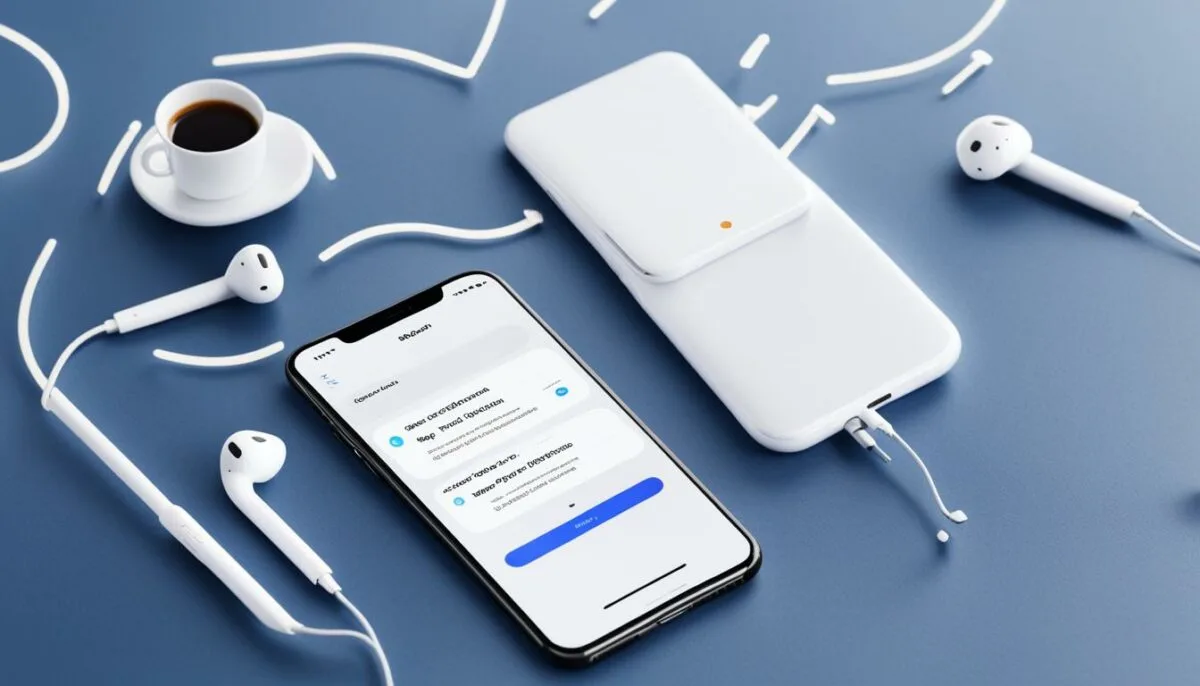
Pairing AirPods with your devices can sometimes be tricky. Here are some tips for successful pairing:
-
For Apple devices:
- Go to the Bluetooth settings on your device.
- Select your AirPods.
- If your AirPods are not listed, unpair and reset them using the steps mentioned earlier.
- Once reset, attempt to pair your AirPods again.
-
For non-Apple devices:
- Follow the Bluetooth pairing process specific to your device.
- Ensure that your AirPods are in pairing mode.
-
If you encounter any issues:
- Refer to the user manual of your device for troubleshooting guidance.
- Utilize online resources provided by the device manufacturer for further assistance.
| Tips for Pairing AirPods | Apple Devices | Non-Apple Devices |
|---|---|---|
| Step 1 | Go to Bluetooth settings | Follow device’s pairing process |
| Step 2 | Select AirPods | Ensure AirPods are in pairing mode |
| Step 3 | Reset AirPods if necessary | |
| Step 4 | Attempt to pair again |
The Benefits of Resetting AirPods

Resetting your AirPods can provide several benefits, helping you resolve various issues and improve their overall performance. Whether you’re experiencing connectivity problems or software glitches, resetting your AirPods can offer a fresh start to troubleshoot and fix these common issues.
Resolving Connectivity Issues
One of the main benefits of resetting your AirPods is resolving connectivity issues. If you’re encountering frequent disconnects or difficulties pairing your AirPods with your devices, a reset can help establish a stable connection. By resetting, you ensure that any existing connection-related conflicts are resolved, allowing for a seamless and uninterrupted audio experience.
Improving Overall Performance
Resetting your AirPods can also significantly improve their overall performance. Over time, your AirPods may accumulate temporary files or settings conflicts that can impact their functionality. By resetting them, you clear these potential obstacles and restore your AirPods to their optimal performance levels. This can result in better audio quality, improved battery life, and smoother operation.
Resetting your AirPods can help overcome common issues like connectivity problems and performance glitches, ensuring a hassle-free audio experience.
Returning to Factory Settings
Another advantage of resetting your AirPods is returning them to their original factory settings. This means that any customized settings or preferences will be erased, providing a clean slate for troubleshooting. By starting from scratch, you can identify and address any specific issues that may be affecting your AirPods’ performance.
Resetting your AirPods is a simple yet powerful solution to improve their functionality and address common issues. Whether you’re facing connectivity problems or experiencing performance glitches, a quick reset can help you get back to enjoying your wireless audio experience to the fullest.
Additional Tips and Tricks for AirPods

Enhance your AirPods experience with these additional tips and tricks:
Clean your AirPods regularly
It’s important to clean your AirPods regularly to maintain optimal sound quality. Use a soft, lint-free cloth to wipe away dirt and debris from the exterior and the charging case. For stubborn grime, dampen the cloth slightly with water or isopropyl alcohol. Avoid getting moisture into the openings of the AirPods.
Adjust the fit of your AirPods
To ensure a comfortable and secure fit, adjust the position of your AirPods in your ears. Experiment with the different sizes of ear tips (for AirPods Pro) or try using ear hooks to keep them in place during intense workouts or activities. A proper fit not only enhances comfort but also improves sound isolation and audio performance.
Take advantage of the versatility
Your AirPods can be used with various devices and platforms. Pair them with your iPhone, iPad, Apple Watch, Mac, and even non-Apple devices via Bluetooth. This versatility allows you to enjoy your AirPods wherever you go, whether it’s listening to music, taking calls, or interacting with voice assistants.
Explore the features and settings
Make the most of your AirPods by exploring the different features and settings available. For AirPods Pro, try out the active noise cancellation feature to block out ambient noise and immerse yourself in your favorite tunes. Experiment with spatial audio to enhance the immersive audio experience when watching movies or playing games.
Pro Tip: Use the “Find My” app on your iPhone or iPad to locate your AirPods if they ever go missing. It’s a handy feature that can help you track down your precious earbuds.
By following these additional tips and tricks, you can maximize the performance and functionality of your AirPods. Enjoy a superior audio experience and convenience with these wireless earbuds.
Conclusion
Resetting your AirPods can be a simple and effective solution for troubleshooting various issues and optimizing their performance. By following the steps outlined in this guide, you can easily reset your AirPods and resolve any connectivity problems you may encounter.
Remember to keep your AirPods up to date by regularly checking for software updates. This ensures that you have access to the latest features and improvements, further enhancing your user experience.
Additionally, don’t hesitate to explore the different settings and features of your AirPods. From noise cancellation to spatial audio, there’s a range of options to personalize your audio experience and make the most out of your wireless earbuds.
With these troubleshooting tips and tricks, you can confidently reset your AirPods, troubleshoot any issues, and enjoy uninterrupted music, calls, and podcasts on your Apple devices.
FAQ
How do I unpair my AirPods from my devices?
On iPhone or iPad, go to Settings, tap the name of your AirPods, then tap Forget This Device. On Apple Watch, go to the Settings app > Bluetooth, tap your AirPods, then tap Forget Device. On Mac, choose Apple menu > System Preferences, click the name of your AirPods, then click Forget This Device. On Apple TV, go to Settings > Remotes and Devices > Bluetooth, then select your AirPods and choose Forget This Device.
How do I restart my AirPods?
For AirPods (all generations) or AirPods Pro (all generations), place the AirPods in their case and close the lid for at least 10 seconds. For AirPods Max, on the right headphone, press and hold the Digital Crown and the noise control button simultaneously until the status light flashes amber (around 10 seconds), then release the buttons.
How do I reset my AirPods to factory settings?
For AirPods (all generations) or AirPods Pro (all generations), put the AirPods in their case, close the lid, and wait for 30 seconds. Then, open the lid and press and hold the setup button on the back of the case for about 15 seconds until the status light flashes amber, then white. For AirPods Max, on the right headphone, press and hold the Digital Crown and the noise control button simultaneously until the status light changes from flashing amber to flashing white (around 15 seconds).
How can I troubleshoot AirPods connectivity issues?
Ensure that Bluetooth is turned on and that your devices are in range of each other. Make sure that your AirPods are charged and properly placed in their case. Check that the device you’re using is compatible with AirPods. Try disconnecting and reconnecting your AirPods to the device. If the issue persists, consider restarting or resetting your AirPods as mentioned earlier.
What are some tips for pairing AirPods with devices?
For Apple devices, go to the Bluetooth settings and select your AirPods. If they’re not listed, follow the steps to unpair and reset them before attempting to pair again. For non-Apple devices, follow the Bluetooth pairing process specific to your device and make sure your AirPods are in pairing mode. If you encounter any issues, refer to the device’s user manual or online resources for troubleshooting guidance.
What are the benefits of resetting AirPods?
Resetting your AirPods can resolve connectivity issues, clear software glitches or conflicts, and return your AirPods to their original factory settings for troubleshooting. It can improve overall performance and provide a fresh start for resolving any issues.
What are some additional tips and tricks for AirPods?
Clean your AirPods regularly to maintain optimal sound quality. Adjust the fit of your AirPods for comfort and secure fit. Use AirPods with different devices and platforms to take advantage of their versatility. Explore various features and settings, such as noise cancellation and spatial audio, for an enhanced experience.